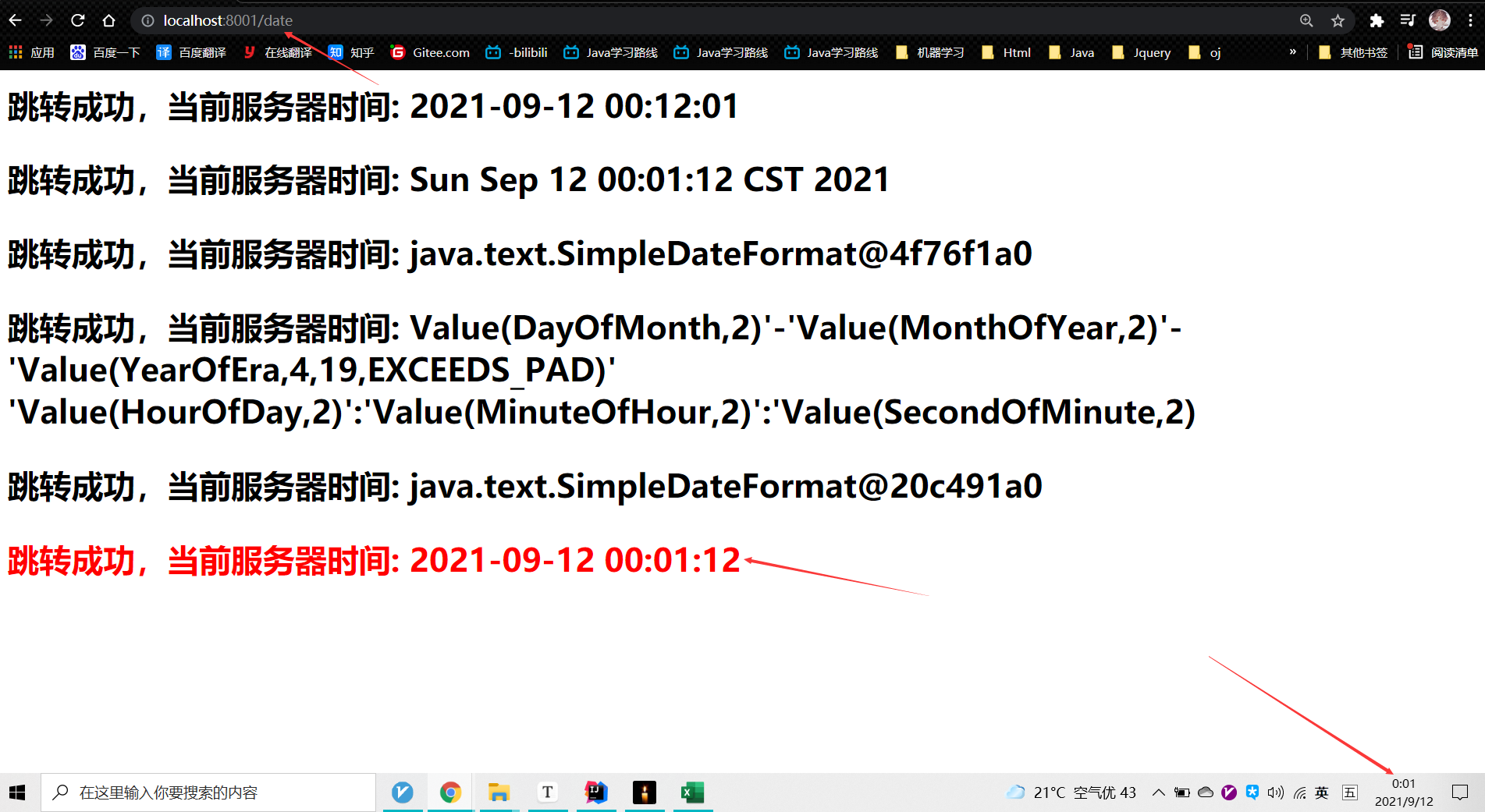SpringMVC获取服务器时间
题目:
前端页面显示后台服务器时间
1、新建项目工程
2、配置Tomcat
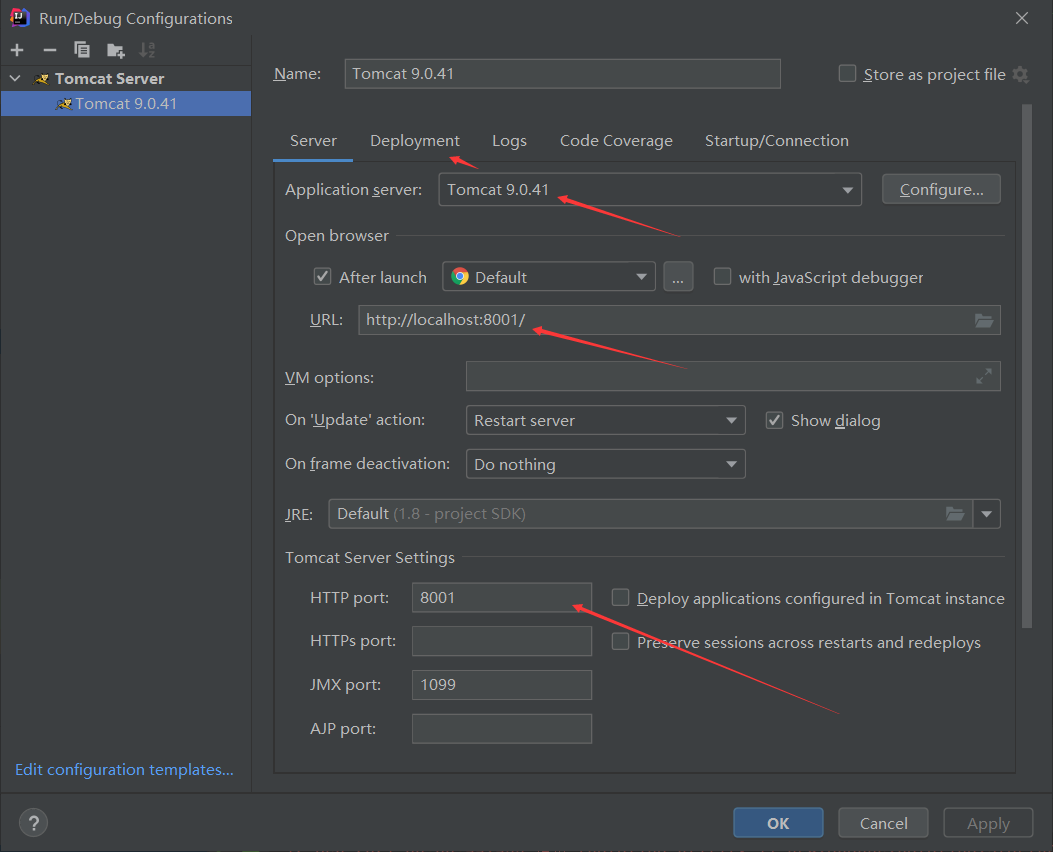
3、配置pom.xml文件
<?xml version="1.0" encoding="UTF-8"?>
<project xmlns="http://maven.apache.org/POM/4.0.0"
xmlns:xsi="http://www.w3.org/2001/XMLSchema-instance"
xsi:schemaLocation="http://maven.apache.org/POM/4.0.0 https://maven.apache.org/xsd/maven-4.0.0.xsd">
<modelVersion>4.0.0</modelVersion>
<groupId>com.xiang</groupId>
<artifactId>mvcText</artifactId>
<version>1.0-SNAPSHOT</version>
<name>dateDemo</name>
<packaging>war</packaging>
<!-- 依赖软件包版本 -->
<properties>
<commons-lang.version>2.6</commons-lang.version>
<spring.version>5.3.9</spring.version>
<slf4j.version>2.0.0-alpha5</slf4j.version>
<maven.compiler.target>1.8</maven.compiler.target>
<maven.compiler.source>1.8</maven.compiler.source>
<junit.version>5.7.1</junit.version>
</properties>
<!-- 配置依赖管理包 -->
<dependencyManagement>
<dependencies>
<dependency>
<groupId>org.springframework</groupId>
<artifactId>spring-framework-bom</artifactId>
<version>${spring.version}</version>
<type>pom</type>
<scope>import</scope>
</dependency>
</dependencies>
</dependencyManagement>
<!-- 依赖配置节点-->
<dependencies>
<!--springMVC依赖包-->
<!-- https://mvnrepository.com/artifact/org.springframework/spring-webmvc -->
<dependency>
<groupId>org.springframework</groupId>
<artifactId>spring-webmvc</artifactId>
<version>5.3.9</version>
</dependency>
<!-- 通用依赖包 -->
<dependency>
<groupId>commons-lang</groupId>
<artifactId>commons-lang</artifactId>
<version>${commons-lang.version}</version>
</dependency>
<!--jstl-->
<dependency>
<groupId>javax.servlet</groupId>
<artifactId>jstl</artifactId>
<version>1.2</version>
</dependency>
</dependencies>
<build>
<plugins>
<plugin>
<groupId>org.apache.maven.plugins</groupId>
<artifactId>maven-war-plugin</artifactId>
<version>3.3.1</version>
</plugin>
</plugins>
</build>
</project>
4、配置mvc-dispatcher-servlet.xml文件
<?xml version="1.0" encoding="UTF-8"?>
<beans xmlns="http://www.springframework.org/schema/beans"
xmlns:xsi="http://www.w3.org/2001/XMLSchema-instance"
xmlns:context="http://www.springframework.org/schema/context"
xmlns:mvc="http://www.springframework.org/schema/mvc"
xsi:schemaLocation="
http://www.springframework.org/schema/beans
http://www.springframework.org/schema/beans/spring-beans.xsd
http://www.springframework.org/schema/context
http://www.springframework.org/schema/context/spring-context.xsd
http://www.springframework.org/schema/mvc
http://www.springframework.org/schema/mvc/spring-mvc.xsd">
<!-- 扫描控制器 -->
<context:component-scan base-package="com.xiang">
<context:include-filter type="annotation"
expression="org.springframework.stereotype.Controller"/>
</context:component-scan>
<!-- 扩充了注解驱动,可以将请求参数绑定到控制器参数 -->
<mvc:annotation-driven/>
<!-- 静态资源处理, css, js, imgs -->
<!-- <mvc:resources mapping="/resource/css/**" location="/resource/css/" />-->
<!-- <mvc:resources mapping="/resource/js/**" location="/resource/js/" />-->
<!-- <mvc:resources mapping="/resource/image/**" location="/resource/image/" />-->
<!-- 配置试图解析器 -->
<bean
class="org.springframework.web.servlet.view.InternalResourceViewResolver">
<property name="viewClass"
value="org.springframework.web.servlet.view.JstlView"></property>
<!-- 配置jsp文件前缀及后缀 -->
<property name="prefix" value="/"></property>
<property name="suffix" value=".jsp"></property>
</bean>
<!-- 自动注册最合适的处理器映射器、处理器适配器-->
<mvc:annotation-driven/>
</beans>
5、配置springApplication.xml文件
<?xml version="1.0" encoding="UTF-8"?>
<beans xmlns="http://www.springframework.org/schema/beans"
xmlns:xsi="http://www.w3.org/2001/XMLSchema-instance"
xsi:schemaLocation="http://www.springframework.org/schema/beans
http://www.springframework.org/schema/beans/spring-beans-4.0.xsd
">
</beans>
6、编写controller.HomeController类
package com.xiang.controller;
import org.springframework.stereotype.Controller;
import org.springframework.web.bind.annotation.RequestMapping;
import org.springframework.web.servlet.ModelAndView;
import java.text.SimpleDateFormat;
import java.time.LocalDateTime;
import java.time.format.DateTimeFormatter;
import java.util.Calendar;
import java.util.Date;
/**
* Created by IntelliJ IDEA.
* User: xiang
* Date: 2021/9/11 17:30
*/
@Controller
public class HomeController {
private Date date = new Date();
@RequestMapping("/date")
public ModelAndView test01() {
date = new Date(); //服务器时间
SimpleDateFormat dateFormat = new SimpleDateFormat("yyyy-MM-dd HH:ss:mm");
String format = dateFormat.format(date);
SimpleDateFormat df = new SimpleDateFormat("yyyy-MM-dd HH:mm:ss");//设置日期格式
String s = df.format(date);
new SimpleDateFormat("yyyy-MM-dd 'at' HH:mm:ss z");
date = new Date(System.currentTimeMillis());
LocalDateTime.now(); // get the current date and time
DateTimeFormatter timeFormatter = DateTimeFormatter.ofPattern("dd-MM-yyyy HH:mm:ss");
Calendar calendar = Calendar.getInstance(); // get current instance of the calendar
SimpleDateFormat formatter = new SimpleDateFormat("dd-MM-yyyy HH:mm:ss");
formatter.format(calendar.getTime());
// 返回服务器时间到前端
// 封装了数据和页面信息 ModelAndView
ModelAndView modelAndView = new ModelAndView();
modelAndView.addObject("format", format);
modelAndView.addObject("date", date);
modelAndView.addObject("df", df);
modelAndView.addObject("timeFormatter", timeFormatter);
modelAndView.addObject("formatter", formatter);
modelAndView.addObject("s", s);
// 视图解析
modelAndView.setViewName("date/date");
return modelAndView;
}
}
7、编写date.date.jsp文件
<%--
Created by IntelliJ IDEA.
User: Xiang
Date: 2021/9/11
Time: 17:38
To change this template use File | Settings | File Templates.
--%>
<%@ page contentType="text/html;charset=UTF-8" language="java" %>
<html>
<head>
<title>date</title>
</head>
<body>
<h3>
跳转成功,当前服务器时间: ${format}
</h3>
<h3>
跳转成功,当前服务器时间: ${date}
</h3>
<h3>
跳转成功,当前服务器时间: ${df}
</h3>
<h3>
跳转成功,当前服务器时间: ${timeFormatter}
</h3>
<h3>
跳转成功,当前服务器时间: ${formatter}
</h3>
<h3 style="color: red">
跳转成功,当前服务器时间: ${s}
</h3>
</body>
</html>
8、项目工程结构目录
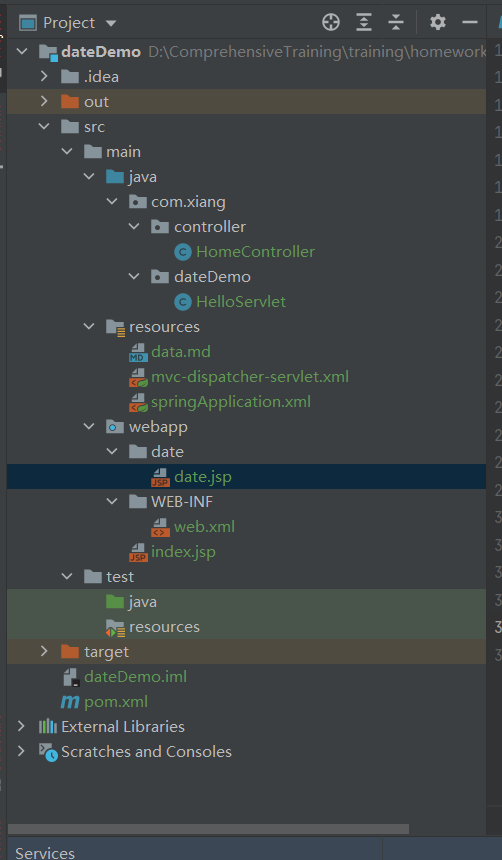
9、项目工程运行结果