-
安装
- 安装 Visual Studio Code 和Chrome, 自行翻墙
详细安装这里略过
- 安装包管理工具
用管理员身份运行cmd,输入:
npm install -g bower (全局安装) -
创建
- 新建目录brochure 进入目录运行
bower install bootstrap@3 vue axios
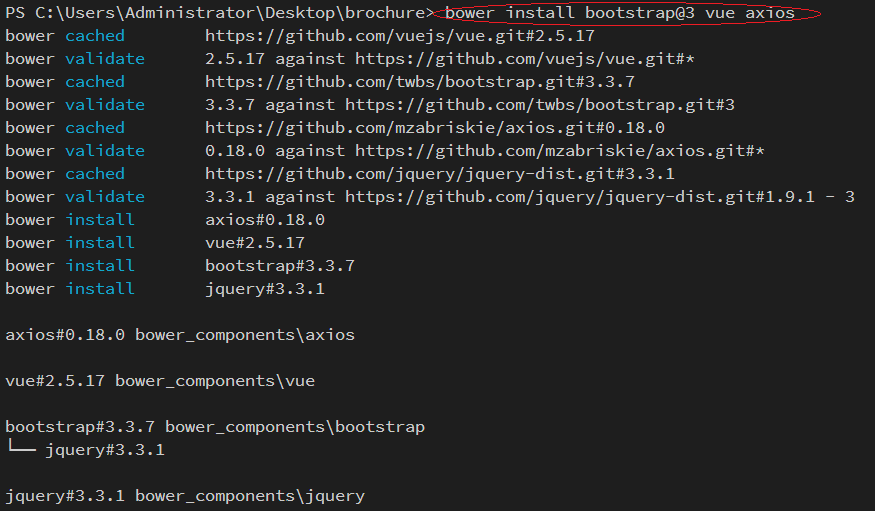
成功!
-
新建 css, js 目录,并在对应的目录下面新建 index.css 和 index.js文件
-
新建 img 目录,导入图标
-
新建 manifest.json 写入插件配置
{
"manifest_version": 2,
"name": "发现小册",
"version": "1.0.0",
"description": "掘金已发布小册查看插件",
"icons": {
"48": "img/48/book.png"
},
"browser_action": {
"default_icon": "img/48/book.png",
"default_title": "掘金小册查看插件",
"default_popup": "popup.html" (要与外部的入口的html文件名相同)
},
"permissions": [
"contextMenus", (在Chrome的右键菜单中增加自己的菜单项)
"tabs",
"notifications",
"webRequest",
"webRequestBlocking",
"storage"
],
"content_security_policy": "script-src 'self' 'unsafe-eval'; object-src 'self'",
"content_scripts": [
{
"matches": [
"<all_urls>"
],
"js": [
"js/index.js"
]
}
]
}
注意 : content_security_policy 简称CSP, 是Chrome扩展引入为了减少XSS的发生, 这里我们要设置 "content_security_policy": "script-src 'self' 'unsafe-eval'; object-src 'self'" ,
不然插件引入的vue没法识别,插件会报错。
-
新建 popup.html 的项目入口文件
-
项目基本构建完成
-
项目目录
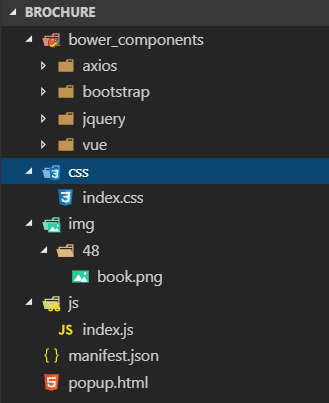
-
代码
index.css 代码
body { 350px; height: 400px; overflow-y: scroll; } .row { border-bottom: .5px solid #e6e8e8; padding-bottom: 10px; padding-top: 10px; } .desc { line-height: 20px; height: 20px; font-size: 12px; } .title { font-size: 16px; font-weight: 600; color: #ed7b11; margin-top: 0px; } .info { margin-top: 18px; } .author { font-weight: blod; } .author-desc, .message, .buy-number { color: #ccc; } .price-text { color: #ed7b11; } span { padding: 2px; }popup.html 代码
<link rel="stylesheet" href="./bower_components/bootstrap/dist/css/bootstrap.css"> <link rel="stylesheet" href="css/index.css"> <div class="container" id="app"></div> <script src="./bower_components/vue/dist/vue.js"></script> <script src="./bower_components/axios/dist/axios.js"></script> <script src="js/index.js"></script> -
数据请求与数据绑定
-
index.js 添加数据请求
获取数据的地址为第三方的数据地址,第一页数据:https://xiaoce-timeline-api-ms.juejin.im/v1/getListByLastTime?uid=&client_id=&token=&src=web&alias=&pageNum=1
var vm = new Vue({
el: '#app',
data: {
infoList: []
},
created() {
const _this = this;
const total = 3;
const base_url = 'https://xiaoce-timeline-api-ms.juejin.im/v1/getListByLastTime?uid=&client_id=&token=&src=web&alias=&pageNum=';
for (let number = 1; number < total; number++) {
axios.get(base_url + number)
.then(function (res) {
const data = res.data.d;
if (data != null && res.data.m === 'ok') {
_this.infoList.push(...data);
}
})
.catch(function (err) {
console.log(err);
});
}
}
});
- 在popup.html的 .container的div下添加数据绑定
<div class="row" v-for="item in infoList">
<div class="box">
<div class="col-xs-4">
<img v-bind:src="item.img" alt="..." width=100 height=150>
</div>
<div class="col-xs-8">
<h4 class="title"> {{item.title}}</h4>
<p class="desc">{{item.desc}}</p>
<br>
<div class="info">
<span class="author">{{item.userData.username}}</span><span class="author-desc">{{item.userData.jobTitle}}</span>
<br>
<span class="price-text">¥{{item.price}}</span>
<span class="message">{{item.lastSectionCount}}小节</span>
<span class="buy-number">{{item.buyCount}} 人</span>
</div>
</div>
</div>
</div>
-
项目启动
项目完成后,打开chrome 浏览器 找到更多工具下面的扩展程序,选择记载已压缩的扩展程序,
然后选择项目brochure
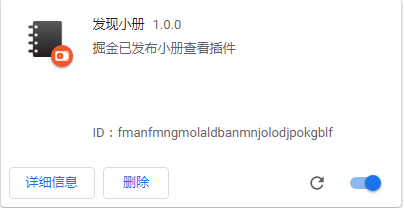
出现这个表示安装成功,点击导航行
-
运行效果
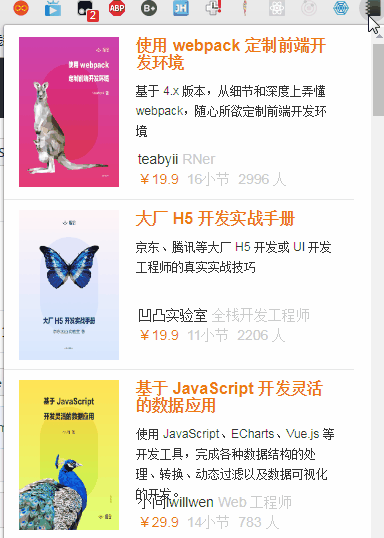
谢谢!基于 Vue BootStrap的迷你Chrome插件
注:本文著作权归作者,由demo大师代发,拒绝转载,转载需要作者授权