写在最前面,最近在看学习的时候,偶然间发现一个没有用过的Layer,于是抽空研究了下,本来应该能提前记录下来,但是苦逼的码农需要租房子,所以耽搁了几天,但是坚持就是胜利,下面就来看看这个强大的CAReplicatorLayer,通过这个,可以做很多炫酷的动画,能省很多步骤。
到底是什么呢?
CAReplicatorLayer主要是为了高效生成许多相似的图层,可以复制自己子层的layer,并且复制出来的layer和原生子层有同样的属性,位置,形变,动画。
相关属性
查看API我们可以看到有一下参数
//拷贝的个数,包括自身 默认为1
@property NSInteger instanceCount;
//是否开启景深
@property BOOL preservesDepth;
//拷贝的layer执行动画的间隔时间
@property CFTimeInterval instanceDelay;
//拷贝的layer执行的3D变换 在前一个的基础上
@property CATransform3D instanceTransform;
//拷贝的layer的颜色变换
@property(nullable) CGColorRef instanceColor;
//颜色偏移参数
@property float instanceRedOffset;
@property float instanceGreenOffset;
@property float instanceBlueOffset;
//透明度偏移参数
@property float instanceAlphaOffset;
知识补充
在进行实例之前,如果大家对UIBezierPath和CAAnimation不太了解的,可以先看看我前面写的关于这两个的文章iOS 之UIBezierPath和iOS 核心动画 Core Animation浅谈
实战
下面我们先看一组效果图,这是我简单写的几个例子

项目文件截图
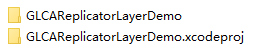
分析
就上面的效果,我们先拿其中一个进行举例说明
就拿这个有20个橙色圆圈的动画来说,之前我也有写个,但是那个时候并不了解CAReplicatorLayer,就用的比较麻烦的办法,下面先看看之前的代码
- (void)setupAnimationInLayer:(CALayer *)layer withSize:(CGFloat)size tintColor:(UIColor *)tintColor
{
NSTimeInterval beginTime = CACurrentMediaTime();
//小圆圈的大小
CGFloat circleSize = size/4.0;
CGFloat startY = (layer.bounds.size.height - size)/2.0;
CGFloat startX = (layer.bounds.size.width - size)/2.0;
CGSize layerSize = layer.bounds.size;
CGFloat offeset = (size/2 - circleSize/2) * sinf(M_PI_4);
NSArray *rectArray = @[[NSValue valueWithCGRect:CGRectMake(layerSize.width/2 - circleSize/2, startY, circleSize, circleSize)],
[NSValue valueWithCGRect:CGRectMake(layerSize.width/2 - circleSize/2 + offeset, layerSize.height/2-offeset - circleSize/2, circleSize, circleSize)],
[NSValue valueWithCGRect:CGRectMake(layerSize.width/2 - circleSize + size/2, layerSize.height/2 - circleSize/2, circleSize, circleSize)],
[NSValue valueWithCGRect:CGRectMake(layerSize.width/2 - circleSize/2 + offeset, layerSize.height/2 + offeset - circleSize/2, circleSize, circleSize)],
[NSValue valueWithCGRect:CGRectMake(layerSize.width/2 - circleSize/2, startY + size-circleSize, circleSize, circleSize)],
[NSValue valueWithCGRect:CGRectMake(layerSize.width/2 - circleSize/2 - offeset, layerSize.height/2 + offeset - circleSize/2, circleSize, circleSize)],
[NSValue valueWithCGRect:CGRectMake(startX, layerSize.height/2 - circleSize/2, circleSize, circleSize)],
[NSValue valueWithCGRect:CGRectMake(layerSize.width/2 - circleSize/2 - offeset, layerSize.height/2-offeset - circleSize/2, circleSize, circleSize)]];
NSArray *begintimes = @[@(0),@(0.12),@(0.24),@(0.36),@(0.48),@(0.6),@(0.72),@(0.84)];
for (int i = 0;i < rectArray.count;i++)
{
NSValue *data = rectArray[i];
CGRect rect = data.CGRectValue;
CALayer *sublayer = [CALayer layer];
sublayer.frame = rect;
sublayer.backgroundColor = [UIColor whiteColor].CGColor;
sublayer.cornerRadius = circleSize/2;
CAKeyframeAnimation *transformAnimation = [CAKeyframeAnimation animationWithKeyPath:@"transform"];
transformAnimation.values = @[[NSValue valueWithCATransform3D:CATransform3DMakeScale(0.5, 0.5, 0)],[NSValue valueWithCATransform3D:CATransform3DMakeScale(1.0, 1.0, 0)],[NSValue valueWithCATransform3D:CATransform3DMakeScale(0.5, 0.5, 0)]];
CAKeyframeAnimation *opacityAnimation = [CAKeyframeAnimation animationWithKeyPath:@"opacity"];
opacityAnimation.values = @[@(0.5),@(1.0),@(0.5)];
//keyTimes这个可选参数可以为对应的关键帧指定对应的时间点,其取值范围为0到1.0,keyTimes中的每一个时间值都对应values中的每一帧.当keyTimes没有设置的时候,各个关键帧的时间是平分的
// opacityAnimation.keyTimes
CAAnimationGroup *groupAnimation = [CAAnimationGroup animation];
groupAnimation.duration = 1;
groupAnimation.removedOnCompletion = NO;
groupAnimation.repeatCount = HUGE_VALF;
groupAnimation.timingFunction = [CAMediaTimingFunction functionWithName:kCAMediaTimingFunctionLinear];
groupAnimation.animations = @[transformAnimation,opacityAnimation];
groupAnimation.beginTime = beginTime + [begintimes[i]doubleValue];
// groupAnimation.timeOffset = [timeOffeset[i] doubleValue];
[layer addSublayer:sublayer];
[sublayer addAnimation:groupAnimation forKey:nil];
}
}
在上面的代码中,我用了一个数组rectArray 来装后面圆圈的位置,然后在用了一个for循环,来依次添加圆圈的layer,并且大家注意,在代码中我还有一个数组begintimes ,这个在后面的CAAnimationGroup 中用到了,用来间隔圆圈执行动画。虽然整体看上去代码并不多,但是其中比较麻烦的就是在计算坐标信息上。
CAReplicatorLayer 简单解决
在接触到CAReplicatorLayer 后,就不用这么麻烦了,20个圆圈,我们可以通过复制instanceCount 这个来进行实现,执行的时间间隔我们可以通过instanceDelay 来实现,当然还有一个最重要的就是其位置。查看属性,我们会发现,CAReplicatorLayer 有一个属性instanceTransform,就是进行3D变换,要形成一个圆形的环状,我们可以对其进行Z轴旋转,从而达到我们想要的效果。那么每一个所旋转的角度是多少呢?计算一下,就是20个圆圈平分2*M_PI,所以3D变换的代码应该是这样的
CATransform3D transform = CATransform3DIdentity;
transform = CATransform3DRotate(transform, M_PI / 10.0, 0, 0, 1);
废话不多说,我们来看看新的解决方案的代码
//一串圈圈,依次变大变小 透明度也变化
- (void)ballSpinFadeAnimationLayer:(CALayer *)layer withSize:(CGSize)size tintColor:(UIColor *)tintColor
{
CAReplicatorLayer *replicatorLayer = [CAReplicatorLayer layer];
replicatorLayer.frame = CGRectMake(0, 0, layer.frame.size.width-40, layer.frame.size.height-40);
replicatorLayer.backgroundColor = [UIColor whiteColor].CGColor;
[layer addSublayer:replicatorLayer];
CALayer *ballLayer = [CALayer layer];
ballLayer.frame = CGRectMake((CGRectGetWidth(replicatorLayer.frame) - 10)/2.0, 0, 10, 10);
ballLayer.backgroundColor = tintColor.CGColor;
ballLayer.cornerRadius = 5.0;
CAKeyframeAnimation *transformAnimation = [CAKeyframeAnimation animationWithKeyPath:@"transform"];
transformAnimation.values = @[[NSValue valueWithCATransform3D:CATransform3DMakeScale(0.5, 0.5, 0)],[NSValue valueWithCATransform3D:CATransform3DMakeScale(1.0, 1.0, 0)],[NSValue valueWithCATransform3D:CATransform3DMakeScale(0.5, 0.5, 0)]];
CAKeyframeAnimation *opacityAnimation = [CAKeyframeAnimation animationWithKeyPath:@"opacity"];
opacityAnimation.values = @[@(0.5),@(1.0),@(0.5)];
//opacityAnimation.keyTimes
//keyTimes这个可选参数可以为对应的关键帧指定对应的时间点,其取值范围为0到1.0,keyTimes中的每一个时间值都对应values中的每一帧.当keyTimes没有设置的时候,各个关键帧的时间是平分的
CAAnimationGroup *groupAnimation = [CAAnimationGroup animation];
groupAnimation.duration = 1;
groupAnimation.removedOnCompletion = NO;
groupAnimation.repeatCount = HUGE_VALF;
//匀速
groupAnimation.timingFunction = [CAMediaTimingFunction functionWithName:kCAMediaTimingFunctionLinear];
groupAnimation.animations = @[transformAnimation,opacityAnimation];
[ballLayer addAnimation:groupAnimation forKey:@""];
//绕Z轴旋转M_PI / 10.0 下面复制20个 刚好是一圈 2*M_PI
CATransform3D transform = CATransform3DIdentity;
transform = CATransform3DRotate(transform, M_PI / 10.0, 0, 0, 1);
[replicatorLayer addSublayer:ballLayer];
replicatorLayer.instanceCount = 20;
replicatorLayer.instanceTransform = transform;
replicatorLayer.instanceDelay = 0.05;
}
对比之下,明显发现简单很多,而且思路也很清晰。
下面我们再对第一个心形动画进行分析一下:
这个心形动画截图没有截完全,其效果我简单描述下,从中心最凹处每隔一个时间段吐出一个圆圈,然后每一个都按照心形的轨迹进行运动。我们就不可能通过instanceTransform 来创建轨迹,因为这个是在初始化的时候就已经创建好其位置了。所以我们只能在其复制的layer上想办法。可以这样来思考,就是复制的layer每隔一个时间段就开始去执行心形动画。那么心形动画我们怎么去实现呢?由于这是一个不规则的图形,而且是曲线,所以我们想到了二次贝塞尔曲线,我们可以通过两个二次贝塞尔曲线来进行拼接。
下面我们来看完整的代码
//爱心类型
- (void)loveAnimationLayer:(CALayer *)layer withSize:(CGSize)size tintColor:(UIColor *)tintColor
{
CAReplicatorLayer *replicatorLayer = [CAReplicatorLayer layer];
replicatorLayer.frame = CGRectMake(0, 0, layer.frame.size.width, layer.frame.size.height);
replicatorLayer.backgroundColor = [UIColor whiteColor].CGColor;
[layer addSublayer:replicatorLayer];
CALayer *lineBallLayer = [CALayer layer];
lineBallLayer.backgroundColor = tintColor.CGColor;
lineBallLayer.cornerRadius = 5;
lineBallLayer.frame = CGRectMake((size.width - 10)/2.0, 20, 10, 10);
UIBezierPath *tPath = [UIBezierPath bezierPath];
[tPath moveToPoint:CGPointMake(size.width/2.0, 25)];
//二次贝塞尔曲线
[tPath addQuadCurveToPoint:CGPointMake(size.width/2.0, 100) controlPoint:CGPointMake(size.width/2.0 + 80, -10)];
[tPath addQuadCurveToPoint:CGPointMake(size.width/2.0, 25) controlPoint:CGPointMake(size.width/2.0 - 80, -10)];
[tPath closePath];//封闭路径
CAKeyframeAnimation *animation = [CAKeyframeAnimation animationWithKeyPath:@"position"];
animation.path = tPath.CGPath;//根据path路径来进行动画
animation.duration = 8;//动画时间
animation.repeatCount = HUGE;//一直重复动画
[lineBallLayer addAnimation:animation forKey:@""];//key可以不设置
[replicatorLayer addSublayer:lineBallLayer];
// replicatorLayer.instanceColor = [UIColor colorWithRed:1 green:1 blue:1 alpha:1].CGColor;
replicatorLayer.instanceGreenOffset = -0.03; // 颜色值递减。
replicatorLayer.instanceRedOffset = -0.02; // 颜色值递减。
replicatorLayer.instanceBlueOffset = -0.01; // 颜色值递减。
replicatorLayer.instanceCount = 40;//复制lineBallLayer 40个
replicatorLayer.instanceDelay = 0.2;//每个复制对象执行path路径动画的时间间隔 前一个和后一个之间
}
其中我对颜色也进行了递减,这样看到的效果更加明显。
写在最后
CAReplicatorLayer 确实是个好东西,之前孤陋寡闻了。希望对各位有用iOS CAReplicatorLayer 简单动画
注:本文著作权归作者,由demo大师代发,拒绝转载,转载需要作者授权