AVPlayer 是一个强大的视频播放器,可以播放多种格式的视频,缺点是没有控制界面,需要自己去实现。
一、效果图
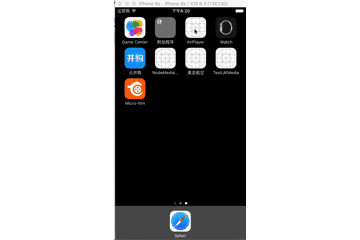
二、实现过程
先看下它的结构

首先初始化播放器,设置播放URL。
self.avPlayerView = [[XYAVPlayerView alloc] initWithFrame:CGRectMake(0, 0, ScreenWidth, VIDEO_HEIGHT)];
self.avPlayerView.videoUrl = m3u;
[self.view addSubview:self.avPlayerView];
初始化方法,添加一个视频控制器。
- (instancetype)initWithFrame:(CGRect)frame
{
if ([super initWithFrame:frame]) {
self.backgroundColor = [UIColor blackColor];
[self addSubview:self.playControlView];
}
return self;
}
设置视频URL
- (void)setVideoUrl:(NSString *)videoUrl
{
_videoUrl = videoUrl.copy;
[self createAVPlayer];
}
初始化 AVPlayer,给_playControlView 引用AVPlayer,方便进行控制, [_playControlView addObserver];和 [_playControlView playerTimerAction];会在后面说明。
- (void)createAVPlayer
{
NSURL *url = [NSURL URLWithString:self.videoUrl];
if (!url) {
return;
}
/**
* AVPlayer
*/
_avPlayerItem = [AVPlayerItem playerItemWithURL:url];
_avPlayer = [AVPlayer playerWithPlayerItem:_avPlayerItem];
_avPlayerLayer = [AVPlayerLayer playerLayerWithPlayer:_avPlayer];
_avPlayerLayer.frame = self.bounds;
_avPlayerLayer.videoGravity = AVLayerVideoGravityResizeAspect;//
[self.layer addSublayer:_avPlayerLayer];
[_avPlayer play];
self.autoresizesSubviews = YES; //子视图Size自适应
_playControlView.avPlayer = self.avPlayer;
_playControlView.avPlayerItem = self.avPlayerItem;
_playControlView.avPlayerLayer = self.avPlayerLayer;
[_playControlView addObserver];
[_playControlView playerTimerAction];
[self bringSubviewToFront:self.playControlView];
}
到这里只是创建了一个View,上面加载了一个AVPlayer,一个视频控制器视图。
视频控制器代码:
我用的xib创建的View,所以初始化方法是awakeFromNib
- (void)awakeFromNib
{
[super awakeFromNib];
[self configureVolume];
UITapGestureRecognizer * screenTap = [[UITapGestureRecognizer alloc]initWithTarget:self action:@selector(screenTap)];
[self addGestureRecognizer:screenTap];
UIPanGestureRecognizer *pan = [[UIPanGestureRecognizer alloc]initWithTarget:self action:@selector(panGestureRecognizerAction:)];
pan.delegate = self;
[_adjustView addGestureRecognizer:pan];
[self.slider setThumbImage:[UIImage imageNamed:@"verify_code_button"] forState:UIControlStateNormal];
// slider开始滑动事件
[_slider addTarget:self action:@selector(progressSliderTouchBegan:) forControlEvents:UIControlEventTouchDown];
// slider滑动中事件
[_slider addTarget:self action:@selector(progressSliderValueChanged:) forControlEvents:UIControlEventValueChanged];
// slider结束滑动事件
[_slider addTarget:self action:@selector(progressSliderTouchEnded:) forControlEvents:UIControlEventTouchUpInside | UIControlEventTouchCancel | UIControlEventTouchUpOutside];
// slider 添加点击手势
UITapGestureRecognizer *tap = [[UITapGestureRecognizer alloc]initWithTarget:self action:@selector(sliderTap:)];
[_slider addGestureRecognizer:tap];
[self hiddenViews];
}
/**
* 获取系统音量
*/
- (void)configureVolume {
MPVolumeView *volumeView = [[MPVolumeView alloc] init];
_volumeSlider = nil;
for (UIView *view in [volumeView subviews]){
if ([view.class.description isEqualToString:@"MPVolumeSlider"]){
_volumeSlider = (UISlider *)view;
break;
}
}
// 使用这个category的应用不会随着手机静音键打开而静音,可在手机静音下播放声音
NSError *setCategoryError = nil;
BOOL success = [[AVAudioSession sharedInstance]
setCategory: AVAudioSessionCategoryPlayback
error: &setCategoryError];
if (!success) { /* handle the error in setCategoryError */ }
}
第一个手势screenTap,是控制下方控制条的显示与隐藏的
- (void)screenTap {
self.controlStripView.hidden = !self.controlStripView.hidden;
}
第二个手势则是用来控制快进、快退、音量、亮度调节的
- (void)panGestureRecognizerAction: (UIPanGestureRecognizer *)sender {
//根据在view上Pan的位置,确定是调音量还是亮度
CGPoint locationPoint = [sender locationInView:self];
CGPoint veloctyPoint = [sender velocityInView:self];
switch (sender.state) {
case UIGestureRecognizerStateBegan:{
// 使用绝对值来判断移动的方向
CGFloat x = fabs(veloctyPoint.x);
CGFloat y = fabs(veloctyPoint.y);
if (x > y) { //水平移动
[self showViews];
[self playerPause];
self.pandirection = PanDirectionHorizontalMoved;
}else { //垂直移动
self.pandirection = PanDirectionVerticalMoved;
}
break;
}
case UIGestureRecognizerStateChanged:{
switch (_pandirection) {
case PanDirectionHorizontalMoved:{
[self horizontalMoved:veloctyPoint.x];
break;
}
case PanDirectionVerticalMoved:{
if (locationPoint.x > self.bounds.size.width / 2) {//音量调节-右侧
[self verticalMovedForVolume:veloctyPoint.y];
}else {//亮度调节-左侧
[self verticalMovedForBrightness:veloctyPoint.y];
}
break;
}
}
break;
}
case UIGestureRecognizerStateEnded:{
switch (_pandirection) {
case PanDirectionHorizontalMoved:{
[self hiddenViews];
[self playerPlay];
break;
}
case PanDirectionVerticalMoved:{
break;
}
}
break;
}
default:break;
}
}
对于slider的方法,在开始手势的时候暂停视频播放,显示时间label
- (void)progressSliderTouchBegan: (UISlider *)sender {
self.changeTimeLabel.hidden = NO;
[self playerPause];
NSLog(@" --- began touch");
}
在开始手势的时候seek到slider对应时间的时间点,然后开始视频播放,隐藏时间label
- (void)progressSliderTouchEnded: (UISlider *)sender {
CMTime durationTime = self.avPlayerItem.duration;
NSTimeInterval currentTime = CMTimeGetSeconds(durationTime) * sender.value;
[self seekWithTime:currentTime];
self.changeTimeLabel.hidden = YES;
[self playerPlay];
NSLog(@" ---- end touch");
}
在 slider滑动的时候,只是改变label上显示的时间
- (void)progressSliderValueChanged: (UISlider *)sender {
CGFloat currentTime = sender.value * CMTimeGetSeconds(self.avPlayerItem.duration);
NSString *tempCurrentTime = [self timeFormatterForServiceWithTimeStamp:currentTime];
//当前播放时间
self.currentTimeLabel.text = tempCurrentTime;
//屏幕中间时间
self.changeTimeLabel.text = tempCurrentTime;
CGFloat sliderProgress = sender.value / sender.maximumValue;
if (self.progressView.progress < sliderProgress) {
self.progressView.progress = sender.value / sender.maximumValue;
}
NSLog(@" --- event touch %f",sender.value);
}
slider的单击方法则是直接seek到对应时间点,AVPlayer会自动处理的。
/**
* Slider Tap
*/
- (void)sliderTap: (UITapGestureRecognizer *)sender {
if ([sender.view isKindOfClass:[UISlider class]]) {
UISlider *slider = (UISlider *)sender.view;
CGPoint point = [sender locationInView:slider];
CGFloat length = slider.frame.size.width;
CGFloat tempValue = point.x / length;
NSTimeInterval currentTime = CMTimeGetSeconds(self.avPlayerItem.duration) * tempValue;
CGFloat progress = currentTime/CMTimeGetSeconds(self.avPlayerItem.duration);
if (progress > slider.value) {
self.progressView.progress = progress;
}
[self seekWithTime:currentTime];
}
}
前面用的 addObserver方法,则是给播放器添加观察者,用来检测播放器状态,还有APP的状态。
- (void)addObserver
{
//监控状态属性,注意AVPlayer也有一个status属性,通过监控它的status也可以获得播放状态
[self.avPlayerItem addObserver:self forKeyPath:@"status" options:NSKeyValueObservingOptionNew context:nil];
//监控网络加载情况属性
[self.avPlayerItem addObserver:self forKeyPath:@"loadedTimeRanges" options:NSKeyValueObservingOptionNew context:nil];
/**
* 进入后台 暂停播放
*
*/
[kNotificationCenter addObserver:self selector:@selector(applicationDidEnterBackground_Notification) name:ApplicationDidEnterBackground_Notification object:nil];
/**
* 进入活跃状态 继续播放
*
*/
[kNotificationCenter addObserver:self selector:@selector(applicationDidBecomeActive_Notification) name:ApplicationDidBecomeActive_Notification object:nil];
[kNotificationCenter addObserver:self selector:@selector(playerReset) name:AVPlayerItemDidPlayToEndTimeNotification object:nil];
}
/** * 通过KVO监控播放器状态 *
* @param keyPath 监控属性
* @param object 监视器
* @param change 状态改变
* @param context 上下文 */
- (void)observeValueForKeyPath:(NSString *)keyPath ofObject:(id)object change:(NSDictionary<NSString *,id> *)change context:(void *)context
{
AVPlayerItem *playerItem=object;
if ([keyPath isEqualToString:@"status"]) {
AVPlayerStatus status= [[change objectForKey:@"new"] intValue];
if(status==AVPlayerStatusReadyToPlay){
//总时长
self.allTimeLabel.text = [self timeFormatterForServiceWithTimeStamp:CMTimeGetSeconds(playerItem.duration)];
self.currentTimeLabel.text = @"00:00:00";
NSLog(@"正在播放...,视频总长度:%.2f",CMTimeGetSeconds(playerItem.duration));
}
}
else if([keyPath isEqualToString:@"loadedTimeRanges"])
{
NSArray *array=playerItem.loadedTimeRanges;
CMTimeRange timeRange = [array.firstObject CMTimeRangeValue];//本次缓冲时间范围
float startSeconds = CMTimeGetSeconds(timeRange.start);
float durationSeconds = CMTimeGetSeconds(timeRange.duration);
NSTimeInterval totalBuffer = startSeconds + durationSeconds;//缓冲总长度
NSLog(@"共缓冲:%.2f",totalBuffer);
double ableScale = totalBuffer / CMTimeGetSeconds(playerItem.duration);
if (ableScale <= 1) {
self.progressView.progress = ableScale;
}
}
}
playerTimerAction方法则是制定每秒进行一次返回,返回当前播放进度。
- (void)playerTimerAction
{
__weak XYAVControlView * weakSelf = self;
[self.avPlayer addPeriodicTimeObserverForInterval:CMTimeMake(1.0, 1.0) queue:dispatch_get_main_queue() usingBlock:^(CMTime time) {
float current=CMTimeGetSeconds(time);
if (current) {
//当前播放进度
weakSelf.currentTimeLabel.text = [weakSelf timeFormatterForServiceWithTimeStamp:CMTimeGetSeconds(weakSelf.avPlayerItem.currentTime)];
//滑块进度
double totalTempTime = CMTimeGetSeconds(weakSelf.avPlayerItem.duration);
double scale = CMTimeGetSeconds(weakSelf.avPlayerItem.currentTime) / totalTempTime;
weakSelf.slider.value = scale;
}
}];
}
最后在 ViewController 里面监控屏幕方向的变化,来处理全屏效果
[kNotificationCenter addObserver:self
selector:@selector(onDeviceOrientationChange)
name:UIDeviceOrientationDidChangeNotification
object:nil];
/**
* 屏幕方向发生变化会调用这里
*/
- (void)onDeviceOrientationChange
{
UIDeviceOrientation orientation = [UIDevice currentDevice].orientation;
UIInterfaceOrientation interfaceOrientation = (UIInterfaceOrientation)orientation;
switch (interfaceOrientation) {
case UIInterfaceOrientationPortraitUpsideDown:
case UIInterfaceOrientationPortrait:{
self.view.frame = (CGRect){0,0,ScreenWidth,ScreenHeight};
self.avPlayerView.frame = CGRectMake(0, 0,ScreenWidth,VIDEO_HEIGHT);
self.avPlayerView.playControlView.isFullScreen = NO;
break;
}
case UIInterfaceOrientationLandscapeLeft:
case UIInterfaceOrientationLandscapeRight:{
self.view.frame = (CGRect){0,0,ScreenWidth,ScreenHeight};
self.avPlayerView.frame = self.view.bounds;
self.avPlayerView.playControlView.isFullScreen = YES;
break;
}
default:
break;
}
}
到这里一个简单的视频播放器就做完了。
三、项目代码截图
第一层目录结构
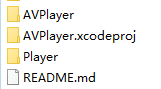
第二层目录结构
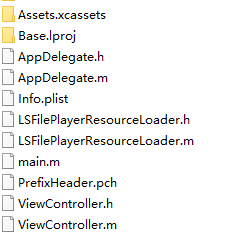
使用AVPlayer制作一个播放器
注:本文著作权归作者,由demo大师代发,拒绝转载,转载需要作者授权