官方教程:https://shiny.rstudio.com/tutorial/
中文教程:http://yanping.me/shiny-tutorial/
英文教程:https://deanattali.com/blog/building-shiny-apps-tutorial/
Shiny是一个R包,使用它可以很容易构建交互式web应用程序。
1. 入门
Hello Shiny是个简单的应用程序, 这个程序可以生成正态分布的随机数,随机数个数可以由用户定义,并且绘制这些随机数的直方图。
library(shiny)
runExample("01_hello")

Shiny Text这个应用程序展示的是直接打印R对象,以及用HTML表格展示数据框。
更多示例:
"01_hello", "02_text", "03_reactivity", "04_mpg", "05_sliders", "06_tabsets", "07_widgets", "08_html", "09_upload", "10_download", "11_timer"
分别向我们演示了:
| 示例 | 输入形式 | 输出形式 |
| 01_hello # a histogram | 滑动条输入(sliderInput) | 图形输出(plotOutput) |
| 02_text # tables and data frames | 选择输入(selectInput) | 表格输出(tableOutput) |
| 03_reactivity# a reactive expression | 文本输入(textInput),数字输入(numericInput) | 反应式(标题h3) |
| 04_mpg # global variables | 复选框输入(checkboxInput) | |
| 05_sliders # slider bars |
滑动条输入 (数值类型、范围、步长、双取值、符号标示、动画) |
|
| 06_tabsets # tabbed panels | 单选按钮(radioButtons) | 标签页(tabsetPanel) |
| 07_widgets # help text and submit buttons | 帮助信息(helpText),动作按钮(actionButton) | verbatimTextOutput |
| 08_html # Shiny app built from HTML | HTML样式 | |
| 09_upload # file upload wizard | 文件输入(fileInput) | |
| 10_download # file download wizard | 文件输出(downloadButton) | |
| 11_timer # an automated timer | 时间输出 |
在shiny中使用反应值时,最常见的方式是使用input对象。input对象会被传递给shinyServer函数中,让我们可以用类似列表的语法来访问网页上的输入值。为了将反应值转化为可以在网页上呈现的输出,我们要将它们赋值给output对象(同样传递给shinyServer函数)。
input values => R code => output values
创建:

2. 运行&调试
服务端脚本给两个输出赋值:output$caption和output$mpgPlot。为了让用户接口能显示输出,我们需要在主UI面板上添加相应的元素。
打印
cat("foo
")
cat("bar
", file=stderr())
调试浏览器
# Always stop execution here browser()
# Stop execution when the user selects "am" browser(expr = identical(input$variable, "am"))
错误处理器
# Immediately enter the browser when an error occurs options(error = browser)
# Call the recover function when an error occurs options(error = recover)
3. HTML元素
| shiny function | HTML5 equivalent | creates |
|---|---|---|
p |
<p> |
段落 |
h1 |
<h1> |
一级标题 |
h2 |
<h2> |
二级标题 |
h3 |
<h3> |
三级标题 |
h4 |
<h4> |
四级标题 |
h5 |
<h5> |
五级标题 |
h6 |
<h6> |
六级标题 |
a |
<a> |
链接 |
br |
<br> |
换行 |
div |
<div> |
容器 |
span |
<span> |
内联文本 |
pre |
<pre> |
格式字体 |
code |
<code> |
代码块 |
img |
<img> |
图片 |
strong |
<strong> |
粗体 |
em |
<em> |
斜体 |
HTML |
直接将字符串作为HTML代码传递 |
使用HTML定义前端不需要ui.R文件,由index.html文件定义即可。
4. 输入
| function | widget |
|---|---|
actionButton |
Action Button |
checkboxGroupInput |
A group of check boxes |
checkboxInput |
A single check box |
dateInput |
A calendar to aid date selection |
dateRangeInput |
A pair of calendars for selecting a date range |
fileInput |
A file upload control wizard |
helpText |
Help text that can be added to an input form |
numericInput |
A field to enter numbers |
radioButtons |
A set of radio buttons |
selectInput |
A box with choices to select from |
sliderInput |
A slider bar |
submitButton |
A submit button |
textInput |
A field to enter text |
5. 输出
| Output function | Creates |
|---|---|
dataTableOutput |
DataTable |
htmlOutput |
raw HTML |
imageOutput |
image |
plotOutput |
plot |
tableOutput |
table |
textOutput |
text |
uiOutput |
raw HTML |
verbatimTextOutput |
text |
6. 分享
- 通过R脚本;
- 通过网页。
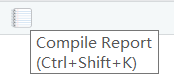
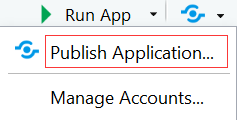
7. 练习
博客:https://www.cnblogs.com/dingdangsunny/p/12586274.html
日期计算器:https://dingdangsunny.shinyapps.io/DateCalculate
FFT分析:https://dingdangsunny.shinyapps.io/FastFourierTransform