部署Zabbix server主要分为两部分(软件基本都是yum安装,不要问我为什么不用源码,因为没有必须用源码的需求)
一、部署LNMP/LAMP环境,已提供zabbix的界面展示,已经zabbix server的基础环境,这里不对LNMP/LAMP环境作过多解释。
这里使用LNMP作为Zabbix server的基础环境
系统:Centos7
Nginx:1.12.2
Php:7.0.27
Mysql:5.7.21
1.安装nginx
(1)添加yum源
cat <<EOF>/etc/yum.repo.d/nginx.repo [nginx] name=nginx repo baseurl=http://nginx.org/packages/centos/7/$basearch/ gpgcheck=0 enabled=1 EOF
(2)yum安装nginx
yum -y install nginx systemctl enable nginx #开机自启 systemctl start nginx #启动
2.安装php(这里用的是5.7)
(1)添加php yum源
rpm -Uvh https://mirror.webtatic.com/yum/el7/epel-release.rpm rpm -Uvh https://mirror.webtatic.com/yum/el7/webtatic-release.rpm
(2)yum安装php
yum -y install php70w.x86_64 php70w-cli.x86_64 php70w-common.x86_64 php70w-gd.x86_64 php70w-ldap.x86_64 php70w-mbstring.x86_64 php70w-mcrypt.x86_64 php70w-mysql.x86_64 php70w-pdo.x86_64 yum -y install php70w-fpm #安装php-fpm
(3)调整php参数,以满足zabbix安装要求
vim /etc/php.ini 更改以下参数的值 max_execution_time = 300 memory_limit = 128M post_max_size = 16M upload_max_filesize = 2M max_input_time = 300 date.timezone = Asia/Shanghai
(4)调整php-fpm参数
vim /etc/php-fpm.d/www.conf 调整以下参数 user = nobody group = nobody listen = /dev/shm/php-fcgi.sock listen.owner = nobody listen.group = nobody listen.mode = 0660
(5)启动php-fpm
systemctl enable php-fpm #开机自启 systemctl start php-fpm #启动
3.安装mysql
(1)安装mysql源
yum -y install https://www.percona.com/downloads/Percona-Server-LATEST/Percona-Server-5.7.21-20/binary/redhat/7/x86_64/Percona-Server-server-57-5.7.21-20.1.el7.x86_64.rpm
(2)启动mysql
systemctl enable mysqld #开机自启
systemctl start mysqld #启动
(3)登录mysql
cat /var/log/mysqld.log |grep password #获取mysql初始密码 [Note] A temporary password is generated for root@localhost: 9cd;rlPVSl;c mysql -uroot -p'9cd;rlPVSl;c' set password for 'root'@'localhost'=password('Dingkai.123'); #更改root密码
4.配置nginx连接php
乱七八糟的没用的干掉,改完以后大概这样子,有些功能,可以根据自己需求配置,这里仅供实现zabbix运行
cd /etc/nginx/conf.d cp default.conf default.conf.bak #备份默认配置文件 vim default.conf server { listen 80; server_name localhost; root /usr/share/nginx/html; #charset koi8-r; access_log /var/log/nginx/host.access.log main; location / { index index.html index.htm index.php; } #error_page 404 /404.html; # redirect server error pages to the static page /50x.html # error_page 500 502 503 504 /50x.html; location = /50x.html { root /usr/share/nginx/html; } # pass the PHP scripts to FastCGI server listening on 127.0.0.1:9000 # location ~ .*php$ { fastcgi_pass unix:/dev/shm/php-fcgi.sock; fastcgi_index index.php; fastcgi_param SCRIPT_FILENAME $document_root$fastcgi_script_name; include fastcgi_params; } }
5.测试nginx,php,mysql连接性
cat<<EOF> /usr/share/nginx/html/mysql.php <?php $mysql = new mysqli(); $mysql->connect('localhost','root','root的登录密码'); if($mysql){ echo "连接成功了!"; }else{ echo "连接挂掉了"; } phpinfo(); EOF chow -R nobody.nobody /usr/share/nginx/html #因为php-fpm的运行用户是nobody,所以php相关的目录和代码的属主和属组,都用nobody
6.访问IP/mysql.php
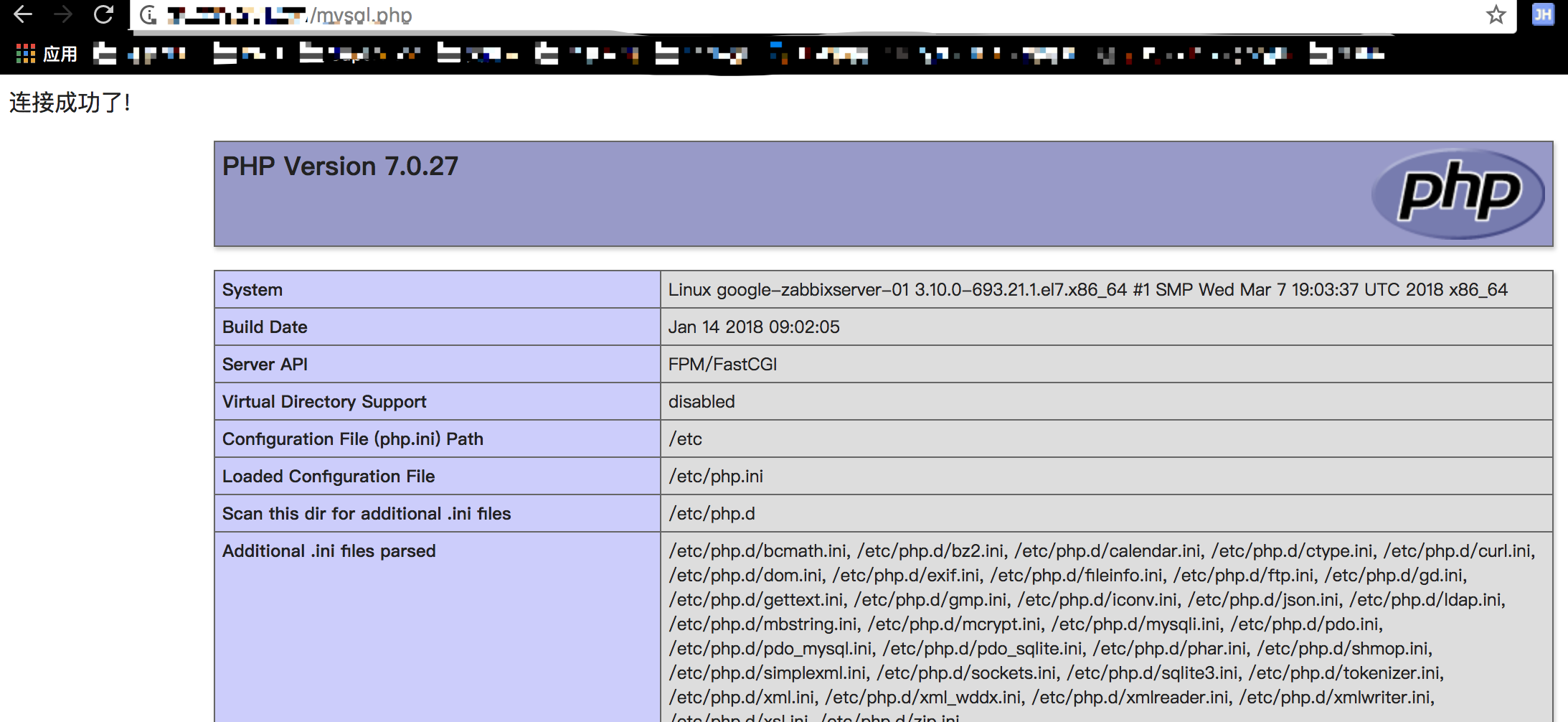
至此,LNMP环境安装完成,接下来安装zabbix server