Visual Studio确实是相当好用,各种简化操作什么的简直不要太舒服。但其容量太大,有时不是很方便,所以今天简单介绍一下另一个工具--Visual Studio Code.
虽然相比于老大哥Visual Studio,VS Code有很多功能不完善,但它也更灵活轻便。并且VS Code还在不断的更新当中,目前的最新版本是18年11月更新的1.30版本,包含了 多行搜索改进 等内容。
下面以.Net开发为例:
不同于Visual Studio,在VS Code上进行.Net开发你需要安装一些插件,点击左侧边栏箭头这个位置搜索
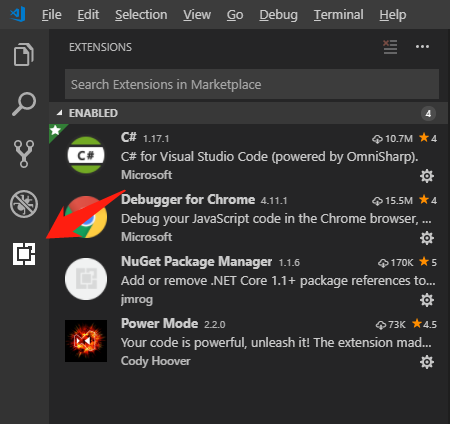
安装插件 C# (C# for Visual Studio Code (powered by OmniSharp)) (必须)
- Lightweight development tools for .NET Core.
- Great C# editing support, including Syntax Highlighting, IntelliSense, Go to Definition, Find
- All References, etc.
- Debugging support for .NET Core (CoreCLR). NOTE: Mono debugging is not supported. Desktop CLR debugging has limited support.
- Support for project.json and csproj projects on Windows, macOS and Linux.
安装插件 NuGet Package Manager (推荐,方便搜索,安装Nuget包) (推荐)
- Search the NuGet package repository for packages using either (partial or full) package name or another search term.
- Add PackageReference dependencies to your .NET Core 1.1+ .csproj or .fsproj files from Visual Studio Code's Command Palette.
- Remove installed packages from your project's .csproj or .fsproj files via Visual Studio Code's Command Palette.
- Handles workspaces with multiple .csproj or .fsproj files as well as workspaces with single .csproj/.fsproj files.
- For example:
- Ctrl + P Then Shift + > Choose "Nuget Package Manager: Add Package". Then Input the keyword about the Nuget Package. Finally, Choose the project you want to add the Nuget package.
VSCode 安装插件后一般需要重新激活以启用插件。由于VSCode本身不断更新,对于某些版本的VSCode可能需要重启应用,才能激活插件。
在VSCode中运行调试前,需要在.vscode路径下额外配置两个文件 launch.json 和 tasks.json, 来告诉vscode如何启动项目。
Launch.json:
{ // Use IntelliSense to find out which attributes exist for C# debugging // Use hover for the description of the existing attributes // For further information visit https://github.com/OmniSharp/omnisharp-vscode/blob/master/debugger-launchjson.md "version": "0.2.0", "configurations": [ { "name": ".NET Core Launch (web)", "type": "coreclr", "request": "launch", "preLaunchTask": "build", // If you have changed target frameworks, make sure to update the program path. "program": "${workspaceRoot}/MyABP.Web/bin/Debug/netcoreapp2.1/MyABP.Web.dll", "args": [], "cwd": "${workspaceRoot}/MyABP.Web", "stopAtEntry": false, "internalConsoleOptions": "openOnSessionStart", "launchBrowser": { "enabled": true, "args": "${auto-detect-url}", "windows": { "command": "cmd.exe", "args": "/C start ${auto-detect-url}" }, "osx": { "command": "open" }, "linux": { "command": "xdg-open" } }, "env": { "ASPNETCORE_ENVIRONMENT": "Development" }, "sourceFileMap": { "/Views": "${workspaceRoot}/Views" } }, { "name": ".NET Core Attach", "type": "coreclr", "request": "attach", "processId": "${command:pickProcess}" } ] }
如果你第一次运行某个项目,你需要确保所有引用的内容都存在,如上面的MyAbp.Web.dll文件.另外,这些配置不是固定不变的,你可以根据你的需要来进行不同的配置。
如上面
"preLaunchTask": "build" 指定了你的项目在launch之前要先进行build操作。
又如
"env": {
"ASPNETCORE_ENVIRONMENT": "Development"
}
指定了你要在“哪个环境”下启动你的项目。(实际上一个项目会有多种环境的配置,举个例子 appsetings.Development.json 和 appseting.QA.json用于区分不同环境的配置,如果发现在QA环境出现了问题本地不能重现时,自然需要切换到目标环境来进行调试)
Tasks.json:
{ "version": "0.1.0", "command": "dotnet", "isShellCommand": true, "args": [], "tasks": [ { "taskName": "build", "args": [ "${workspaceRoot}/MyABP.Web/MyABP.Web.csproj" ], "isBuildCommand": true, "problemMatcher": "$msCompile" } ] }
这里可以配置一下Task,如上面的
"preLaunchTask": "build" 具体的任务流程即在这里配置。
这里除去笔者使用的Web项目的配置外,当然还可以有多种其他项目应用的配置,如
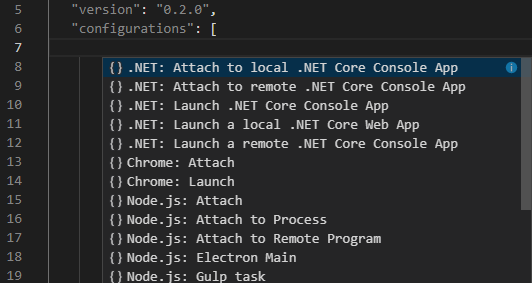
这些配置完成之后,点击如图所示这个位置进入调试面板,然后点击上面的绿色三角就可以开始你的调试啦
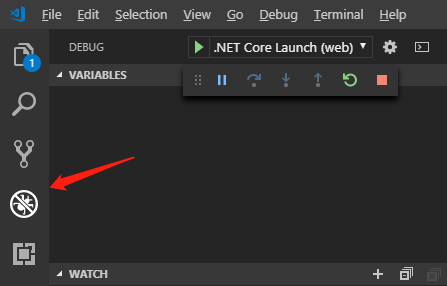
/ **************************************************分割线*************************************************************/
vscode下常用DotNet命令
dotnet所使用的命令都可以使用 --help的方式来查看更详细的用法。
如dotnet --help
在项目开发过程中,常用的命令有
dotnet new
用于新建内容,dotnet提供了许多模板,如Console Application, Class Library等等。
使用dotnet new时需要注意新建的项目是基于.Net Framework还是基于.NetCore.
可以使用 -f 来指定.
dotnet restore
主要是寻找当前目录下的项目文件(project.json),然后利用NuGet库还原整个项目的依赖库,然后遍历每个目录,生成项目文件,继续还原该项目文件中的依赖项 --CSDN yangzhenping
以下命令不解释了,可以使用 --help 查看具体用法
dotnet build
dotnet run
dotnet publish