django-admin startproject mysite
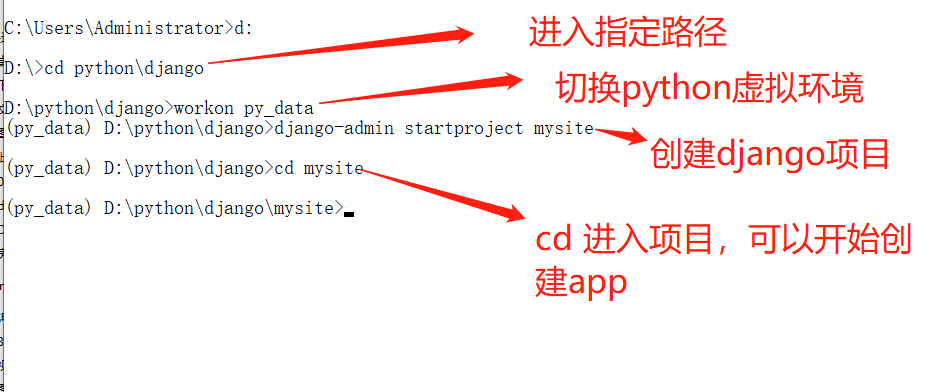
创建项目完成以后,文件目录结构为:

修改settings文件内容
ALLOWED_HOSTS = ["*"] # 允许的主机后面加 * 或者加对应的IP LANGUAGE_CODE = 'zh-Hans' # 语言编码改为zh-Hans TIME_ZONE = 'Asia/Shanghai' # 时区必变 Asia/Shanghai USE_TZ = False # 改为False伊娃
- 创建APP
python manage.py startapp polls

app创建完成以后,修改settings文件以下内容
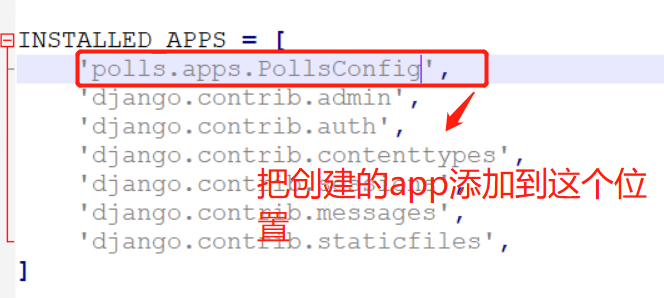
修改mysite文件夹下urls内容(作为跳转使用,方便以后管理)
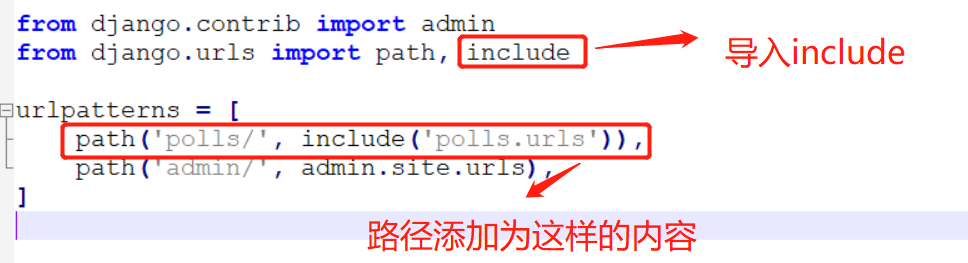
注:何时使用include

# path的四个参数(两个必传,两个可选) # path参数: route # path参数:views # path参数:kwargs # path参数:name
创建完APP以后,polls文件夹下面的内容为:

创建urls.py文件,写以下图内容
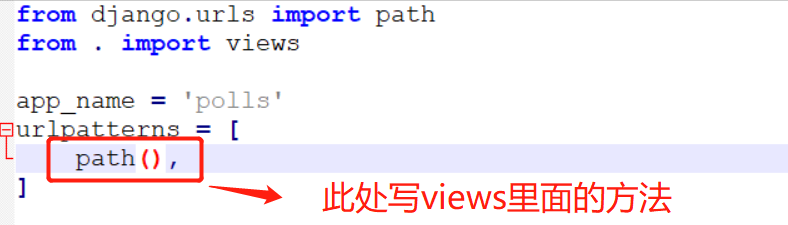
- 写models文件
from django.db import models
# Create your models here.
class Question(models.Model):
question_text = models.CharField(max_length=200)
pub_date = models.DateTimeField('date published')
class Choice(models.Model):
question = models.ForeignKey(Question, on_delete=models.CASCADE)
choice_text = models.CharField(max_length=200)
votes = models.IntegerField(default=0)
- 生成models的迁移文件
python manage.py makemigrations

注:如果不写APP名字的话,为全部app
- 把迁移文件写入数据库
python manage.py migrate
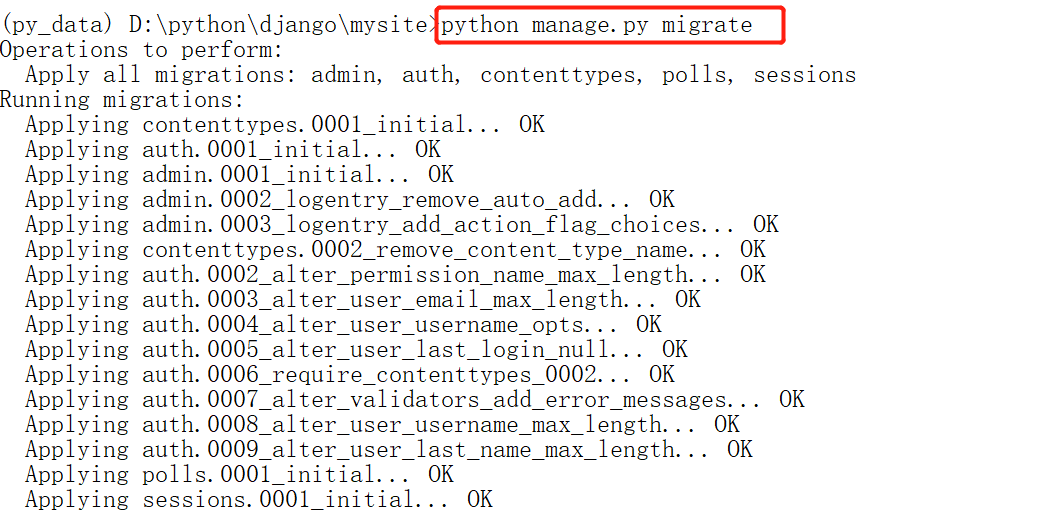
- 进入shell环境
python manage.py shell
通过模型类操作数据表
# 进入shell环境以后,首先导入模型 from polls.models import * # 导入全部模型 from django.utils import timezone # 导入时间模块 # 创建方法一: q = Question(question_text="什么地方的菜最有特色?", pub_date=timezone.now()) q.save() # 关联创建,用问题关联创建选项 q.choice_set.create(choice_text="湖南") # 创建方法二: q = Question() # 创建实例对象 q.question_text = "什么地方的菜最有特色?" q.pub_date = timeaone.now() q.save() # 创建方法三: Question.objects.create(question_text="什么地方的菜最有特色?", pub_date=timezone.now()) # *********************************************** # 修改方法一: Question.objects.update(question_text = "什么地方最好玩?") # 修改方法二:(这个方法不适合批量修改,只以最后一次保存为准,请谨慎使用) q.question_text = "什么地方的菜最有特色?" # *********************************************** # 删除:(先查询到某个id的内容,然后用删除命令) q = Question.objects.get(id=1) q.delete() # *********************************************** # 查询 q = Question.objects.all() # 查询全部 q = Question.objects.get(id=1) # 查询指定的一个 Question.objects.filter(question_text__startswith='什么地方') # 过滤查询,查询 以某某开头的内容 q.choice_set.count() # 查询跟本问题关联的选项的个数 Choice.objects.filter(question__pub_date__year=current_year) # 查找问题发布日期为本年的所有的选项 # 关联查询 q.choice_set.all() # 查询跟这个问题关联的所有的选项
运行项目(python manage.py runserver)
一、本机测试运行命令
# 在cmd命令行,cd进入项目所在目录,调试好当前项目所用的python环境,我这里用的py_data环境,使用python manage.py runserver 命令 (py_data) D:pythondjangomysite>python manage.py runserver

二、本机做为主机运行命令(python manage.py runserver 0.0.0.0:8080)
# 在cmd命令行,cd进入项目所在目录,调试好当前项目所用的python环境,我这里用的py_data环境,使用python manage.py runserver 命令 (py_data) D:pythondjangomysite>python manage.py runserver 0.0.0.0:8080
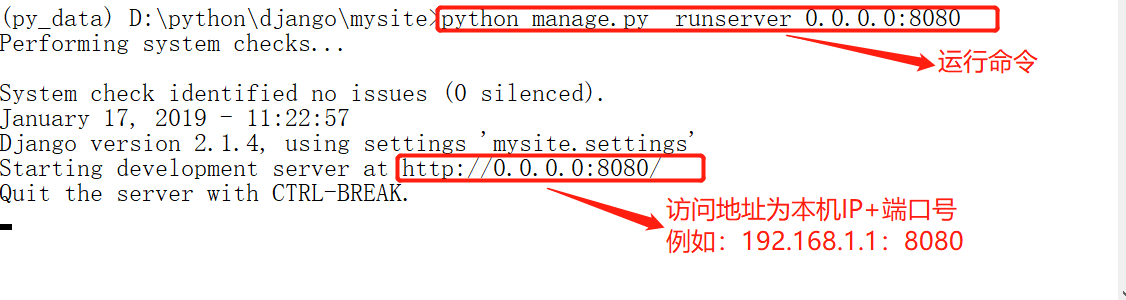
- 编写views
往页面上渲染文字,不做任何跳转,用HtppResponse
from django.http import HttpResponse # 导入django内置模块 HttpResponse
def index(request):
"""
测试:只往网页上返回文字
"""
return HttpResponse("<h2>Hello World!!</h2>") # 可以写入H5标签
同一个App之间跳转使用render
from django.shortcuts import render # 导入django内置模块render
def index(request):
"""
测试:同一App之间的页面跳转
context为字典形式,里面传入的内容为键值对形式,为需要往网页上面渲染的内容
"""
context = {}
return render(request, "polls/index.html", context)
不同App之间的页面跳转使用HttResponseRedirect和reverse搭配使用
from django.http import HttpResponseRedirect
from django.urls import reverse
def login(request):
"""
测试:登陆成功,跳转网站首页
"""
info = dict(rquest.POST)
'''判断登陆信息与数据库是否相同,如果相同做以下跳转'''
return HttpResponseRedirect(reverse("index:index"))
'''判断登陆信息与数据库如果不相同,做以下跳转'''
return render(request, "polls/index.html", context={"message": "账号和密码不对,请重新登陆"})
提取权限控制,get和post访问返回提示
from django.shortcuts import render
from django.http import HttpResponse
# 提取共同的方法,写成装饰器,在需要用到的地方,加上这个权限控制
# 访问页面如果用的是post请求,执行views里面加入装饰器的方法,
# 如果用的是get请求,返回没有权限浏览页面
def verify_control(fun):
def verify_con(request):
if request.method == 'POST':
return fun(request)
elif request.method == 'GET':
return HttpResponse("你没有权限浏览该网页")
return verify_con
接口写法,返回形式为json格式
from .models import *
import json
from .verify import * # 导入写入的权限控制
import re
from django.shortcuts import render
from django.http import HttpResponse
@verify_control # 加入装饰器,如果用的get方式提交,则提示没有权限
def api_add_question(request):
"""
测试:用接口的形式提交
本接口为前端新建问题,用post提交数据
需要用到的参数:{"question_text": "xxx","pub_date":"2019-01-17"}
"""
info = dict(request.POST)
try:
Question.objects.get(question_text=info["question_text"][0])
except Subject.DoesNotExist:
Question.objects.create(question_text=info["question_text"][0],
pub_date=info["pub_date"][0])
return HttpResponse(json.dumps({"message": "添加成功"}))
else:
return HttpResponse(json.dumps({"message": "该问题已经存在,不需要重添加"}))
新建teamplates和static文件夹
teamplates(里面放的是网站的html文件)

static(里面放的是css,js ,图片,音乐,视频等一系列的文件)
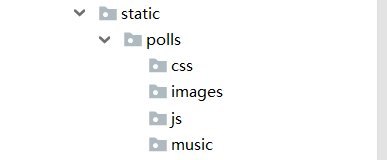
注:teamplates下面新建app同名的目录,方便以后发布网站时,整理静态文件和html文件