实现了《android 群英传》的TopBar的小实例。效果图如下:
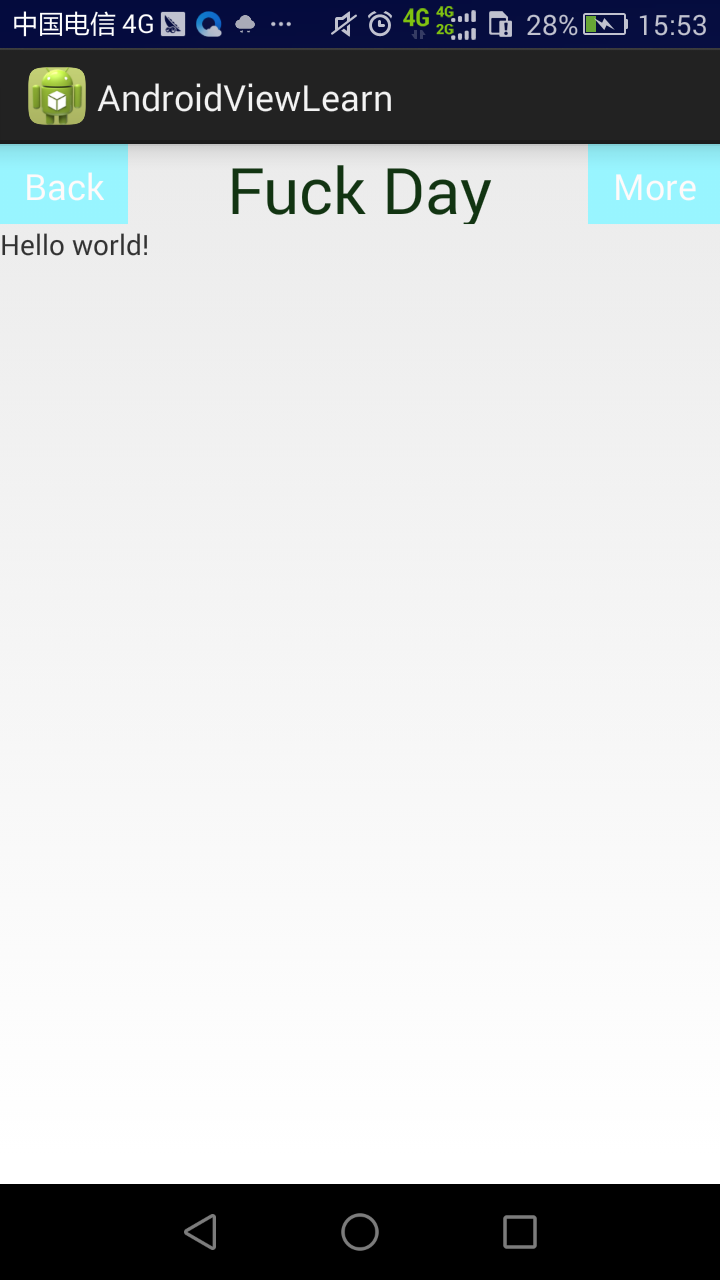
记录下来,方便下次查看。主要的原理是将2个Button和一个TextView组合在一个RelativeLayout之中。
代码如下。首先定义自定义属性attrs.xml,也可能是先实现一个控件,然后再抽象出一些属性。

<?xml version="1.0" encoding="utf-8"?>
<resources>
<declare-styleable name="TopBar">
<attr name="title" format="string" />
<attr name="titleTextSize" format="dimension" />
<attr name="titleTextColor" format="color" />
<attr name="leftTextColor" format="color" />
<attr name="leftBackground" format="reference|color" />
<attr name="leftText" format="string" />
<attr name="rightTextColor" format="color" />
<attr name="rightBackground" format="reference|color" />
<attr name="rightText" format="string" />
</declare-styleable>
</resources>
然后是自定一个一个TopBar,在之中组合Button和TextView,动态地设置属性值和布局。下面是自定义的按钮点击事件的接口。

package com.example.androidviewlearn; public interface TopBarClickListener { void leftClick(); void rightClick(); }

package com.example.androidviewlearn; import android.annotation.SuppressLint; import android.content.Context; import android.content.res.TypedArray; import android.graphics.drawable.Drawable; import android.os.Trace; import android.util.AttributeSet; import android.view.Gravity; import android.view.View; import android.widget.Button; import android.widget.RelativeLayout; import android.widget.TextView; public class TopBar extends RelativeLayout { // 获取自定义的类型数组s private TypedArray ta; private int mLeftTextColor; private Drawable mLeftBackground; private String mLeftText; private int mRightTextColor; private Drawable mRightBackground; private String mRightText; private int mTitleTextSize; private int mTitleTextColor; private String mTtile; private Button mLeftButton; private Button mRightButton; private TextView mTitleView; private LayoutParams mLeftLayoutParams; private LayoutParams mRightLayoutParams; private LayoutParams mTitleLayoutParams; private TopBarClickListener mBarClickListener; //三个构造函数,一般采用这些写法。 public TopBar(Context context) { this(context, null); // TODO Auto-generated constructor stub } public TopBar(Context context, AttributeSet attrs) { this(context, attrs, 0); // TODO Auto-generated constructor stub } @SuppressLint("NewApi") public TopBar(Context context, AttributeSet attrs, int defStyleAttr) { super(context, attrs, defStyleAttr); // TODO Auto-generated constructor stub //获取布局中设置的自定义属性 getStyleValue(context, attrs); //初始化控件,并且把属性值设置进去 initView(context); //设置各个控件的布局 setLayout(); } /** * 设置自定义空间的布局属性 */ private void setLayout() { mLeftLayoutParams = new LayoutParams(LayoutParams.WRAP_CONTENT, LayoutParams.MATCH_PARENT); mLeftLayoutParams.addRule(RelativeLayout.ALIGN_PARENT_LEFT, TRUE); addView(mLeftButton, mLeftLayoutParams); mRightLayoutParams = new LayoutParams(LayoutParams.WRAP_CONTENT, LayoutParams.MATCH_PARENT); mRightLayoutParams.addRule(RelativeLayout.ALIGN_PARENT_RIGHT, TRUE); addView(mRightButton, mRightLayoutParams); mTitleLayoutParams = new LayoutParams(LayoutParams.WRAP_CONTENT, LayoutParams.MATCH_PARENT); mTitleLayoutParams.addRule(RelativeLayout.CENTER_IN_PARENT, TRUE); addView(mTitleView, mTitleLayoutParams); } @SuppressLint("NewApi") /** * 初始化控件,并且给空间赋予属性和事件 * @param context */ private void initView(Context context) { mLeftButton = new Button(context); mRightButton = new Button(context); mTitleView = new TextView(context); mLeftButton.setTextColor(mLeftTextColor); mLeftButton.setText(mLeftText); mLeftButton.setBackground(mLeftBackground); mLeftButton.setOnClickListener(new OnClickListener() { @Override public void onClick(View paramView) { // TODO Auto-generated method stub mBarClickListener.leftClick(); } }); mRightButton.setOnClickListener(new OnClickListener() { @Override public void onClick(View paramView) { // TODO Auto-generated method stub mBarClickListener.rightClick(); } }); mRightButton.setTextColor(mRightTextColor); mRightButton.setText(mRightText); mRightButton.setBackground(mRightBackground); mTitleView.setText(mTtile); mTitleView.setTextColor(mTitleTextColor); mTitleView.setTextSize(mTitleTextSize); mTitleView.setGravity(Gravity.CENTER); } /** * 获取自定义空间上的style * @param context * @param attrs */ private void getStyleValue(Context context, AttributeSet attrs) { ta = context.obtainStyledAttributes(attrs, R.styleable.TopBar); mLeftTextColor = ta.getColor(R.styleable.TopBar_leftTextColor, 0); mLeftBackground = ta.getDrawable(R.styleable.TopBar_leftBackground); mLeftText = ta.getString(R.styleable.TopBar_leftText); mRightTextColor = ta.getColor(R.styleable.TopBar_rightTextColor, 0); mRightBackground = ta.getDrawable(R.styleable.TopBar_rightBackground); mRightText = ta.getString(R.styleable.TopBar_rightText); mTitleTextSize = ta.getDimensionPixelSize(R.styleable.TopBar_titleTextSize, 10); mTitleTextColor = ta.getColor(R.styleable.TopBar_titleTextColor, 0); mTtile = ta.getString(R.styleable.TopBar_title); ta.recycle(); } public TopBarClickListener getmBarClickListener() { return mBarClickListener; } public void setBarClickListener(TopBarClickListener mBarClickListener) { this.mBarClickListener = mBarClickListener; } /** * id=1标识→_→,id-0标识左边 * * @param id * @param flag */ public void setButtonVisable(int id, boolean flag) { if (flag) { if (id == 0) { mLeftButton.setVisibility(View.VISIBLE); } else { mRightButton.setVisibility(View.VISIBLE); } } else { if (id == 0) { mLeftButton.setVisibility(View.GONE); } else { mRightButton.setVisibility(View.GONE); } } } }
之后定义一个layout,activity_main.xml,把放入自定义布局和设置参数。

<LinearLayout xmlns:android="http://schemas.android.com/apk/res/android" xmlns:tools="http://schemas.android.com/tools" android:layout_width="match_parent" android:layout_height="match_parent" android:orientation="vertical" tools:context="com.example.androidviewlearn.MainActivity" > <com.example.androidviewlearn.TopBar xmlns:android="http://schemas.android.com/apk/res/android" xmlns:custom="http://schemas.android.com/apk/res-auto" android:id="@+id/topBar" android:layout_width="match_parent" android:layout_height="40dp" custom:leftBackground="#98F5FF" custom:leftText="Back" custom:leftTextColor="#FFFAFA" custom:rightBackground="#98F5FF" custom:rightText="More" custom:rightTextColor="#FFFAFA" custom:title="Fuck Day" custom:titleTextColor="#123412" custom:titleTextSize="16sp" > </com.example.androidviewlearn.TopBar> <TextView android:layout_width="wrap_content" android:layout_height="wrap_content" android:text="@string/hello_world" /> </LinearLayout>
特别注意这一行,xmlns:custom="http://schemas.android.com/apk/res-auto"。custom就表示了设置属性时候的前缀:custom:rightBackground
最后的就是Activity的实现了。

package com.example.androidviewlearn; import android.app.Activity; import android.os.Bundle; import android.view.Menu; import android.view.MenuItem; import android.widget.Toast; public class MainActivity extends Activity { private TopBar mTopBar; @Override protected void onCreate(Bundle savedInstanceState) { super.onCreate(savedInstanceState); setContentView(R.layout.activity_main); mTopBar = (TopBar) findViewById(R.id.topBar); mTopBar.setBarClickListener(new TopBarClickListener() { @Override public void rightClick() { // TODO Auto-generated method stub Toast.makeText(getApplicationContext(), "right fuck button", Toast.LENGTH_LONG).show(); } @Override public void leftClick() { // TODO Auto-generated method stub Toast.makeText(getApplicationContext(), "left fuck button", Toast.LENGTH_LONG).show(); } }); } }
