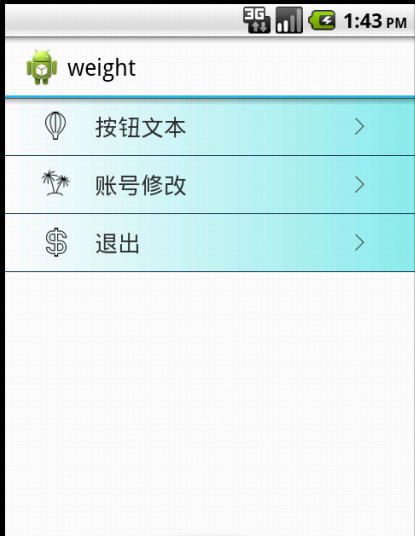在Android开发中,常用的组件有时候无法满足我们的需求,因此我们需要自定义组件,这样可以提高组件的复用性,通过继承已有的组件,在此基础上对塔改进,下面演示简单一个一个按钮控件,塔包含2个ImageView和1个TextView。
1.组件模板
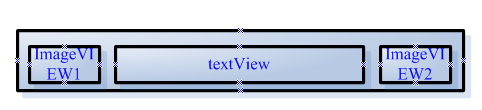
mybutton.xml
1 <LinearLayout 2 xmlns:android="http://schemas.android.com/apk/res/android" 3 android:layout_width="fill_parent" 4 android:layout_height="wrap_content" 5 android:padding="10dip" 6 android:orientation="horizontal"> 7 <ImageView 8 android:id="@+id/icon" 9 android:layout_width="0dip" 10 android:layout_height="wrap_content" 11 android:layout_weight="1" 12 android:src="@drawable/icon" 13 android:layout_gravity="left|center_vertical" 14 /> 15 <TextView 16 android:id="@+id/text" 17 android:layout_width="0dip" 18 android:layout_height="wrap_content" 19 android:layout_weight="3" 20 android:layout_gravity="left|center_vertical" 21 android:textSize="18sp" 22 android:text="按钮文本"/> 23 <ImageView 24 android:id="@+id/arrow" 25 android:layout_width="0dip" 26 android:layout_height="wrap_content" 27 android:layout_weight="1" 28 android:layout_gravity="center_vertical" 29 android:src="@drawable/arrow" 30 /> 31 </LinearLayout>
2.继承父组件
MyButton.java
1 public class MyButton extends LinearLayout{
2
3 private ImageView imgaeView; //图标
4 private TextView textView; //文字
5 private ImageView arrow; //箭头
6 public MyButton(Context context) {
7 super(context);
8
9 }
10 public MyButton(Context context, AttributeSet attrs) {
11 super(context, attrs);
12 initView(context);
13 }
14 private void initView(Context context){
15 LayoutInflater inflater=(LayoutInflater) context.getSystemService(context.LAYOUT_INFLATER_SERVICE);
16 LinearLayout linearLayout=(LinearLayout) inflater.inflate(R.layout.mybutton, this);
17 imgaeView=(ImageView)linearLayout.findViewById(R.id.icon);
18 textView=(TextView) linearLayout.findViewById(R.id.text);
19 arrow=(ImageView) linearLayout.findViewById(R.id.arrow);
20 }
21 //修改icon
22 public void setImageViewResource(int resId){
23 imgaeView.setImageResource(resId);
24 }
25 //修改文本
26 public void setTextViewText(String text){
27 textView.setText(text);
28 }
29
30
31
32 }
3.Layout添加组件
<com.forsta.weight.MyButton
android:id="@+id/bt1"
android:layout_width="fill_parent"
android:layout_height="wrap_content"
android:background="@drawable/bg"/>
4.定义背景
bg.xml
1 <selector xmlns:android="http://schemas.android.com/apk/res/android"> 2 <item android:state_pressed="true" android:drawable="@drawable/bg2"></item> 3 <item android:state_pressed="false" android:drawable="@drawable/bg1"></item> 4 </selector>
bg1.xml
1 <shape xmlns:android="http://schemas.android.com/apk/res/android"> 2 <gradient android:startColor="#FFFFFF" android:endColor="#8DEEEE"/> 3 </shape>
bg2.xml
1 <shape xmlns:android="http://schemas.android.com/apk/res/android"> 2 <gradient android:startColor="#EEE685" android:endColor="#DDA0DD"></gradient> 3 </shape>