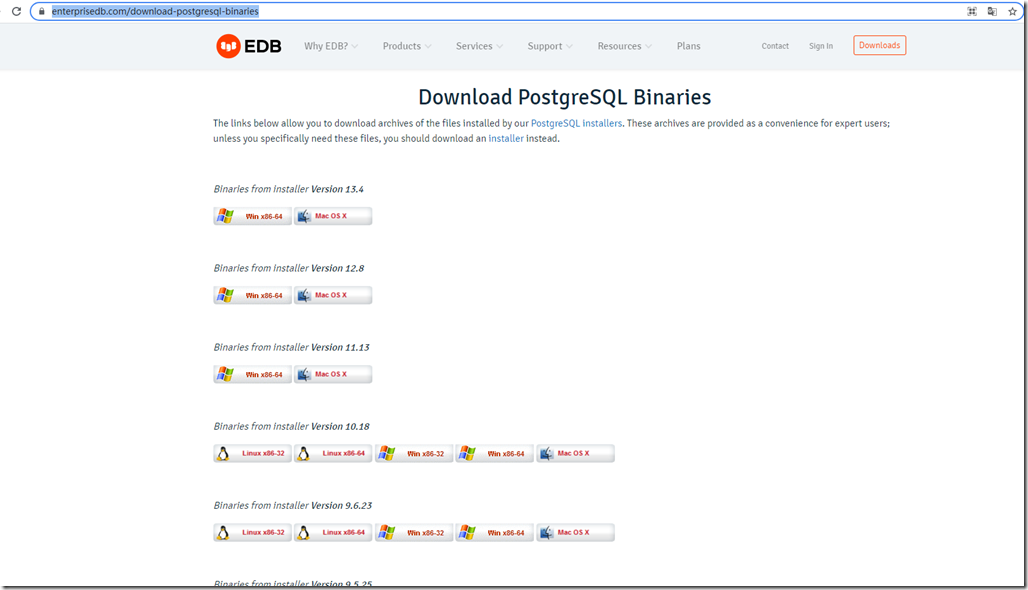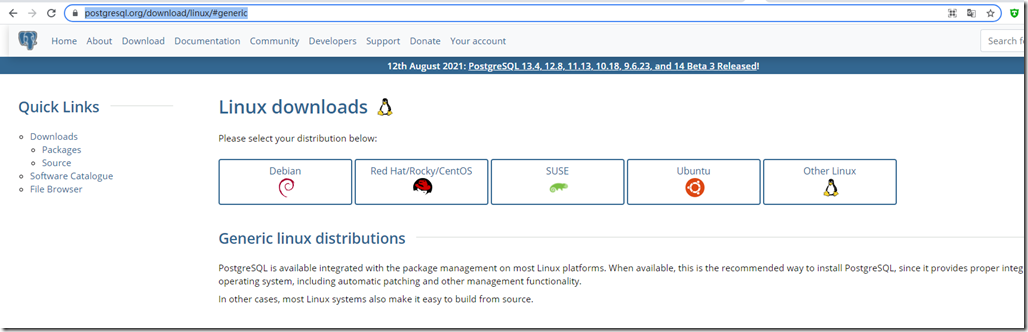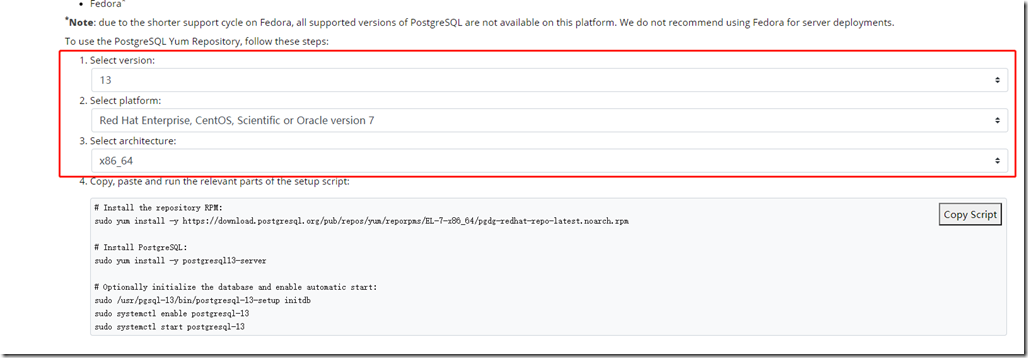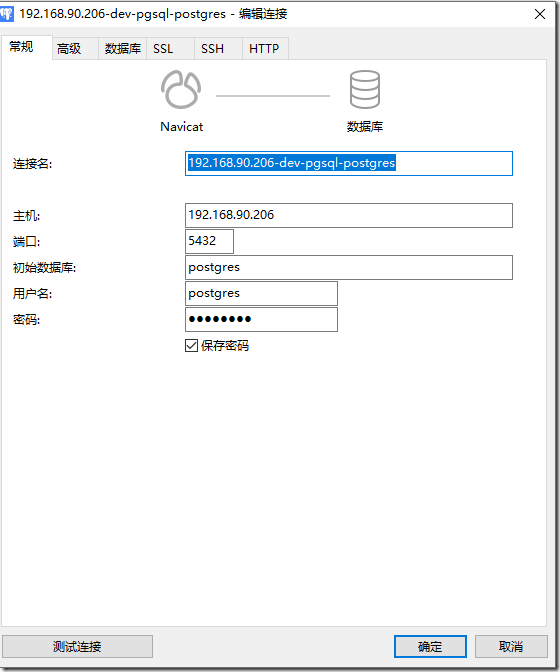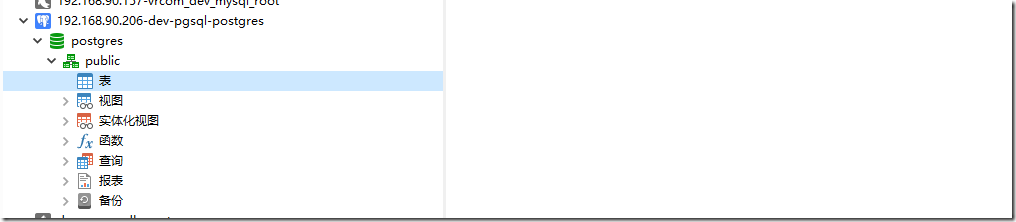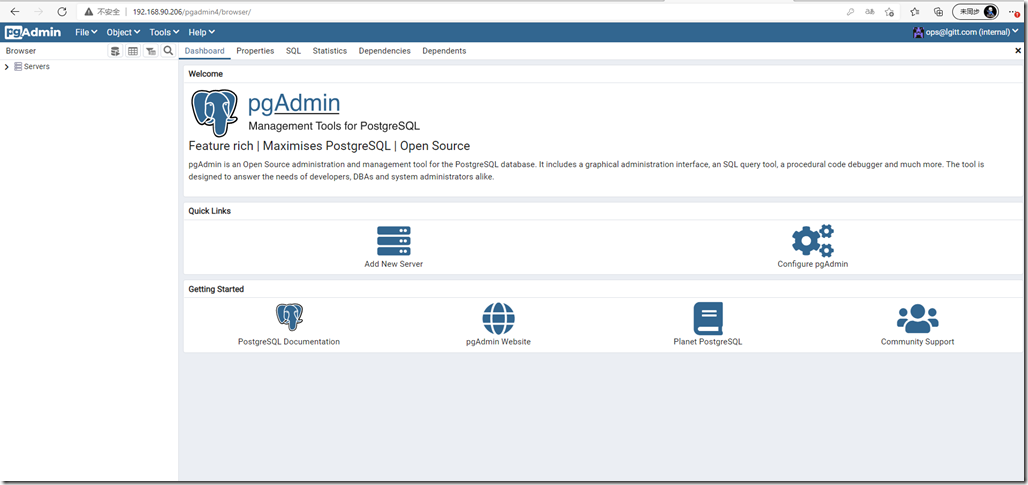一、下载安装:
1、下载:
官网下载地址:https://www.postgresql.org/download/linux/redhat/
也可以用这个:https://www.enterprisedb.com/download-postgresql-binaries
从上述地址可以看到,其实官方从11开始已经没有二进制版本提供了,都是使用对应平台的发行版yum安装了。
去官网看other linux,已经没有最新的二进制包了。
https://www.postgresql.org/download/linux/#generic
2、安装:
我们使用官方提供的yum方式安装
https://www.postgresql.org/download/linux/redhat/
选择对应的平台与版本
# Install the repository RPM: sudo yum install -y https://download.postgresql.org/pub/repos/yum/reporpms/EL-7-x86_64/pgdg-redhat-repo-latest.noarch.rpm # Install PostgreSQL: sudo yum install -y postgresql13-server # Optionally initialize the database and enable automatic start: sudo /usr/pgsql-13/bin/postgresql-13-setup initdb sudo systemctl enable postgresql-13 sudo systemctl start postgresql-13
二、初始化配置:
默认安装目录:
bin目录:/usr/pgsql-13/bin
data目录:/var/lib/pgsql/13/data
1、修改data目录
# 暂停服务 systemctl stop postgresql-13 # 移动data目录: mv /var/lib/pgsql /data/apps/pgsql # 修改配置,第46行 vim /data/apps/pgsql/13/data/postgresql.conf ... data_directory = '/data/apps/pgsql/13/data' ... # 修改postgres用户家目录,否则使用su - postgres的时候会报错:su: warning: cannot change directory to /var/lib/pgsql: No such file or directory vim /etc/passwd ... postgres:x:26:26:PostgreSQL Server:/data/apps/pgsql:/bin/bash # 修改启动项里的data目录路径PGDATA vim /usr/lib/systemd/system/postgresql-13.service ... Environment=PGDATA=/data/apps/pgsql/13/data/ ... # 启动服务 systemctl daemon-reload systemctl start postgresql-13.service
2、登录修改超级用户密码:
需要从root切换到postgres用户,修改密码:
# 切换用户到postgres [root@dev-predictionio-206 bin]# su - postgres Last login: Mon Sep 6 10:22:28 CST 2021 on pts/0 # 直接用postgres超级用户登录,默认不需要密码,psql直接回车就以postgres用户进入了postgres数据库 -bash-4.2$ psql -U postgres psql (13.4) Type "help" for help. # 修改超级用户密码为:postgres postgres=# alter role postgres with password 'postgres'; ALTER ROLE # 退出 postgres-# \q
在postgres用户下重载配置
修改用户
# 修改用户认证模式trust为md5 bash-4.2$ vim /data/apps/pgsql/13/data/pg_hba.conf # IPv4 local connections: host all all all md5 host all all 127.0.0.1/32 md5 host all all 0.0.0.0/0 md5 # IPv6 local connections: host all all ::1/128 md5 # 重载配置 -bash-4.2$ export PGPORT=5432 -bash-4.2$ export PGDATE=postgres -bash-4.2$ export PGDATA=/data/apps/pgsql/13/data -bash-4.2$ export PGUSER=postgres -bash-4.2$ vim /etc/profile -bash-4.2$ source /etc/profile -bash-4.2$ pg_ctl reload server signaled -bash-4.2$ exit logout
3、创建新用户:
如上所述,先切换到Linux用户postgres,并执行psql:
[root@dev-predictionio-206 data]# su - postgres Last login: Mon Sep 6 13:57:07 CST 2021 on pts/4 -bash-4.2$ psql psql (13.4) Type "help" for help. postgres=# # 现在位于数据库提示符下。 # 创建数据库新用户,如 dbuser: postgres=# CREATE USER wangshuangxi WITH PASSWORD '123456'; CREATE ROLE postgres=# CREATE USER dbuser WITH PASSWORD '*****'; 注意: 语句要以分号结尾。 密码要用单引号括起来。 3、创建用户数据库,如exampledb: postgres=# CREATE DATABASE exampledb OWNER dbuser; 4、将exampledb数据库的所有权限都赋予dbuser: postgres=# GRANT ALL PRIVILEGES ON DATABASE exampledb TO dbuser; 5、使用命令 \q 退出psql: postgres=# \q 6、创建Linux普通用户,与刚才新建的数据库用户同名,如 dbuser: $ sudo adduser dbuser $ sudo passwd dbuser 7、以dbuser的身份连接数据库exampledb: $ su - dbuser Password: Last login: Wed Mar 1 11:52:07 CST 2017 on pts/ [dbuser@master ~]$ psql -d exampledb
4、开启远程访问:
# 修改配置文件,添加监听地址,改为* vim postgresql.conf listen_addresses = '*' # 修改pg_hba.conf,添加远程主机地址,放在第一行:允许任意用户从任意机器上以密码方式访问数据库,把下行添加为第一条规则: host all all 0.0.0.0/0 md5 # 重启服务: sudo systemctl restart postgresql-13.service
5、通过navicat连接访问:
连接成功如下:
三、安装pgadmin图形管理界面
参考:https://www.cnblogs.com/whitebai/p/13094540.html
查看官网安装方式:https://www.pgadmin.org/download/pgadmin-4-rpm/
我们选择rpm包的安装方式:(也可以选择python或者其他方式)
# 安装基础repo包 sudo rpm -i https://ftp.postgresql.org/pub/pgadmin/pgadmin4/yum/pgadmin4-redhat-repo-2-1.noarch.rpm # To install pgAdmin, run one of the following commands: # Install for both desktop and web modes. # 同时安装桌面版与web版 sudo yum install pgadmin4 # Install for desktop mode only. sudo yum install pgadmin4-desktop # Install for web mode only. # 只安装web版,(我们只需要安装这个就可以了) sudo yum install pgadmin4-web
安装过程有点长,可能需要输入y确认。
安装完成后:启动web初始化配置:
Finally, if you have installed pgadmin4 or pgadmin4-web, run the web setup script to configure the system to run in web mode:
# sudo /usr/pgadmin4/bin/setup-web.sh Setting up pgAdmin 4 in web mode on a Redhat based platform... Creating configuration database... NOTE: Configuring authentication for SERVER mode. Enter the email address and password to use for the initial pgAdmin user account: Email address: ops@lgitt.com Password: Retype password: pgAdmin 4 - Application Initialisation ====================================== Creating storage and log directories... Configuring SELinux... setsebool: SELinux is disabled. setsebool: SELinux is disabled. The Apache web server is not running. We can enable and start the web server for you to finish pgAdmin 4 installation. Continue (y/n)? y Created symlink from /etc/systemd/system/multi-user.target.wants/httpd.service to /usr/lib/systemd/system/httpd.service. Apache successfully enabled. Apache successfully started. You can now start using pgAdmin 4 in web mode at http://127.0.0.1/pgadmin4
输入地址:http://192.168.90.206/pgadmin4/
如下:
登录后如图所示:
四、安装插件mysql-fdw (可选)
网上很多编译安装的方法,官网也是编译安装的,编译安装依赖包太多,因为只是插件,这里直接采用yum安装:
yum安装mysql-fdw
# 首先查找一下fdw yum search postgresql|grep fdw # 找到了对应包名,安装: yum install mysql_fdw_13
源码编译安装参考:https://www.cnblogs.com/funnyzpc/p/14223167.html
准备libmysqlclient
注意:若mysql与postgresql在同一台linux机上,则无需安装mysql工具,请略过本段
wget https://dev.mysql.com/get/Downloads/MySQL-8.0/mysql-8.0.22-linux-glibc2.17-x86_64-minimal.tar.xz tar -xf mysql-8.0.22-linux-glibc2.17-x86_64-minimal.tar.xz mv mysql-8.0.22-linux-glibc2.17-x86_64-minimal /data/apps/mysql-client chown -R mysql:mysql /data/apps/mysql-client
配置环境变量
- 配置文件
vi /etc/profile
- 添加mysql环境变量
# mysql-client export MYSQL_HOME=/data/apps/mysql-client export PATH=$PATH:$MYSQL_HOME/bin export LD_LIBRARY_PATH=$PG_HOME/lib:$MYSQL_HOME/lib:$LD_LIBRARY_PATH
确保pgsql的环境变量存在:
# pgsql export PG_HOME=/usr/pgsql-13/ export PATH=$PATH:$PG_HOME/bin
刷新配置
source /etc/profile
下载并编译mysql_fdw
下载地址:
https://github.com/EnterpriseDB/mysql_fdw/releases
tar xf mysql_fdw-REL-2_6_0.tar.gz cd mysql_fdw-REL-2_6_0 make USE_PGXS=1 make USE_PGXS=1 install
编译报错:
# make USE_PGXS=1 Makefile:39: /usr/pgsql-13/lib/pgxs/src/makefiles/pgxs.mk: No such file or directory Makefile:44: *** PostgreSQL 9.6, 10, 11, 12, or 13 is required to compile this extension. Stop.
解决办法:
yum install postgresql13-devel -y
如果遇到依赖报错:
--> Finished Dependency Resolution
Error: Package: postgresql13-devel-13.4-1PGDG.rhel7.x86_64 (pgdg13)
Requires: llvm-toolset-7-clang >= 4.0.1
You could try using --skip-broken to work around the problem
You could try running: rpm -Va --nofiles --nodigest解决办法:
yum install centos-release-scl-rh -y yum install postgresql13-devel -y
编译完,重启pgsql
systemctl restart postgresql-13.service