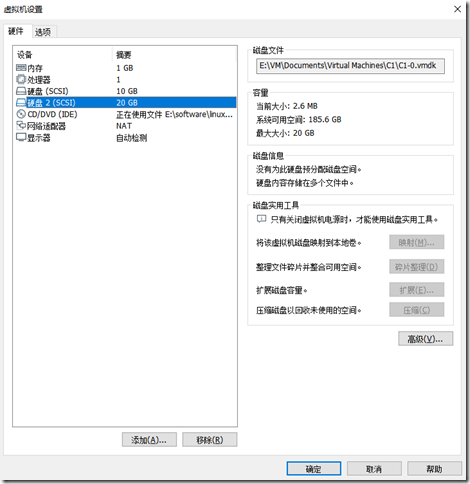以虚拟机为例
1、在虚拟机上添加新磁盘,点击虚拟机→设置->添加,最后如下图。
2、进入系统fdisk -l,查看当前磁盘信息
[root@master shell]# fdisk -l Disk /dev/sda: 10.7 GB, 10737418240 bytes, 20971520 sectors Units = sectors of 1 * 512 = 512 bytes Sector size (logical/physical): 512 bytes / 512 bytes I/O size (minimum/optimal): 512 bytes / 512 bytes Disk label type: dos Disk identifier: 0x000af178 Device Boot Start End Blocks Id System /dev/sda1 * 2048 2099199 1048576 83 Linux /dev/sda2 2099200 20971519 9436160 8e Linux LVM Disk /dev/mapper/centos-root: 8585 MB, 8585740288 bytes, 16769024 sectors Units = sectors of 1 * 512 = 512 bytes Sector size (logical/physical): 512 bytes / 512 bytes I/O size (minimum/optimal): 512 bytes / 512 bytes Disk /dev/mapper/centos-swap: 1073 MB, 1073741824 bytes, 2097152 sectors Units = sectors of 1 * 512 = 512 bytes Sector size (logical/physical): 512 bytes / 512 bytes I/O size (minimum/optimal): 512 bytes / 512 bytes [root@master shell]#
发现没有读到我们新添加的磁盘,我们重启下虚拟机。
如果不想重启,或者是生产上的服务器,不允许重启,可以使用partprobe,在线更新分区表。
# partprobe在线更新分区信息表,获取最新的磁盘信息 [root@master ~]# partprobe
重新使用fdisk -l命令查看,发现多了一块21.5GB的/dev/sdb磁盘
# fdisk -l 重新查看一下 [root@master ~]# df -Th Filesystem Type Size Used Avail Use% Mounted on devtmpfs devtmpfs 475M 0 475M 0% /dev tmpfs tmpfs 487M 0 487M 0% /dev/shm tmpfs tmpfs 487M 7.5M 479M 2% /run tmpfs tmpfs 487M 0 487M 0% /sys/fs/cgroup /dev/mapper/centos-root xfs 8.0G 4.8G 3.3G 60% / /dev/sda1 xfs 1014M 167M 848M 17% /boot tmpfs tmpfs 98M 0 98M 0% /run/user/0 [root@master ~]# fdisk -l Disk /dev/sda: 10.7 GB, 10737418240 bytes, 20971520 sectors Units = sectors of 1 * 512 = 512 bytes Sector size (logical/physical): 512 bytes / 512 bytes I/O size (minimum/optimal): 512 bytes / 512 bytes Disk label type: dos Disk identifier: 0x000af178 Device Boot Start End Blocks Id System /dev/sda1 * 2048 2099199 1048576 83 Linux /dev/sda2 2099200 20971519 9436160 8e Linux LVM Disk /dev/sdb: 21.5 GB, 21474836480 bytes, 41943040 sectors Units = sectors of 1 * 512 = 512 bytes Sector size (logical/physical): 512 bytes / 512 bytes I/O size (minimum/optimal): 512 bytes / 512 bytes Disk /dev/mapper/centos-root: 8585 MB, 8585740288 bytes, 16769024 sectors Units = sectors of 1 * 512 = 512 bytes Sector size (logical/physical): 512 bytes / 512 bytes I/O size (minimum/optimal): 512 bytes / 512 bytes Disk /dev/mapper/centos-swap: 1073 MB, 1073741824 bytes, 2097152 sectors Units = sectors of 1 * 512 = 512 bytes Sector size (logical/physical): 512 bytes / 512 bytes I/O size (minimum/optimal): 512 bytes / 512 bytes
3、fdisk在新的磁盘上创建分区
[root@master ~]# fdisk /dev/sdb # 注意,这里的sdb是不带数字的
Welcome to fdisk (util-linux 2.23.2).
Changes will remain in memory only, until you decide to write them.
Be careful before using the write command.
Device does not contain a recognized partition table
Building a new DOS disklabel with disk identifier 0xe1f69387.
Command (m for help): n # new新建分区
Partition type:
p primary (0 primary, 0 extended, 4 free)
e extended
Select (default p): p # 选择主分区
Partition number (1-4, default 1): 1 # 分区编号,直接回车,选择默认的1就好
First sector (2048-41943039, default 2048): # 设置起始扇区,直接回车,选择默认的
Using default value 2048
Last sector, +sectors or +size{K,M,G} (2048-41943039, default 41943039): # 设置结束扇区,直接回车,默认选择到磁盘的最后一个扇区。
Using default value 41943039 # 默认分区的容量就是整个磁盘的容量
Partition 1 of type Linux and of size 20 GiB is set
Command (m for help): p # print打印当前设置好的磁盘信息(注意,此时还没物理生效)
Disk /dev/sdb: 21.5 GB, 21474836480 bytes, 41943040 sectors
Units = sectors of 1 * 512 = 512 bytes
Sector size (logical/physical): 512 bytes / 512 bytes
I/O size (minimum/optimal): 512 bytes / 512 bytes
Disk label type: dos
Disk identifier: 0xe1f69387
Device Boot Start End Blocks Id System
/dev/sdb1 2048 41943039 20970496 83 Linux
Command (m for help): t # 输入t,修改磁盘格式为LVM格式
Selected partition 1
Hex code (type L to list all codes): 8e # 输入8e,8e代表LVM格式
Changed type of partition 'Linux' to 'Linux LVM'
Command (m for help): p # 再次打印磁盘信息
Disk /dev/sdb: 21.5 GB, 21474836480 bytes, 41943040 sectors
Units = sectors of 1 * 512 = 512 bytes
Sector size (logical/physical): 512 bytes / 512 bytes
I/O size (minimum/optimal): 512 bytes / 512 bytes
Disk label type: dos
Disk identifier: 0xe1f69387
Device Boot Start End Blocks Id System
/dev/sdb1 2048 41943039 20970496 8e Linux LVM
Command (m for help): w # w开始保存设置的磁盘分区信息,此时才是真正作用生效了。
The partition table has been altered!
Calling ioctl() to re-read partition table.
Syncing disks.4、创建pv
创建LVM概念中的物理卷。
注意:这里要选带数字编号的磁盘,这里的/dev/sdb1就是上面我们用fdisk创建好的磁盘分区,1表示我们的分区编号,上面设置的是1,所以这里就是sdb1
[root@master ~]# pvscan # 查看当前系统上的物理卷信息 PV /dev/sda2 VG centos lvm2 [<9.00 GiB / 0 free] Total: 1 [<9.00 GiB] / in use: 1 [<9.00 GiB] / in no VG: 0 [0 ] [root@master ~]# pvcreate /dev/sdb1 # 创建物理卷,注意这里的磁盘尾号sdb1必须带数字 Physical volume "/dev/sdb1" successfully created. [root@master ~]# pvscan PV /dev/sda2 VG centos lvm2 [<9.00 GiB / 0 free] PV /dev/sdb1 lvm2 [<20.00 GiB] Total: 2 [<29.00 GiB] / in use: 1 [<9.00 GiB] / in no VG: 1 [<20.00 GiB]
5、将pv加入vg组,扩容vg
pv是物理卷,vg是卷组,多个pv组成一个vg,然后vg里面去构建逻辑卷组lv
如果系统没有vg,则创建vg组。
[root@master ~]# vgdisplay
[root@master ~]# vgscan
Reading volume groups from cache.
# vgcreate 后面可以接多个磁盘,比如vgcreate vgdata /dev/xvde1 /dev/xvde2,因为这里只有一块,所以就用一个
[root@master ~]# vgcreate vgdata /dev/xvde1 # 创建vg,vg名字设置为vgdata,/dev/xvde1是我们上面创建的pv卷的名字
Volume group "vgdata" successfully created
[root@master ~]# vgscan
Reading volume groups from cache.
Found volume group "vgdata" using metadata type lvm2
[root@master ~]# vgdisplay
--- Volume group ---
VG Name vgdata
System ID
Format lvm2
Metadata Areas 1
Metadata Sequence No 1
VG Access read/write
VG Status resizable
MAX LV 0
Cur LV 0
Open LV 0
Max PV 0
Cur PV 1
Act PV 1
VG Size <300.00 GiB
PE Size 4.00 MiB
Total PE 76799
Alloc PE / Size 0 / 0
Free PE / Size 76799 / <300.00 GiB
VG UUID bY9vpW-ALyF-YDxB-WCjj-Tlvg-04Jp-DWXdkm
[root@master ~]#如果有vg,则扩容
[root@master ~]# vgdisplay
--- Volume group ---
VG Name centos
System ID
Format lvm2
Metadata Areas 1
Metadata Sequence No 3
VG Access read/write
VG Status resizable
MAX LV 0
Cur LV 2
Open LV 2
Max PV 0
Cur PV 1
Act PV 1
VG Size <9.00 GiB
PE Size 4.00 MiB
Total PE 2303
Alloc PE / Size 2303 / <9.00 GiB
Free PE / Size 0 / 0
VG UUID YSauT8-zhj2-05Yc-c4rb-VNqs-OjrX-ZB8eeE
[root@master ~]# vgextend centos /dev/sdb1 # centos是原来就已经存在的卷组名字,/dev/sdb1是我们刚刚创建的pv名字
Volume group "centos" successfully extended
[root@master ~]# vgdisplay
--- Volume group ---
VG Name centos
System ID
Format lvm2
Metadata Areas 2
Metadata Sequence No 4
VG Access read/write
VG Status resizable
MAX LV 0
Cur LV 2
Open LV 2
Max PV 0
Cur PV 2
Act PV 2
VG Size 28.99 GiB
PE Size 4.00 MiB
Total PE 7422
Alloc PE / Size 2303 / <9.00 GiB
Free PE / Size 5119 / <20.00 GiB
VG UUID YSauT8-zhj2-05Yc-c4rb-VNqs-OjrX-ZB8eeE6、扩容LV
如果LV逻辑卷不存在,则创建
[root@yzjgxh2529638940 ~]# lvcreate -n lvdata -L 300G vgdata
Volume group "vgdata" has insufficient free space (76799 extents): 76800 required.
# 一般无法用到300G,所以稍微小一点就好了
[root@yzjgxh2529638940 ~]# lvcreate -n lvdata -L 299G vgdata
Logical volume "lvdata" created.
[root@yzjgxh2529638940 ~]# lvscan
ACTIVE '/dev/vgdata/lvdata' [299.00 GiB] inherit
[root@yzjgxh2529638940 ~]#
# 格式化该逻辑分区
[root@yzjgxh2529638940 ~]# mkfs.xfs /dev/vgdata/lvdata
meta-data=/dev/vgdata/lvdata isize=512 agcount=4, agsize=19595264 blks
= sectsz=512 attr=2, projid32bit=1
= crc=1 finobt=0, sparse=0
data = bsize=4096 blocks=78381056, imaxpct=25
= sunit=0 swidth=0 blks
naming =version 2 bsize=4096 ascii-ci=0 ftype=1
log =internal log bsize=4096 blocks=38272, version=2
= sectsz=512 sunit=0 blks, lazy-count=1
realtime =none extsz=4096 blocks=0, rtextents=0
[root@yzjgxh2529638940 ~]#如果LV逻辑卷存在,则扩容
[root@master ~]# lvscan ACTIVE '/dev/centos/swap' [1.00 GiB] inherit ACTIVE '/dev/centos/root' [<8.00 GiB] inherit [root@master ~]# lvextend -L +19.5G /dev/centos/root Size of logical volume centos/root changed from <8.00 GiB (2047 extents) to <27.50 GiB (7039 extents). Logical volume centos/root successfully resized.
7、resize使文件系统生效(重要)
[root@master ~]# df -Th
Filesystem Type Size Used Avail Use% Mounted on
devtmpfs devtmpfs 475M 0 475M 0% /dev
tmpfs tmpfs 487M 0 487M 0% /dev/shm
tmpfs tmpfs 487M 7.5M 479M 2% /run
tmpfs tmpfs 487M 0 487M 0% /sys/fs/cgroup
/dev/mapper/centos-root xfs 8.0G 4.8G 3.3G 60% /
/dev/sda1 xfs 1014M 167M 848M 17% /boot
tmpfs tmpfs 98M 0 98M 0% /run/user/0
# ext3,ext4使用resize2fs
[root@master ~]# resize2fs /dev/centos/root
resize2fs 1.42.9 (28-Dec-2013)
resize2fs: Bad magic number in super-block while trying to open /dev/centos/root
Couldn't find valid filesystem superblock.
# 这里需要扩容的是xfs,所以用xfs_growfs命令
[root@master ~]# xfs_growfs /dev/centos/root
meta-data=/dev/mapper/centos-root isize=512 agcount=4, agsize=524032 blks
= sectsz=512 attr=2, projid32bit=1
= crc=1 finobt=0 spinodes=0
data = bsize=4096 blocks=2096128, imaxpct=25
= sunit=0 swidth=0 blks
naming =version 2 bsize=4096 ascii-ci=0 ftype=1
log =internal bsize=4096 blocks=2560, version=2
= sectsz=512 sunit=0 blks, lazy-count=1
realtime =none extsz=4096 blocks=0, rtextents=0
data blocks changed from 2096128 to 7207936
[root@master ~]# df -Th
Filesystem Type Size Used Avail Use% Mounted on
devtmpfs devtmpfs 475M 0 475M 0% /dev
tmpfs tmpfs 487M 0 487M 0% /dev/shm
tmpfs tmpfs 487M 7.5M 479M 2% /run
tmpfs tmpfs 487M 0 487M 0% /sys/fs/cgroup
/dev/mapper/centos-root xfs 28G 4.8G 23G 18% /
/dev/sda1 xfs 1014M 167M 848M 17% /boot
tmpfs tmpfs 98M 0 98M 0% /run/user/08、挂载
# 创建挂载的目录 [root@yzjgxh2529638940 ~]# mkdir /data # 开始挂载 [root@yzjgxh2529638940 ~]# mount /dev/vgdata/lvdata /data/ [root@yzjgxh2529638940 ~]# df -Th Filesystem Type Size Used Avail Use% Mounted on /dev/xvda2 xfs 36G 2.1G 34G 6% / devtmpfs devtmpfs 32G 0 32G 0% /dev tmpfs tmpfs 32G 24K 32G 1% /dev/shm tmpfs tmpfs 32G 18M 32G 1% /run tmpfs tmpfs 32G 0 32G 0% /sys/fs/cgroup tmpfs tmpfs 6.3G 0 6.3G 0% /run/user/0 /dev/mapper/vgdata-lvdata xfs 299G 33M 299G 1% /data # 加入开机自动挂载 [root@yzjgxh2529638940 ~]# vim /etc/fstab # # /etc/fstab # Created by anaconda on Thu May 9 01:56:05 2019 # # Accessible filesystems, by reference, are maintained under '/dev/disk' # See man pages fstab(5), findfs(8), mount(8) and/or blkid(8) for more info # UUID=a83f4fdc-2ea1-4fec-a1e2-a42016ce0afe / xfs defaults 0 0 UUID=9e33bd6f-c68c-41c7-95c8-703f4fe8c3d4 swap swap defaults 0 0 /dev/vgdata/lvdata /data xfs defaults 0 0
到此,LVM扩容完成。