关键词:Winform、DataGridView、SqlServer
一个基于winform框架的C/S软件,主要实现对SqlServer数据库数据表的实时查询。
一、为DataGridView添加数据源并对DataGridView内容进行操作
(1)引入域名空间:using System.Data.SqlClient;
(2)定义类变量并实例化对象
protected static String strCon = "Data Source=192.168.1.1;Initial Catalog=Monitor;Integrated Security=False;User ID=sa;Password=...."; protected SqlConnection con = new SqlConnection(strCon);
“Integrated Security”字段为True,表示使用Windows身份验证方式进行数据库登录,登录ID和密码没用;为False,表示使用SqlServer身份验证方式登录数据库。该字段还可设置为SSPI,相当于True。
(3)编写函数
函数功能:设计SQL查询语句,连接数据库获取查询结果并填充DataGridView控件,然后根据数据内容修改单元格背景颜色。添加定时器周期刷新,直接将函数在定时器方法中调用即可。
如果SQL语句查询出来的结果展示的时候需要进行简单处理,建议在SQL查询的时候进行。创建SQL语句命令对象,执行查询返回结果集。得到结果集之后,手动给DataGridView绑定数据源,利用SqlDataReader填充DataGridView。注意数据库连接的打开与关闭。这一步可以在DataGridView控件上展示原始的SQL查询出来的数据。如果需要在Form点开的时候进行初始化,在Form1_Load函数中调用该函数即可。
右键Form选择属性,然后选择Form方法,找到Load方法,双击创建函数,进行加载窗体的初始化函数编写。
//使用SqlDataReader填充DataGridView。cmd为创建命令对象,指定要执行sql语句与连接对象con返回的结果
//SqlCommand cmd = new SqlCommand(sql, con);String sql = "";
SqlDataReader dr = cmd.ExecuteReader(); BindingSource bs = new BindingSource(); bs.DataSource = dr; this.dataGridView1.DataSource = bs;
得到数据源后可以根据需求对DataGridView的数据展示进行相应的处理。列的宽度和行的高度的自动调整。数据源标题的修改,既可以在SQL查询的时候进行,也可以查询出结果后对DataGridView的HeaderText进行修改,例如:
this.dataGridView1.Columns["Status_Name"].HeaderText = "连接状态";
其中“Status_Name”为SQL语句查询出来的数据列的列名,修改HeaderText只是修改用户看到列名(HeaderText),实际的操作还是针对实际查询的列名(Name),如果需要根据列的内容进行对单元格的一些操作,查询列的时候需要查询Name,例如如果需要根据单元格内容修改单元格背景颜色,查询“Status_Name”的值而不是查询"连接状态"的值,代码如下:
//根据连接状态改变状态表的背景颜色
int rowCount = this.dataGridView1.Rows.Count;
for (int i = 0; i < rowCount; i++)
{
if (this.dataGridView1.Rows[i].Cells["Status_Name"].Value.ToString() == "正常")
this.dataGridView1.Rows[i].Cells["Status_Name"].Style.BackColor = Color.Green;
else
this.dataGridView1.Rows[i].Cells["Status_Name"].Style.BackColor = Color.Red;
}
在每条记录后面加一个button,每个button上都有操作的文本提示。DataGridView控件中,提供了一种列的类型,叫 DataGridViewButtonColumn ,列类型是展示为一个 按钮,可以给button赋予相应的text,并且此button可以用来做处理事件的判断依据。但是这个列button只是渲染出来的样式,是画出来的效果。所以对于传统意义的button的东西在这里不适用。button事件对应的是CellContentClick函数。
//增加button,查询历史信息 DataGridViewButtonColumn button = new DataGridViewButtonColumn(); button.Name = "History"; button.HeaderText = "历史信息"; button.DefaultCellStyle.NullValue = "历史信息"; this.dataGridView1.Columns.Add(button);
简易的参考界面如下
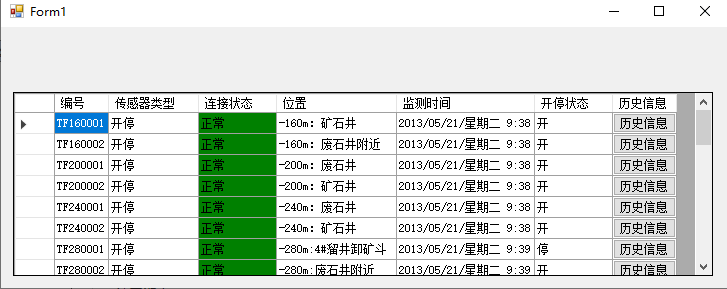
该函数完整代码如下,根据需求调用即可

//查询传感器状态表,获取开停传感器状态信息 private void KTSQL() { try { con.Open(); //数据表查询 String sql = "SELECT distinct b.DEVICE_ID,a.Sensor_Name,c.Status_Name,a.Placement,a.Save_Time,(CASE WHEN (a.Value = '1' )THEN '开' ELSE '停' END) " + "as KorT FROM [KJ83-2006].dbo.M_Active_View as a,[KJ83-2006].dbo.M_State as c,[FkMonitor].[dbo].[T_DEVICE_INFO] as b " + "WHERE c.Status_Id = a.Status and a.Node_Id = b.MAC_ADDRESS and b.TYPE_ID='TF' and (a.Sensor_Name = '开停') order by DEVICE_ID"; //创建命令对象,指定要执行sql语句与连接对象conn SqlCommand cmd = new SqlCommand(sql, con); cmd.CommandTimeout = 180; //执行查询返回结果集 SqlDataReader sdr = cmd.ExecuteReader(); ////使用SqlDataReader填充DataGridView BindingSource bs = new BindingSource(); bs.DataSource = sdr; this.dataGridView1.DataSource = bs; } finally { con.Close(); } //修改数据源标题 this.dataGridView1.Columns["DEVICE_ID"].HeaderText = "编号"; this.dataGridView1.Columns["Sensor_Name"].HeaderText = "传感器类型"; this.dataGridView1.Columns["Status_Name"].HeaderText = "连接状态"; this.dataGridView1.Columns["Placement"].HeaderText = "位置"; this.dataGridView1.Columns["KorT"].HeaderText = "开停状态"; //this.dataGridView1.Columns["KorT"].FillWeight = 1000; this.dataGridView1.Columns["Save_Time"].HeaderText = "监测时间"; //根据连接状态改变状态表的背景颜色 int rowCount = this.dataGridView1.Rows.Count; for (int i = 0; i < rowCount; i++) { if (this.dataGridView1.Rows[i].Cells["Status_Name"].Value.ToString() == "正常") this.dataGridView1.Rows[i].Cells["Status_Name"].Style.BackColor = Color.Green; else this.dataGridView1.Rows[i].Cells["Status_Name"].Style.BackColor = Color.Red; } //增加button,查询历史信息 button.Name = "History"; button.HeaderText = "历史信息"; button.DefaultCellStyle.NullValue = "历史信息"; this.dataGridView1.Columns.Add(button); }
二、历史信息查询事件的实现
button列展示之后的点击事件函数如下,主要分为两部分,捕捉button列的点击,然后根据列名获取需要的数据。之后可以根据获取的单元格的值进行相应的操作。获取选中行的某个数据需要先获取选中行的行数,然后根据列名或者列的编号获取单元格值。
//查询历史状态信息
private void dataGridView1_CellContentClick_1(object sender, DataGridViewCellEventArgs e)
{
//点击的是button列
if (dataGridView1.Columns[e.ColumnIndex].Name == "History" && e.RowIndex >= 0)
{
//获取该行开停的编号
int a = dataGridView1.CurrentRow.Index;
string str = dataGridView1.Rows[a].Cells["DEVICE_ID"].Value.ToString();
}
}
完整代码链接:https://coding.net/u/DreamQ/p/TFStatus/git
参考文章:
C# DataGridView绑定数据源的几种常见方式 https://www.cnblogs.com/arxive/p/5943850.html
C# DataGridView如何获取选中行的某个数据 https://blog.csdn.net/hejisan/article/details/52688972
C#中关于DataGridView行和列的背景色-前景色设置 https://blog.csdn.net/wangzhen209/article/details/51744518
