Controllers and Routers in ASP.NET MVC 3



4.79 (23 votes)
Rate:
vote 1vote 2vote 3vote 4vote 5
A deeper look into the two pillars of ASP.NET MVC – Routers and Controllers.
Introduction
ASP.NET MVC provides a new way of creating web applications which is more extensible and testable. We discussed about ASP.NET MVC in Introduction to ASP.NET MVC 3. Here, we will have a deeper look into the two pillars of ASP.NET MVC – Routers and Controllers.
Routers
One of the main objectives of ASP.NET MVC is Search Engine Optimization (SEO). Search Engines work mainly using URLs. Defining a meaningful and more understandable URL is very important to make our application more search engine friendly.
Routing is the way of constructing meaningful URLs for a web request. As you have already seen, our MVC application URLs are not represented by extensions like .aspx. Instead, the URLs consist of the Controller name and Action name.
Let us first understand how the default routing works. Open the Global.ascx file, and we can see theApplication_Start() and RegisterRoute() methods.
![]() Collapse | Copy Code
Collapse | Copy Code
public static void RegisterRoutes(RouteCollection routes)
{
routes.IgnoreRoute("{resource}.axd/{*pathInfo}");
routes.MapRoute(
"Default", // Route name
"{controller}/{action}/{id}", // URL with parameters
new { controller = "Home", action = "Index", id = UrlParameter.Optional }
// Parameter defaults
);
}
Look at the statement where we map the routing. Our URL formation uses the pattern “{controller}/{action}/{id}", where id is an optional parameter.
new { controller = "Home", action = "Index", id = UrlParameter.Optional } specifies that in case the URL does not specify a Controller, use the Home Controller. Also, in the absence of an Action, it uses the Index action, and the last parameter is Optional.
Routing data inside a Controller
We can access routing data inside a Controller using the RouteData object.
![]() Collapse | Copy Code
Collapse | Copy Code
public ActionResult Index()
{
ViewBag.Message = string.Format("{0}---{1}--{2}",
RouteData.Values["Controller"],
RouteData.Values["action"],
RouteData.Values["id"]
);
return View();
}
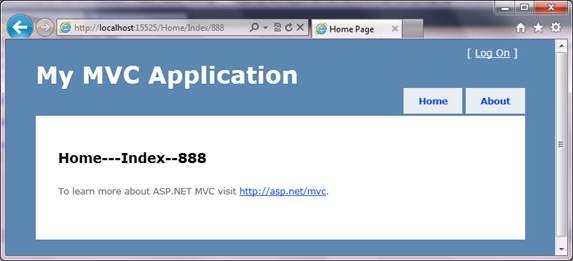
Controllers
Now let us create a new Controller and see how we can route to the new Controller using a different routing pattern.
Add a new Controller using Add New Item -> Controller. It adds a new Controller with an Action as Index. For our sample application, we are using a different Action called Verify.
![]() Collapse | Copy Code
Collapse | Copy Code
public class SampleController : Controller
{
//
// GET: /Sample/
public ActionResult Verify()
{
return View();
}
}
As there are no Views corresponding to SampleController, let us return some text from our Action. For returning any text data from an Action, use the Content class.
![]() Collapse | Copy Code
Collapse | Copy Code
public ActionResult Verify()
{
return Content("Hello From Sample Controller.");
}
Let us run the application. Modify the URL to /sample/verify.

But if we specify /Sample without any Action, we will receive a 404 error. As per the defined routing, if there is no Action specified, it should redirect to the Index action inside the specified Controller. Here, our SampleControllerdoesn’t have any Index action and throws an error.

Adding a new route
For fixing the above issue, let us define a new route called “sample”.
![]() Collapse | Copy Code
Collapse | Copy Code
public static void RegisterRoutes(RouteCollection routes)
{
routes.IgnoreRoute("{resource}.axd/{*pathInfo}");
routes.MapRoute(
"sample",
"Sample/{action}",
new { controller = "Sample", action = "Verify" }
);
// 这个一定要放在Default前面,否则会找不到
routes.MapRoute(
"Default", // Route name
"{controller}/{action}/{id}", // URL with parameters
new { controller = "Home", action = "Index",
id = UrlParameter.Optional } // Parameter defaults
);
}

Now we may need to pass some data to our new Controller from a URL, like the id parameter in the default routing. For that, define a new parameter in the routing.
![]() Collapse | Copy Code
Collapse | Copy Code
routes.MapRoute(
"sample",
"Sample/{username}",
new { controller = "Sample", action = "Verify" }
);
The value can be accessed either using the RouteData object or through a parameter to the Verify action.
![]() Collapse | Copy Code
Collapse | Copy Code
public ActionResult Verify(string username)
{
return Content(username);
}
Note that the URL consists of only the Controller and the parameter.

Again, you will receive a 404 error when we omit the parameter value.

For solving this issue, we need to specify the default value for the username parameter either in the Route mapping or in the Controller.
In the route map, specify the parameter as optional.
![]() Collapse | Copy Code
Collapse | Copy Code
routes.MapRoute(
"sample",
"Sample/{username}",
new { controller = "Sample", action = "Verify",
username=UrlParameter.Optional }
);
Inside the Controller, specify the default value for the parameter.
![]() Collapse | Copy Code
Collapse | Copy Code
public ActionResult Verify(string username="all")
{
return Content(username);
}
Conclusion
We had a quick discussion on how routing works in ASP.NET MVC and how we can customize the same. We will discuss more about Views, Styles, Action results, etc., in the next article.