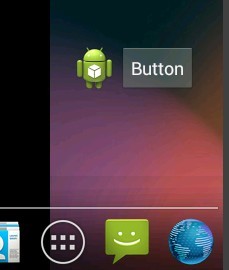AppWidget 就是可以放在桌面上的应用程序小组件. 可以在上面显示或操作一些常用的内容. 比传统的图标更加的丰富,绚丽,实用.
使用AppWidget 需要准备如下内容:
1. 一个 定义 这个 AppWidget 元数据的 XML 文档.
我们可以在 res/ 下面创建一个 xml 文件夹. 在里面创建一个 如: myappwidget_info.xml.
内容如下:
1 <?xml version="1.0" encoding="utf-8"?> 2 <appwidget-provider xmlns:android="http://schemas.android.com/apk/res/android" 3 android:minHeight="72dp" 4 android:minWidth="72dp" 5 android:updatePeriodMillis="86400000" 6 android:initialLayout="@layout/widgetprovider_layout" 7 > 8 </appwidget-provider>
解释: minHeight,minWidth 就是这个Widget的Size的最小的值 Android推荐 (单元格数*74)-2,但我想只使用一行的时候,写 72 高,还会是两行.改成小点儿,我改成36 就是一行了~, ** 注意这个大小的值 如果设置得不合理的话,将不能正确的创建 Widget **
android:updatePeriodMillis : 刷新周期(据说已经失效了,默认30分钟更新一下,不确定)
android:initialLayout : 就这个Widget的布局文件.(这个布局文件,我们要在下面创建)
2. 创建Widget的Layout 布局文件,也就是告诉系统, 我们定义的Widget长的是什么样子的.
1 <?xml version="1.0" encoding="utf-8"?> 2 <RelativeLayout xmlns:android="http://schemas.android.com/apk/res/android" 3 android:layout_width="match_parent" 4 android:layout_height="match_parent" 5 android:orientation="vertical" > 6 7 <ImageView 8 android:id="@+id/imageView1" 9 android:layout_width="wrap_content" 10 android:layout_height="wrap_content" 11 android:src="@drawable/ic_launcher" /> 12 13 <Button 14 android:id="@+id/button1" 15 android:layout_width="wrap_content" 16 android:layout_height="wrap_content" 17 android:layout_alignParentTop="true" 18 android:layout_toRightOf="@+id/imageView1" 19 android:text="Button" /> 20 21 </RelativeLayout>
这里,我们使用线性布局,放上一个ImageView 和一个 Button
3. 创建一个 继承自 AppwidgetProvider 的类
1 package ztc.appwidgettest; 2 3 import android.app.PendingIntent; 4 import android.appwidget.AppWidgetManager; 5 import android.appwidget.AppWidgetProvider; 6 import android.content.Context; 7 import android.content.Intent; 8 import android.widget.RemoteViews; 9 10 public class MyAppWidgetProvider extends AppWidgetProvider { 11 @Override 12 public void onDeleted(Context context, int[] appWidgetIds) { 13 // TODO Auto-generated method stub 14 super.onDeleted(context, appWidgetIds); 15 } 16 17 @Override 18 public void onDisabled(Context context) { 19 // TODO Auto-generated method stub 20 super.onDisabled(context); 21 } 22 23 @Override 24 public void onEnabled(Context context) { 25 // TODO Auto-generated method stub 26 super.onEnabled(context); 27 } 28 29 @Override 30 public void onReceive(Context context, Intent intent) { 31 // TODO Auto-generated method stub 32 super.onReceive(context, intent); 33 } 34 35 @Override 36 public void onUpdate(Context context, AppWidgetManager appWidgetManager,int[] appWidgetIds) { 37 // TODO Auto-generated method stub 38 super.onUpdate(context, appWidgetManager, appWidgetIds); 39 40 // 创建Intent 41 Intent intent = new Intent(); 42 intent.setClass(context, MainActivity.class); 43 // 创建 PendingIntent 44 PendingIntent pIntent = PendingIntent.getActivity(context, 0, intent, 0); 45 // 创建 RmoteViews 46 RemoteViews view = new RemoteViews(context.getPackageName(),R.layout.widgetprovider_layout); 47 // 设置Widget中Button被按下的事件
// *** 这是定义 RemoteViews 中控件事件的方法, 就是当它被点击时去执行一个 PendingIntent. ***
48 view.setOnClickPendingIntent(R.id.button1, pIntent); 49 50 for (int i = 0; i < appWidgetIds.length; i++) { 51 // 使用 appWidget管理者,更新Widget 52 appWidgetManager.updateAppWidget(appWidgetIds[i], view); 53 }
// 可以不使用循环.直接将这个 appWidgetIds数据传入即可. 使用 appWidget管理者,更新Widget
// appWidgetManager.updateAppWidget(appWidgetIds, view);
54 } 55 }
这里我们只实现的它的onUpdate 方法
4. 要在我们的 Manifest 的 application 标签中注册一个 receiver
1 <receiver android:name="MyAppWidgetProvider"> 2 <intent-filter> 3 <action android:name="android.appwidget.action.APPWIDGET_UPDATE" /> 4 </intent-filter> 5 6 <meta-data 7 android:name="android.appwidget.provider" 8 android:resource="@xml/widgetprovider_info" /> 9 </receiver>
这里为什么 receiver 呢? 因为Widget其实相当于一个 广播接收器, 它使用 onReceive() 方法,来处理接收到的Intent.
OK 完成了 上面4个步骤, 就会成功的创建了我们自己的Widget了~
这里. 再写些 在Receive中更新内容时 需要的一些知识 :
1. 因为 AppWidget 与我们的程序不在一个进程中. 所以更新操作也需要使用 RemoteViews
// 比如: 更新 AppWidget上一个 TextView中的内容 : remoteViews.setTextViewText(R.id.textview1,"xxx");
1 // 更新 RemoteViews 2 RemoteViews view = new RemoteViews(context.getPackageName(),R.layout.widget_layout); 3 // 更新 TextView 中的内容 4 view.setTextViewText(R.id.textView1, "Receive Broadcast");
2. 更新AppWidget 需要使用 AppWidgetManager
1 // 得一个用来一个用来更新的 AppWidget的管理者 2 AppWidgetManager manager = AppWidgetManager.getInstance(context);
3.AppWidgetManager 需要通过 ComponentName 知道你要更新 哪种 AppWidget,
1 // AppWidgetManager 需要通过 ComponentName 知道你想更新哪种 AppWidget 2 ComponentName componentName = new ComponentName(context,MyAppWidgetProvider.class);
4. 使用 AppWidgetManager 更新
1 manager.updateAppWidget(componentName, view);
效果如下: