重点知识
和线性布局(LinearLayout)一样,RelaiveLayout相对布局也是我们用的比较多的一个布局之一。相对,顾名思义是有参照的,就是以某个兄弟组件,或者父容器来决定的(兄弟组件是在一个同一个布局里面的组件,如果是布局里一个组件参照另一个布局里的组件会出错)。合理地利用好LinearLayout的weight权重属性和RelativeLayout相 对布局,可以解决屏幕分辨率不同的自适应问题。
比如小明在上学的路上,此时他的位置可以用离家多少米或者是离学校多少米表示,就是利用不同的参照物。
好了,废话不多说,直接说比较常用的属性吧~
设置布局里面所有组件的对其方式:
android:gravity:设置容器内各个子组件的对齐方式
android:ignoreGravity:如果为哪个组件设置了这个属性的话,那么该组件不受gravity属性的影响
根据父容器来定位:
想位于哪,哪个属性就设置为true
左对齐:android:layout_alighParentLeft
右对齐:android:layout_alighParentRight
顶端对齐:android:layout_alighParentTop
底部对齐:android:layout_alighParentBottom
水平居中:android:layout_centerHorizontal
垂直居中:android:layout_centerVertical
中央位置:android:layout_centerInParent
上一张图~(有点丑......大家凑合看~)
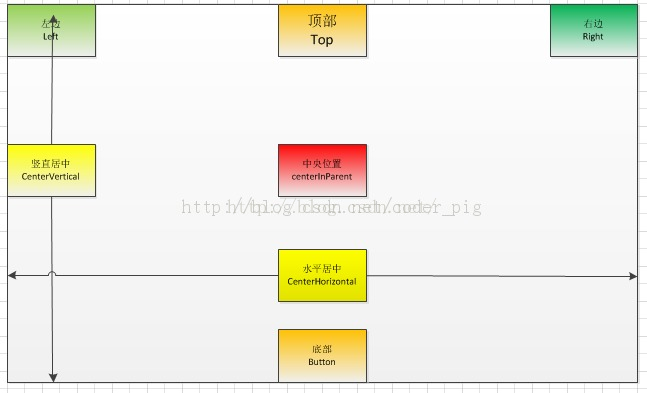
根据兄弟组件来定位(右面的属性值为兄弟组件的id)
左边:android:layout_toLeftOf
右边:android:layout_toRightOf
上方:android:layout_above
下方:android:layout_below
对齐上边界:android:layout_alignTop
对齐下边界:android:layout_alignBottom
对齐左边界:android:layout_alignLeft
对齐右边界:android:layout_alignRight
这里演示一个比较典型的例子~
梅花布局:
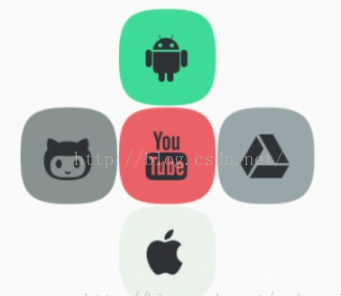
1 <RelativeLayout xmlns:android="http://schemas.android.com/apk/res/android" 2 xmlns:tools="http://schemas.android.com/tools" 3 android:id="@+id/RelativeLayout1" 4 android:layout_width="match_parent" 5 android:layout_height="match_parent" > 6 7 <!-- 这个是在容器中央的 --> 8 9 <ImageView 10 android:id="@+id/img1" 11 android:layout_width="80dp" 12 android:layout_height="80dp" 13 android:layout_centerInParent="true" 14 android:src="@drawable/pic1" 15 /> 16 17 <!-- 在中间图片的左边 --> 18 <ImageView 19 android:id="@+id/img2" 20 android:layout_width="80dp" 21 android:layout_height="80dp" 22 android:layout_toLeftOf="@id/img1" 23 android:layout_centerVertical="true" 24 android:src="@drawable/pic2" 25 /> 26 27 <!-- 在中间图片的右边 --> 28 <ImageView 29 android:id="@+id/img3" 30 android:layout_width="80dp" 31 android:layout_height="80dp" 32 android:layout_toRightOf="@id/img1" 33 android:layout_centerVertical="true" 34 android:src="@drawable/pic3" 35 /> 36 37 <!-- 在中间图片的上面--> 38 <ImageView 39 android:id="@+id/img4" 40 android:layout_width="80dp" 41 android:layout_height="80dp" 42 android:layout_above="@id/img1" 43 android:layout_centerHorizontal="true" 44 android:src="@drawable/pic4" 45 /> 46 47 <!-- 在中间图片的下面 --> 48 <ImageView 49 android:id="@+id/img5" 50 android:layout_width="80dp" 51 android:layout_height="80dp" 52 android:layout_below="@id/img1" 53 android:layout_centerHorizontal="true" 54 android:src="@drawable/pic5" 55 /> 56 57 </RelativeLayout>
最后还有两个比较常用的Margin和Padding属性!
Margin:设置组件与父容器(通常是布局)的边距
android:layout_margin: 指定控件的四周的外部留出一定的边距
android:layout_marginLeft: 指定控件的左边的外部留出一定的边距
android:layout_marginTop: 指定控件的上边的外部留出一定的边距
android:layout_marginRight: 指定控件的右边的外部留出一定的边距
android:layout_marginBottom: 指定控件的下边的外部留出一定的边距
Padding:设置组件内部元素间的边距(可以理解为填充)
android:padding :指定控件的四周的内部留出一定的边距
android:paddingLeft: 指定控件的左边的内部留出一定的边距
android:paddingTop: 指定控件的上边的内部留出一定的边距
android:paddingRight: 指定控件的右边的内部留出一定的边距
android:paddingBottom: 指定控件的下边的内部留出一定的边距
这两个后面都跟着一个参数,通常用dp作为单位,eg:android:margin = "10dp"
效果图如下:


<RelativeLayout xmlns:android="http://schemas.android.com/apk/res/android" xmlns:tools="http://schemas.android.com/tools" android:layout_width="match_parent" android:layout_height="match_parent" android:paddingBottom="@dimen/activity_vertical_margin" android:paddingLeft="@dimen/activity_horizontal_margin" android:paddingRight="@dimen/activity_horizontal_margin" android:paddingTop="@dimen/activity_vertical_margin" tools:context=".MainActivity" > <Button android:id="@+id/btn1" android:layout_height="wrap_content" android:layout_width="wrap_content" android:text="Button" /> <Button android:paddingLeft="100dp" android:layout_height="wrap_content" android:layout_width="wrap_content" android:text="Button" android:layout_toRightOf="@id/btn1" />