Css3图形通常由矩形,圆形,椭圆,三角形,梯形等组合而成。
矩形,为display:block的块级元素设定宽高,便能实现, 圆角矩形,椭圆,圆形,则通过border-radius 属性来得到。
圆角矩形,几种写法:
1, border-radius: 70px 30px 60px 0px;
按顺时针方向, 上左,上右,下右,下左, 分别定义了矩形4个角的弧度。
如图:
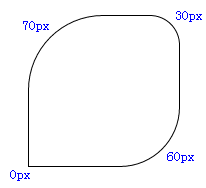
2、border-radius: 70px 30px 60px ;
不写第4个(下左角)的值,那么值默认与它的对角(上右角)相等,等同于 border-radius: 75px 30px 60px 30px;
如图:
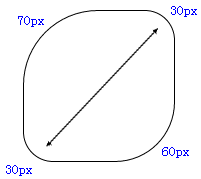
3、border-radius: 70px 30px;
是border-radius: 70px 30px 70px 30px; 的缩写形式,对角的弧度相同。
4. border-radius:30px
是border-radius: 30px 30px 30px 30px; 的缩写形式。
如图:
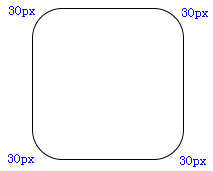
椭圆
border-xxx-xxx-radius:x y; x, y两个值分别代表着椭圆长轴和短轴长度的一半,第1个值x,是以某角为原点,在横轴方向上取值,第2个值y,是以某角为原点,在竖轴方向上取值,例如: border-top-left-radius:50px 70px;
此时,原点为上左角,在横轴方向取值50px,竖轴方向取值70px,两点间画一条弧线,弧线为所在椭圆的1/4边。
如图:
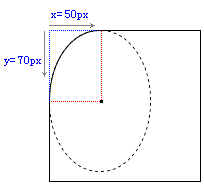
同样, border-bottom-right-radius:50px 70px;
此时,原点则为下右角,在横轴方向取值50px,竖轴方向取值70px,两点间画一条弧线。
而要想让当前矩形变成椭圆,则要让xxx两个值,分别等于矩形长宽的一半,用百分比就是50%。
border-top-left-radius: 50% 50%; border-top-right-radius: 50% 50%; border-bottom-left-radius: 50% 50%; border-bottom-right-radius: 50% 50%;
代码缩写为 border-radius: 50% ; 即可,得到的椭圆圆点正好是矩形的中心。
如果矩形长宽相等,则画出来的就是圆了。
三角形的绘制,需要border属性来实现。
border: 20px solid; border-top-color:red; border-right-color:green; border-bottom-color:blue; border-left-color:yellow; 100px; height: 100px; background: black; // 背景色为黑。
如图:
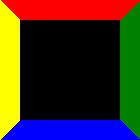
为了更清楚的看清border所形成的三角形状, 我们将width 和 height的值均设置为0;
![]()
一目了然,产生4个不同颜色的三角形。
要形成三角,需要两个相邻边border的配合,只一个边是无法实现的。
如果只定义了红色的上边框,如下代码
border-top: 20px solid red;
100px;
height: 100px;
background: black;
那么看图,三角无法形成。
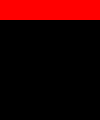
接下来,假如我们想得到红色三角形,就要让左右边框透明,下边框去掉(或根本不去定义下边框)。
border-top: 20px solid red; border-left: 20px solid transparent; border-right: 20px solid transparent; 0px; height: 0px;
如图:
![]()
当然,你可以试着将左边框或右边框去掉 border-left:none,或(border-right:none) 看看会得到什么三角效果,
通过调整border的宽度,可以将这两个直角三角形拼接成任意形状的三角形。
border-top: 40px solid red; border-left: 10px solid transparent; border-right: 30px solid transparent; 0px; height: 0px;
如图:

a 是 border-left:10px;
b 是 border-right:30px;
c 是 border-top:40px;
根据以上技术点的介绍,我们开始绘制安仔, O(∩_∩)O
基本框架的绘制,选择使用绝对位置position:absolute;来布局各个元素,它们需要有一个相同的父级元素position: relative; 来作为参照。
如图:
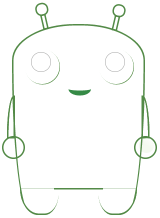
眼框
画边框弧线。
border-radius: 35px;
背景色径向渐变,从圆形的左上角开始。
background: -webkit-radial-gradient(left top, #fffffa, #d5d8df);
包括眼睛里的亮光,也是通过背景渐变的方式,这里采用的是线性渐变。
background: -webkit-gradient(linear, left top, 43% 70%, from(#fff), to(#000));
linear 线性
左上角开始(left,top),横向43%,纵向70%处截止渐变。
触角
Transform该属性允许我们对元素进行旋转、缩放、移动或倾斜,
transform-origin属性,设定中心点,整个图形绕着这个点进行角度变化, 例如:transform-origin:bottom left, 使用左下角作为原点。
rotate(angle) 定义 2D 旋转,规定角度。
-webkit-transform-origin: bottom left;
-webkit-transform: rotate(-13deg);
对基本线条着色的过程可以帮助我们调整z-index,也就是各个元素的重叠层次,多余的线条和边角要遮掉。
利用overflow:hidden的属性来截取所要的部分,绘制复杂图形的时候常用的方法就是切割和拼接,将图形切割成一个个简单的小块,通过层叠和旋转变化进行组合。
安仔的身体和双腿,就是拼接而成, 身体部分的弧线,通过border-top-left-radius 等属性来进行微调实现。
最终的结果:
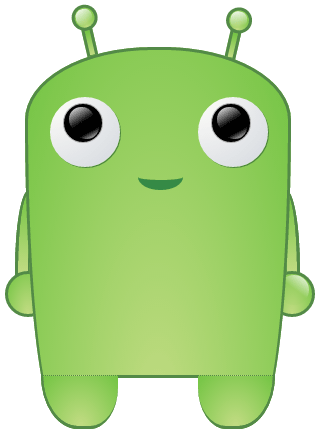
demo源代码:

<!DOCTYPE html> <html xmlns="http://www.w3.org/1999/xhtml"> <head> <meta http-equiv="Content-Type" content="text/html; charset=gb2312" /> <title>demo</title> <style type="text/css"> .wapper { position: relative; 260px; height: 373px; left: 100px; margin-top: 100px; } .bodyMain { 260px; height: 373px; border: 3px solid #538a47; border-bottom: 3px solid transparent; border-top-left-radius: 173% 70%; border-top-right-radius: 173% 70%; border-bottom-right-radius: 50% 290%; border-bottom-left-radius: 50% 290%; position: absolute; z-index: 5; background: -webkit-radial-gradient(bottom, rgba(194,220,131,1), #73c443); } .footer { 75px; height: 50px; border-top: 1px dotted #538a47; border-bottom: 3px solid #538a47; position: absolute; bottom: -9px; z-index: 7; background: -webkit-radial-gradient(bottom, rgba(194,220,131,1), #73c443); } .footerLeft { left: 16px; border-bottom-left-radius: 73% 151%; border-bottom-right-radius: 55% 119%; border-left: 2px solid #538a47; } .footerRight { right: 10px; border-bottom-right-radius: 73% 151%; border-bottom-left-radius: 55% 119%; border-right: 2px solid #538a47; } .chassis{ border-top: 3px solid #538a47; position: absolute; bottom: 42px; 98px; left: 84px; z-index: 6; background-color: black; } .eyes{ 70px; height: 70px; border-radius: 35px; position: absolute; z-index: 8; background: -webkit-radial-gradient(left top, #fffffa, #d5d8df); box-shadow: 1px 1px #4f893c; } .eyesLeft { left: 25px; top: 50px; } .eyesRight { right: 17px; top: 50px; } .pupil{ position: absolute; top: 6px; left: 13px; 38px; height: 38px; border: 1px solid #aaa; border-radius: 50%; background-color: #000; } .pupil i { display:block; 25px; height: 25px; border-radius: 25px; background: -webkit-gradient(linear, left top, 43% 70%, from(#fff), to(#000)); position: absolute; left: 5px; top: 3px; z-index: 10; } .pupil cite { display:block; 25px; height: 25px; border-radius: 25px; background: -webkit-gradient(linear, right bottom, 79% 61%, from(#fff), to(#000)); position: absolute; left: 10px; top: 10px; } .mouth{ position: absolute; left: 110px; top: 120px; border-bottom: 10px solid #358a46; 45px; height: 10px; border-bottom-right-radius: 50px 30px; border-bottom-left-radius: 50px 30px; } .arm { position: absolute; 40px; height: 40px; border: 3px solid #538a47; border-radius: 50%; top: 60%; background: -webkit-radial-gradient(bottom, rgba(194,220,131,1), #73c443); z-index: 4; } .arm_l { left: -20px; } .arm_r { right: -30px; } .arm i { position: absolute; display: block; 30px; height: 30px; border-radius: 30px; } .arm_r i { background: -webkit-gradient(linear, right top, 59% 53%, from(#fff), to(rgba(147,205,92,0.1))); left: 7px; top: 1px; } i.armLeft{ left: -10px; border-top-left-radius: 14px 80px; position: absolute; top: 143px; display: block; 10px; height: 80px; border: 3px solid #538a47; background: -webkit-linear-gradient(bottom, rgba(194,220,131,1), #73c443); } i.armRight{ position: absolute; top: 143px; display: block; 10px; height: 80px; border: 3px solid #538a47; background: -webkit-linear-gradient(bottom, rgba(194,220,131,1), #73c443); left: 259px; border-top-right-radius: 14px 80px; } .corner { 25px; height: 25px; border: 3px solid #538a47; position: absolute; height: 25px; 5px; top: -19px; z-index: 4; background: -webkit-linear-gradient(bottom, rgba(194,220,131,1), #73c443); } .cornerLeft { left: 63px; -webkit-transform-origin: bottom left; -webkit-transform: rotate(-13deg); -moz-transform-origin: bottom left; -moz-transform: rotate(-13deg); -o-transform-origin: bottom left; -o-transform: rotate(-13deg); transform-origin: bottom left; transform: rotate(-13deg); } .cornerRight{ left: 199px; -webkit-transform-origin: bottom left; -webkit-transform: rotate(13deg); -moz-transform-origin: bottom left; -moz-transform: rotate(13deg); -o-transform-origin: bottom left; -o-transform: rotate(13deg); transform-origin: bottom left; transform: rotate(13deg); } .corner i { 20px; height: 20px; border: 3px solid #538a47; display: block; border-radius: 20px; position: absolute; top: -26px; left: -10px; background: -webkit-radial-gradient(bottom, rgba(194,220,131,1), #73c443); z-index: 5; } .corner cite{ display:block; 17px; height: 17px; border-radius: 17px; background: -webkit-gradient(linear, left top, 46% 95%, from(#fff), to(rgba(147,205,92,0.2))); position: absolute; left: -6px; top: -22px; z-index: 7; } .footerShadow { background-color: #949599; 240px; height: 30px; position: absolute; bottom: -10px; left: 10px; border-radius: 50%; z-index: 0; } .white { height: 50px; 100px; position: absolute; bottom: -5px; 265px; background-color: #fff; } </style> </head> <body> <div style="0px;height:0px;overflow:hidden;" id="aaaa"> <img src=" http://p0.qhimg.com/d/inn/4e1ae987/icon/apple-touch-icon-120x120.png" alt="" /> </div> <!-- <img src="log.jpg"> --> <div class="wapper"> <div class="corner cornerLeft"> <i></i> <cite></cite> </div> <div class="corner cornerRight"> <i></i> <cite></cite> </div> <div class="arm arm_l"></div> <i class="armLeft"></i> <div class="arm arm_r"><i></i></div> <i class="armRight"></i> <div class="bodyMain"> <div class="mouth"></div> <div class="white"></div> </div> <div class="eyes eyesLeft"><div class="pupil"><i></i><cite></cite></div></div> <div class="eyes eyesRight"><div class="pupil"><i></i><cite></cite></div></div> <div class="footer footerLeft"></div> <div class="footer footerRight"></div> <div class="chassis"></div> </div> </body> </html>
