1项目引用Swashbuckle.AspNetCore程序集和Microsoft.Extensions.PlatformAbstractions程序集
右击项目打开"管理NuGet程序包...",选择Swashbuckle.AspNetCore进行安装,如下图所示:

选择选择Microsoft.Extensions.PlatformAbstractions进行安装,如下图所示:
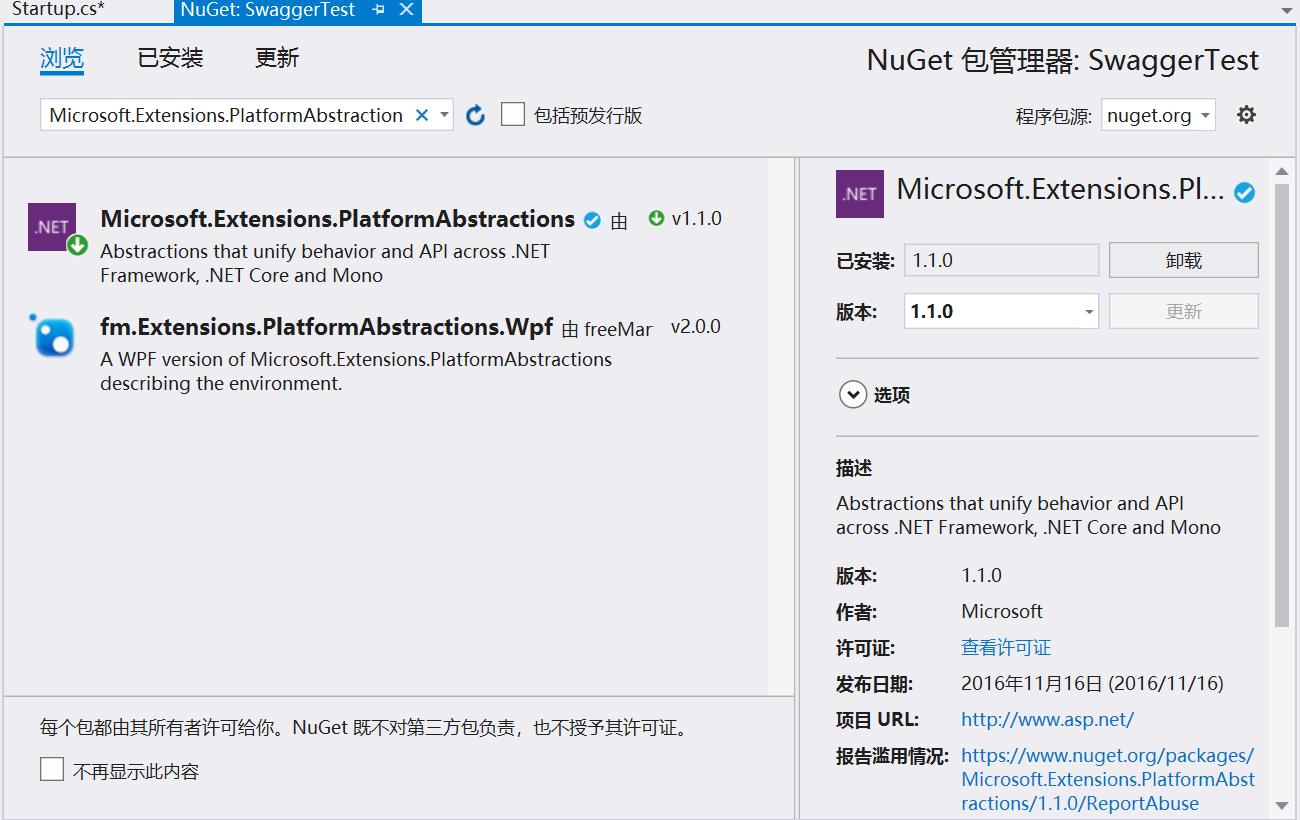
2.在工程中配置Swagger
在Startup.cs类中的ConfigureServices中添加如下代码:
// This method gets called by the runtime. Use this method to add services to the container. public void ConfigureServices(IServiceCollection services) { services.AddMvc().SetCompatibilityVersion(CompatibilityVersion.Version_2_2); services.AddSwaggerGen(options => { options.SwaggerDoc("v1", new Info { Version = "v1", Title = "Swagger示例 API" }); //Determine base path for the application. var basePath = PlatformServices.Default.Application.ApplicationBasePath; }); }
在Configure方法中添加如下代码:
public void Configure(IApplicationBuilder app, IHostingEnvironment env) { if (env.IsDevelopment()) { app.UseDeveloperExceptionPage(); } else { // The default HSTS value is 30 days. You may want to change this for production scenarios, see https://aka.ms/aspnetcore-hsts. app.UseHsts(); } app.UseHttpsRedirection(); app.UseMvc(); //添加Swagger引用 app.UseSwagger(); app.UseSwaggerUI(c => { c.SwaggerEndpoint("/swagger/v1/swagger.json", "Swagger示例API V1"); }); }
3.Swagger在线接口文档效果
工程运行后,在服务地址的端口号后面输入swagger/index.html,在线文档的效果就出来了,如下图所示:

4.让方法和字段显示文字注释
首先右击项目,选择“属性”,让项目输出注释xml文档,如下图所示:
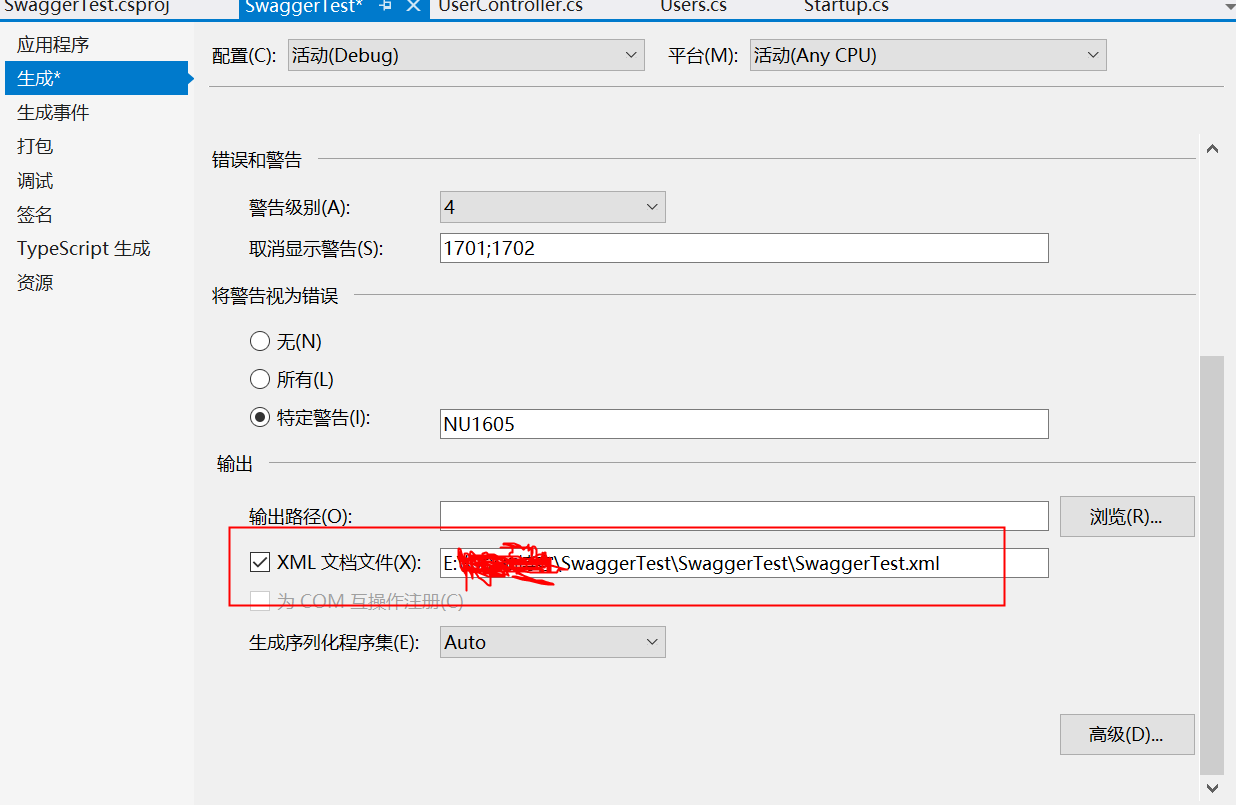
在ConfigureServices方法中添加如下代码:
public void ConfigureServices(IServiceCollection services) { services.AddMvc().SetCompatibilityVersion(CompatibilityVersion.Version_2_2); services.AddSwaggerGen(options => { options.SwaggerDoc("v1", new Info { Version = "v1", Title = "Swagger示例 API" }); //显示文档注释 var basePath = PlatformServices.Default.Application.ApplicationBasePath; var xmlPath = Path.Combine(basePath, "SwaggerTest.xml"); options.IncludeXmlComments(xmlPath); }); }
给相应的接口方法和实体字段添加注释后,启动项目效果如下所示:

5.把Swagger文档设置为项目的启始页
打开工程的launchSettings.json配置文件,把"launchUrl": 的地址修改为"swagger/index.html",如下图所示:
