布局和事件
1、布局
首先看下下面的图片:
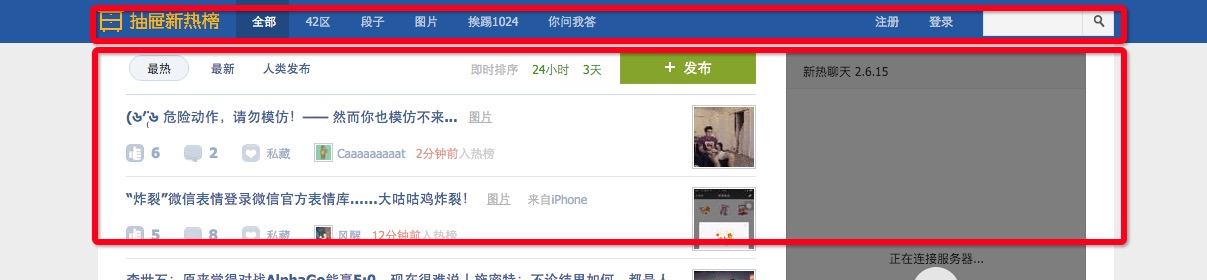
上面的内容都是居中的,怎么实现这个效果呢,第一种方法是通过float的方式,第二种是通过“div居中的方式”
第一种方式不在复述了,直接看第二种方式:
1、首先根据上面的图片我们可以把整个页面分为,“上”、“下”两部分
2、然后在在上下两部分中设置div并让他居中
3、居中的div不需要给他设置高度可以让内容给他吧高度顶起来
代码如下:
<!DOCTYPE html> <html lang="en"> <head> <meta charset="UTF-8"> <title>shuaige</title> <style> .heander{ height: 48px; background-color:red; } .body{ background-color: blue; } </style> </head> <body> <!--定义上部分--> <div class="heander"> <!--margin:0 auto 1000px 这里我们设置一个宽度并居中,他的对象是自己的父标签的区中位置--> <div style="margin:0 auto; 1000px;background-color:green;">heander</div> </div> <!--定义下部分--> <div class="body"> <div style="margin:0 auto; 1000px;background-color:green">body</div> </div> </body> </html>
效果图如下:

从上面可以看出在我们定义的div内内容总是居中显示的!
2、关闭Bootstrap模态对话框
bootstrap官方文档里有给我们提供了很多的功能,比如模态对话框,我们不需要去看他的源码当然有空余的时间的也可以看下。
在官方文档中很多功能都给我们提供了方法了,我们就看他的方法即可。如下图:
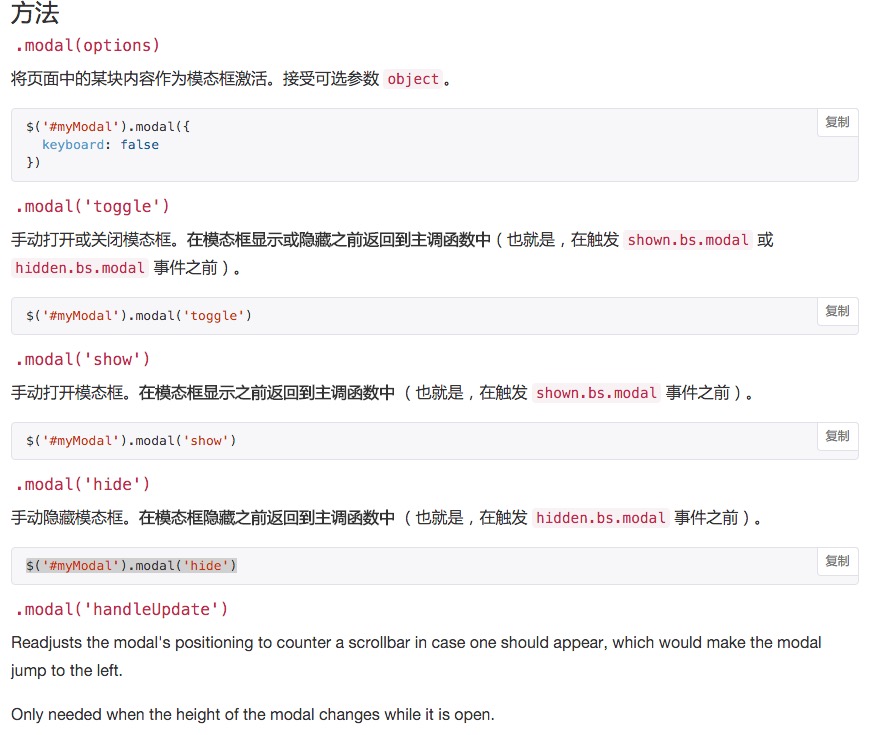
通过官方文档,里的方法操作即可,首先我们看一个例子:
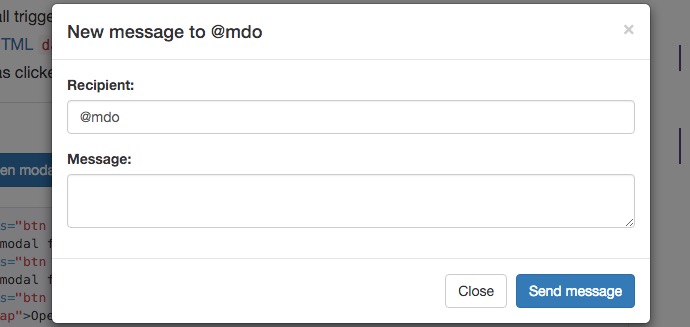
我想关闭这个模态对话框!看上面有一个方法:
$('#myModal').modal('hide')
然后我们找到这个模态对话框的ID,然后在console执行命令即可隐藏,我们在使用的时候直接绑定事件即可:

3、A标签其他属性
3.1、在给连接和跳转的标签时候,当鼠标移动上去之后要显示小手,这个很简单就是通过:cursor:pointer;来实现的这个在css博客中就有
3.2、还有就是A标签上,当你鼠标放上去,有个下划线怎么取消他呢? 同样:text-decoration:none;来实现即可
4、z-index值
简单标注:合理的使用z-index值,来设计整个页面的合理的层级。
5、圆角
首先我们定义了一个div,默认他是方形的,不是圆形的,看下面的代码:
<!--这里radius:半径,相当于给div设置边框的圆润程度--> <div style=" 50px;height: 50px;background-color:blue;border-radius:50%"> </div>
伪类和伪元素
先看下面的效果:
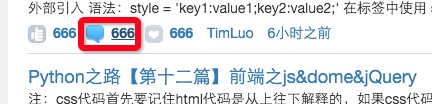
当我鼠标移动到这个图标上之后变更颜色(我使用的是图片,“从窗户看东西,移动窗户看到不同的景色”),我的做法是通过js来做代码如下:
$('.change_style1').hover(function () {
//滑进去的操作
$(this).children('div').css("background-position","0px -18px");
},function () {
//划出后的操作
$(this).children('div').css("background-position","0px -38px");
});
//信息操作
$('.change_style2').hover(function () {
//滑进去的操作
$(this).children('div').css("background-position","0px -78px");
},function () {
//划出后的操作
$(this).children('div').css("background-position","0px -58px");
});
//收藏操作
$('.change_style3').hover(function () {
//滑进去的操作
$(this).children('div').css("background-position","0px -138px");
},function () {
//划出后的操作
$(this).children('div').css("background-position","0px -158px");
});
上面的方式实现就挺好的,CSS也可以完成类似的操作。
CSS实现
看下面的效果图和代码:

代码:
<!DOCTYPE html> <html lang="en"> <head> <meta charset="UTF-8"> <title>shuaige</title> <style> .heander{ height: 48px; background-color:red; } .heander a { cursor:pointer; padding: 10px;; } </style> </head> <body> <div class="heander"> <div style="background-color: red; 1000px;margin:0 auto"> <div style="padding-top: 15px"> <a>菜单一</a> <a>菜单二</a> <a>菜单三</a> <a>菜单四</a> <a>菜单五</a> <a>菜单六</a> </div> </div> </div> </body> </html>
那怎么实现呢?
代码如下:
/*给a标签架一个hover,当手表移动上去之后就会修改*/ .heander a:hover{ background-color:blue; }
效果如下:

这里需要注意,并不是仅仅A标签生效,是所有的标签都可以使用。
伪类和为元素解释:
cSS伪类 用于向某些选择器添加特殊的效果。CSS伪元素 用于将特殊的效果添加到某些选择器。
可以明确两点,第一两者都与选择器相关,第二就是添加一些“特殊”的效果。这里特殊指的是两者描述了其他 css 无法描述的东西。
伪类种类
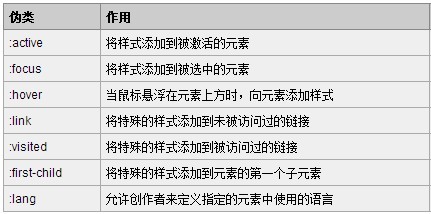
伪元素种类

在伪类中我们最常用的就是::hover
在伪元素中我们最常用的是::before & :after
在看伪元素的:before & :after的时候,我们先回顾下:float
看下面的代码:
<body> <div style="background-color:red"> <div style="float:left"> 123 </div> <div style="float: left;"> 456 </div> </div> </body>
我们都给他float起来,那么他的背景颜色都没有了,为什么?
首先div是一个块级标签,如果div内没有内容的时候,他是没有背景颜色的。那我们的拿内容给他撑起来才有颜色。
那如果我们给内容为:123 & 456的标签float起来之后,他们就脱离文档了,就相当于,他们的父标签已经关不住这“俩儿子”了!
那怎么能让他管住呢?在这个父标签的最底部加一个:
<body> <div style="background-color:red"> <div style="float:left"> 123 </div> <div style="float: left;"> 456 </div> <!--在最底部加一个标签,就可以管住了--> <div style="clear: both"></div> </div> </body>
上面的这种方法可以解决float 管不住的问题,这种方法比较笨。
假如:CSS可以自动在标签内部追加一个样式。
这里就用到了CSS伪类::before & :after
首先看下面的代码:
<!DOCTYPE html> <html lang="en"> <head> <meta charset="UTF-8"> <title>shuaige</title> <style> .cl{ background-color:red; } </style> </head> <body> <div class="cl"> <div>alex</div> <div>wusir</div> </div> </body> </html>
效果一看就明白,不在贴图了
在看下面的代码:
<style> .cl{ background-color:red; } /*使用after在后面新增了一个内容为teacher的*/ .cl:after{ content: 'teacher'; } </style>
效果如下:
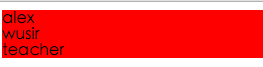
在使用了.cl 类的div底部增加了一个内容为teacher的东西,那么他加的是什么呢?
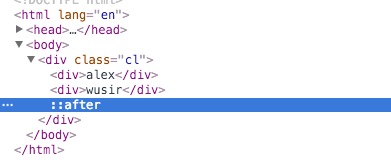
在其他网站的时候经常会看到这个::after具体他有什么用呢?咱们看下下面的场景!给他float起来,那么现在脱离了控制了,并且里面没有内容
<!DOCTYPE html> <html lang="en"> <head> <meta charset="UTF-8"> <title>shuaige</title> <style> .cl{ background-color:red; } </style> </head> <body> <div class="cl"> <div style="float:left;">alex</div> <div style="float:left;">wusir</div> </div> </body> </html>
在看下面的代码:
<!DOCTYPE html> <html lang="en"> <head> <meta charset="UTF-8"> <title>shuaige</title> <style> .cl{ background-color:red; } /*使用after在后面新增了一个内容为teacher的*/ .cl:after{ /*我们给他一个内容,但是我们给他隐藏看不到,把div撑起来看下*/ content: "."; visibility: hidden; } </style> </head> <body> <div class="cl"> <div style="float:left;">alex</div> <div style="float:left;">wusir</div> </div> </body> </html>
float第二种方法,问题解决:
总结:
我们平时经常使用float,肯定会导致背景丢失,那么我们可以使用:after来定义一个公共的模块当我们使用float的时候就可以调用它!
例子(非常重要,以后布局经常用到float的时候,我们肯定用的到他):
.clearfix:after{ /*我们给他一个内容,但是我们给他隐藏看不到,把div撑起来看下*/ content: "."; /*定义一个内容*/ visibility: hidden; /*内容不可见*/ display: block; /*默认他是一个内联标签,我们给他改为块级标签*/ clear:both; /*加上clear:both*/ height: 0;/*我们给他定义高度为0*/ }
当我们使用的时候,直接调用就行了,整体例子代码如下:
<!DOCTYPE html> <html lang="en"> <head> <meta charset="UTF-8"> <title>shuaige</title> <style> .cl{ background-color:red; } /*使用after在后面新增了一个内容为teacher的*/ .clearfix:after{ /*我们给他一个内容,但是我们给他隐藏看不到,把div撑起来看下*/ content: "."; /*定义一个内容*/ visibility: hidden; /*内容不可见*/ display: block; /*默认他是一个内联标签,我们给他改为块级标签*/ clear:both; /*加上clear:both*/ height: 0;/*我们给他定义高度为0*/ } </style> </head> <body> <!--这里直接调用一下clearfix即可,娃哈哈~~--> <div class="cl clearfix"> <div style="float:left;">alex<a>test</a></div> <div style="float:left;">wusir</div> </div> </body> </html>
注以后再写CSS代码的时候可以参考下面的方式:
公共的css样式放到:
common.css
比如login的css到:
account.css
名称可以自己定义,方便自己查看和其他人查看
返回顶部终极版
<!DOCTYPE html> <html> <head lang="en"> <meta charset="UTF-8"> <title>返回顶部</title> <style> .hide{ display: none; } .icon{ /*这里是一个图片通过挖墙来显示不同的图标*/ background: url(images/index-bg_20160225.png) no-repeat; background-position: -40px -385px; width: 16px; height: 16px; display: inline-block; overflow: hidden; } .back{ /*定义返回顶部的出现位置在右下角*/ position: fixed; right: 80px; bottom: 100px; width: 50px; } .gotop{ /*定义gotop的样式*/ position: relative; width: 48px; height: 38px; border: 1px solid #ccd3e4; color: #fff; text-align: center; } .gotop .icon{ margin-top: 10px; } .gotop:hover:after { top: 0; left: 0; width: 100%; height: 100%; content: " "; position: absolute; background-color: #3b5998; } .content { visibility: hidden; width: 30px; height: 32px; padding: 3px 10px; cursor: pointer; font-size: 12px; z-index: 1; text-align: center; line-height: 16px; top: 0; position: absolute; } .gotop:hover .content { visibility: visible; } </style> </head> <body> <div style="height: 2000px;"> 页面内容 </div> <div class="back hide"> <div class="gotop" onclick="GoTop();"> <a class="icon"></a> <div class="content"> <span>返回顶部</span> </div> </div> </div> <script type="text/javascript" src="js/jquery-1.8.2.min.js"></script> <script type="text/javascript"> function GoTop(){ //返回顶部 $(window).scrollTop(0); } $(function(){ $(window).scroll(function(){ //当滚动滑轮时,执行函数体 //获取当前滑轮滚动的高度 var top = $(window).scrollTop(); if(top>0){ //展示“返回顶部” $('.back').removeClass('hide'); }else{ //隐藏“返回顶部” $('.back').addClass('hide'); } }); }); </script> </body> </html>
这里有几点需要注意:
.gotop:hover:after { top: 0; left: 0; width: 100%; height: 100%; content: " "; position: absolute; background-color: #3b5998; } .content { visibility: hidden; width: 30px; height: 32px; padding: 3px 10px; cursor: pointer; font-size: 12px; z-index: 1; text-align: center; line-height: 16px; top: 0; position: absolute; } .gotop:hover .content { visibility: visible; }
看上面的代码:
默认.content是隐藏的,当鼠标移动过去之后执行了:
.gotop:hover:after & .gotop:hover .content
气泡实现
<!DOCTYPE html> <html lang="en"> <head> <meta charset="UTF-8"> <title>shuaige</title> <style> .arrow{ display: inline-block; /* 内联标签但是有块级标签的特性*/ border-top:10px solid; border-right:10px solid; border-bottom: 10px solid; border-left:10px solid; /*把其他的颜色设置为透明色*/ border-top-color:transparent; border-right-color:red; border-left-color:transparent; border-bottom-color:transparent; } /*使用after在后面新增了一个内容为teacher的*/ .clearfix:after{ /*我们给他一个内容,但是我们给他隐藏看不到,把div撑起来看下*/ content: "."; /*定义一个内容*/ visibility: hidden; /*内容不可见*/ display: block; /*默认他是一个内联标签,我们给他改为块级标签*/ clear:both; /*加上clear:both*/ height: 0;/*我们给他定义高度为0*/ } </style> </head> <body> <div class="arrow"></div> </body> </html>
效果如下:

实现代码:
<!DOCTYPE html> <html lang="en"> <head> <meta charset="UTF-8"> <title>shuaige</title> <style> .arrow{ display: inline-block; /* 内联标签但是有块级标签的特性*/ border-top:10px solid; border-right:10px solid; border-bottom: 10px solid; border-left:10px solid; /*把其他的颜色设置为透明色*/ border-top-color:transparent; border-right-color:red; border-left-color:transparent; border-bottom-color:transparent; float: left; margin-top: 7px; } .content{ background-color: red; width: 120px; height: 35px; float: left; border-radius:10px; } /*使用after在后面新增了一个内容为teacher的*/ .clearfix:after{ /*我们给他一个内容,但是我们给他隐藏看不到,把div撑起来看下*/ content: "."; /*定义一个内容*/ visibility: hidden; /*内容不可见*/ display: block; /*默认他是一个内联标签,我们给他改为块级标签*/ clear:both; /*加上clear:both*/ height: 0;/*我们给他定义高度为0*/ } </style> </head> <body> <div class="clearfix"> <div class="arrow"></div> <div class="content"><div style="margin-top: 10px;margin-left: 5px;">Hello Shuaige</div></div> </div> </body> </html>
显示效果:

完美~
参考链接:
https://segmentfault.com/a/1190000000484493
本人骚师:http://www.cnblogs.com/wupeiqi/ http://www.cnblogs.com/alex3714/ 感恩~