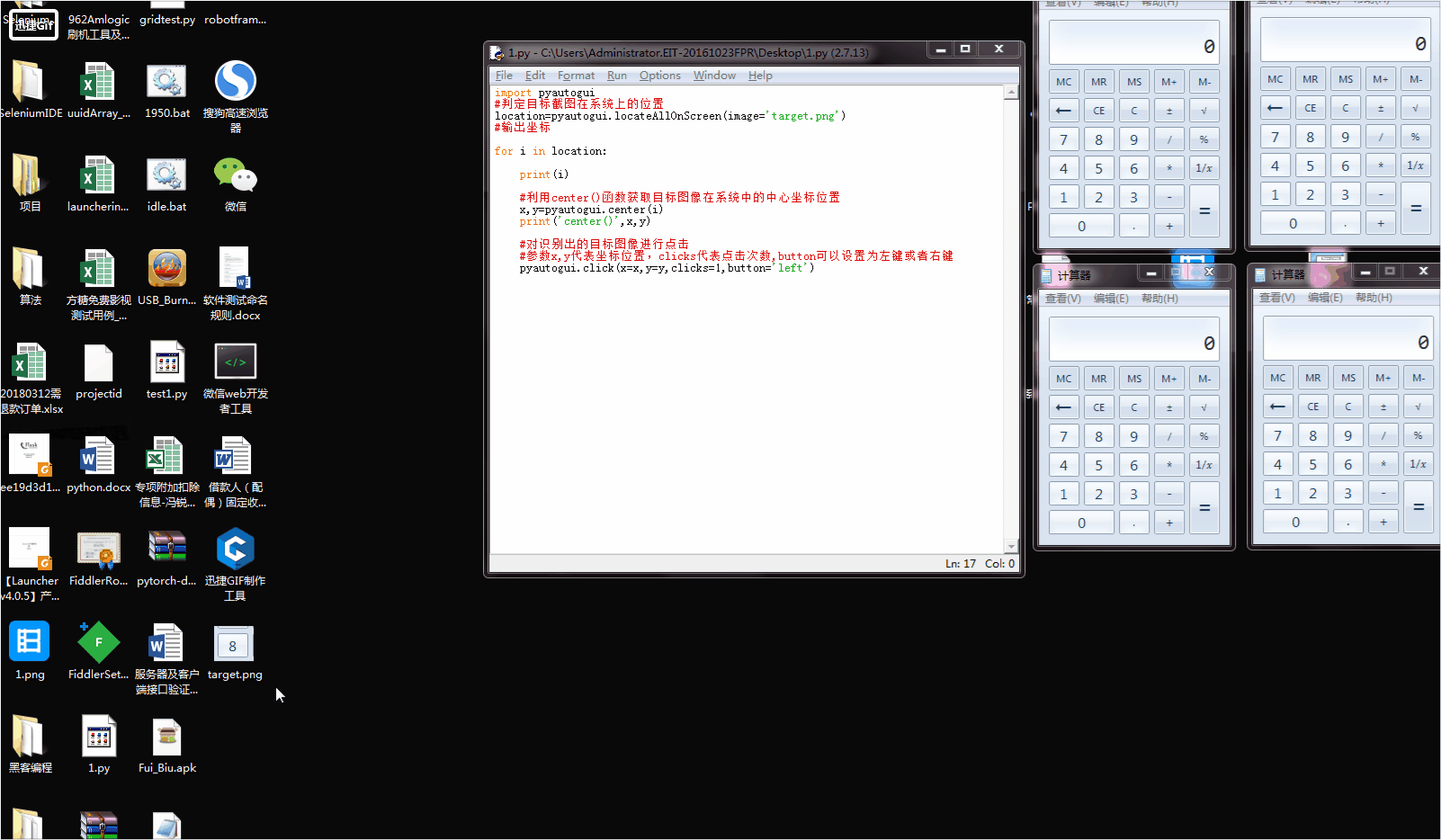系统环境:
1、安装了python
2、安装了pyautogui模块
windows系统:无需安装依赖模块,在cmd中直接输入pip install pyautogui即可完成安装
Mac OS系统:需要先安装pyobjc模块,最后安装pyautogui
pip install pyobjc-core
pip install pyobjc
pip install pyautogui
首先为python安装pyautogui模块
Windows系统直接在cmd下输入pip install pyautogui
验证是否安装成功
在cmd下输入python,之后输入import pyautogui,再输入pyautogui.__version__

操作步骤:
第一步:将需要识别的图像用截图软件进行截图,例如截取windows系统上自带计算器上的数字8,保存文件命名为target.png
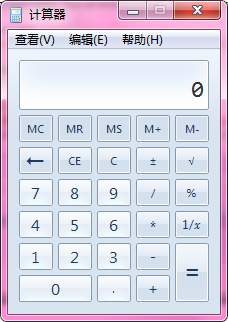
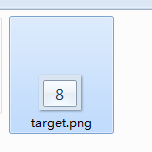
第二步:书写代码,将代码与target.png放置在同一路径下
import pyautogui #判定目标截图在系统上的位置 location=pyautogui.locateOnScreen(image='target.png') #输出坐标 print(location)
#利用center()函数获取目标图像在系统中的中心坐标位置 x,y=pyautogui.center(location) print('center()',x,y) #对识别出的目标图像进行点击 #参数x,y代表坐标位置,clicks代表点击次数,button可以设置为左键或者右键 pyautogui.click(x=x,y=y,clicks=1,button='left')
第三步:执行,需要注意的是,计算器必须在最上层,否则会导致无法识别。
如下图,运行程序后直接点击了计算器上的8
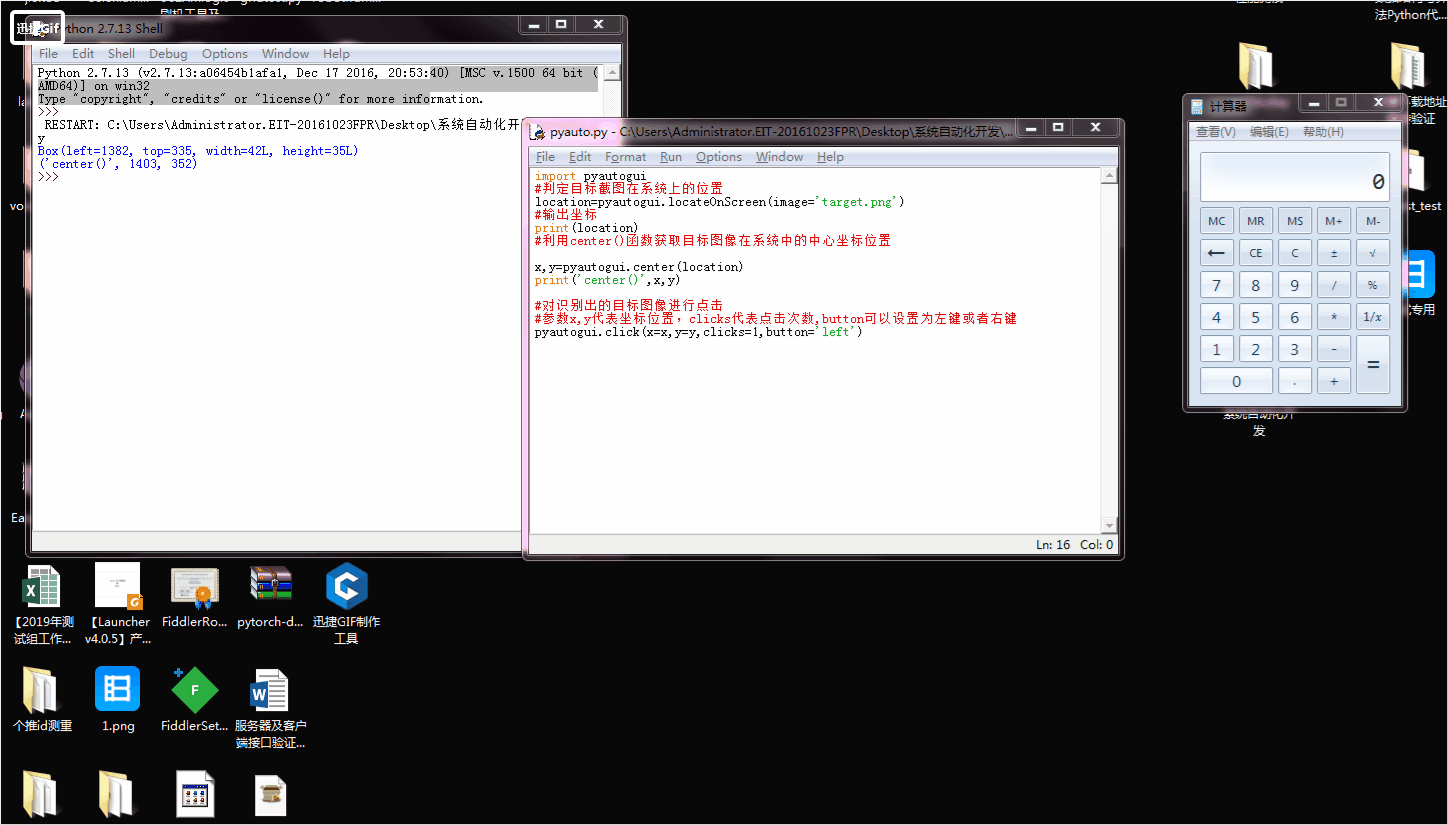
ps:若屏幕上有多个计算器的按钮8需要识别,需要将
location=pyautogui.locateOnScreen(image='target.png')改为
location=pyautogui.locateAllOnScreen(image='target.png')
再利用循环点击
import pyautogui #判定目标截图在系统上的位置 location=pyautogui.locateAllOnScreen(image='target.png') #输出坐标 for i in location: print(i) #利用center()函数获取目标图像在系统中的中心坐标位置 x,y=pyautogui.center(i) print('center()',x,y) #对识别出的目标图像进行点击 #参数x,y代表坐标位置,clicks代表点击次数,button可以设置为左键或者右键 pyautogui.click(x=x,y=y,clicks=1,button='left')