1、新建.netCore webapi项目

2、安装swagger ,通过 Package Manager 控制台:Install-Package Swashbuckle.AspNetCore
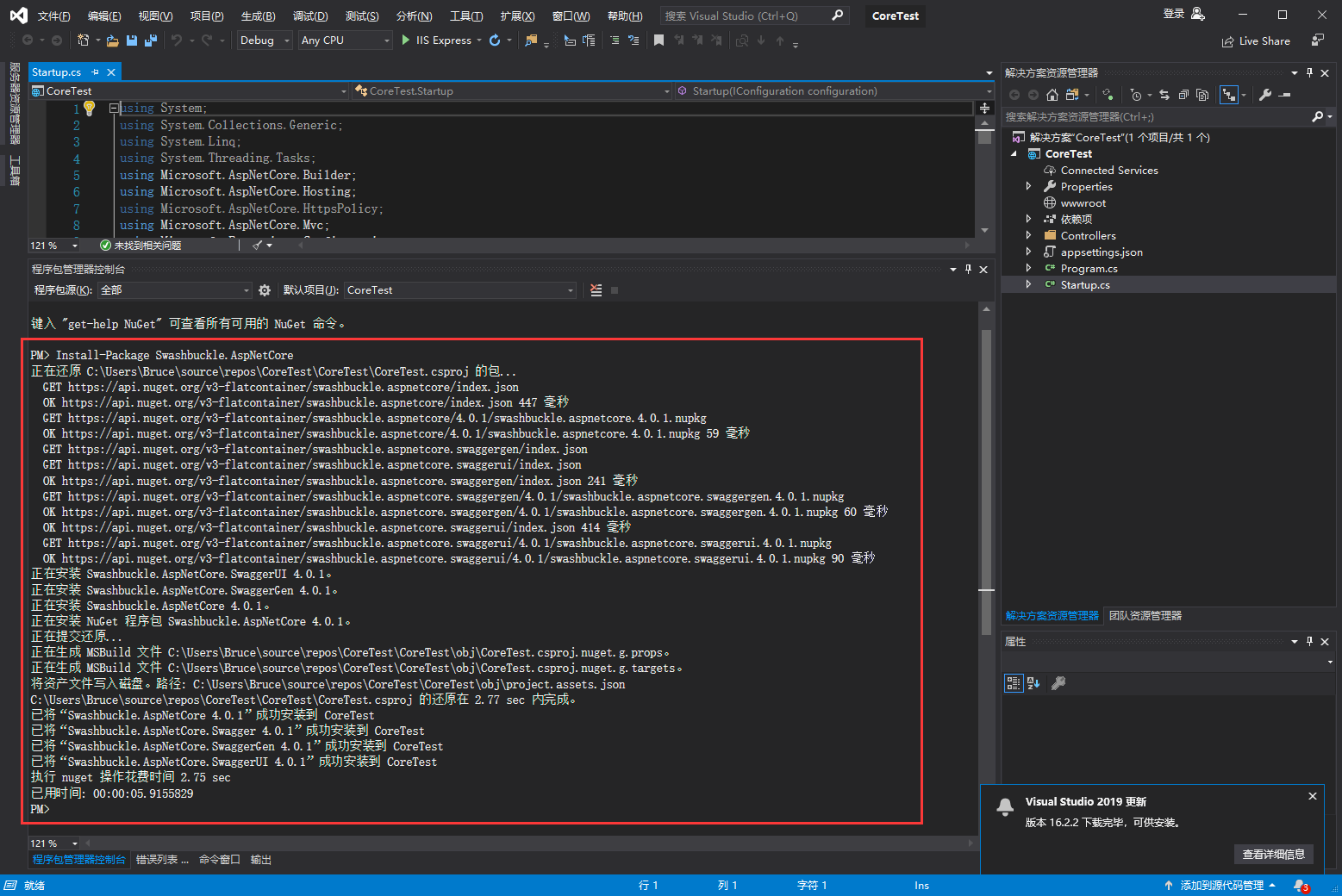
3、修改Startup.cs
using System; using System.Collections.Generic; using System.Linq; using System.Threading.Tasks; using Microsoft.AspNetCore.Builder; using Microsoft.AspNetCore.Hosting; using Microsoft.AspNetCore.HttpsPolicy; using Microsoft.AspNetCore.Mvc; using Microsoft.Extensions.Configuration; using Microsoft.Extensions.DependencyInjection; using Microsoft.Extensions.Logging; using Microsoft.Extensions.Options; namespace CoreTest { public class Startup { public Startup(IConfiguration configuration) { Configuration = configuration; } public IConfiguration Configuration { get; } // This method gets called by the runtime. Use this method to add services to the container. public void ConfigureServices(IServiceCollection services) { services.AddMvc().SetCompatibilityVersion(CompatibilityVersion.Version_2_1); //1、注册服务Swagger services.AddSwaggerGen(options => { options.SwaggerDoc("v1", new Swashbuckle.AspNetCore.Swagger.Info { Version = "v1", Title = "My API", Description = "by JiaJia" }); }); } // This method gets called by the runtime. Use this method to configure the HTTP request pipeline. public void Configure(IApplicationBuilder app, IHostingEnvironment env) { if (env.IsDevelopment()) { app.UseDeveloperExceptionPage(); } else { app.UseHsts(); } app.UseHttpsRedirection(); app.UseMvc(); //2、添加到管道 #if DEBUG app.UseSwagger(); app.UseSwaggerUI(c => { c.SwaggerEndpoint("/swagger/v1/swagger.json", "My API V1"); // c.DocExpansion(DocExpansion.None); }); #endif } } }
4、访问 Swagger UI 地址
http://localhost:60238/swagger/index.html
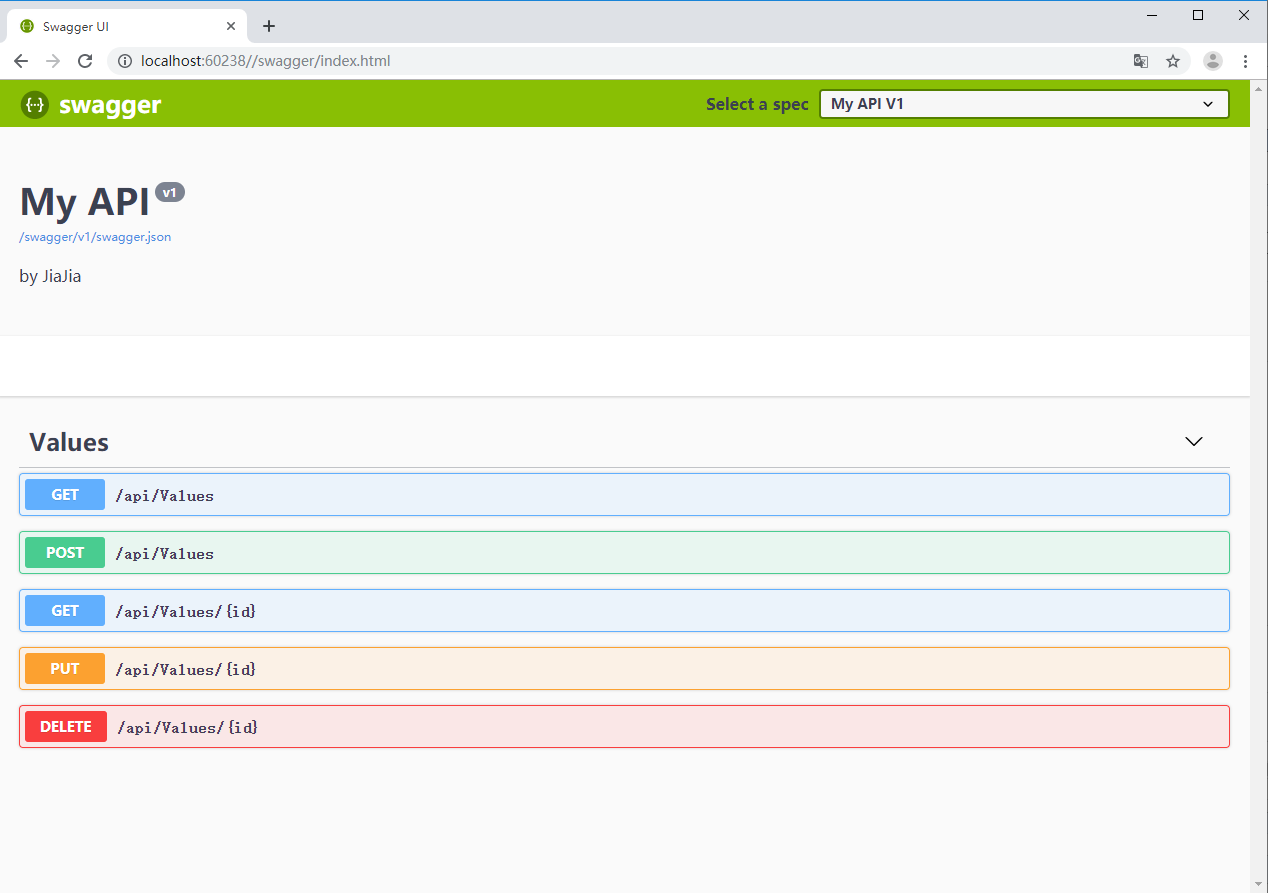
5、添加备注
1、在项目属性的 生成 => 输出 中勾选 XML文档文件。

2、在 Start.cs => ConfigureServices 方法中的 AddSwaggerGen 处增加 IncludeXmlComments 处理。
//1、注册服务Swagger services.AddSwaggerGen(options => { options.SwaggerDoc("v1", new Swashbuckle.AspNetCore.Swagger.Info { Version = "v1", Title = "My API", Description = "by JiaJia" }); //在 Start.cs => ConfigureServices 方法中的 AddSwaggerGen 处增加 IncludeXmlComments 处理。 options.IncludeXmlComments(string.Format("{0}/CoreTest.xml", AppDomain.CurrentDomain.BaseDirectory)); /*或者这种添加方式//为 Swagger JSON and UI设置xml文档注释路径 var basePath = Path.GetDirectoryName(typeof(Program).Assembly.Location);//获取应用程序所在目录(绝对,不受工作目录影响,建议采用此方法获取路径) var xmlPath = Path.Combine(basePath, "CoreTest.xml");//和项目名对应 options.IncludeXmlComments(xmlPath);*/ });
3、控制器对Action添加注释信息
/// <summary> /// 根据ID获取用户信息 /// </summary> /// <param name="id">用户ID</param> /// <returns>用户信息</returns> [HttpGet("{id}")] public ActionResult<string> Get(int id) { return "user info"; }
运行报错:

原因:生成的xml文件,路径不对,导致的/swagger/v1/swagger.json提示报错。
解决方案:(指定输出路径默认空白,需要填写:binDebug),而且默认的(CoreTest.xml)xml文件,与Startup的文件必须对应。

最终效果:

4、不想每一个方法都这么加注释,可以这么配置(对当前项目进行配置,可以忽略警告,记得在后边加上分号 ;1591):
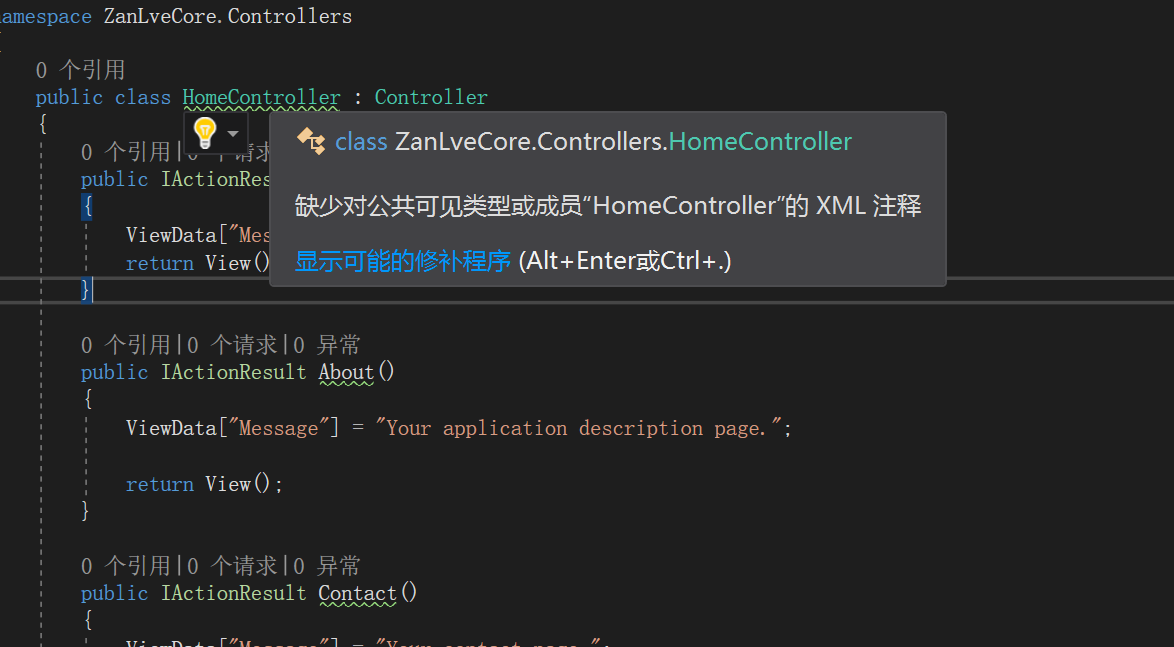
即
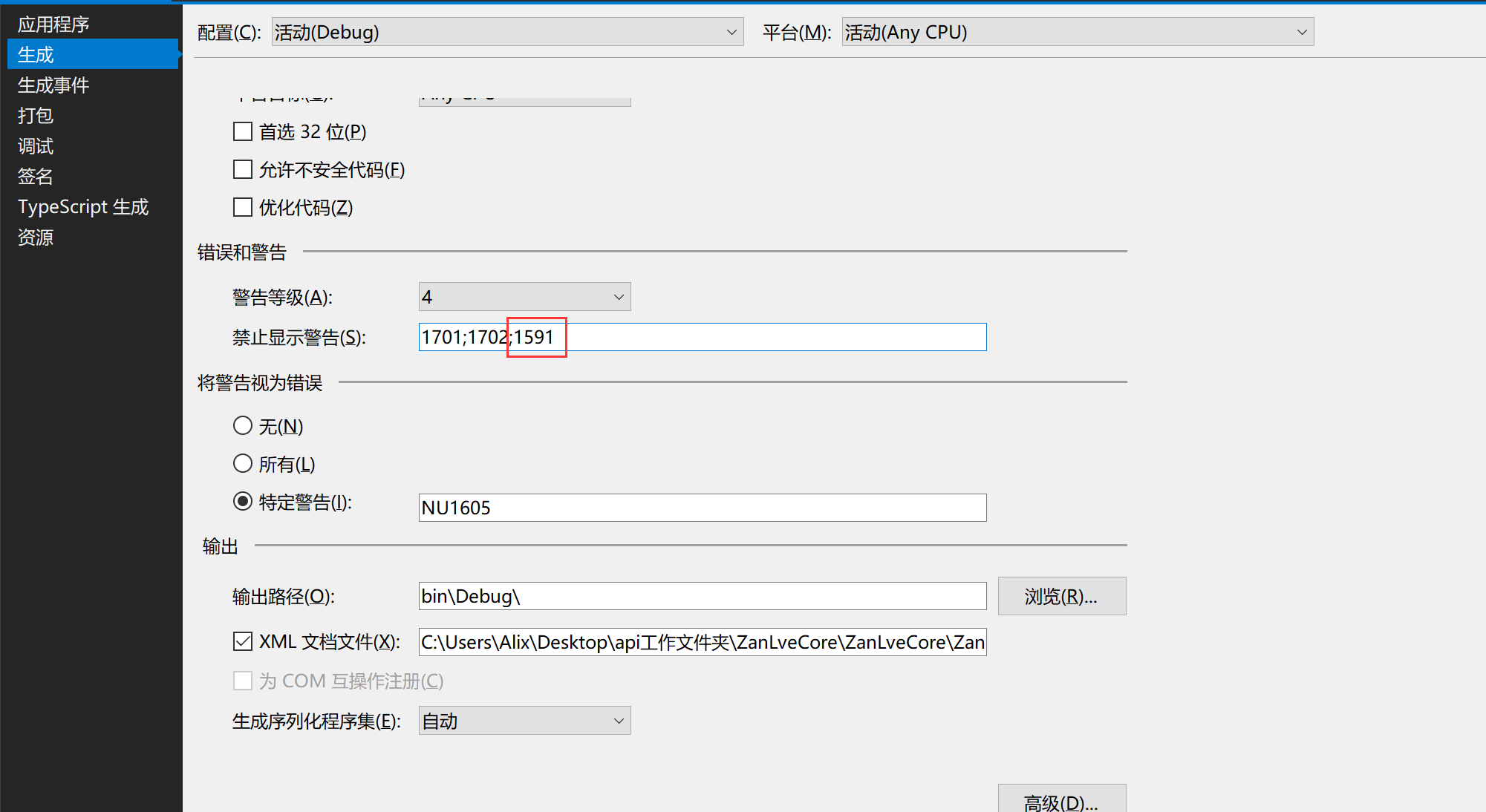
二、接口执行时间分析——MiniProfiler
搭建MiniProfiler
1、引入nuget包:
Install-Package MiniProfiler.AspNetCore.Mvc
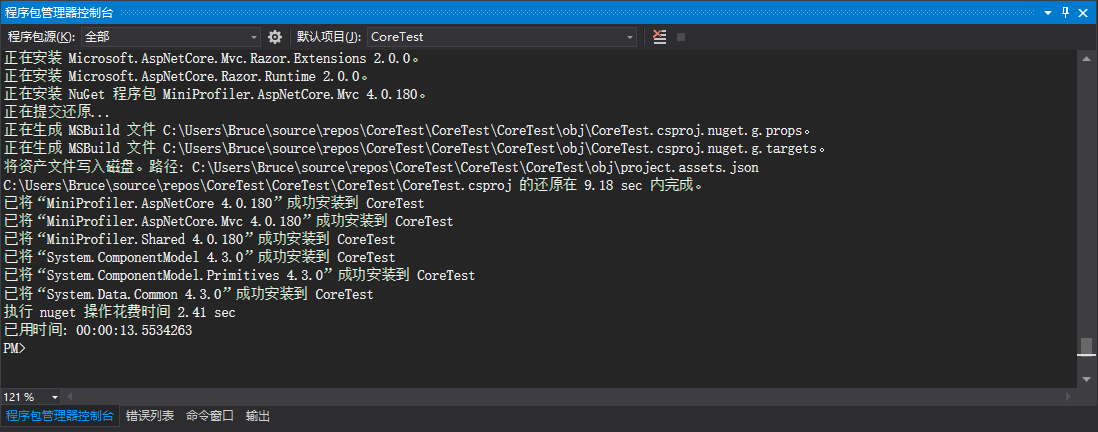
2、然后,在startup.cs 中配置服务ConfigureServices:

//注册服务MiniProfiler services.AddMiniProfiler(options => { options.RouteBasePath = "/profiler";//注意这个路径要和下边 index.html 脚本配置中的一致, (options.Storage as MemoryCacheStorage).CacheDuration = TimeSpan.FromMinutes(10); });
3、最后,调用下中间件即可:

//调用MiniProfiler中间件 app.UseMiniProfiler();
当前这个时候还不能使用,我们还需要在 Swagger 中进行配置,以便它能在 swagger 中使用。
在 Swagger 中配置 MiniProfiler
上边我们在配置中已经启动了服务,接下来就需要设置如何在 swagger 中展示了,这个时候我们就需要自定义我们的swagger主页了,以前我们是用的默认的index.html,现在咱们需要自定义一个:
从官网 Github 上,下载最新的 index.html:https://github.com/swagger-api/swagger-ui/blob/master/dist/index.html
<!-- HTML for static distribution bundle build --> <!DOCTYPE html> <html lang="en"> <head> <meta charset="UTF-8"> <title>%(DocumentTitle)</title> <meta name="viewport" content="width=device-width, initial-scale=1.0"> <link href="https://fonts.googleapis.com/css?family=Open+Sans:400,700|Source+Code+Pro:300,600|Titillium+Web:400,600,700" rel="stylesheet"> <link rel="stylesheet" type="text/css" href="./swagger-ui.css"> <link rel="icon" type="image/png" href="./favicon-32x32.png" sizes="32x32" /> <link rel="icon" type="image/png" href="./favicon-16x16.png" sizes="16x16" /> <style> html { box-sizing: border-box; overflow: -moz-scrollbars-vertical; overflow-y: scroll; } *, *:before, *:after { box-sizing: inherit; } body { margin: 0; background: #fafafa; } </style> %(HeadContent) </head> <body> <svg xmlns="http://www.w3.org/2000/svg" xmlns:xlink="http://www.w3.org/1999/xlink" style="position:absolute;0;height:0"> <defs> <symbol viewBox="0 0 20 20" id="unlocked"> <path d="M15.8 8H14V5.6C14 2.703 12.665 1 10 1 7.334 1 6 2.703 6 5.6V6h2v-.801C8 3.754 8.797 3 10 3c1.203 0 2 .754 2 2.199V8H4c-.553 0-1 .646-1 1.199V17c0 .549.428 1.139.951 1.307l1.197.387C5.672 18.861 6.55 19 7.1 19h5.8c.549 0 1.428-.139 1.951-.307l1.196-.387c.524-.167.953-.757.953-1.306V9.199C17 8.646 16.352 8 15.8 8z"></path> </symbol> <symbol viewBox="0 0 20 20" id="locked"> <path d="M15.8 8H14V5.6C14 2.703 12.665 1 10 1 7.334 1 6 2.703 6 5.6V8H4c-.553 0-1 .646-1 1.199V17c0 .549.428 1.139.951 1.307l1.197.387C5.672 18.861 6.55 19 7.1 19h5.8c.549 0 1.428-.139 1.951-.307l1.196-.387c.524-.167.953-.757.953-1.306V9.199C17 8.646 16.352 8 15.8 8zM12 8H8V5.199C8 3.754 8.797 3 10 3c1.203 0 2 .754 2 2.199V8z" /> </symbol> <symbol viewBox="0 0 20 20" id="close"> <path d="M14.348 14.849c-.469.469-1.229.469-1.697 0L10 11.819l-2.651 3.029c-.469.469-1.229.469-1.697 0-.469-.469-.469-1.229 0-1.697l2.758-3.15-2.759-3.152c-.469-.469-.469-1.228 0-1.697.469-.469 1.228-.469 1.697 0L10 8.183l2.651-3.031c.469-.469 1.228-.469 1.697 0 .469.469.469 1.229 0 1.697l-2.758 3.152 2.758 3.15c.469.469.469 1.229 0 1.698z" /> </symbol> <symbol viewBox="0 0 20 20" id="large-arrow"> <path d="M13.25 10L6.109 2.58c-.268-.27-.268-.707 0-.979.268-.27.701-.27.969 0l7.83 7.908c.268.271.268.709 0 .979l-7.83 7.908c-.268.271-.701.27-.969 0-.268-.269-.268-.707 0-.979L13.25 10z" /> </symbol> <symbol viewBox="0 0 20 20" id="large-arrow-down"> <path d="M17.418 6.109c.272-.268.709-.268.979 0s.271.701 0 .969l-7.908 7.83c-.27.268-.707.268-.979 0l-7.908-7.83c-.27-.268-.27-.701 0-.969.271-.268.709-.268.979 0L10 13.25l7.418-7.141z" /> </symbol> <symbol viewBox="0 0 24 24" id="jump-to"> <path d="M19 7v4H5.83l3.58-3.59L8 6l-6 6 6 6 1.41-1.41L5.83 13H21V7z" /> </symbol> <symbol viewBox="0 0 24 24" id="expand"> <path d="M10 18h4v-2h-4v2zM3 6v2h18V6H3zm3 7h12v-2H6v2z" /> </symbol> </defs> </svg> <div id="swagger-ui"></div> <!-- Workaround for https://github.com/swagger-api/swagger-editor/issues/1371 --> <script> if (window.navigator.userAgent.indexOf("Edge") > -1) { console.log("Removing native Edge fetch in favor of swagger-ui's polyfill") window.fetch = undefined; } </script> <script src="./swagger-ui-bundle.js"></script> <script src="./swagger-ui-standalone-preset.js"></script> <script> window.onload = function () { var configObject = JSON.parse('%(ConfigObject)'); var oauthConfigObject = JSON.parse('%(OAuthConfigObject)'); // Apply mandatory parameters configObject.dom_id = "#swagger-ui"; configObject.presets = [SwaggerUIBundle.presets.apis, SwaggerUIStandalonePreset]; configObject.layout = "StandaloneLayout"; // If oauth2RedirectUrl isn't specified, use the built-in default if (!configObject.hasOwnProperty("oauth2RedirectUrl")) configObject.oauth2RedirectUrl = window.location.href.replace("index.html", "oauth2-redirect.html"); // Build a system const ui = SwaggerUIBundle(configObject); // Apply OAuth config ui.initOAuth(oauthConfigObject); } </script> </body> </html>
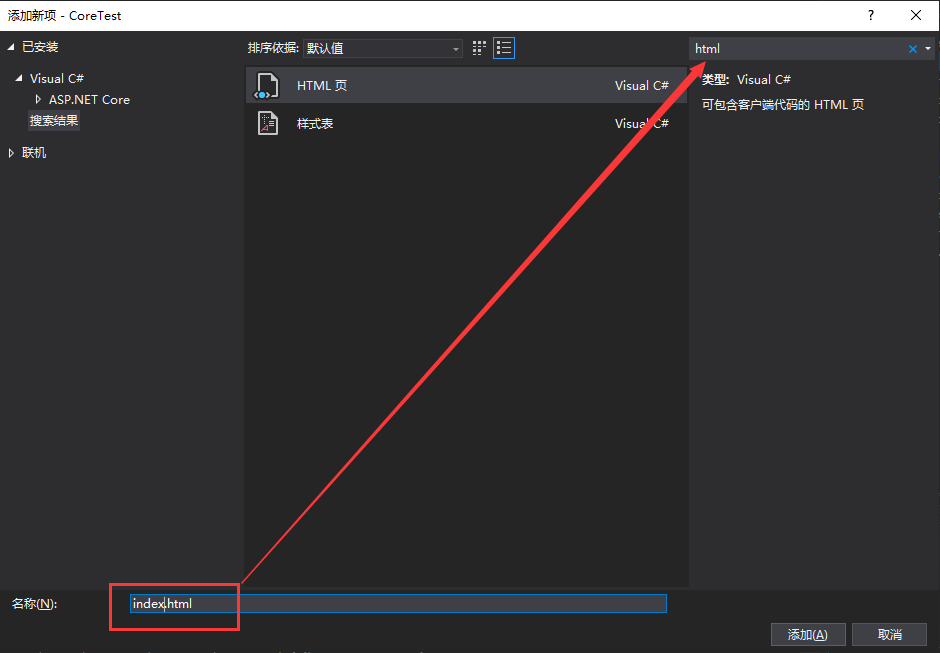
然后添加到项目中,我是放到了根路径了:
要把这个文件设置成嵌入资源的类型:
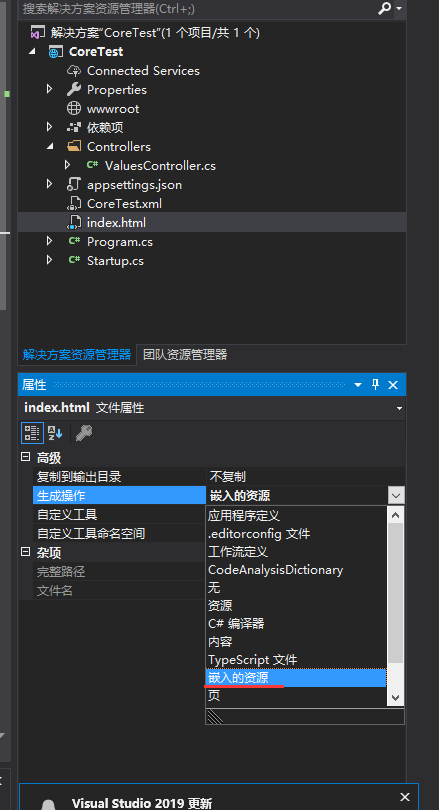
接下来,在 Index.html 文件中,增加配置脚本(我是在顶部写的,Head应该也可以):
<script async="async" id="mini-profiler" src="/profiler/includes.min.js?v=4.0.138+gcc91adf599" data-version="4.0.138+gcc91adf599" data-path="/profiler/" data-current-id="4ec7c742-49d4-4eaf-8281-3c1e0efa748a" data-ids="" data-position="Left" data-authorized="true" data-max-traces="15" data-toggle-shortcut="Alt+P" data-trivial-milliseconds="2.0" data-ignored-duplicate-execute-types="Open,OpenAsync,Close,CloseAsync"> </script>
具体的参数请自行研究吧,基本都能看懂,比如版本,
/profiler的路径,position的位置显示(我是左边),
authorized的是否权限,
max-traces最多显示多少条(15)等等。
完整index.html文件内容
<script async="async" id="mini-profiler" src="/profiler/includes.min.js?v=4.0.138+gcc91adf599" data-version="4.0.138+gcc91adf599" data-path="/profiler/" data-current-id="4ec7c742-49d4-4eaf-8281-3c1e0efa748a" data-ids="" data-position="Left" data-authorized="true" data-max-traces="15" data-toggle-shortcut="Alt+P" data-trivial-milliseconds="2.0" data-ignored-duplicate-execute-types="Open,OpenAsync,Close,CloseAsync"> </script> <!-- HTML for static distribution bundle build --> <!DOCTYPE html> <html lang="en"> <head> <meta charset="UTF-8"> <title>%(DocumentTitle)</title> <meta name="viewport" content="width=device-width, initial-scale=1.0"> <link href="https://fonts.googleapis.com/css?family=Open+Sans:400,700|Source+Code+Pro:300,600|Titillium+Web:400,600,700" rel="stylesheet"> <link rel="stylesheet" type="text/css" href="./swagger-ui.css"> <link rel="icon" type="image/png" href="./favicon-32x32.png" sizes="32x32" /> <link rel="icon" type="image/png" href="./favicon-16x16.png" sizes="16x16" /> <style> html { box-sizing: border-box; overflow: -moz-scrollbars-vertical; overflow-y: scroll; } *, *:before, *:after { box-sizing: inherit; } body { margin: 0; background: #fafafa; } </style> %(HeadContent) </head> <body> <svg xmlns="http://www.w3.org/2000/svg" xmlns:xlink="http://www.w3.org/1999/xlink" style="position:absolute;0;height:0"> <defs> <symbol viewBox="0 0 20 20" id="unlocked"> <path d="M15.8 8H14V5.6C14 2.703 12.665 1 10 1 7.334 1 6 2.703 6 5.6V6h2v-.801C8 3.754 8.797 3 10 3c1.203 0 2 .754 2 2.199V8H4c-.553 0-1 .646-1 1.199V17c0 .549.428 1.139.951 1.307l1.197.387C5.672 18.861 6.55 19 7.1 19h5.8c.549 0 1.428-.139 1.951-.307l1.196-.387c.524-.167.953-.757.953-1.306V9.199C17 8.646 16.352 8 15.8 8z"></path> </symbol> <symbol viewBox="0 0 20 20" id="locked"> <path d="M15.8 8H14V5.6C14 2.703 12.665 1 10 1 7.334 1 6 2.703 6 5.6V8H4c-.553 0-1 .646-1 1.199V17c0 .549.428 1.139.951 1.307l1.197.387C5.672 18.861 6.55 19 7.1 19h5.8c.549 0 1.428-.139 1.951-.307l1.196-.387c.524-.167.953-.757.953-1.306V9.199C17 8.646 16.352 8 15.8 8zM12 8H8V5.199C8 3.754 8.797 3 10 3c1.203 0 2 .754 2 2.199V8z" /> </symbol> <symbol viewBox="0 0 20 20" id="close"> <path d="M14.348 14.849c-.469.469-1.229.469-1.697 0L10 11.819l-2.651 3.029c-.469.469-1.229.469-1.697 0-.469-.469-.469-1.229 0-1.697l2.758-3.15-2.759-3.152c-.469-.469-.469-1.228 0-1.697.469-.469 1.228-.469 1.697 0L10 8.183l2.651-3.031c.469-.469 1.228-.469 1.697 0 .469.469.469 1.229 0 1.697l-2.758 3.152 2.758 3.15c.469.469.469 1.229 0 1.698z" /> </symbol> <symbol viewBox="0 0 20 20" id="large-arrow"> <path d="M13.25 10L6.109 2.58c-.268-.27-.268-.707 0-.979.268-.27.701-.27.969 0l7.83 7.908c.268.271.268.709 0 .979l-7.83 7.908c-.268.271-.701.27-.969 0-.268-.269-.268-.707 0-.979L13.25 10z" /> </symbol> <symbol viewBox="0 0 20 20" id="large-arrow-down"> <path d="M17.418 6.109c.272-.268.709-.268.979 0s.271.701 0 .969l-7.908 7.83c-.27.268-.707.268-.979 0l-7.908-7.83c-.27-.268-.27-.701 0-.969.271-.268.709-.268.979 0L10 13.25l7.418-7.141z" /> </symbol> <symbol viewBox="0 0 24 24" id="jump-to"> <path d="M19 7v4H5.83l3.58-3.59L8 6l-6 6 6 6 1.41-1.41L5.83 13H21V7z" /> </symbol> <symbol viewBox="0 0 24 24" id="expand"> <path d="M10 18h4v-2h-4v2zM3 6v2h18V6H3zm3 7h12v-2H6v2z" /> </symbol> </defs> </svg> <div id="swagger-ui"></div> <!-- Workaround for https://github.com/swagger-api/swagger-editor/issues/1371 --> <script> if (window.navigator.userAgent.indexOf("Edge") > -1) { console.log("Removing native Edge fetch in favor of swagger-ui's polyfill") window.fetch = undefined; } </script> <script src="./swagger-ui-bundle.js"></script> <script src="./swagger-ui-standalone-preset.js"></script> <script> window.onload = function () { var configObject = JSON.parse('%(ConfigObject)'); var oauthConfigObject = JSON.parse('%(OAuthConfigObject)'); // Apply mandatory parameters configObject.dom_id = "#swagger-ui"; configObject.presets = [SwaggerUIBundle.presets.apis, SwaggerUIStandalonePreset]; configObject.layout = "StandaloneLayout"; // If oauth2RedirectUrl isn't specified, use the built-in default if (!configObject.hasOwnProperty("oauth2RedirectUrl")) configObject.oauth2RedirectUrl = window.location.href.replace("index.html", "oauth2-redirect.html"); // Build a system const ui = SwaggerUIBundle(configObject); // Apply OAuth config ui.initOAuth(oauthConfigObject); } </script> </body> </html>
然后我们修改下中间件去调用我们这个 index.html 页面:
app.UseSwaggerUI(c => { c.SwaggerEndpoint("/swagger/v1/swagger.json", "My API V1"); // 将swagger首页,设置成我们自定义的页面,记得这个字符串的写法:解决方案名.index.html c.IndexStream = () => GetType().GetTypeInfo().Assembly.GetManifestResourceStream("CoreTest.index.html"); });
最后,记得一定要配置了使用静态资源文件的中间件:
app.UseStaticFiles();
完整的Startup.cs文件
using System; using System.Collections.Generic; using System.Linq; using System.Reflection; using System.Threading.Tasks; using Microsoft.AspNetCore.Builder; using Microsoft.AspNetCore.Hosting; using Microsoft.AspNetCore.Mvc; using Microsoft.Extensions.Configuration; using Microsoft.Extensions.DependencyInjection; using Microsoft.Extensions.Logging; using Microsoft.Extensions.Options; using StackExchange.Profiling.Storage; namespace CoreTest { public class Startup { public Startup(IConfiguration configuration) { Configuration = configuration; } public IConfiguration Configuration { get; } // This method gets called by the runtime. Use this method to add services to the container. public void ConfigureServices(IServiceCollection services) { services.AddMvc().SetCompatibilityVersion(CompatibilityVersion.Version_2_1); //1、注册服务Swagger services.AddSwaggerGen(options => { options.SwaggerDoc("v1", new Swashbuckle.AspNetCore.Swagger.Info { Version = "v1", Title = "My API", Description = "by JiaJia" }); options.IncludeXmlComments(string.Format("{0}/CoreTest.xml", AppDomain.CurrentDomain.BaseDirectory)); }); //注册服务MiniProfiler services.AddMiniProfiler(options => { options.RouteBasePath = "/profiler";//注意这个路径要和下边 index.html 脚本配置中的一致, (options.Storage as MemoryCacheStorage).CacheDuration = TimeSpan.FromMinutes(10); }); } // This method gets called by the runtime. Use this method to configure the HTTP request pipeline. public void Configure(IApplicationBuilder app, IHostingEnvironment env) { if (env.IsDevelopment()) { app.UseDeveloperExceptionPage(); } //2、Swagger添加到管道 #if DEBUG app.UseSwagger(); app.UseSwaggerUI(c => { c.SwaggerEndpoint("/swagger/v1/swagger.json", "My API V1"); // 将swagger首页,设置成我们自定义的页面,记得这个字符串的写法:解决方案名.index.html c.IndexStream = () => GetType().GetTypeInfo().Assembly.GetManifestResourceStream("CoreTest.index.html"); }); #endif //2、MiniProfiler添加到管道 app.UseMiniProfiler(); app.UseMvc(); } } }
控制器代码
/// <summary> /// 根据ID获取用户信息 /// </summary> /// <param name="id">用户ID</param> /// <returns>用户信息</returns> [HttpGet("{id}")] public ActionResult<IEnumerable<string>> Get() { string url1 = string.Empty; string url2 = string.Empty; using (MiniProfiler.Current.Step("Get方法")) { using (MiniProfiler.Current.Step("准备数据")) { using (MiniProfiler.Current.CustomTiming("SQL", "SELECT * FROM Config")) { // 模拟一个SQL查询 Thread.Sleep(500); url1 = "https://www.baidu.com"; url2 = "https://www.sina.com.cn/"; } } using (MiniProfiler.Current.Step("使用从数据库中查询的数据,进行Http请求")) { using (MiniProfiler.Current.CustomTiming("HTTP", "GET " + url1)) { var client = new WebClient(); var reply = client.DownloadString(url1); } using (MiniProfiler.Current.CustomTiming("HTTP", "GET " + url2)) { var client = new WebClient(); var reply = client.DownloadString(url2); } } } return new string[] { "value1", "value2" }; }
现在已经配置好了 MiniProfiler 和 Swagger了,运行页面左上角

是不是感觉挺好的!这样的时间都有了,然后还记得上边配置的 /profiler 么,我们点击 share 就能看到了,这里不细说了,大家自己玩一玩。现在有一个问题就是,我总不能每一个 api 接口都这么写吧,多麻烦呀!机智如你,这个时候 AOP 日志记录又派上用场了!