一、模块的安装
npm install axios --save #--save可以不用写
如图:

二、配置main.js
import axios from 'axios' Vue.prototype.$axios = axios;
如图:
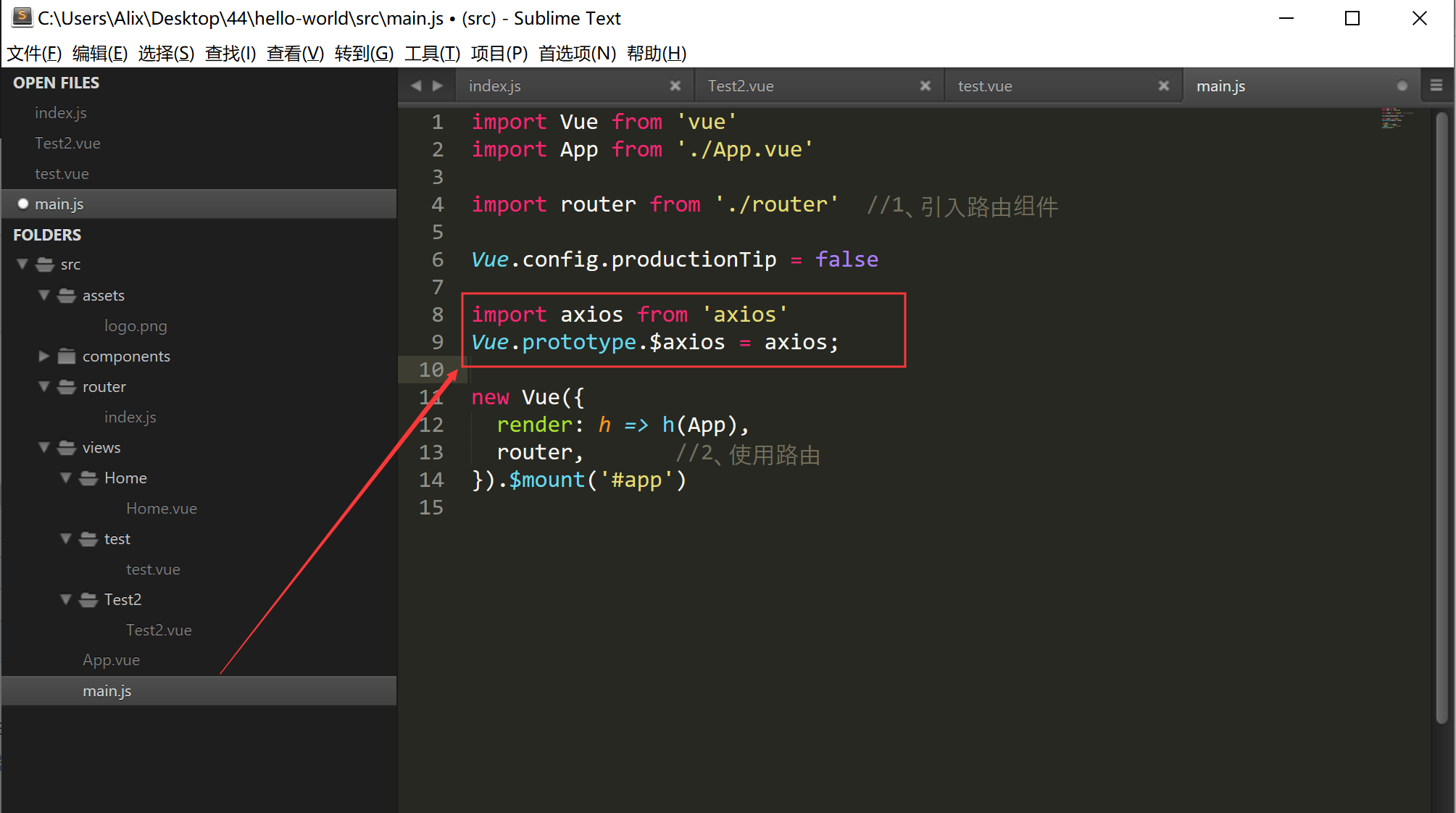
三、简单使用示例
页面加载时执行:
<template>
<div class="header">{{title}}</div>
</template>
<script>
//当前组件的脚本
export default{
// 当前组件的名称
name:"test", //非必填项,则自动以文件名为主
data(){
return {//当前组件中所有的数据
title:'猫眼电影'
};
},methods:{ //当前组件中所有的函数
//普通的方法
xx:function(){
alert("调用普通方法");
}
},created()
{
window.console.log("页面加载完毕之前执行,执行顺序:父组件-子组件");
this.xx();
},mounted()
{
window.console.log("页面加载完毕之前执行,执行顺序:子组件-父组件");
}
}
</script>
<style>
.header{
height: 1.25rem;
line-height: 2.5;
background: #e54847;
color: #fff;
text-align: center;
font-size: 0.5rem;
}
</style>
点击按钮执行:
<template>
<div>
<div v-show="show">HelloWorld</div>
<button @click="handleClick">Click</button>
<ul>
<li v-for="(item,index) of list" :key="index">{{item}}</li>
</ul>
</div>
</template>
<script>
export default {
name: "test",
data() {
return {
show: true,
list: [1, 2, 3]
};
},
methods: {
handleClick: function() {
this.show = !this.show;
}
}
};
</script>
异步请求的
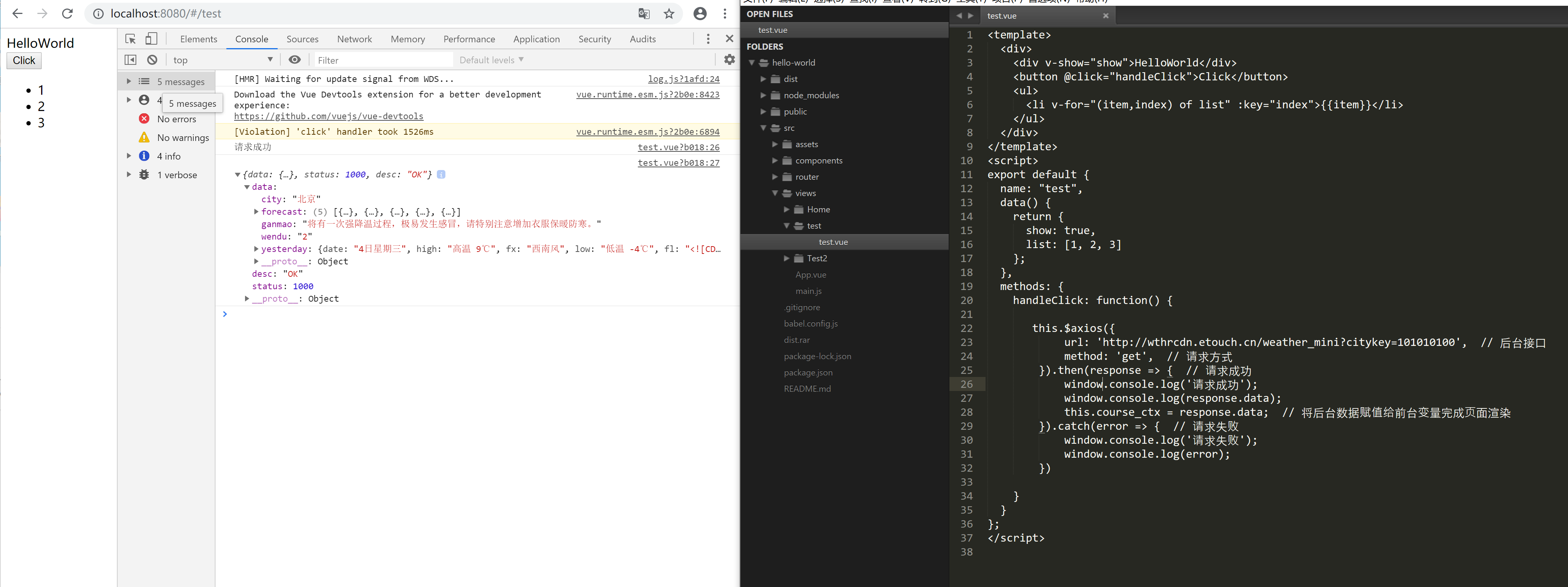
代码如下:
<template>
<div>
<div v-show="show">HelloWorld</div>
<button @click="handleClick">Click</button>
<ul>
<li v-for="(item,index) of list" :key="index">{{item}}</li>
</ul>
</div>
</template>
<script>
export default {
name: "test",
data() {
return {
show: true,
list: [1, 2, 3]
};
},
methods: {
handleClick: function() {
this.$axios({
url: 'http://wthrcdn.etouch.cn/weather_mini?citykey=101010100', // 后台接口
method: 'get', // 请求方式
}).then(response => { // 请求成功
window.console.log('请求成功');
window.console.log(response.data);
this.course_ctx = response.data; // 将后台数据赋值给前台变量完成页面渲染
}).catch(error => { // 请求失败
window.console.log('请求失败');
window.console.log(error);
})
}
}
};
</script>
四、路由跳转与参数
可以使用 this.$router.push(location) 来更改url,完成跳转
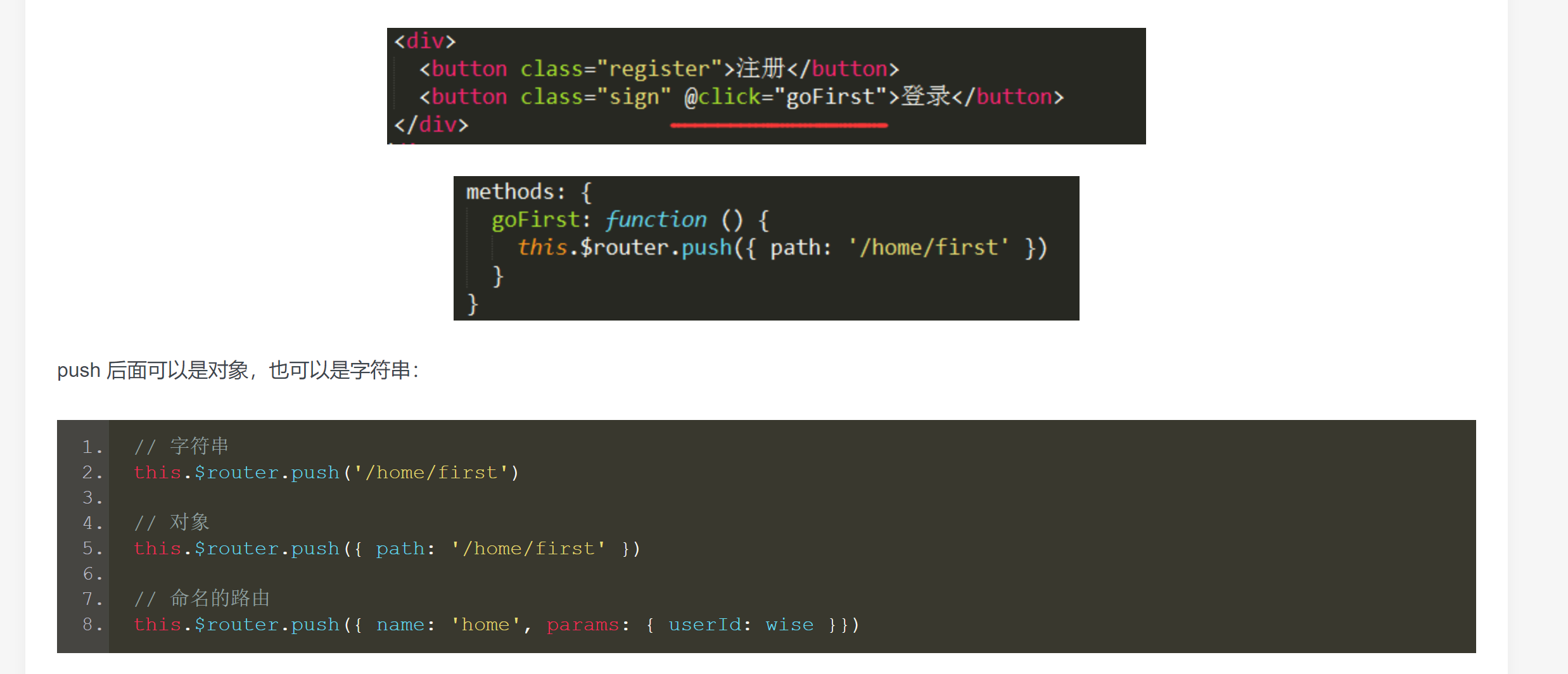
代码如下:
接受页面:
<template>
<div>
<div>Test2页面</div>
<div>{{this.$route.params.user}}</div>
<button @click="write">打印接收的参数</button>
</div>
</template>
<script>
export default {
name:"test2",
data(){
return {
status:true
}
},
methods:{
write(){
window.console.log(this.$route.params.user);
}
}
}
</script>
<style>
</style>
点击跳转页面
<template>
<div>
<div v-show="show">HelloWorld</div>
<button @click="handleClick">Click</button>
<ul>
<li v-for="(item,index) of list" :key="index">{{item}}</li>
</ul>
</div>
</template>
<script>
export default {
name: "test",
data() {
return {
show: true,
list: [1, 2, 3]
};
},
methods: {
handleClick: function() {
//this.$router.push('/test2')
this.$router.push('/test2?user="wise"') //接受页面 this.$route.query.user
/*this.$router.push({
name:'test2',
params:{
user:"wise"
}
})*/
}
}
};
</script>