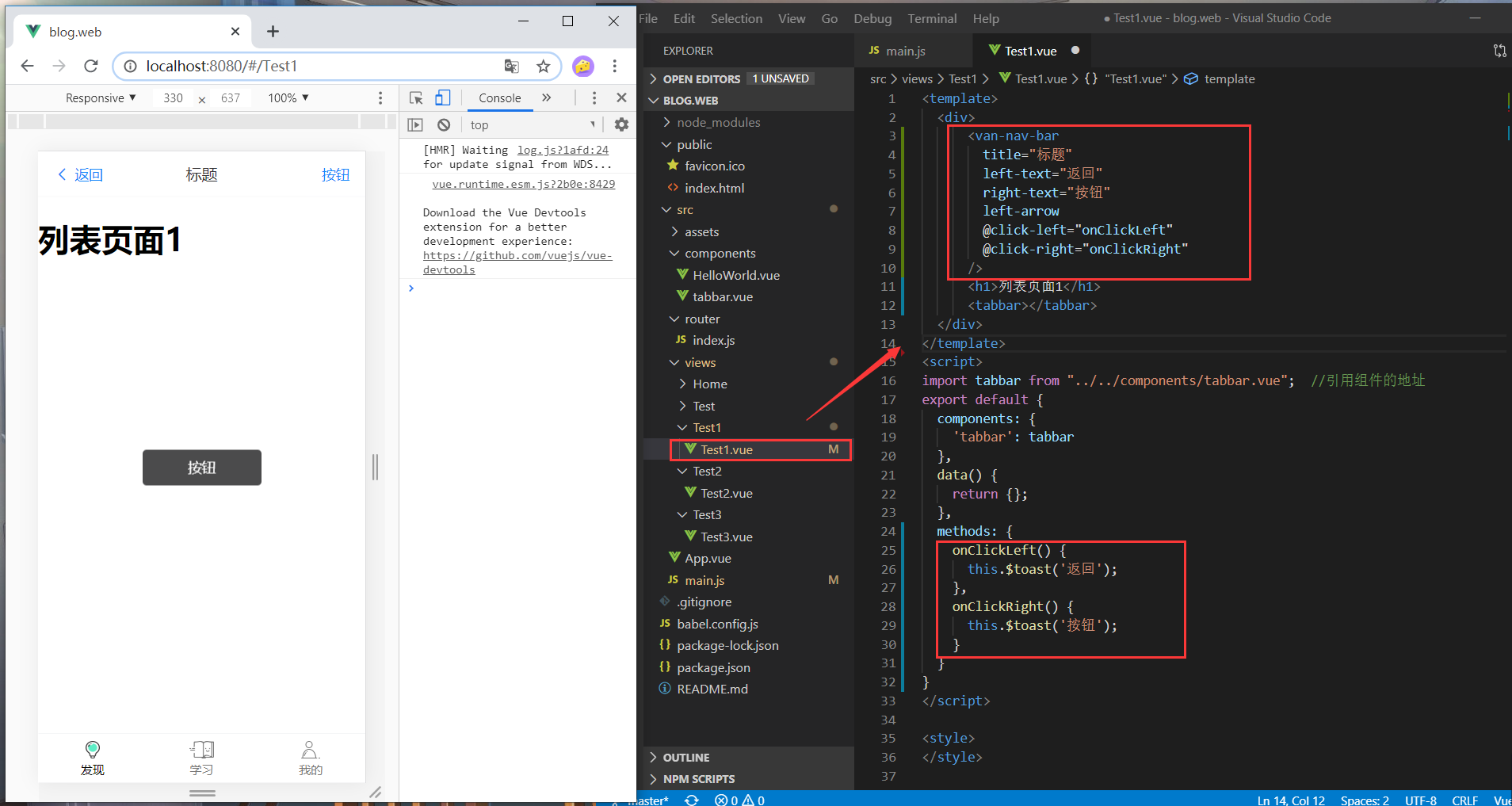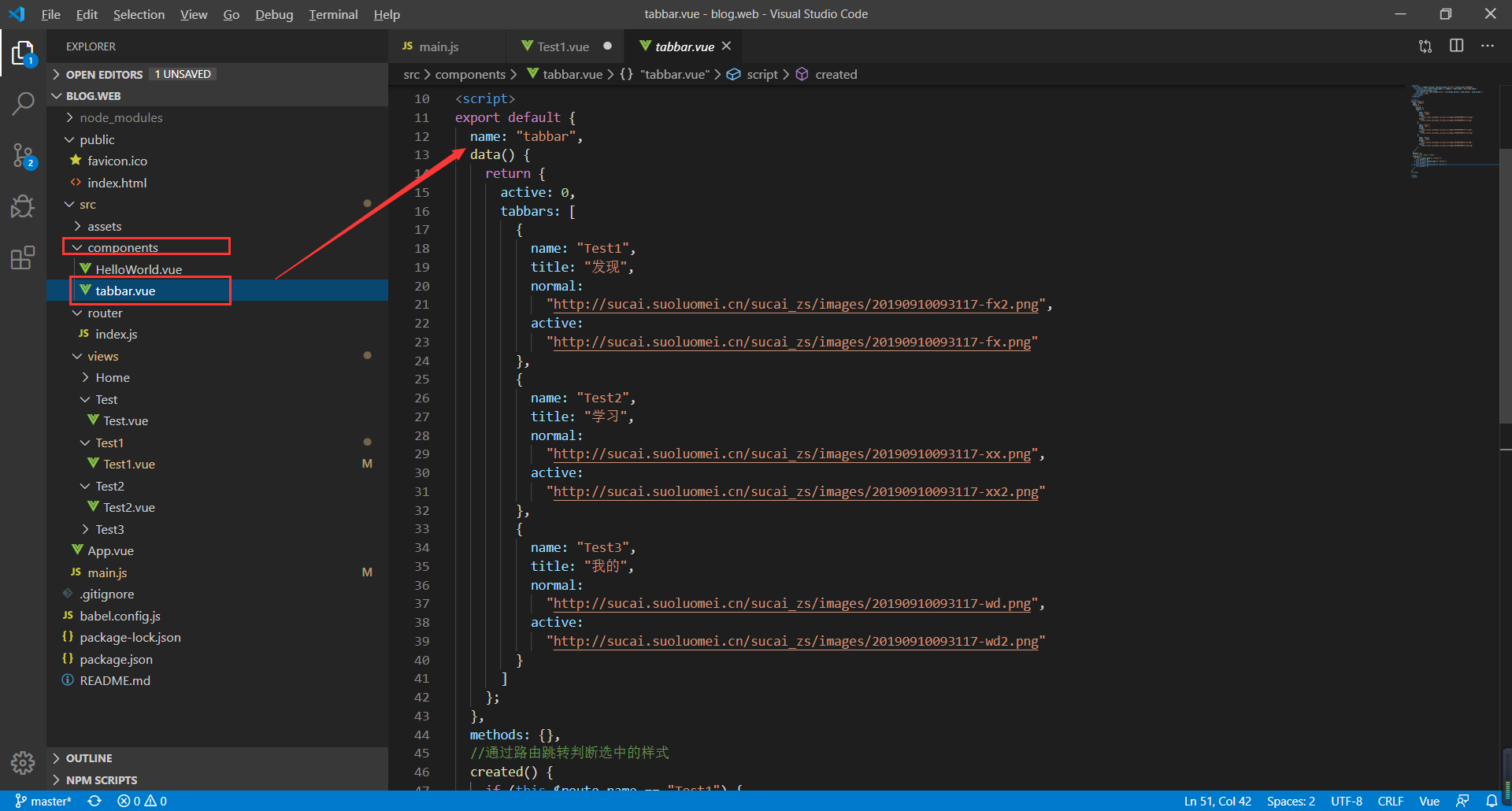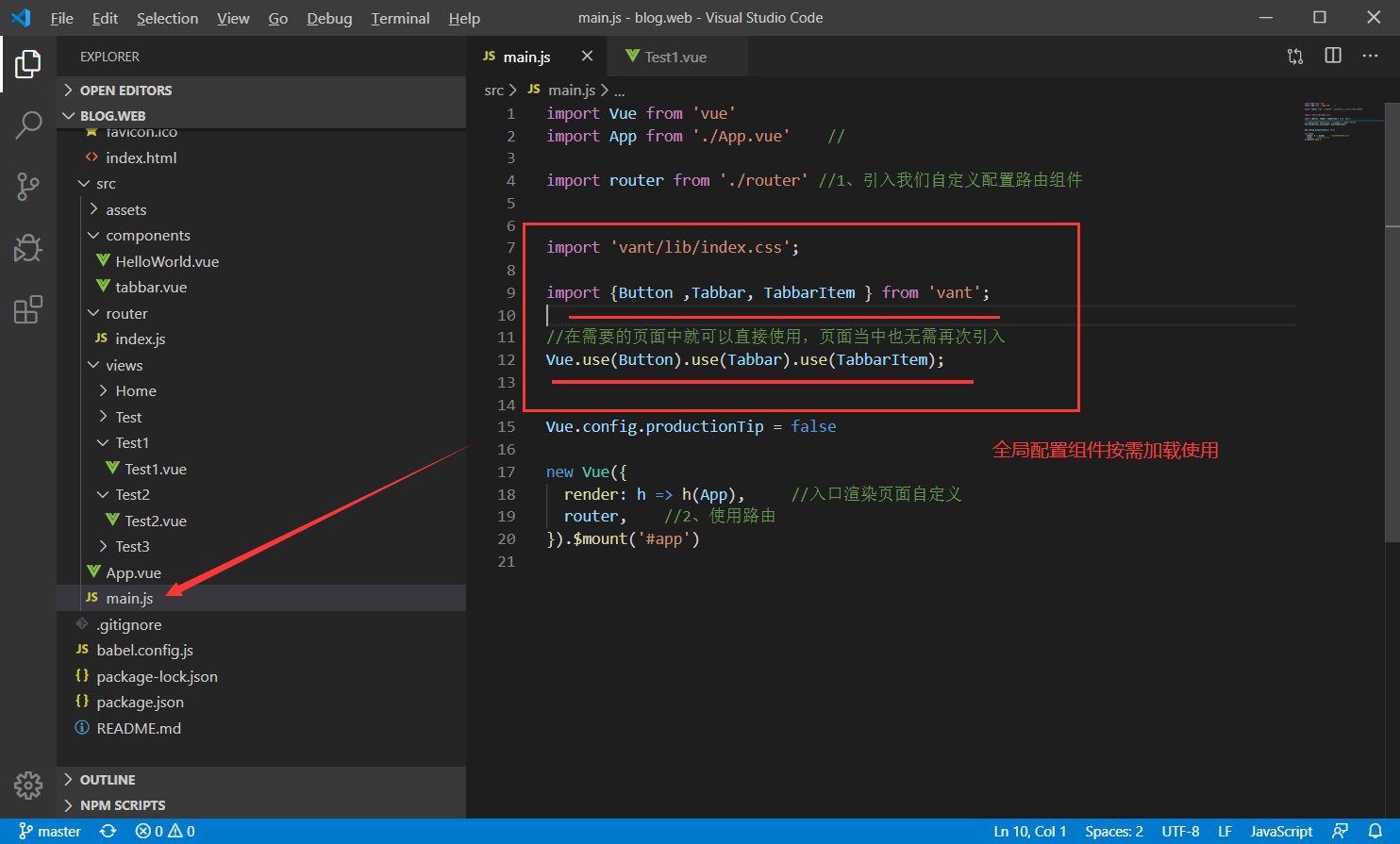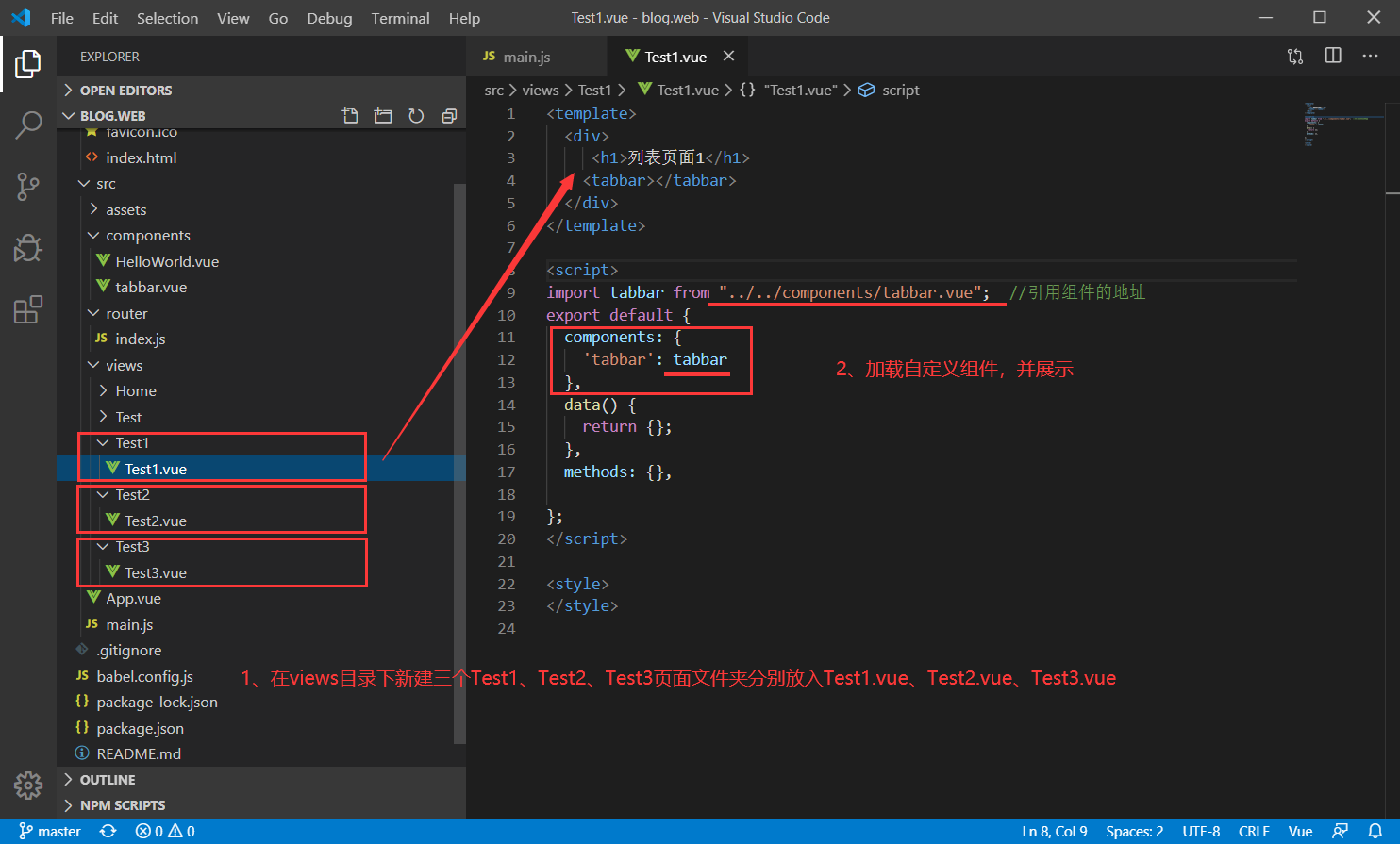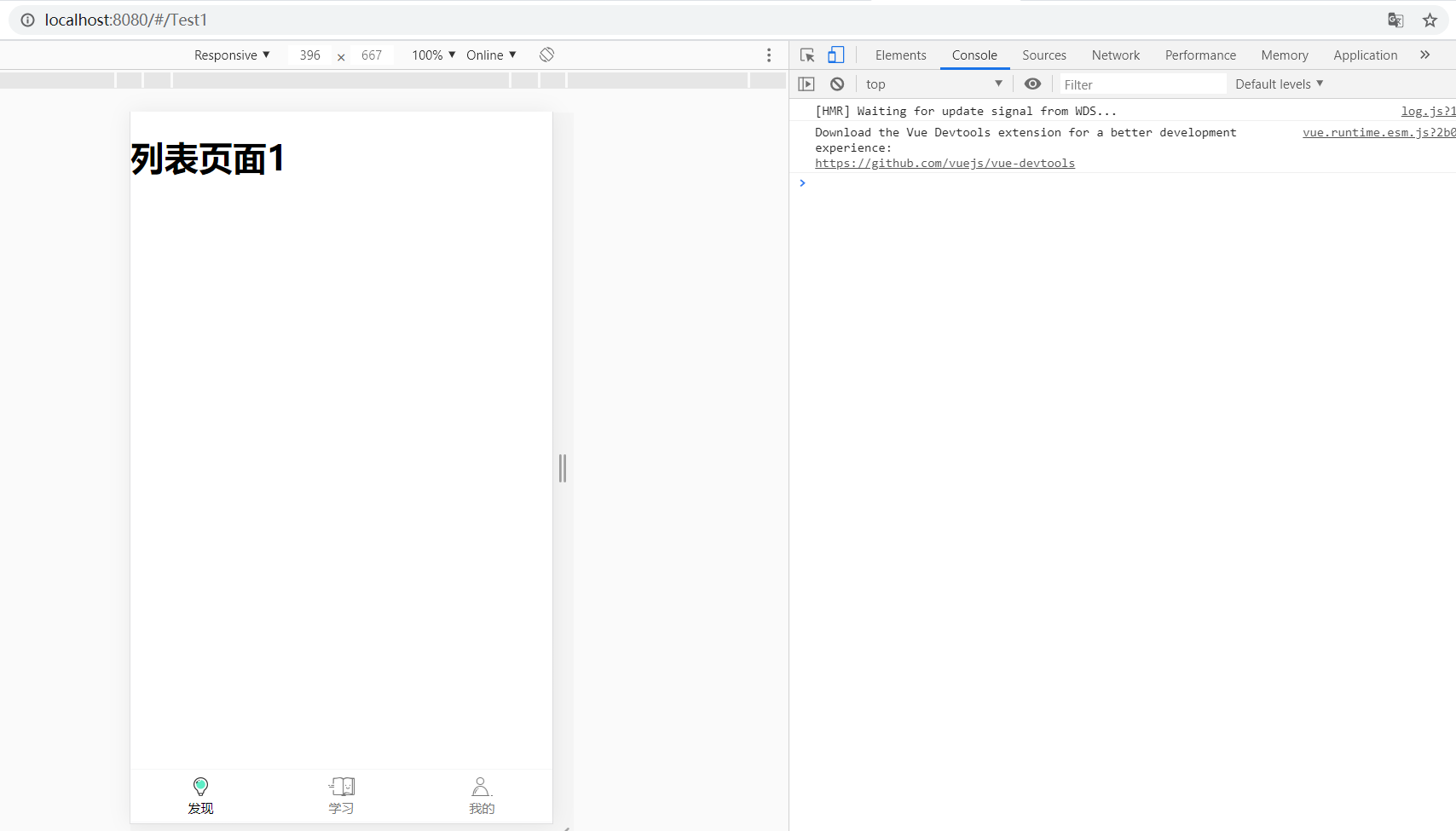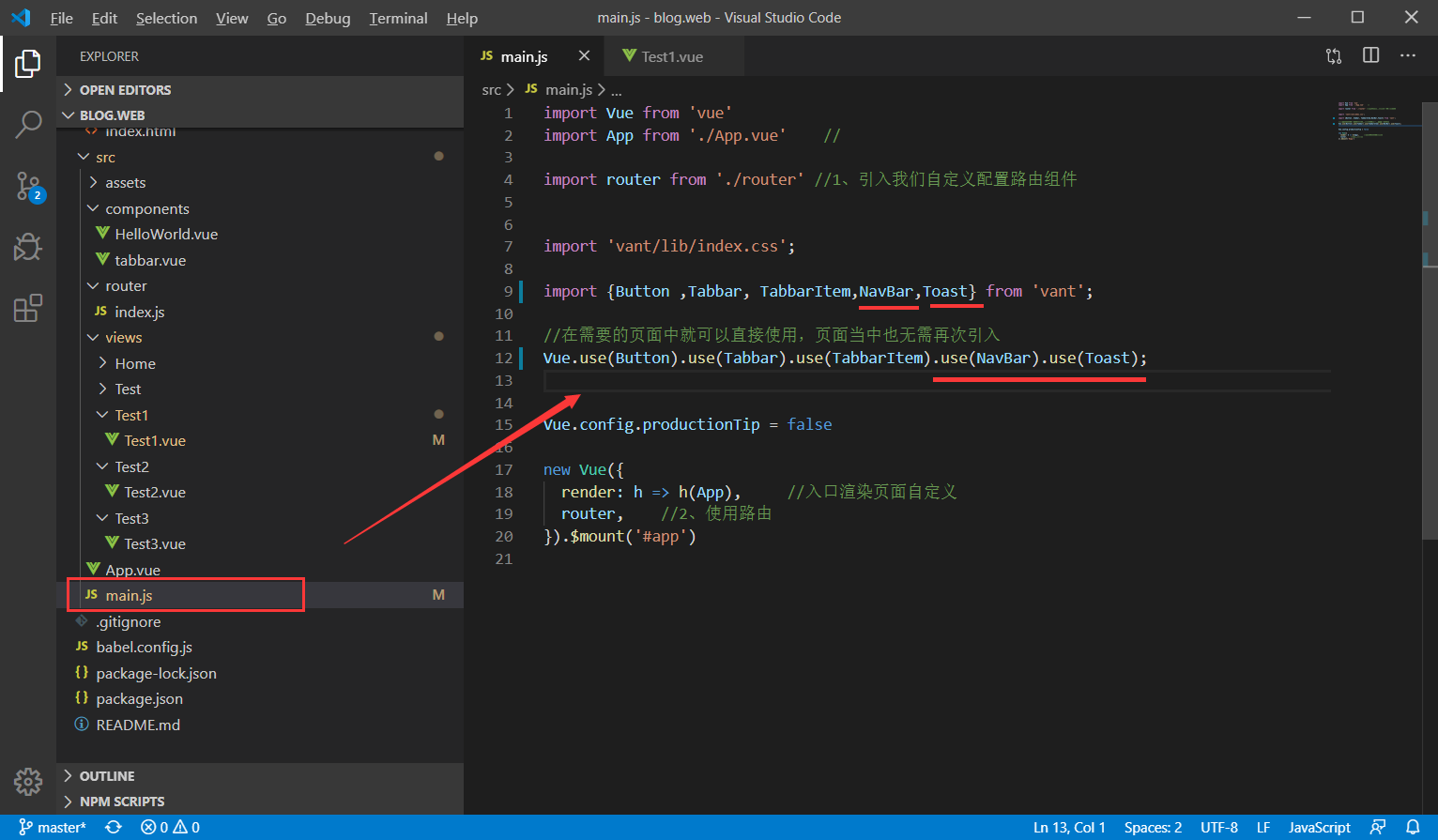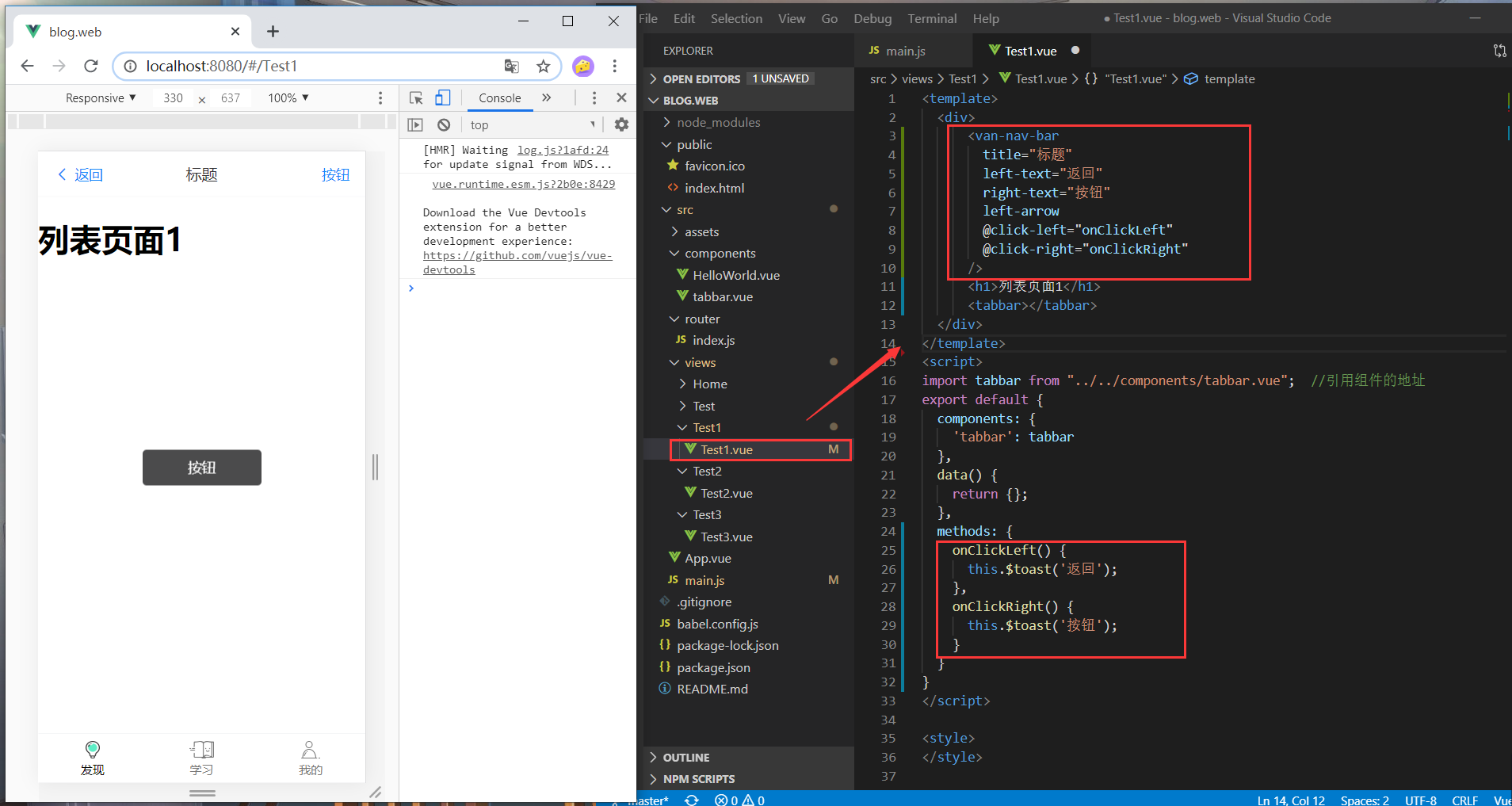一、底部菜单组件封装使用
1、components目录下新建tabbar.vue文件夹代码如下:
代码如下:
<template>
<van-tabbar v-model="active" inactive-color="#777777" active-color="#000000">
<van-tabbar-item v-for="(item,index) in tabbars" :key="index" :to="(item.name)">
<span>{{item.title}}</span>
<img slot="icon" slot-scope="props" :src="props.active ? item.active : item.normal" />
</van-tabbar-item>
</van-tabbar>
</template>
<script>
export default {
name: "tabbar",
data() {
return {
active: 0,
tabbars: [
{
name: "Test1",
title: "发现",
normal:
"http://sucai.suoluomei.cn/sucai_zs/images/20190910093117-fx2.png",
active:
"http://sucai.suoluomei.cn/sucai_zs/images/20190910093117-fx.png"
},
{
name: "Test2",
title: "学习",
normal:
"http://sucai.suoluomei.cn/sucai_zs/images/20190910093117-xx.png",
active:
"http://sucai.suoluomei.cn/sucai_zs/images/20190910093117-xx2.png"
},
{
name: "Test3",
title: "我的",
normal:
"http://sucai.suoluomei.cn/sucai_zs/images/20190910093117-wd.png",
active:
"http://sucai.suoluomei.cn/sucai_zs/images/20190910093117-wd2.png"
}
]
};
},
methods: {},
//通过路由跳转判断选中的样式
created() {
if (this.$route.name == "Test1") {
this.active = 0;
} else if (this.$route.name == "Test2") {
this.active = 1;
} else if (this.$route.name == "Test3") {
this.active = 2;
}
}
};
</script>
<style>
</style>
如图如下:
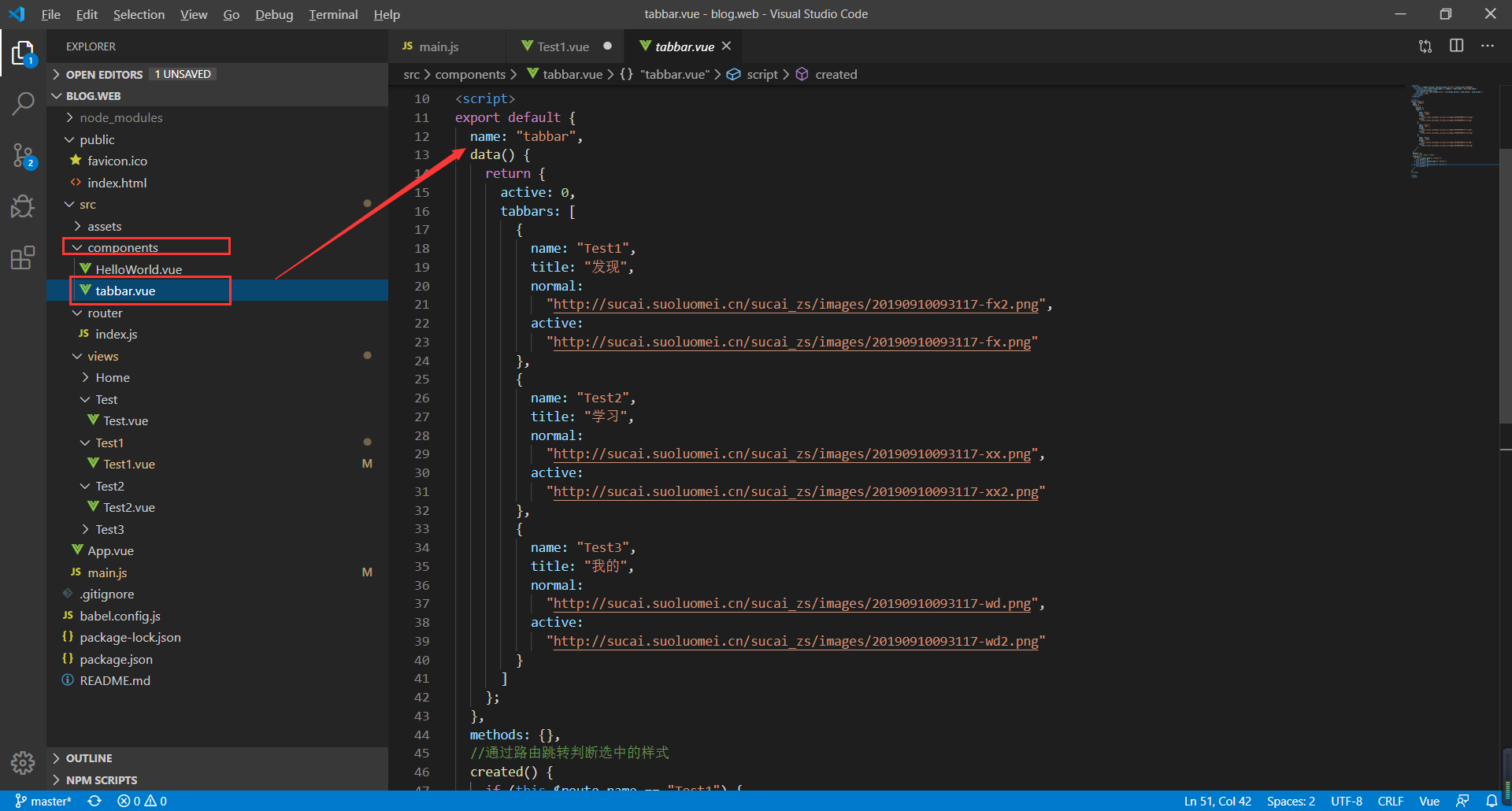
2、全局配置组件按需使用
代码如下:
import 'vant/lib/index.css';
import {Button ,Tabbar, TabbarItem } from 'vant';
//在需要的页面中就可以直接使用,页面当中也无需再次引入
Vue.use(Button).use(Tabbar).use(TabbarItem);
如图所示:
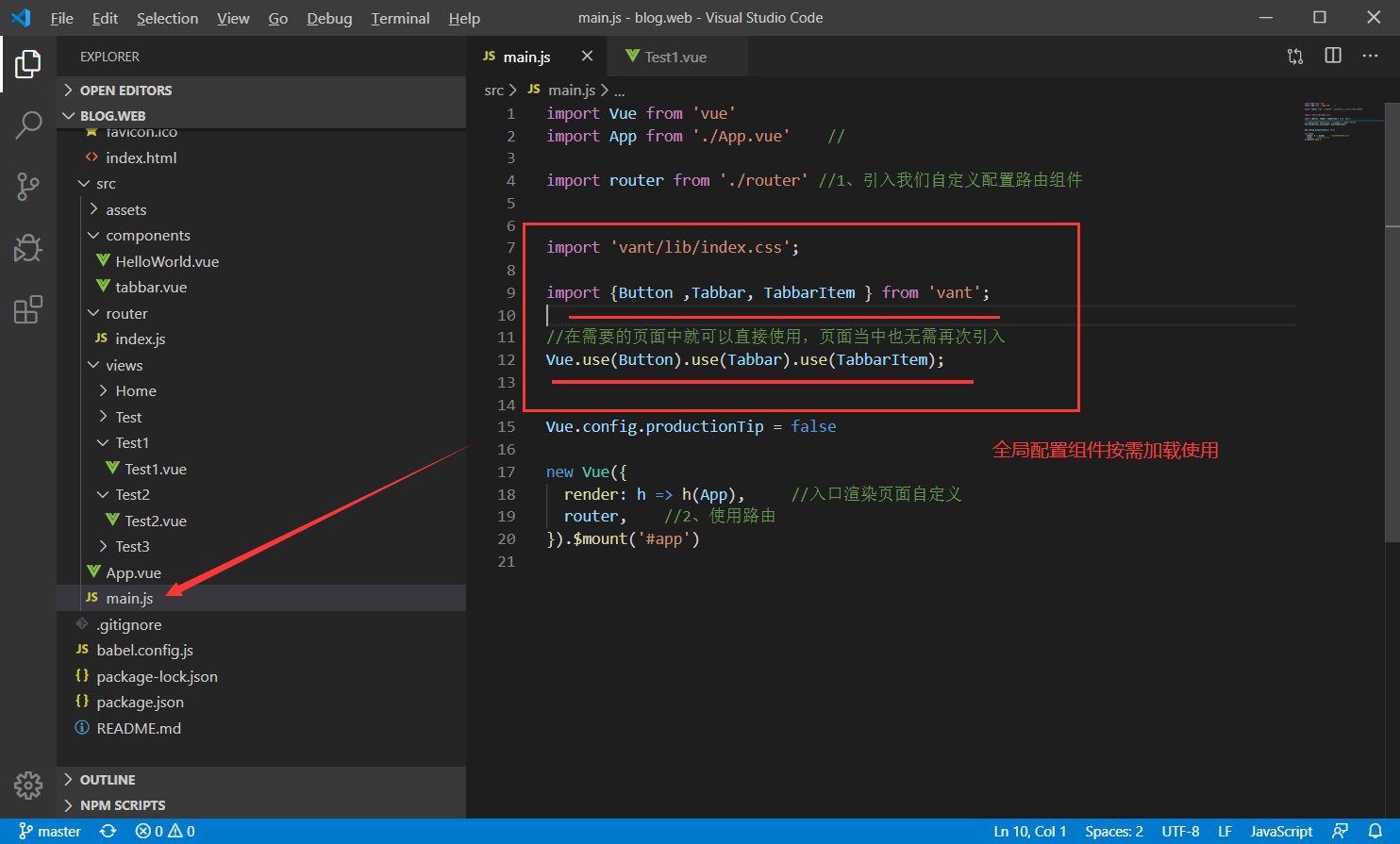
3、页面使用组件
代码如下:
<template>
<div>
<h1>列表页面1</h1>
<tabbar></tabbar>
</div>
</template>
<script>
import tabbar from "../../components/tabbar.vue"; //引用组件的地址
export default {
components: {
'tabbar': tabbar
},
data() {
return {};
},
methods: {},
};
</script>
<style>
</style>
如图所示:
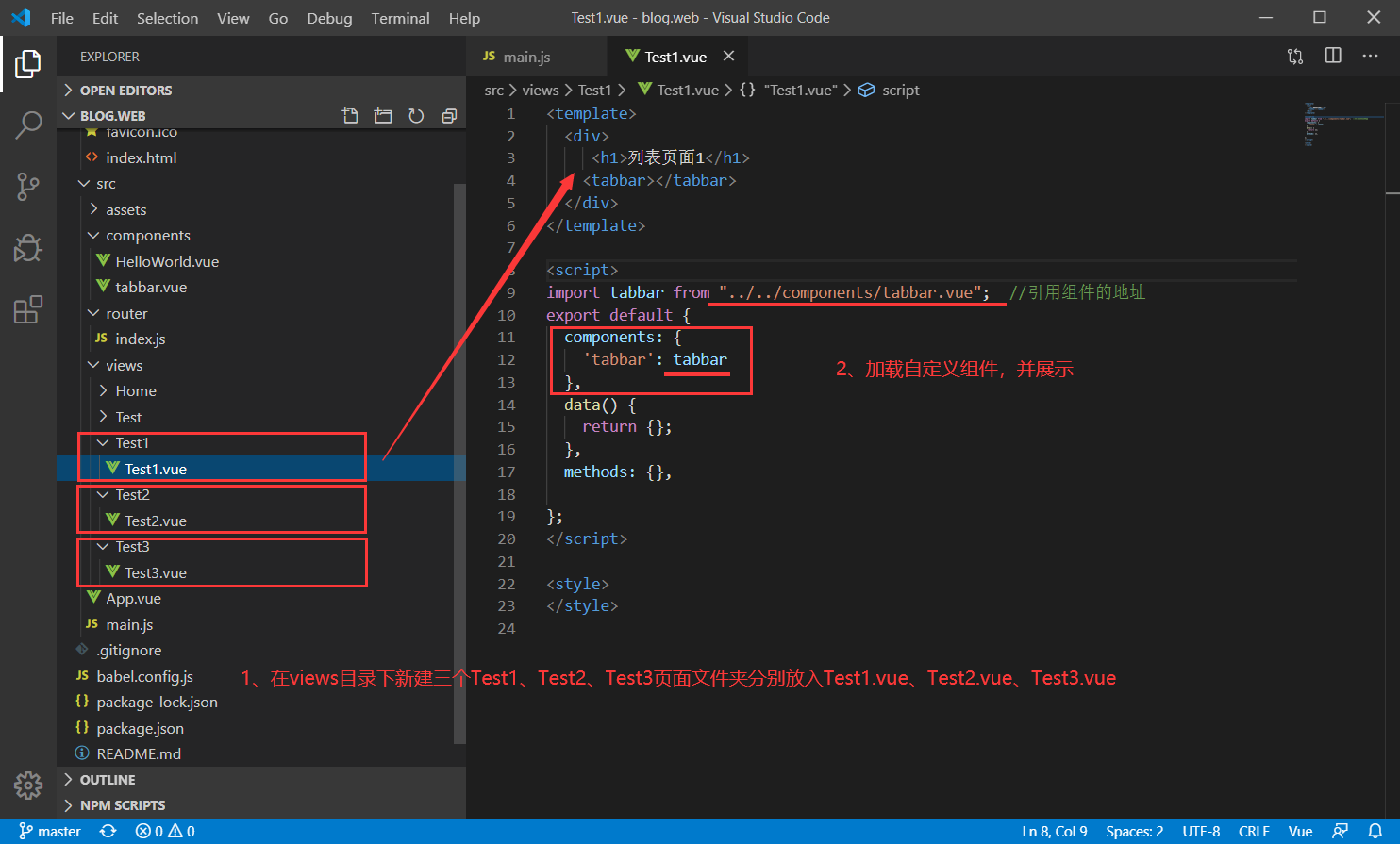
效果如下:
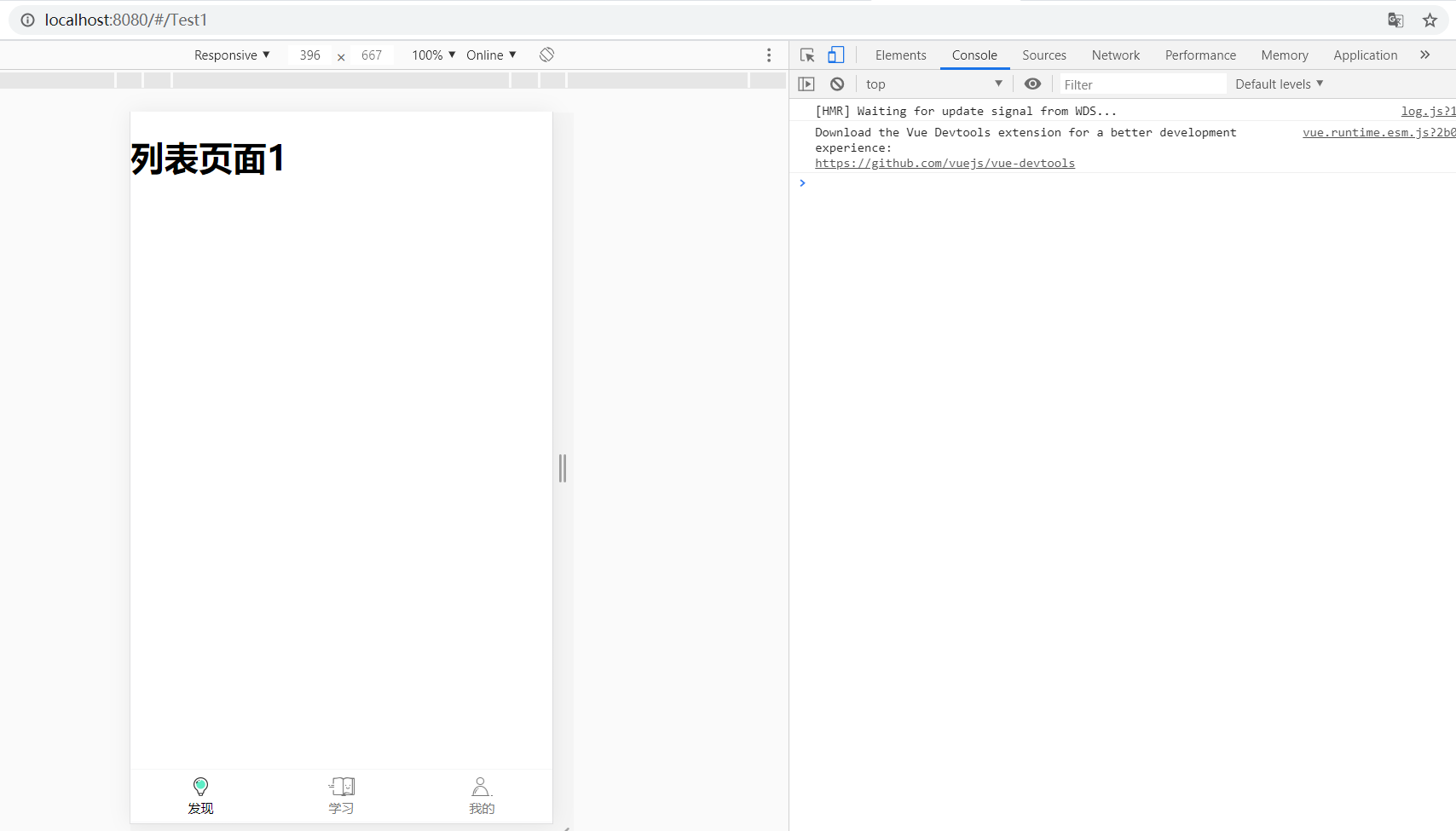
二、配置顶部导航栏
1、main添加
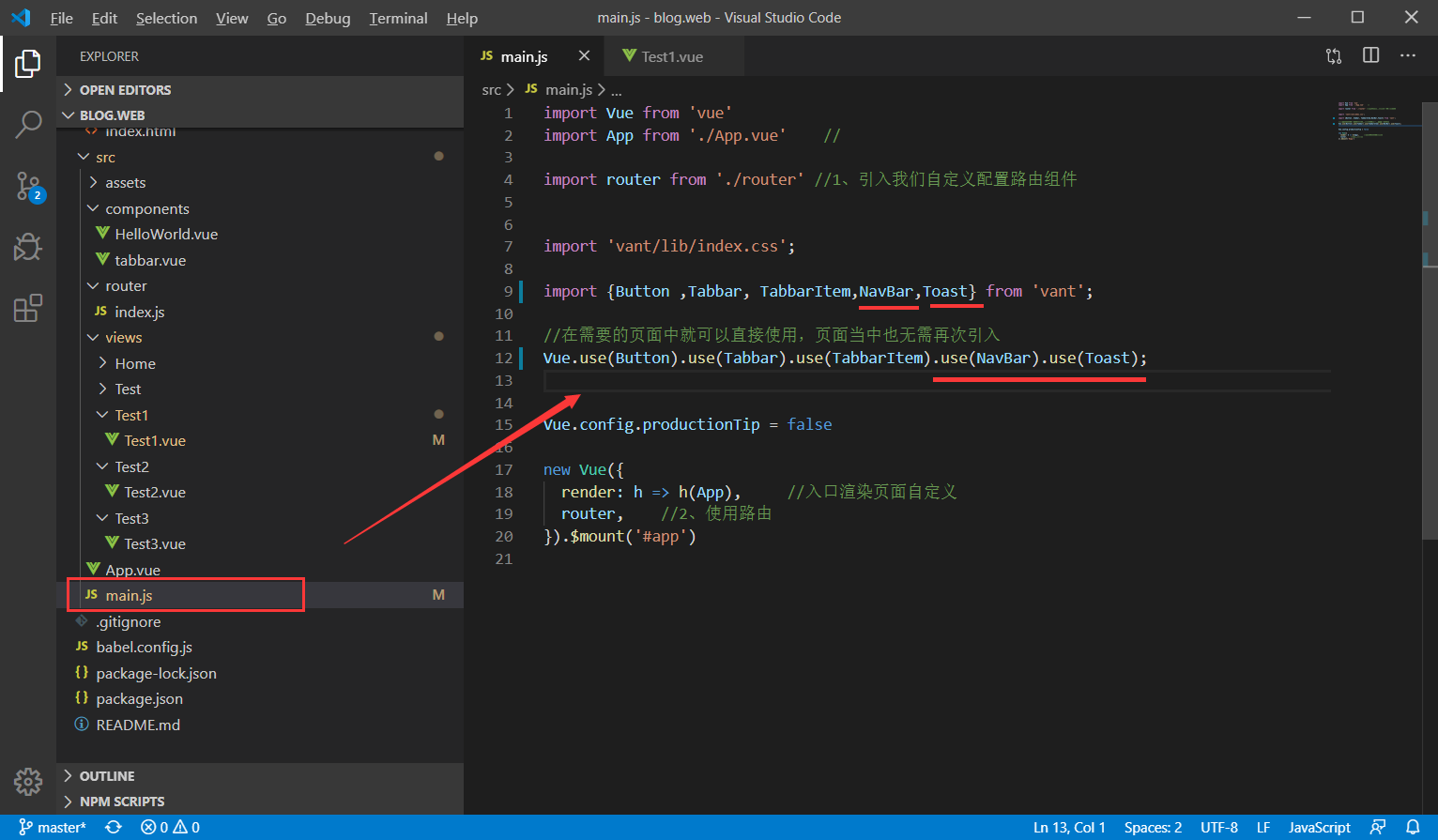
test1.vue