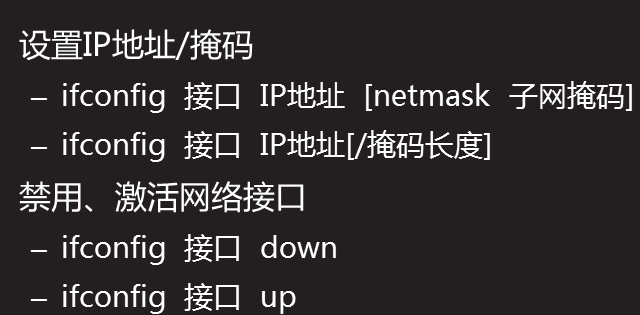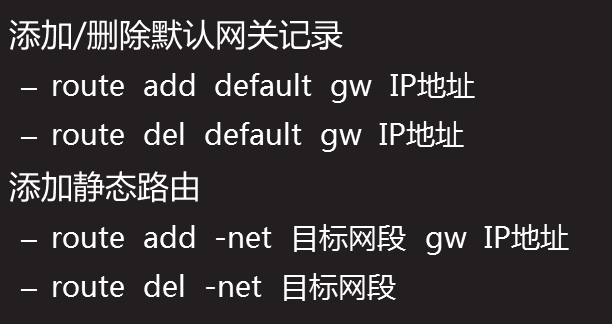查看网络接口的命令为ifconfig,常用的选项为“-a”,可以列出所有网络接口的信息。
利用arp -an命令可以查看本机的ARP缓存表,需注意的是ARP缓存表是临时生成的,在查看前需要ping一下其它主机,生成一条ARP缓存记录。
查看路由表命令为route –n。其中有标记“U”为直连路由,“UG”为静态路由。
可以利用netstat –anptu命令,查看本机当前监听的都有哪些端口。可以利用“|”交由grep命令进行筛选。
ifconfig 命令
Interface Configure
ifconfig 网络接口
ifconfig -a 列出所有接口 包括禁用的
ethX:以太网连接
lo:本地回环接口
stiX:ipv6地址网卡接口
fddX:光纤网卡
PPPX:ADSL宽带或VPN连接
查看本机路由表
route
-n 显示数字地址
[root@localhost ~]# route -n
Kernel IP routing table
Destination Gateway Genmask Flags Metric Ref Use Iface
192.168.100.0 0.0.0.0 255.255.255.0 U 0 0 0 eth0
169.254.0.0 0.0.0.0 255.255.0.0 U 1002 0 0 eth0
[root@localhost ~]# route
Kernel IP routing table
Destination Gateway Genmask Flags Metric Ref Use Iface
192.168.100.0 * 255.255.255.0 U 0 0 0 eth0
link-local * 255.255.0.0 U 1002 0 0 eth0
arp
-a:列出所有条目
-n:显示数字地址
[root@localhost ~]# arp -an
? (192.168.100.1) at 00:50:56:c0:00:01 [ether] on eth0
netstat命令 Network Statistics
-a显示所有活动连接
-n以数字形式显示
-p显示进程信息
-t、-u查看TCP连接、UDP连接
-r显示路由表
[root@localhost ~]# netstat -anptu|grep ESTABLISHED
tcp 0 0 192.168.100.100:22 192.168.100.1:13593 ESTABLISHED 2504/sshd
tcp 0 52 192.168.100.100:22 192.168.100.1:10317 ESTABLISHED 2207/sshd
查看本机路由表
[root@localhost ~]# netstat -rn
Kernel IP routing table
Destination Gateway Genmask Flags MSS Window irtt Iface
192.168.100.0 0.0.0.0 255.255.255.0 U 0 0 0 eth0
169.254.0.0 0.0.0.0 255.255.0.0 U 0 0 0 eth0
查看指定端口是否开启
[root@localhost ~]# netstat -ln|grep :22
tcp 0 0 0.0.0.0:22 0.0.0.0:* LISTEN
tcp 0 0 :::22 :::* LISTEN
查看指定服务监听的端口
[root@localhost ~]# netstat -tulnp|grep sshd
tcp 0 0 0.0.0.0:22 0.0.0.0:* LISTEN 1945/sshd
tcp 0 0 127.0.0.1:6010 0.0.0.0:* LISTEN 2207/sshd
tcp 0 0 127.0.0.1:6011 0.0.0.0:* LISTEN 2508/sshd
tcp 0 0 :::22 :::* LISTEN 1945/sshd
tcp 0 0 ::1:6010 :::* LISTEN 2207/sshd
tcp 0 0 ::1:6011 :::* LISTEN 2508/sshd
ping命令 测试网络连接
-c 包个数
-s 包大小
ctrl+c中止测试
追踪路由过程
traceroute
mtr IP地址
测试DNS解析
host 目标主机
或
nslookup 目标主机
临时配置
设置路由记录
网卡配置文件
系统服务 /etc/init.d/network
[root@localhost ~]# ll /etc/sysconfig/network-scripts/ifcfg-eth0
-rw-r--r--. 1 root root 182 8月 9 17:17 /etc/sysconfig/network-scripts/ifcfg-eth0
[root@localhost ~]# vim /etc/sysconfig/network-scripts/ifcfg-eth0
DEVICE=eth0 设备名
HWADDR=00:0C:29:60:34:B9 MAC地址
TYPE=Ethernet 网络类型
UUID=f162cfbc-8a6d-4ee7-9450-2f12d6c42249 UUID
ONBOOT=yes 随network服务启用
NM_CONTROLLED=yes
BOOTPROTO=none 或者dhcp、static
IPADDR=192.168.100.100 静态ip地址
NETMASK=255.255.255.0 子网掩码
DNS1=114.114.114.114 DNS
改完后,重启网卡服务
6版本可以关闭NetworkManager服务
主机名配置文件
[root@localhost ~]# vim /etc/sysconfig/network
NETWORKING=yes
HOSTNAME=localhost.localdomain
主机映射文件
[root@localhost ~]# vim /etc/hosts
127.0.0.1 localhost localhost.localdomain localhost4 localhost4.localdomain4
::1 localhost localhost.localdomain localhost6 localhost6.localdomain6
dns配置文件
[root@localhost ~]# ll /etc/resolv.conf
-rw-r--r--. 1 root root 228 8月 9 17:18 /etc/resolv.conf
静态路由配置文件
vim /etc/sysconfig/network-scripts/route-eth0
修改udev规则,重新命名网卡名称
[root@localhost ~]# cat /etc/udev/rules.d/70-persistent-net.rules
# This file was automatically generated by the /lib/udev/write_net_rules
# program, run by the persistent-net-generator.rules rules file.
#
# You can modify it, as long as you keep each rule on a single
# line, and change only the value of the NAME= key.
# PCI device 0x8086:0x100f (e1000)
SUBSYSTEM=="net", ACTION=="add", DRIVERS=="?*", ATTR{address}=="00:0c:29:60:34:b9", ATTR{type}=="1", KERNEL=="eth*", NAME="eth0"
modprobe -rv e1000 卸载网卡驱动
modprobe -v e1000 挂载网卡驱动
scp是非常方便的远程复制工具:
上传:scp [-r] 用户名@服务器:路径 本地路径
下载:scp [-r] 本地路径 用户名@服务器:路径
上传下载时要注意,权限问题。
上传:本地要有读取和执行权限,对远程主机要有读取、执行、写入。
下载:本地要有读取、执行、写入,对远程主机要有读取和执行权限。
[root@localhost ~]# scp /root/anaconda-ks.cfg root@192.168.100.100:/mnt/
The authenticity of host '192.168.100.100 (192.168.100.100)' can't be established.
RSA key fingerprint is 1d:4d:3e:cd:0c:7e:78:7d:29:9d:15:4f:a1:fd:b1:c1.
Are you sure you want to continue connecting (yes/no)? yes
Warning: Permanently added '192.168.100.100' (RSA) to the list of known hosts.
root@192.168.100.100's password:
anaconda-ks.cfg 100% 1284 1.3KB/s 00:00
[root@localhost ~]# ll /mnt/anaconda-ks.cfg
-rw-------. 1 root root 1284 8月 11 22:24 /mnt/anaconda-ks.cfg