本篇一开始就上代码,主要演练MessageQueue的实际应用。用户提交订单(消息发送),系统将订单发送到订单队列(Order Queue)中;订单管理系统(消息接收)端,监听消息队列,收到新的消息就显示在订单列表中,用户可以处理订单。原创(每行代码皆为自己手敲的)
1、提交课程订单
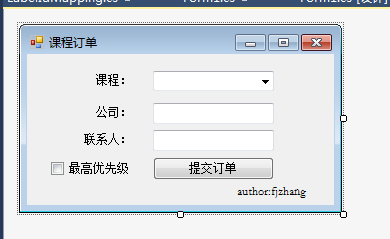
public partial class Form1 : Form
{
// author:fjzhang 2017-08-01
public Form1()
{
InitializeComponent();
}
/// <summary>
/// 提交订单按钮
/// </summary>
/// <param name="sender"></param>
/// <param name="e"></param>
private void btnSubmit_Click(object sender, EventArgs e)
{
try
{
//实例一个课程订单对象
var order = new CourseOrder();
//订单信息
order.Course = new Course()
{
Title = comboBoxCourse.SelectedItem.ToString()
};
//顾客信息
order.Customer = new Customer()
{
Company = textBoxCompany.Text,
Contact = textBoxContact.Text
};
//实例一个队列对象
using (var queue = new MessageQueue(CourseOrder.CourseOrderQueueName))
{
//实例一个消息对象
using (var message = new System.Messaging.Message(order))
{
//设置优先级
if (checkBoxPriority.CheckState == CheckState.Checked)
{
message.Priority = MessagePriority.High;
}
//设置消息可以恢复
message.Recoverable = true;
//发送消息
queue.Send(order, string.Format("课程订单[{0}]", order.Customer.Company));
}
}
//提示订单提交成功
MessageBox.Show("订单提交成功!", "课程订单", MessageBoxButtons.OK, MessageBoxIcon.Information);
}
catch (MessageQueueException ex)
{
//提示异常信息
MessageBox.Show(ex.Message, "异常提示", MessageBoxButtons.OK, MessageBoxIcon.Error);
}
}
}
2、处理课程订单

/// <summary>
/// 订单处理界面 author:fjzhang 2017-08-01
/// </summary>
public partial class Form1 : Form
{
/// <summary>
/// 订单队列
/// </summary>
private MessageQueue orderQueue;
/// <summary>
/// 构造函数,初始化界面窗体,监听订单队列
/// </summary>
public Form1()
{
InitializeComponent();
//队列名称
string queueName = CourseOrder.CourseOrderQueueName;
//初始化订单队列
orderQueue = new MessageQueue(queueName);
//设置消息类型
orderQueue.Formatter = new XmlMessageFormatter(new Type[] {
typeof(CourseOrder),
typeof(Customer),
typeof(Course)
});
//在未收到订单之前,不启用处理订单按钮
btnProcessOrder.Enabled = false;
//开始监听订单队列
Task t1 = new Task(PeekMessages);
t1.Start();
}
/// <summary>
/// 监听订单队列(如果收到新订单,就在订单列表显示出来)
/// </summary>
private void PeekMessages()
{
//使用消息队列枚举器来显示队列的所有消息
using (MessageEnumerator messagesEnumerator = orderQueue.GetMessageEnumerator2())
{
//检查队列中是否有新消息。如果没有消息,就等待队列的新消息,这里设置等待3小时后才退出。
while (messagesEnumerator.MoveNext(TimeSpan.FromHours(3)))
{
//这里的LaBELIdMapping是我自己定义的,就两字String类型的字段(Id,Label)
var lableId = new LabelIdMapping()
{
Id = messagesEnumerator.Current.Id,
Label = messagesEnumerator.Current.Label
};
//使用主线程执行新增收到订单行
this.Invoke(new EventHandler(delegate
{
AddListItem(lableId);
}));
}
//提示等待3小时还没有新消息进队列
MessageBox.Show("三小时内没有订单", "退出提醒", MessageBoxButtons.OK, MessageBoxIcon.Information);
}
}
/// <summary>
/// 在订单列表新增一项
/// </summary>
/// <param name="labelIdMapping"></param>
private void AddListItem(LabelIdMapping labelIdMapping)
{
//在listBox控件中新增一行
listBox1.Items.Add(labelIdMapping);
}
/// <summary>
/// 处理订单
/// </summary>
/// <param name="sender"></param>
/// <param name="e"></param>
private void btnProcessOrder_Click(object sender, EventArgs e)
{
LabelIdMapping labelId = listBox1.SelectedItem as LabelIdMapping;
var message = orderQueue.ReceiveById(labelId.Id);
listBox1.Items.Remove(labelId);
listBox1.SelectedIndex = -1;
btnProcessOrder.Enabled = false;
textBoxCourse.Text = string.Empty;
textBoxCompany.Text = string.Empty;
textBoxContact.Text = string.Empty;
MessageBox.Show(string.Format("订单[{0}]处理成功", labelId.Label), "订单管理", MessageBoxButtons.OK, MessageBoxIcon.Information);
}
/// <summary>
/// 选中消息列表某一行(订单)执行事件(查看订单详情)
/// </summary>
/// <param name="sender"></param>
/// <param name="e"></param>
private void listBox1_SelectedIndexChanged(object sender, EventArgs e)
{
LabelIdMapping labelId = listBox1.SelectedItem as LabelIdMapping;
if (labelId == null)
return;
orderQueue.MessageReadPropertyFilter.Priority = true;
var message = orderQueue.PeekById(labelId.Id);
CourseOrder order = message.Body as CourseOrder;
if (order != null)
{
textBoxCourse.Text = order.Course.Title;
textBoxCompany.Text = order.Customer.Company;
textBoxContact.Text = order.Customer.Contact;
btnProcessOrder.Enabled = true;
if (message.Priority > MessagePriority.Normal)
{
labelPriority.Text = "高优先级";
}
else
{
labelPriority.Text = "--";
}
}
else
{
MessageBox.Show("当前选中的不是课程订单", "订单管理", MessageBoxButtons.OK, MessageBoxIcon.Warning);
}
}
}
3、效果

以上就是今天实现的全部代码,主要实现了消息的发送和消息的接收,代码写了注释。有不足的地方,上一篇写到消息有几种类型,其中有两种“确认消息”和“响应消息”还没有演示,后面再写一篇应用“确认消息”和“响应消息”。