效果如下(由于不方便截图,就另存了教程中的图片):
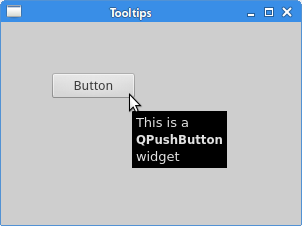
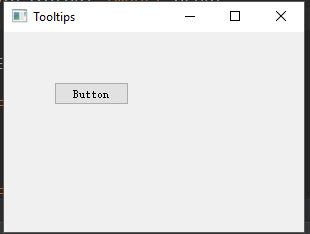 (加上提示信息即为实际截图)
(加上提示信息即为实际截图)
1 """ 2 This example shows a tooltip on 3 a window and a button. 4 """ 5 import sys 6 from PyQt5.QtWidgets import (QWidget, QToolTip, QPushButton, QApplication) 7 from PyQt5.QtGui import QFont 8 9 10 class Example(QWidget): 11 12 def __init__(self): 13 super().__init__() 14 self.initUI() 15 16 def initUI(self): 17 18 # We use a 10px SansSerif font. 19 QToolTip.setFont(QFont('SansSerif', 10)) 20 # This static method sets a font used to render tooltips. 21 22 # To create a tooltip, we call the setTooltip() method. 23 self.setToolTip('This is a <b>QWidget</b> widget') 24 25 # create a push button widget and set a tooltip for it 26 btn = QPushButton('Button', self) 27 btn.setToolTip('This is a <b>QPushButton</b> widget') 28 btn.resize(btn.sizeHint()) 29 # The sizeHint() method gives a recommended size for the button 30 31 btn.move(50, 50) 32 33 self.setGeometry(300, 300, 300, 200) 34 self.setWindowTitle('Tooltips') 35 self.show() 36 37 38 if __name__ == '__main__': 39 40 app = QApplication(sys.argv) 41 ex = Example() 42 sys.exit(app.exec_())