报表模板生成软件:iReport 、 润乾、水晶。
一、Jaspersoft iReport Desiginer 5.60 的使用
1、软件jar包的下载地址与配置
百度云盘下载链接: https://pan.baidu.com/s/1Ln9ewKMhYuau1bG9EgdUNQ 密码:cspl
此软件最高仅支持1.7版本的JDK,如果是1.8版本的JDK,需要安装1.7以下的JDK,然后修改配置文件
配置文件位置 : 安装目录iReport-5.6.0etcireport.conf,增加以下配置
jdkhome="C:Program FilesJavajdk1.7.0_80"
2、创建模版
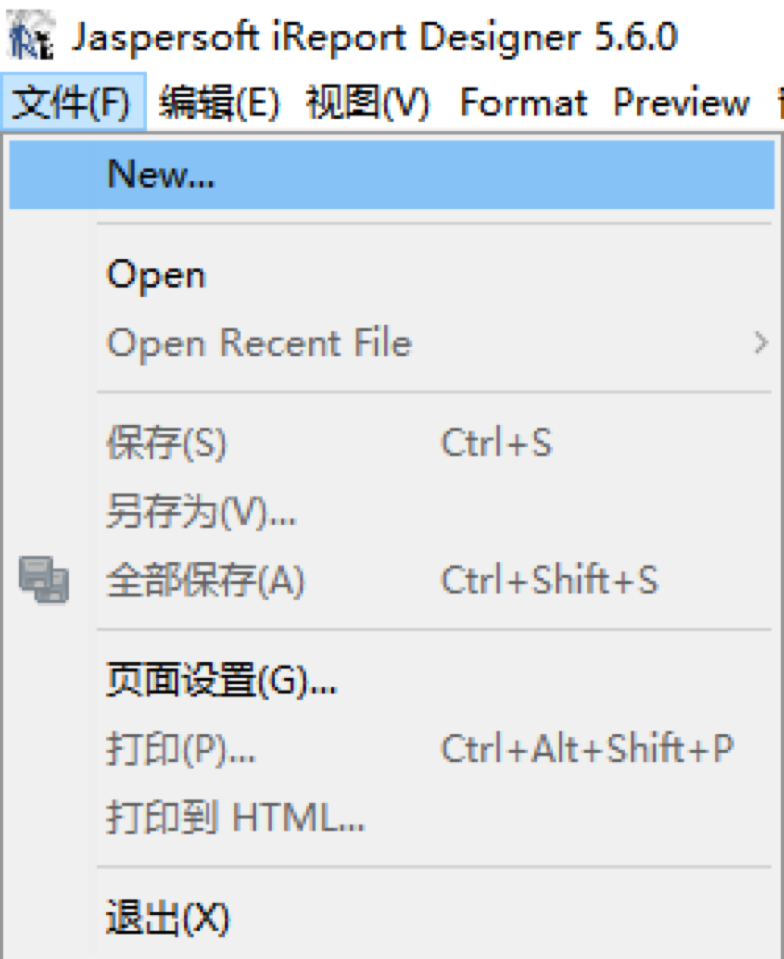
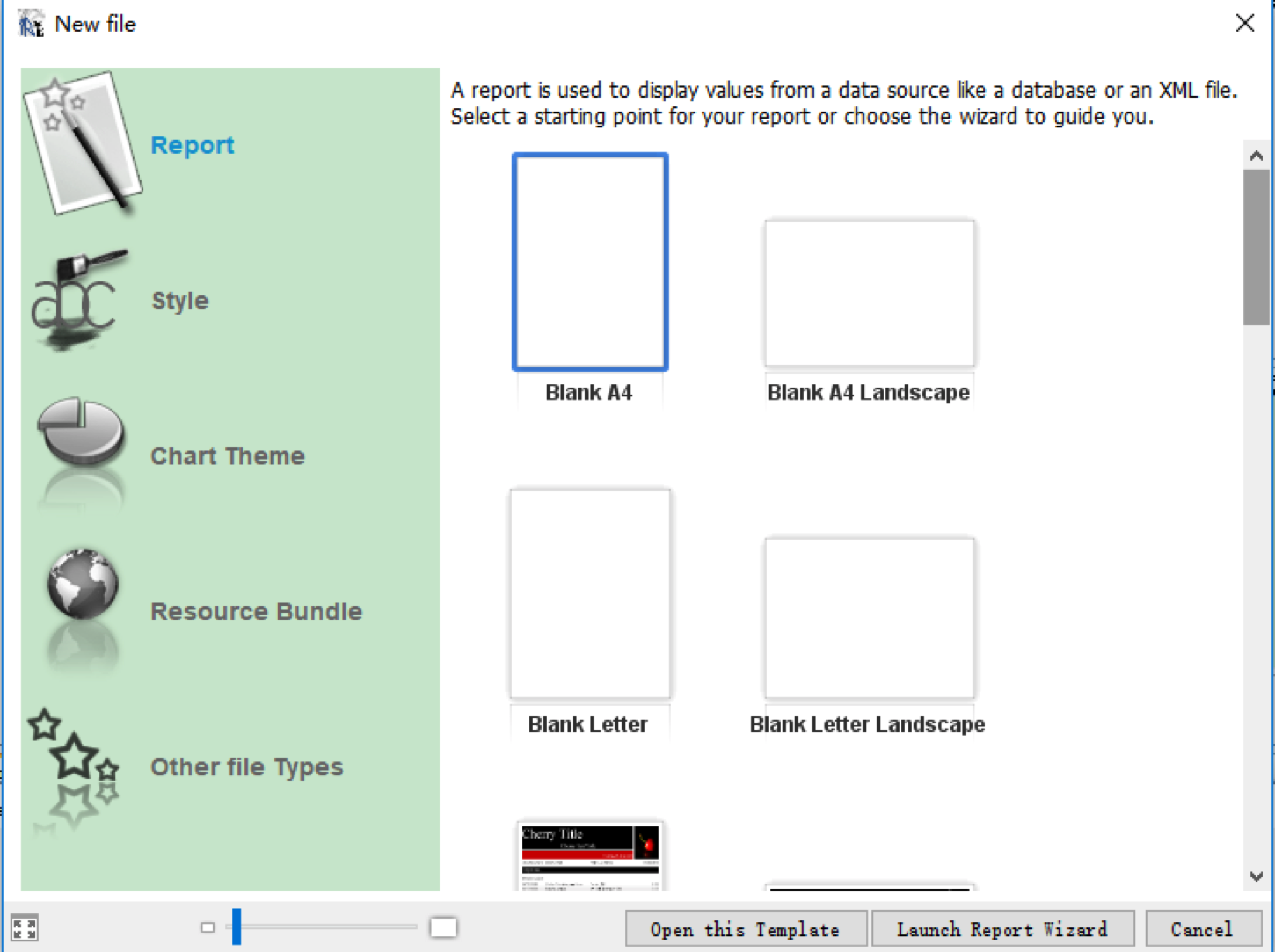
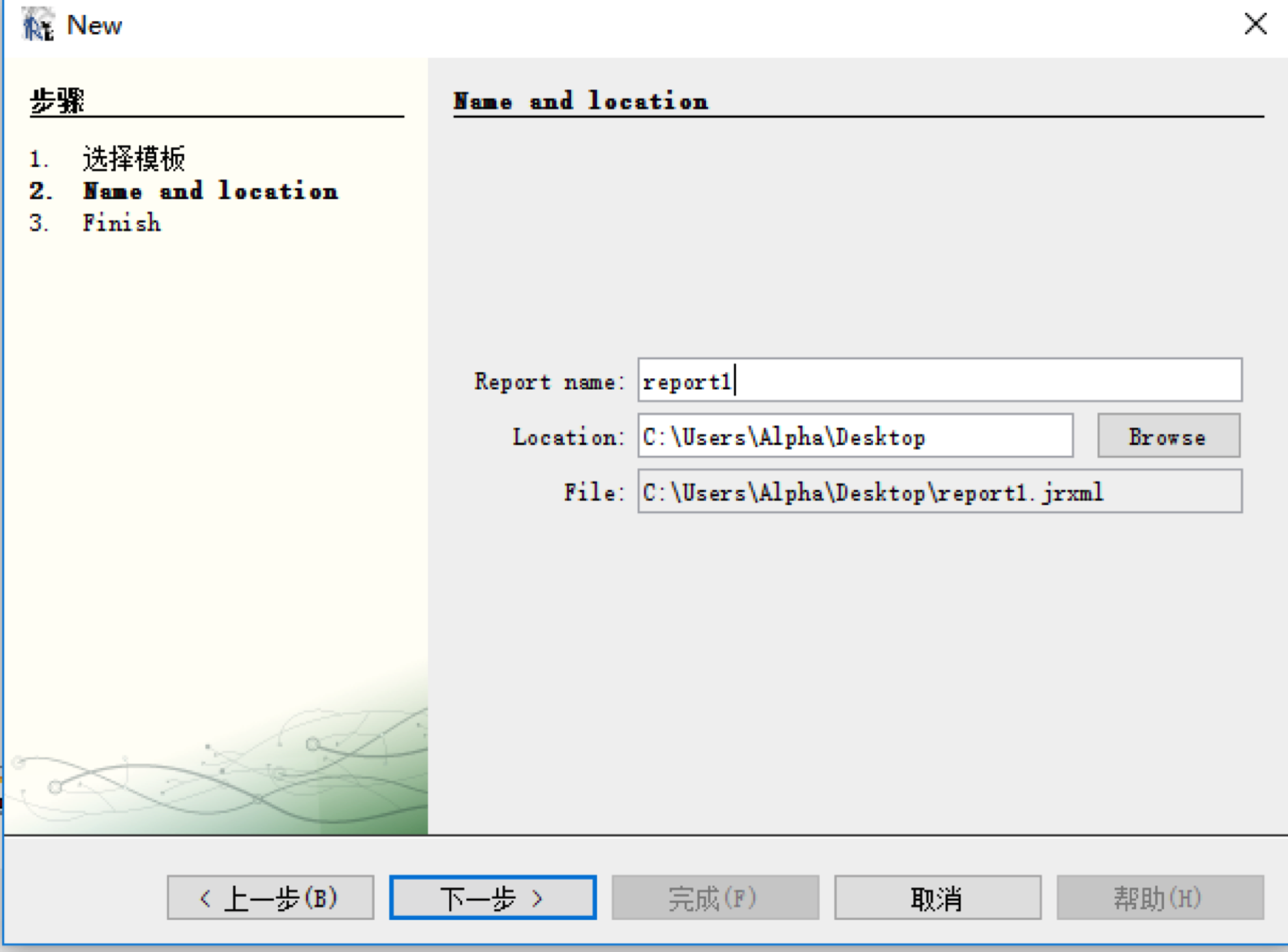
如果需要删除不需要的区域,右键选中该区域,然后选择Delete Band
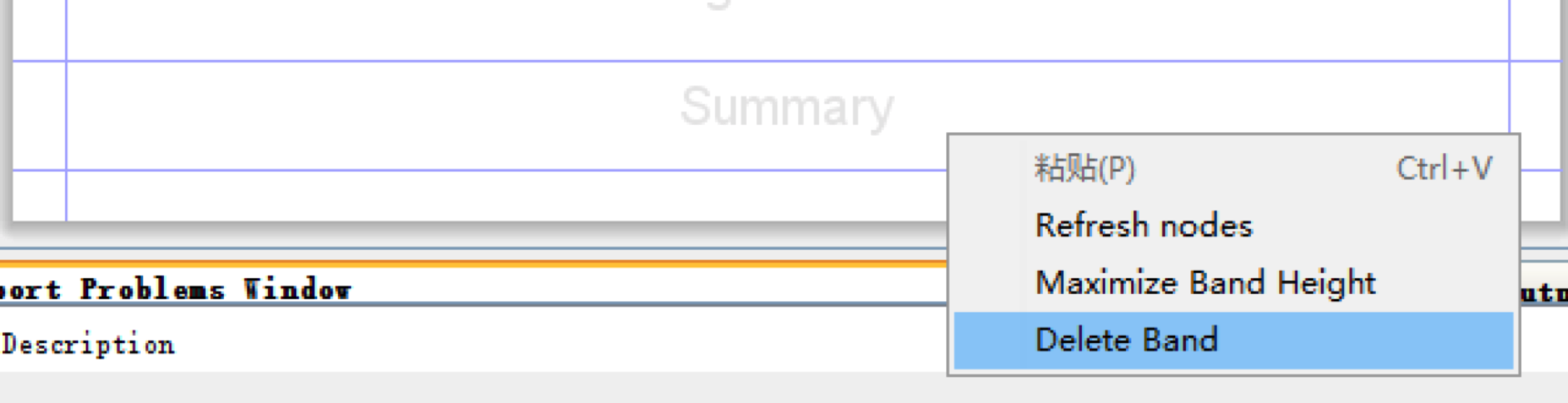
以下三个区域为必须
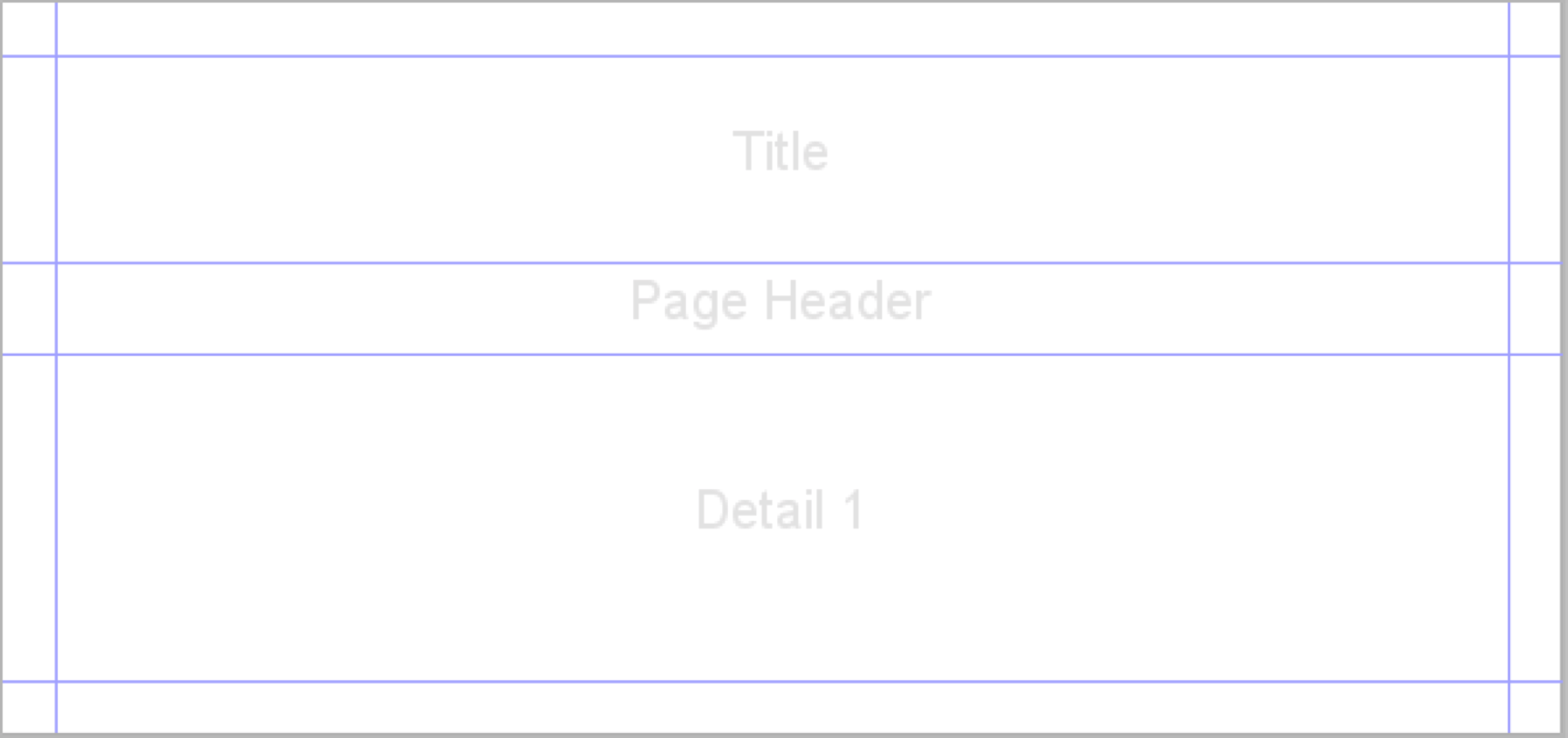
如需添加文本控件,选择下图中的Static Text
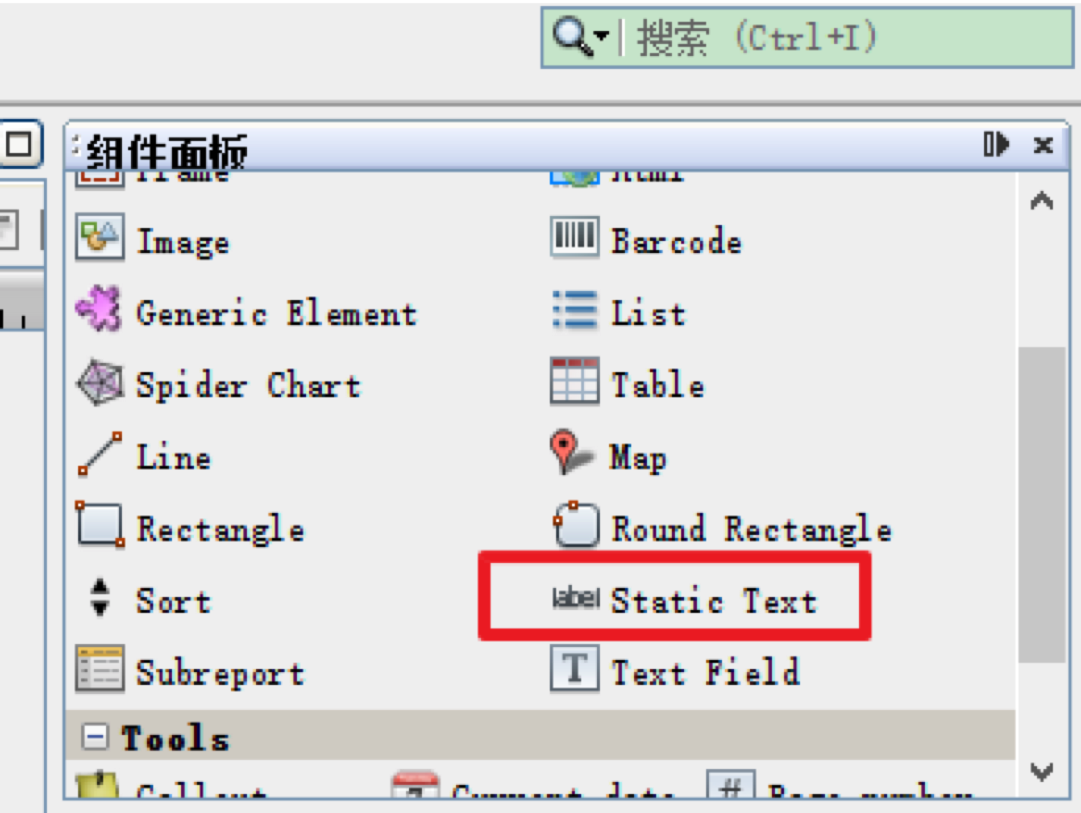
如果控件中有中文,需要添加支持中文的iTextAsain的JAR包,按照下图所示进行配置
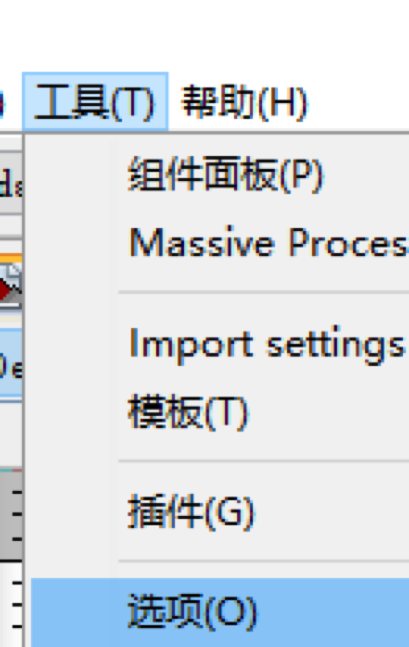
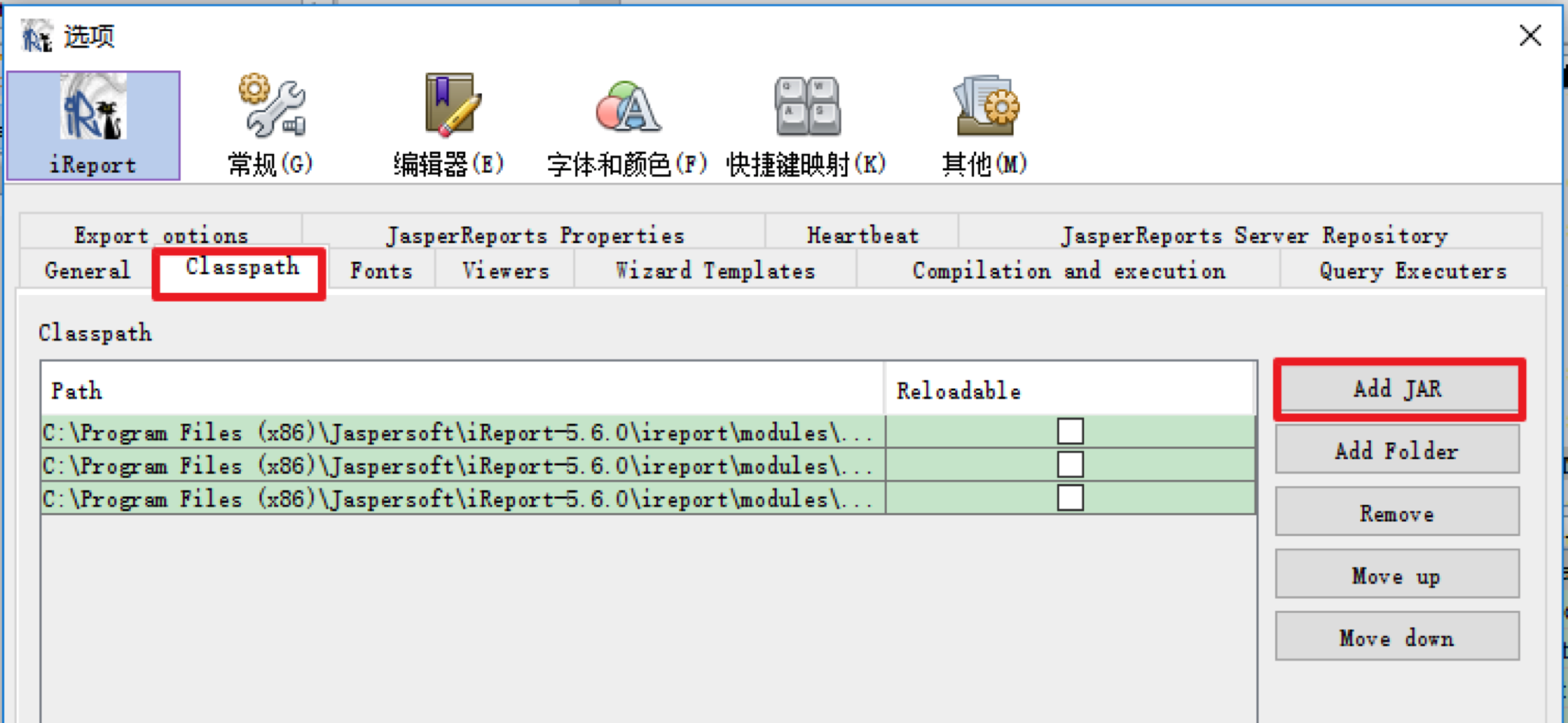
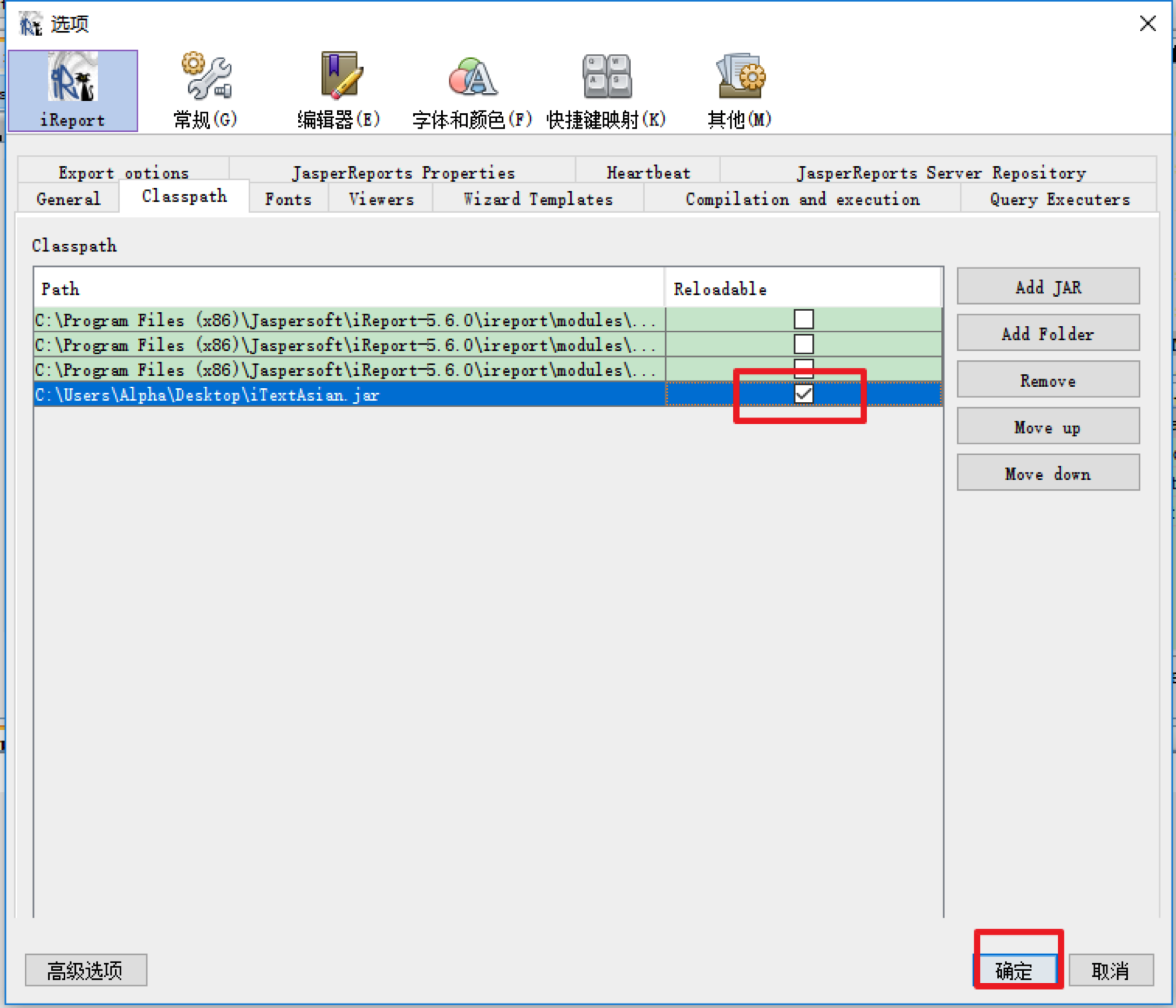
指定字体和属性设置,所有使用中文的控件,都必须按照下图所示进行配置.
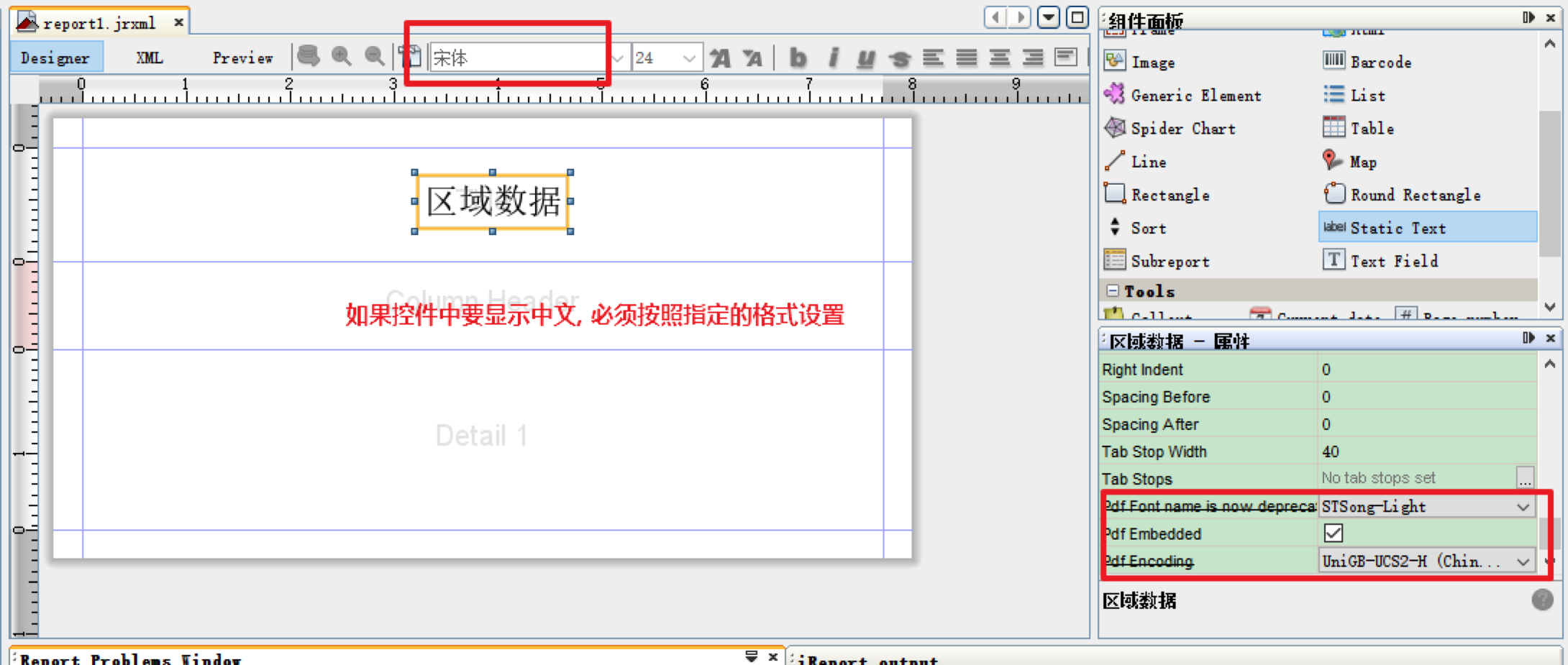
创建数据源,如果连接Oracle数据库,需要手动指定数据库驱动,配置方式请参考上面配置iTextAsain的JAR包的步骤.
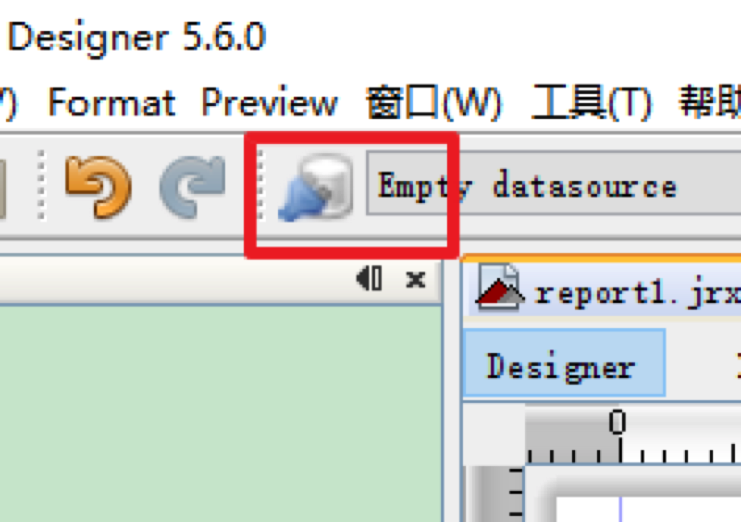
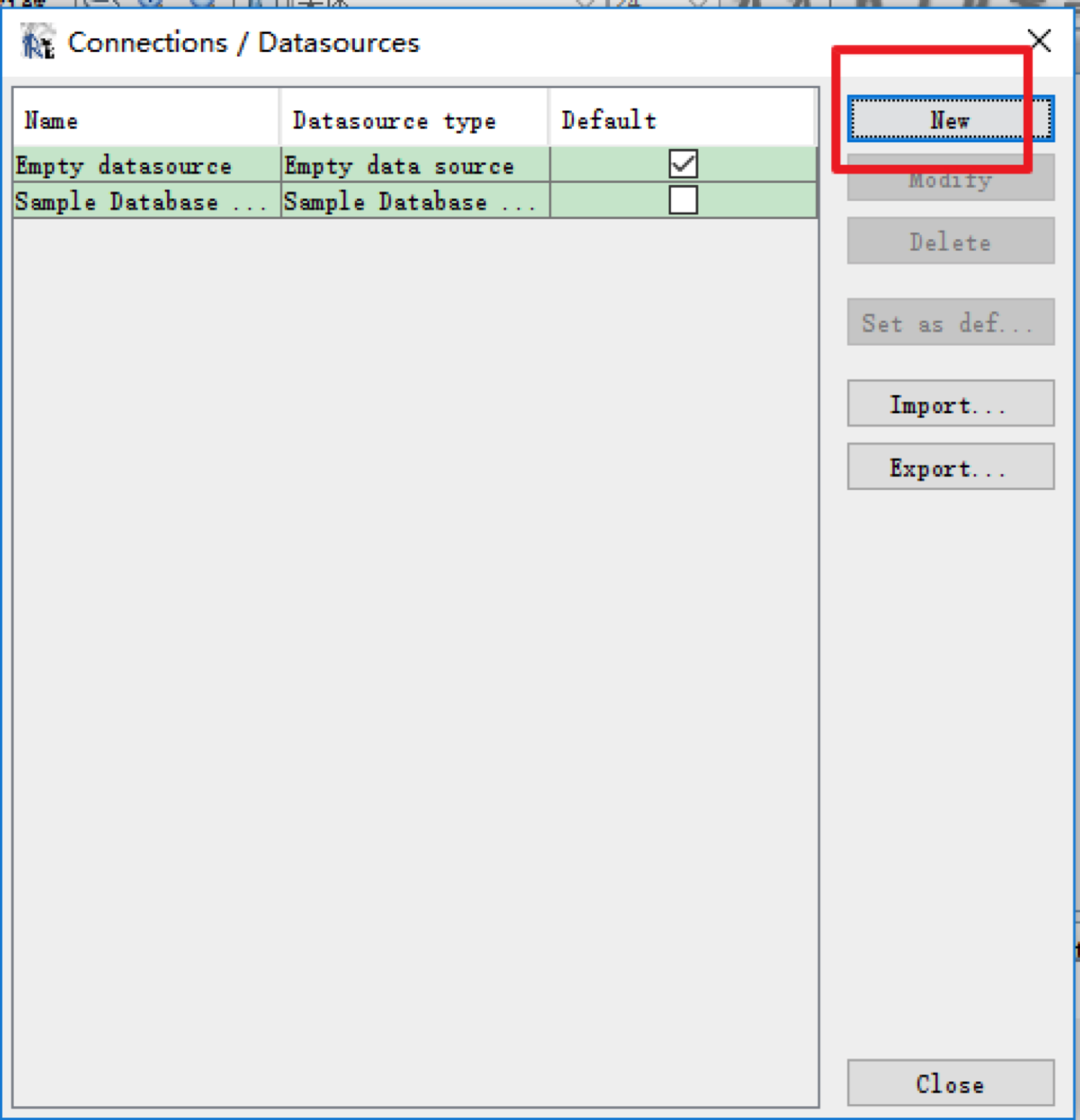
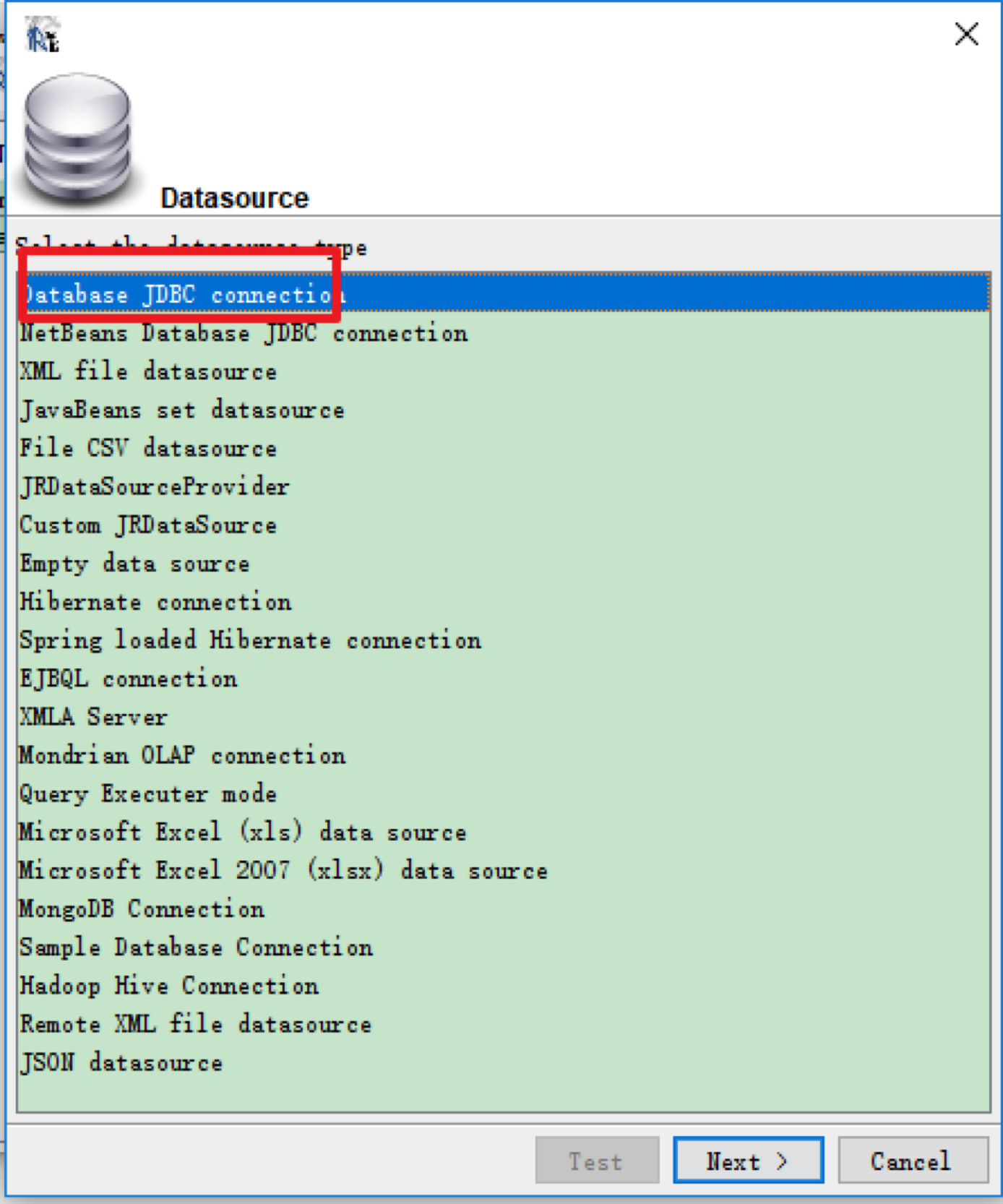
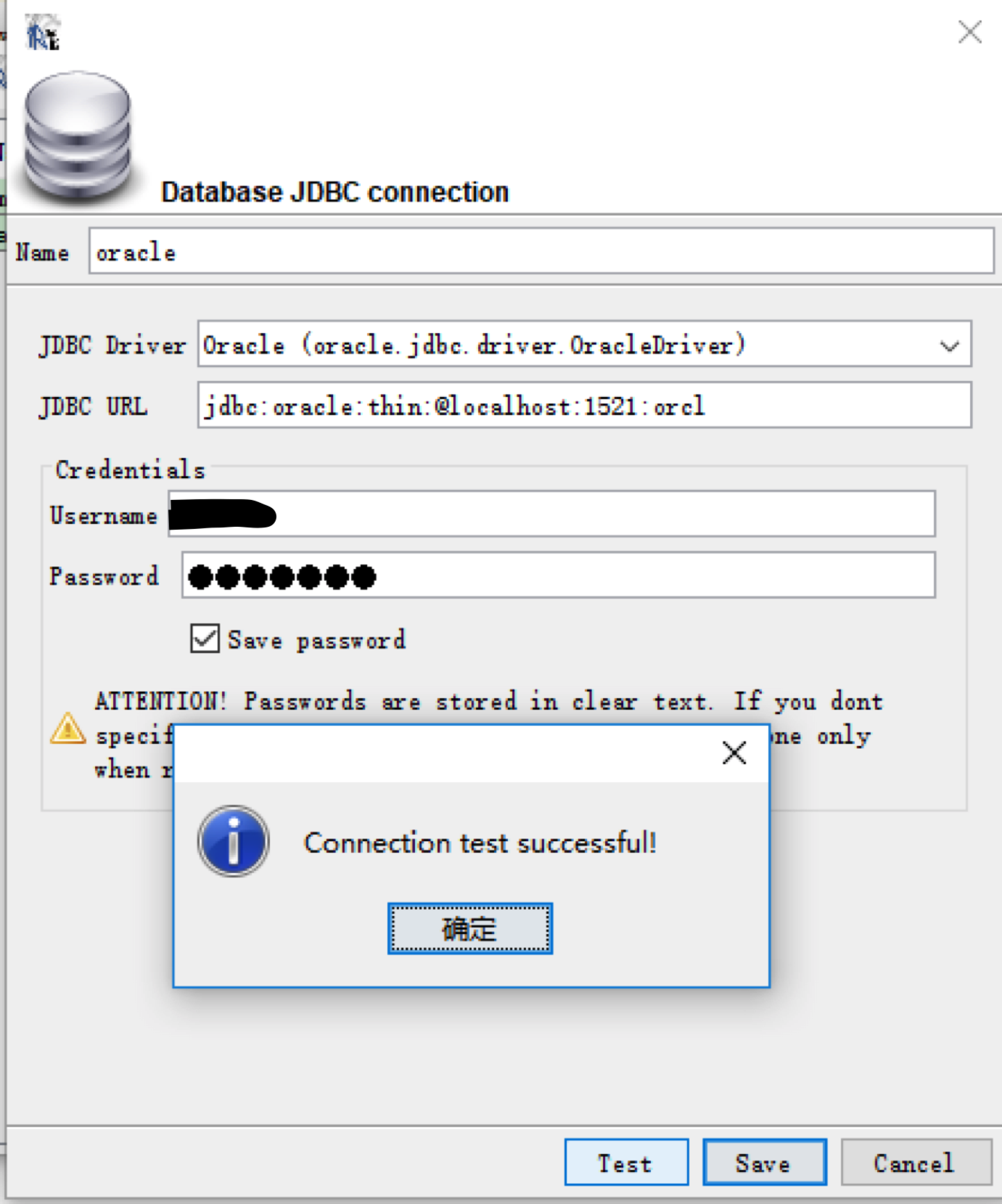
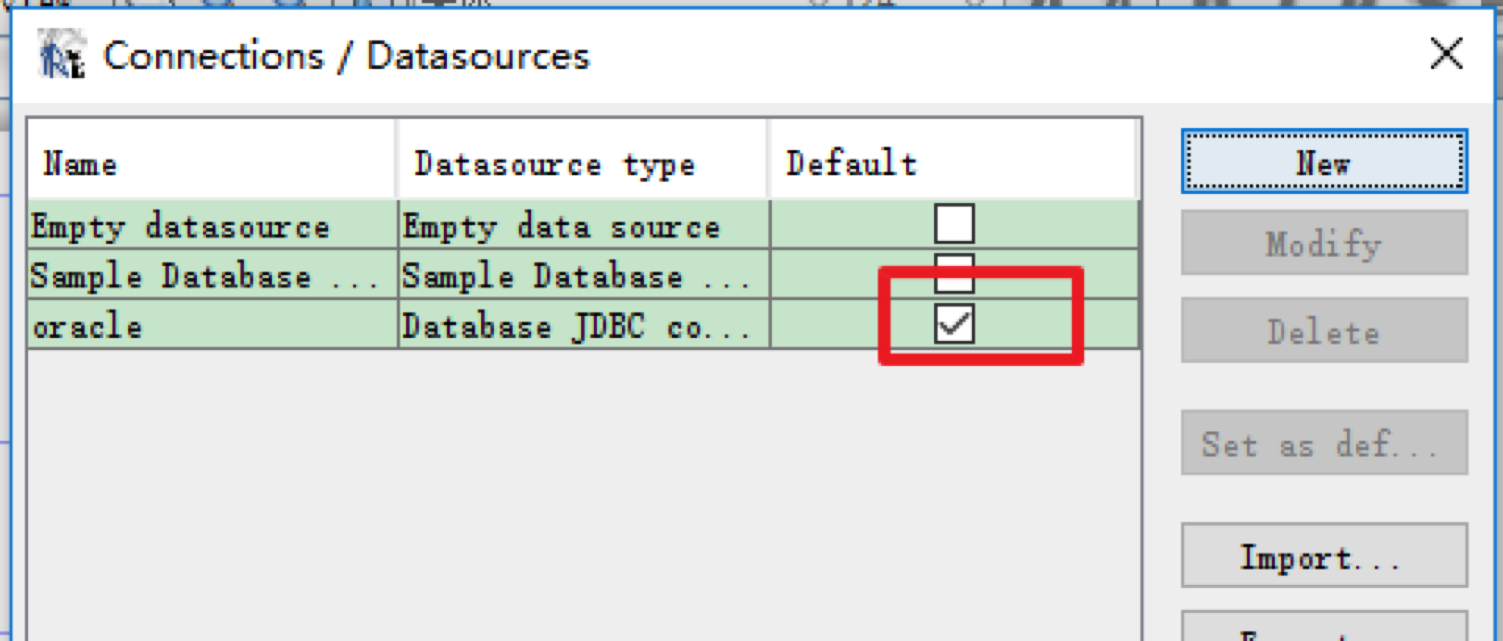
指定SQL语句
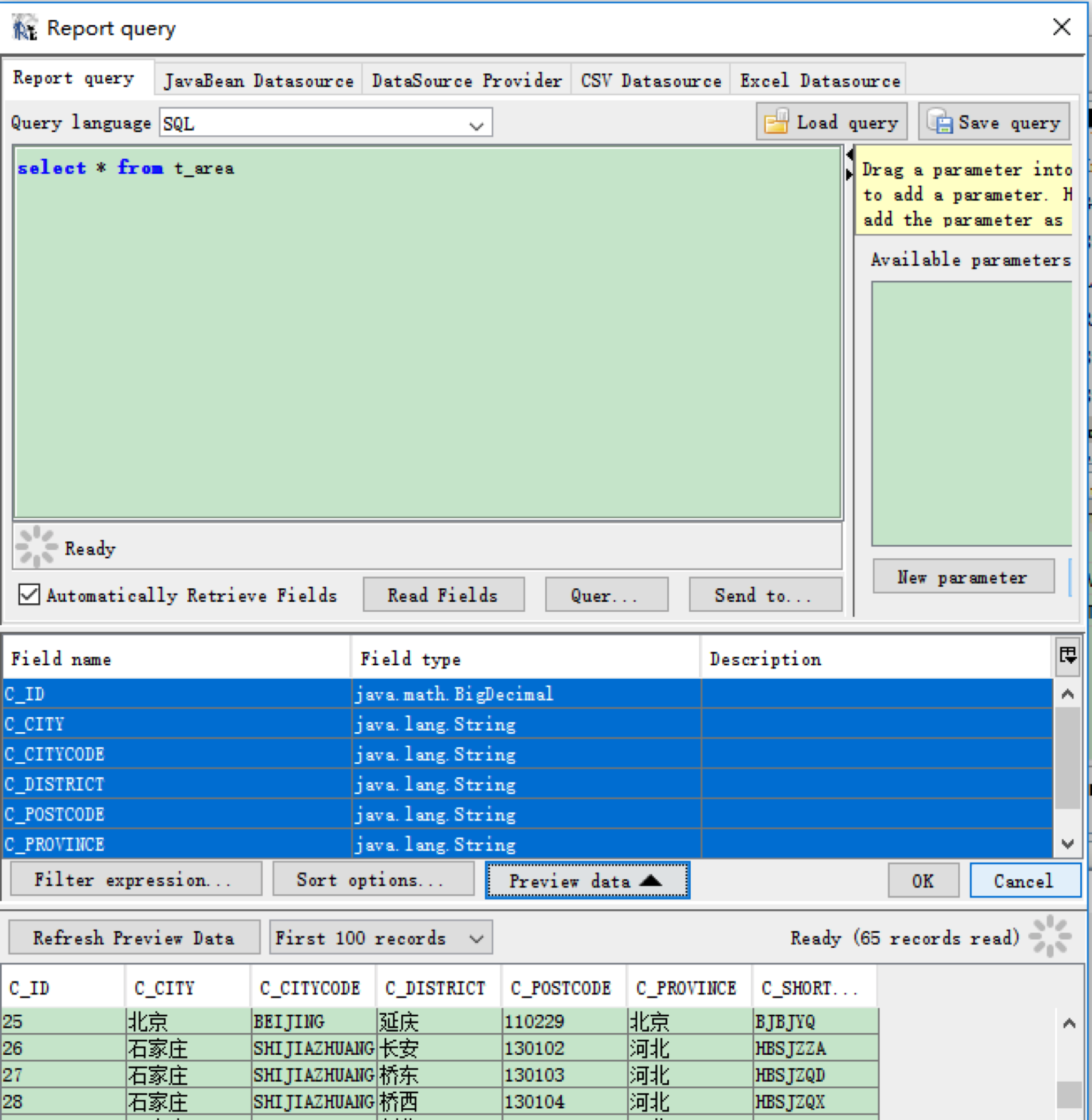
从Fields中拖拽需要的数据到模版中的Detail区域
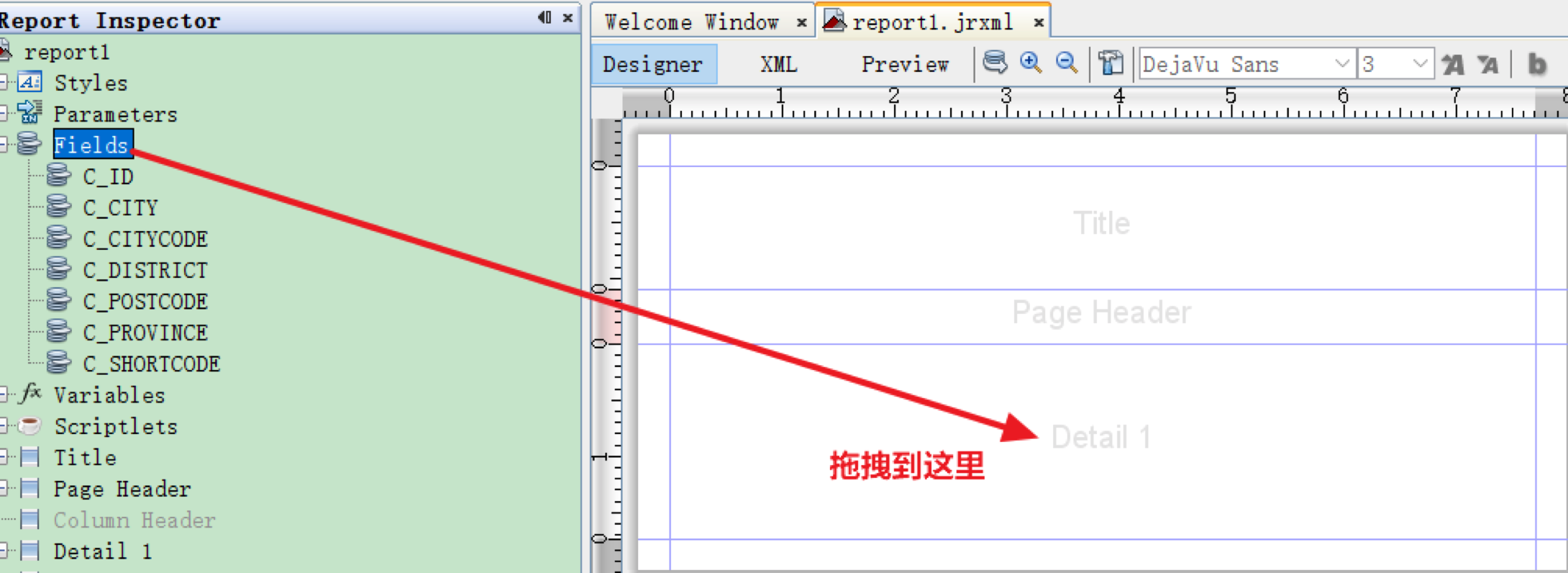
此时可以用鼠标拖动控件到合适的区域,如果需要修改对应的表头,可以直接在Page Header区域进行修改,如下图所示
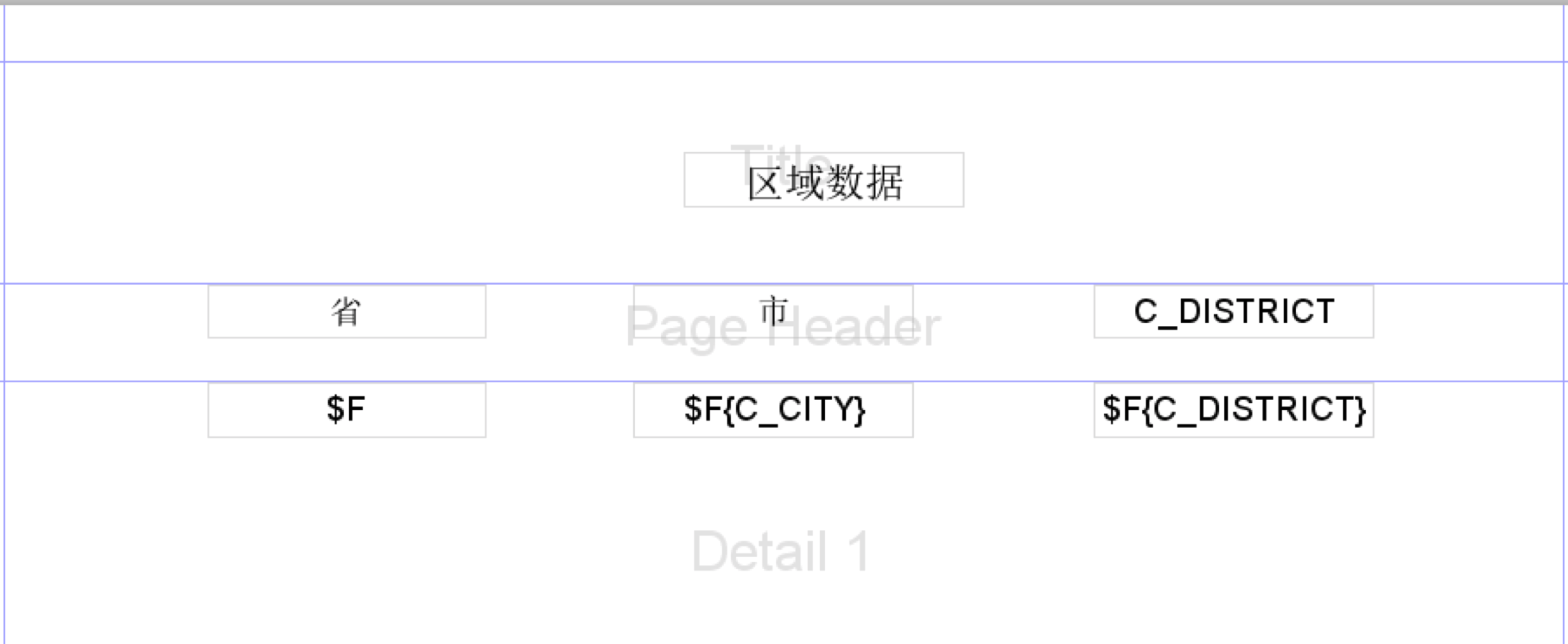
如果需要添加动态参数,右键单击 Parameter进行添加
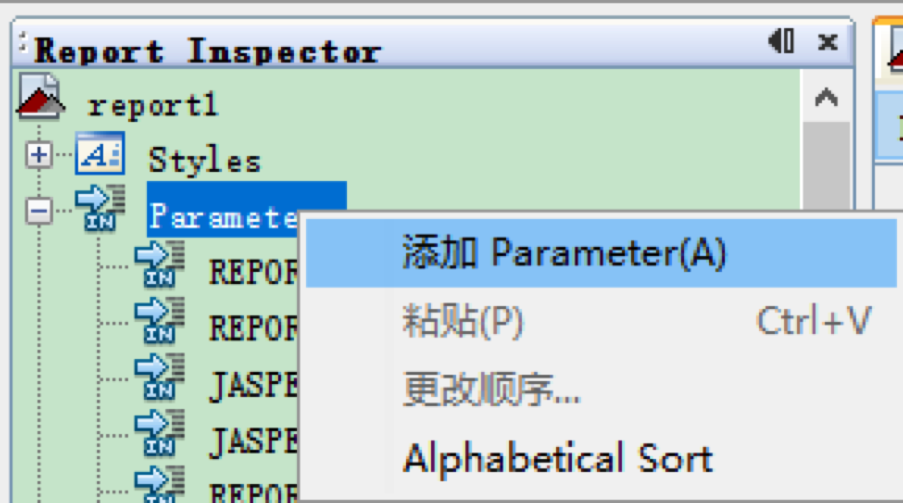
修改Parameter的key
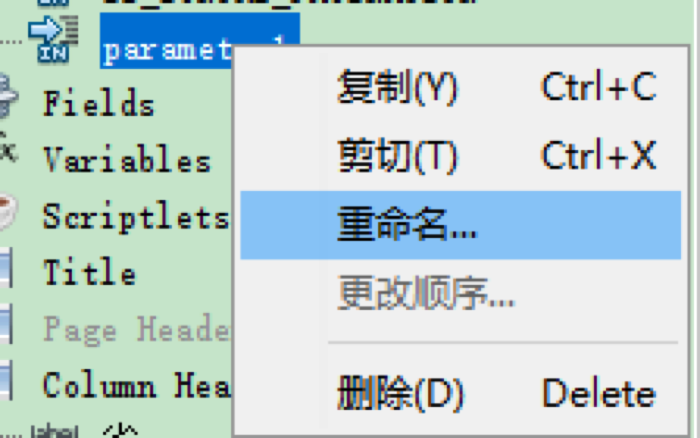
修改之后,拖动到合适的区域
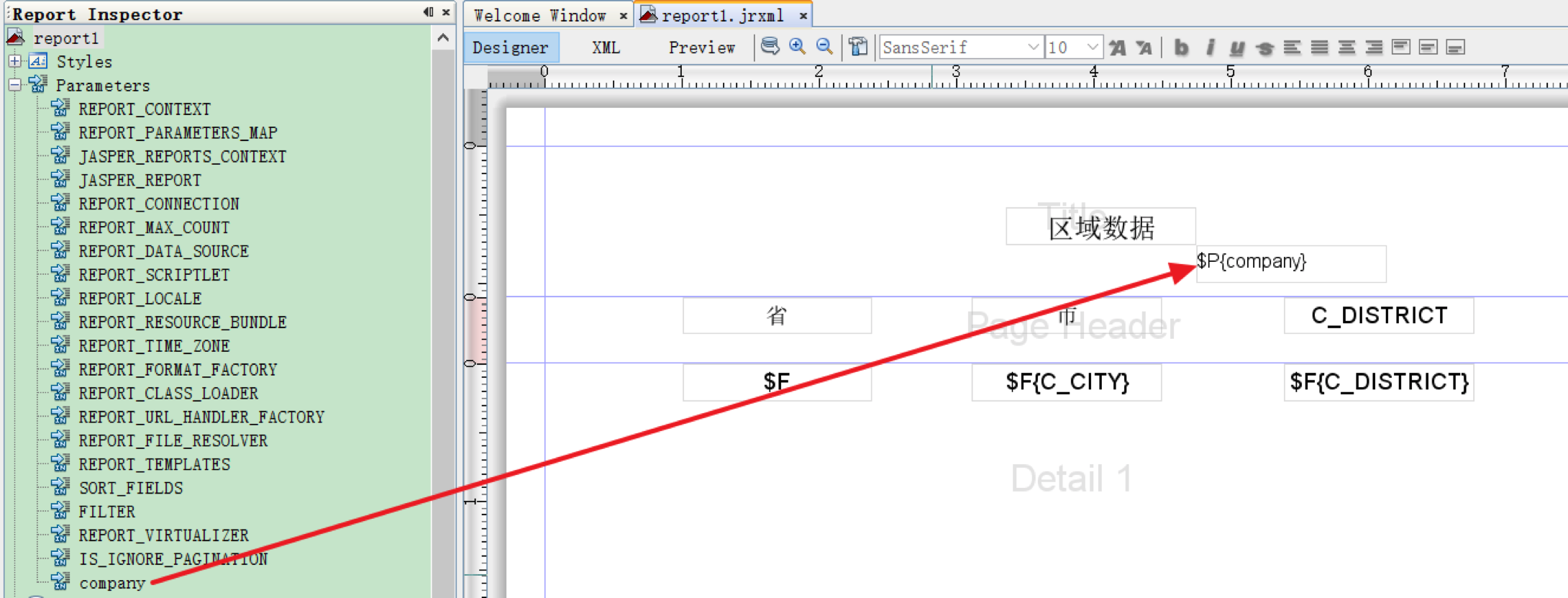
至此,模版创建成功
如需预览,点击预览按钮即可

二、 使用Jasper生成PDF
1、导入依赖
1 <!-- itext --> 2 <dependency> 3 <groupId>com.lowagie</groupId> 4 <artifactId>itext</artifactId> 5 <version>2.1.7</version> 6 </dependency> 7 <dependency> 8 <groupId>com.itextpdf</groupId> 9 <artifactId>itext-asian</artifactId> 10 <version>5.2.0</version> 11 </dependency> 12 13 <!-- groovy --> 14 <dependency> 15 <groupId>org.codehaus.groovy</groupId> 16 <artifactId>groovy-all</artifactId> 17 <version>2.2.0</version> 18 </dependency> 19 20 <!-- jasperreport --> 21 <dependency> 22 <groupId>net.sf.jasperreports</groupId> 23 <artifactId>jasperreports</artifactId> 24 <version>5.2.0</version> 25 <exclusions> 26 <exclusion> 27 <groupId>com.lowagie</groupId> 28 <artifactId>itext</artifactId> 29 </exclusion> 30 </exclusions> 31 </dependency>
拷贝iReport设计好的模版到工程中
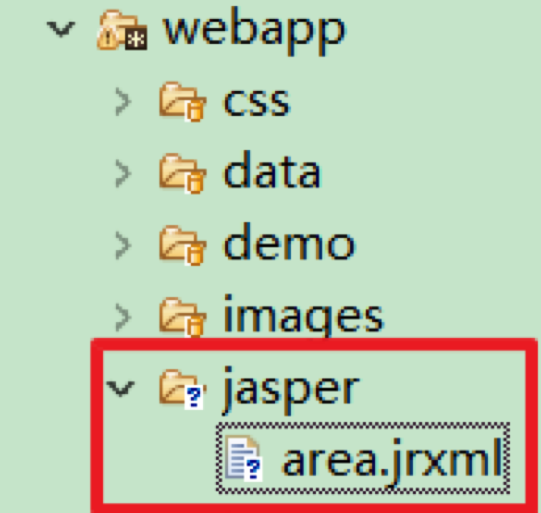
2、前台代码
增加按钮
{
id : 'button-export',
text : '导出PDF',
iconCls : 'icon-undo',
handler : doExportPDF
}
绑定按钮点击事件
function doExportPDF() {
window.location.href = "../../areaAction_exportPDF.action"
}
3、java代码
实现Action
1 @Autowired 2 private DataSource dataSource; 3 4 @Action("areaAction_exportPDF") 5 public String exportPDF() throws Exception { 6 7 // 读取 jrxml 文件 8 String jrxml = ServletActionContext.getServletContext() 9 .getRealPath("/jasper/area.jrxml"); 10 // 准备需要数据 11 Map<String, Object> parameters = new HashMap<String, Object>(); 12 parameters.put("company", "黑马程序员"); 13 // 准备需要数据 14 JasperReport report = JasperCompileManager.compileReport(jrxml); 15 JasperPrint jasperPrint = JasperFillManager.fillReport(report, 16 parameters, dataSource.getConnection()); 17 18 HttpServletResponse response = ServletActionContext.getResponse(); 19 OutputStream ouputStream = response.getOutputStream(); 20 // 设置相应参数,以附件形式保存PDF 21 response.setContentType("application/pdf"); 22 response.setCharacterEncoding("UTF-8"); 23 response.setHeader("Content-Disposition", 24 "attachment; filename=" + FileDownloadUtils 25 .encodeDownloadFilename("工作单.pdf", ServletActionContext 26 .getRequest().getHeader("user-agent"))); 27 // 使用JRPdfExproter导出器导出pdf 28 JRPdfExporter exporter = new JRPdfExporter(); 29 exporter.setParameter(JRExporterParameter.JASPER_PRINT, jasperPrint); 30 exporter.setParameter(JRExporterParameter.OUTPUT_STREAM, ouputStream); 31 exporter.exportReport();// 导出 32 ouputStream.close();// 关闭流 33 34 return NONE; 35 }
4、解决字体无法加载的异常
将下载地址中的iTextAsian.jar部署到Maven本地仓库,命令 :
mvn install:install-file -DgroupId=com.xxxxx -DartifactId=iTextAsain -Dversion=10.2.0.2.0 -Dpackaging=jar -Dfile=路径
将pom文件中的坐标替换
原坐标 <dependency> <groupId>com.itextpdf</groupId> <artifactId>itext-asian</artifactId> <version>5.2.0</version> </dependency>
新坐标,该坐标请根据自己本地仓库的实际情况进行修改 <dependency> <groupId>com.alpha</groupId> <artifactId>itextasain</artifactId> <version>10.2.0.2.0</version> </dependency>
三、效果
1、网页端
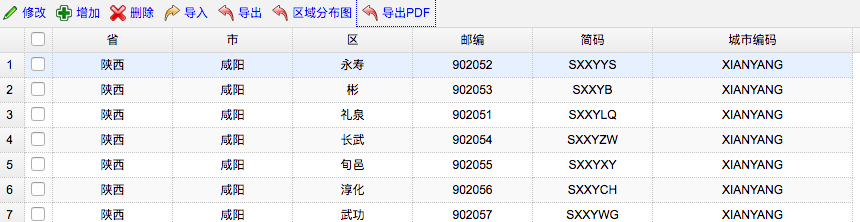
2、生成的pdf文件:
