第一种方法:(未使用)

yum install docker // 下载镜像 docker pull dperson/samba // 启动镜像,具体看文档,但重要的配置是以下的注释 docker run --name samba -it -p 139:139 -p 445:445 -v /home/technofiend:/home/technofiend #共享目录 -d dperson/samba -u "www;thisispasswd" #访问用户 -s "technofiend;/home/technofiend/;yes;no;no;all;none" #共享配置 // 密码跟本机一致,1001为用户id,具体查看你本机的/etc/passwd文件,设置为共享目录所属用户 docker exec -it samba sed -i 's/1000/1001/g' /etc/passwd // 组跟本机一致,1001为组id,具体查看你本机的/etc/group文件,设置为共享目录所属组 docker exec -it samba sed -i 's/1000/1001/g' /etc/group // 替换samba的启动用户,与权限有关 docker exec -it samba sed -i 's/force user = smbuser/force user = www/g' /etc/samba/smb.conf // 替换samba的启动组,与权限有关 docker exec -it samba sed -i 's/force group = users/force group = www/g' /etc/samba/smb.conf // 重启samba docker restart samba 用户id那块看清楚了。但docker实例里面新建的第一个用户是1000.这里跟你主机的用户权限需要一直,所以得替换成同样的id,用户和组也得要 就是新进容器建这个用户
第二种方法:(实验成功)
第一步安装docker:
yum install docker-engine
第二步启动服务:
service docker start
第三步:
docker pull dperson/samba
第四步:
docker run -it --name samba -p 139:139 -p 445:445 -v /home:/mount -d dperson/samba -u "www;overkill" -s "www;/mount/;yes;no;no;all;none"
开放了139和445端口。 用服务器访问即可!
要是想把容器的权限与宿主主机的用户权限一致的话,则只需要把用户和组文件映射到容器里面即可:
docker run -it --name samba -p 139:139 -p 445:445 -v /home:/mount -v /etc/passwd:/etc/passwd -v /etc/group:/etc/group -d dperson/samba -s "www;/mount/;yes;no;no;all;none"
请注意 -s 参数后面的第一个;前面的是现已存在的用户名。
官方使用教程:https://github.com/dperson/samba
三、配置方法
系统:ubuntu16.04
配置文件:/etc/samba/smb.conf
Samba的主配置文件叫smb.conf,默认在/etc/samba/目录下
配置文件详解
# This is the main Samba configuration file. You should read the # smb.conf(5) manual page in order to understand the options listed # here. Samba has a huge number of configurable options (perhaps too # many!) most of which are not shown in this example # # Any line which starts with a ; (semi-colon) or a # (hash) # is a comment and is ignored. In this example we will use a # # for commentry and a ; for parts of the config file that you # may wish to enable # # NOTE: Whenever you modify this file you should run the command "testparm" # to check that you have not made any basic syntactic errors. # #======================= Global Settings ===================================== [global] # workgroup = NT-Domain-Name or Workgroup-Name workgroup = MYGROUP #设定 Samba Server 所要加入的工作组或者域 # server string is the equivalent of the NT Description field server string = Samba Server
#设定 Samba Server 的注释,可以是任何字符串,也可以不填。宏%v表示显示Samba的版本号 # This option is important for security. It allows you to restrict # connections to machines which are on your local network. The # following example restricts access to two C class networks and # the "loopback" interface. For more examples of the syntax see # the smb.conf man page ; hosts allow = 192.168.1. 192.168.2. 127. #表示允许连接到Samba Server的客户端,多个参数以空格隔开。可以用一个IP表示,也可以用一个网段表示。hosts deny 与hosts allow 刚好相反。 # if you want to automatically load your printer list rather # than setting them up individually then you'll need this printcap name = /dev/null load printers = no # It should not be necessary to spell out the print system type unless # yours is non-standard. Currently supported print systems include: # bsd, sysv, plp, lprng, aix, hpux, qnx printing = bsd # Uncomment this if you want a guest account, you must add this to /etc/passwd # otherwise the user "nobody" is used ; guest account = pcguest # this tells Samba to use a separate log file for each machine # that connects log file = /dev/stdout #日志文件的存储位置以及日志文件名称 # Put a capping on the size of the log files (in Kb). max log size = 50 #设置Samba Server日志文件的最大容量,单位为kB,0代表不限制 # Security mode. Most people will want user level security. See # security_level.txt for details. security = user
#用户访问Samba Server的验证方式
; password server = <NT-Server-Name> # Password Level allows matching of _n_ characters of the password for # all combinations of upper and lower case. ; username level = 8 # You may wish to use password encryption. Please read # ENCRYPTION.txt, Win95.txt and WinNT.txt in the Samba documentation. # Do not enable this option unless you have read those documents ; encrypt passwords = yes ; smb passwd file = /etc/samba/smbpasswd # The following are needed to allow password changing from Windows to # update the Linux sytsem password also. # NOTE: Use these with 'encrypt passwords' and 'smb passwd file' above. # NOTE2: You do NOT need these to allow workstations to change only # the encrypted SMB passwords. They allow the Unix password # to be kept in sync with the SMB password. unix password sync = no ; passwd program = /usr/bin/passwd %u ; passwd chat = *New*UNIX*password* %n *ReType*new*UNIX*password* %n *passwd:*all*authentication*tokens*updated*successfully* # Unix users can map to different SMB User names ; username map = /etc/samba/smbusers # Using the following line enables you to customise your configuration # on a per machine basis. The %m gets replaced with the netbios name # of the machine that is connecting ; include = /etc/samba/smb.conf.%m # Configure Samba to use multiple interfaces # If you have multiple network interfaces then you must list them # here. See the man page for details. ; interfaces = 192.168.12.2/24 192.168.13.2/24 # Configure remote browse list synchronisation here # request announcement to, or browse list sync from: # a specific host or from / to a whole subnet (see below) ; remote browse sync = 192.168.3.25 192.168.5.255 # Cause this host to announce itself to local subnets here ; remote announce = 192.168.1.255 192.168.2.44 # Browser Control Options: # set local master to no if you don't want Samba to become a master # browser on your network. Otherwise the normal election rules apply ; local master = no # OS Level determines the precedence of this server in master browser # elections. The default value should be reasonable ; os level = 33 # Domain Master specifies Samba to be the Domain Master Browser. This # allows Samba to collate browse lists between subnets. Don't use this # if you already have a Windows NT domain controller doing this job ; domain master = yes # Preferred Master causes Samba to force a local browser election on startup # and gives it a slightly higher chance of winning the election ; preferred master = yes # Use only if you have an NT server on your network that has been # configured at install time to be a primary domain controller. ; domain controller = <NT-Domain-Controller-SMBName> # Enable this if you want Samba to be a domain logon server for # Windows95 workstations. ; domain logons = yes # if you enable domain logons then you may want a per-machine or # per user logon script # run a specific logon batch file per workstation (machine) ; logon script = %m.bat # run a specific logon batch file per username ; logon script = %U.bat # Where to store roving profiles (only for Win95 and WinNT) # %L substitutes for this servers netbios name, %U is username # You must uncomment the [Profiles] share below ; logon path = \%LProfiles\%U # All NetBIOS names must be resolved to IP Addresses # 'Name Resolve Order' allows the named resolution mechanism to be specified # the default order is "host lmhosts wins bcast". "host" means use the unix # system gethostbyname() function call that will use either /etc/hosts OR # DNS or NIS depending on the settings of /etc/host.config, /etc/nsswitch.conf # and the /etc/resolv.conf file. "host" therefore is system configuration # dependant. This parameter is most often of use to prevent DNS lookups # in order to resolve NetBIOS names to IP Addresses. Use with care! # The example below excludes use of name resolution for machines that are NOT # on the local network segment # - OR - are not deliberately to be known via lmhosts or via WINS. ; name resolve order = wins lmhosts bcast # Windows Internet Name Serving Support Section: # WINS Support - Tells the NMBD component of Samba to enable it's WINS Server ; wins support = yes # WINS Server - Tells the NMBD components of Samba to be a WINS Client # Note: Samba can be either a WINS Server, or a WINS Client, but NOT both ; wins server = w.x.y.z # WINS Proxy - Tells Samba to answer name resolution queries on # behalf of a non WINS capable client, for this to work there must be # at least one WINS Server on the network. The default is NO. ; wins proxy = yes # DNS Proxy - tells Samba whether or not to try to resolve NetBIOS names # via DNS nslookups. The built-in default for versions 1.9.17 is yes, # this has been changed in version 1.9.18 to no. dns proxy = no # Case Preservation can be handy - system default is _no_ # NOTE: These can be set on a per share basis preserve case = yes short preserve case = yes # Default case is normally upper case for all DOS files default case = lower # Be very careful with case sensitivity - it can break things! ; case sensitive = no pam password change = yes map to guest = bad user usershare allow guests = yes create mask = 0664 force create mode = 0664 directory mask = 0775 force directory mode = 0775 # force user = www # force group = www follow symlinks = yes load printers = no printing = bsd printcap name = /dev/null disable spoolss = yes socket options = TCP_NODELAY strict locking = no vfs objects = recycle recycle:keeptree = yes recycle:versions = yes min protocol = SMB2 [公共文件] path = /home/technofiend/public
browsable = yes #用来指定该共享是否可以浏览 read only = no guest ok = no #将设置客户端以该游客账号来访问共享 veto files = /._*/.apdisk/.AppleDouble/.DS_Store/.TemporaryItems/.Trashes/desktop.ini/ehthumbs.db/Network Trash Folder/Temporary Items/Thumbs.db/ delete veto files = yes valid users = @public [网络开发文件] comment = group-web #对该共享的描述,可以是任意字符串 path = /home/technofiend/group/web #共享目录路径 public = yes #用来指定该共享是否允许guest账户访问 writable = yes #用来指定该共享路径是否可写 printable = no valid users = @web #允许访问该共享的用户,组就用“@+组名”表示 [引擎开发文件]
comment = ue4
path = /home/technofiend/group/editor
public = yes #用来指定该共享是否允许guest账户访问
writable = yes #用来指定该共享路径是否可写
printable = no
valid users = @editor
[设计内部文件]
comment = group public
path = /home/technofiend/group/public
public = yes writable = yes #用来指定该共享路径是否可写 printable = no
valid users = @seji #允许访问该共享的用户,组就用“@+组名”表示
service smb restart 重启服务
检查语法是否正确:testparm -v
思路方法:
1)创建组:添加用户组
groupadd public 创建用户组
useradd -s /sbin/nologin -G web,public,group-public webtest1 添加到多个用户组
usermod -g seji cesiyonghu 添加到组
注意:useradd和adduser区别

useradd与adduser都是创建新的用户 在CentOs下useradd与adduser是没有区别的都是在创建用户,在home下自动创建目录,没有设置密码,需要使用passwd命令修改密码。 而在Ubuntu下useradd与adduser有所不同 1、useradd在使用该命令创建用户是不会在/home下自动创建与用户名同名的用户目录,而且不会自动选择shell版本,也没有设置密码,那么这个用户是不能登录的,需要使用passwd命令修改密码。 2、adduser在使用该命令创建用户是会在/home下自动创建与用户名同名的用户目录,系统shell版本,会在创建时会提示输入密码,更加友好。 userdel 删除用户, userdel只能删除用户,并不会删除相关的目录文件。userdel -r 可以删除用户及相关目录。
2)变更文件夹的用户和用户组权限
chown -R :web group/web #表示所有web组
3)把用户添加到samba中
smbpasswd -a share #设置密码
4)激活用户
smbpasswd -e share
5)window下使用; 运行----输入\ip地址
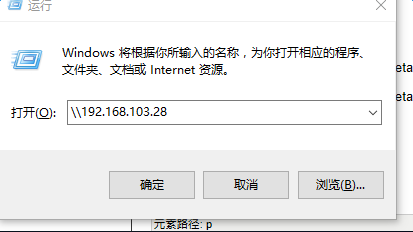
文章出处:
http://blog.csdn.net/technofiend/article/details/52346303 主要转载这篇
http://blog.csdn.net/technofiend/article/details/51066262
更多注释详解:http://blog.csdn.net/dhgao38/article/details/43567403
