Our first task is to get a minimal Struts 2 application running. This chapter will guide you on how to prepare a development environment to start your work with Struts 2. I assume that you already have have JDK (5+), Tomcat and Eclipse installed on your machine. If you do not have these components installed then follow the given steps on fast track:
Step 1 - Setup Java Development Kit (JDK):
You can download the latest version of SDK from Oracle's Java site: Java SE Downloads. You will find instructions for installing JDK in downloaded files, follow the given instructions to install and configure the setup. Finally set PATH and JAVA_HOME environment variables to refer to the directory that contains java and javac, typically java_install_dir/bin and java_install_dir respectively.
If you are running Windows and installed the SDK in C:jdk1.5.0_20, you would have to put the following line in your C:autoexec.bat file.
set PATH=C:jdk1.5.0_20in;%PATH%
set JAVA_HOME=C:jdk1.5.0_20
Alternatively, on Windows NT/2000/XP, you could also right-click on My Computer, select Properties, then Advanced, then Environment Variables. Then, you would update the PATH value and press the OK button.
On Unix (Solaris, Linux, etc.), if the SDK is installed in /usr/local/jdk1.5.0_20 and you use the C shell, you would put the following into your .cshrc file.
setenv PATH /usr/local/jdk1.5.0_20/bin:$PATH
setenv JAVA_HOME /usr/local/jdk1.5.0_20
Alternatively, if you use an Integrated Development Environment (IDE) like Borland JBuilder, Eclipse, IntelliJ IDEA, or Sun ONE Studio, compile and run a simple program to confirm that the IDE knows where you installed Java, otherwise do proper setup as given document of the IDE.
Step 2 - Setup Apache Tomcat:
You can download the latest version of Tomcat from http://tomcat.apache.org/. Once you downloaded the installation, unpack the binary distribution into a convenient location. For example in C:apache-tomcat-6.0.33 on windows, or /usr/local/apache-tomcat-6.0.33 on Linux/Unix and create CATALINA_HOME environment variable pointing to these locations.
Tomcat can be started by executing the following commands on windows machine, or you can simply double click on startup.bat
%CATALINA_HOME%instartup.bat
or
C:apache-tomcat-6.0.33instartup.bat
Tomcat can be started by executing the following commands on Unix (Solaris, Linux, etc.) machine:
$CATALINA_HOME/bin/startup.sh
or
/usr/local/apache-tomcat-6.0.33/bin/startup.sh
After a successful startup, the default web applications included with Tomcat will be available by visiting http://localhost:8080/. If everything is fine then it should display following result:
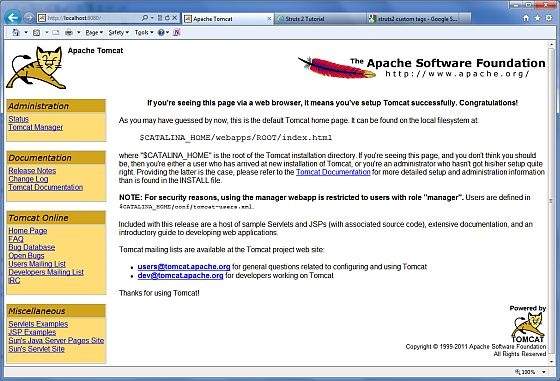
Tomcat can be stopped by executing the following commands on windows machine:
%CATALINA_HOME%inshutdown
or
C:apache-tomcat-5.5.29inshutdown
Tomcat can be stopped by executing the following commands on Unix (Solaris, Linux, etc.) machine:
$CATALINA_HOME/bin/shutdown.sh
or
/usr/local/apache-tomcat-5.5.29/bin/shutdown.sh
Step 3 - Setup Eclipse (IDE)
All the examples in this tutorial has been written using Eclipse IDE. So I would suggest you have latest version of Eclipse installed on your machine.
To install Eclipse dDownload the latest Eclipse binaries from http://www.eclipse.org/downloads/. Once you downloaded the installation, unpack the binary distribution into a convenient location. For example in C:eclipse on windows, or /usr/local/eclipse on Linux/Unix and finally set PATH variable appropriately.
Eclipse can be started by executing the following commands on windows machine, or you can simply double click on eclipse.exe
%C:eclipseeclipse.exe
Eclipse can be started by executing the following commands on Unix (Solaris, Linux, etc.) machine:
$/usr/local/eclipse/eclipse
After a successful startup, if everything is fine then it should display following result:
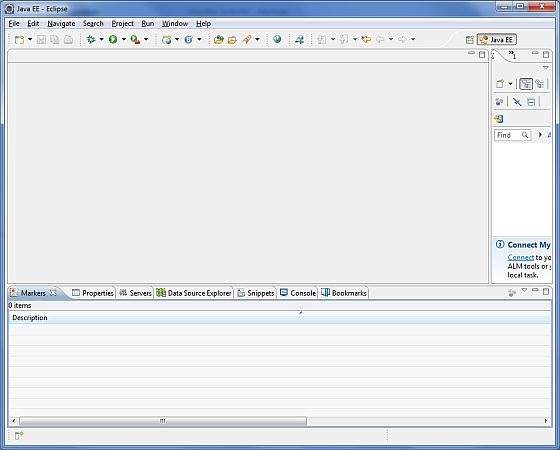
Step 4 - Setup Struts2 Libraries
Now if everything is fine, then you can proceed to setup your Struts 2 faremwork. Following are the simple steps to download and install Struts2 on your machine.
- Make a choice whether you want to install Struts2 on Windows, or Unix and then proceed to the next step to download .zip file for windows and .tz file for Unix.
- Download the latest version of Struts2 binaries from http://struts.apache.org/download.cgi.
- At the time of writing this tutorial, I downloaded struts-2.0.14-all.zip and when you unzip the downloaded file it will give you directory structure inside C:struts-2.2.3 as follows.
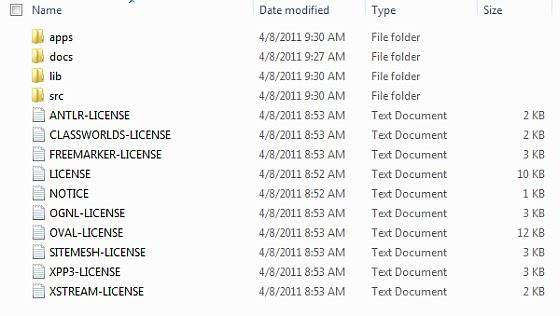
Second step is to extract the zip file in any location, I downloaded & extracted struts-2.2.3-all.zip in c: folder on my Windows 7 machine so that I have all the jar files into C:struts-2.2.3lib. Make sure you set your CLASSPATH variable properly otherwise you will face problem while running your application.