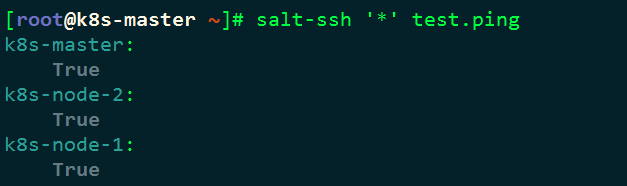一、环境准备
1.1 规划
|
1. 操作系统 CentOS-7.x-x86_64。 2. 关闭 iptables 和 SELinux。 3. 所有节点的主机名和 IP 地址,使用/etc/hosts 做好主机名解析。 |
|||
| 主机名 | IP地址(NAT) | CPU | 内存 |
| k8s-master | eth0 : 10.0.0.25 | 1VCPU | 2G |
| k8s-node-1 | eth0 : 10.0.0.26 | 1VCPU | 2G |
| k8s-node-1 | eth0 : 10.0.0.27 | 1VCPU | 2G |
1.2 网络设置

1.3 配置静态IP地址
#将 UUID 和 MAC 地址已经其它配置删除掉,3个节点除了IP和主机名不同其他相同。
[root@k8s-master ~]# cat /etc/sysconfig/network-scripts/ifcfg-eth0 TYPE=Ethernet BOOTPROTO=static NAME=eth0 DEVICE=eth0 ONBOOT=yes IPADDR=10.0.0.25 NETMASK=255.255.255.0 GATEWAY=10.0.0.254 DNS=223.5.5.5 #重启网络服务 [root@k8s-master ~]# systemctl restart network #设置 DNS 解析 [root@k8s-master ~]# vi /etc/resolv.conf nameserver 223.5.5.5
1.4 关闭selinux、防火墙
setenforce 0 sed -i 's#SELINUX=enforcing#SELINUX=disabled#' /etc/selinux/config systemctl disable firewalld.service systemctl stop firewalld.service systemctl stop NetworkManager systemctl disable NetworkManager
1.5 设置主机名解析
3个节点都做
cat >>/etc/hosts<<EOF
10.0.0.25 k8s-master
10.0.0.26 k8s-node-1
10.0.0.27 k8s-node-2
EOF
1.6 配置epel源
3个节点都做
rpm -ivh http://mirrors.aliyun.com/epel/epel-release-latest-7.noarch.rpm #下载常用命令 yum install -y net-tools vim lrzsz tree screen lsof tcpdump nc mtr nmap #保证能上网 [root@k8s-master ~]# ping www.baidu.com -c3 PING www.a.shifen.com (61.135.169.121) 56(84) bytes of data. 64 bytes from 61.135.169.121: icmp_seq=1 ttl=128 time=5.41 ms 64 bytes from 61.135.169.121: icmp_seq=2 ttl=128 time=6.55 ms 64 bytes from 61.135.169.121: icmp_seq=3 ttl=128 time=8.97 ms --- www.a.shifen.com ping statistics --- 3 packets transmitted, 3 received, 0% packet loss, time 2023ms rtt min/avg/max/mdev = 5.418/6.981/8.974/1.486 ms
1.7 配置免秘钥登录
只在master节点做
[root@k8s-master ~]# ssh-keygen -t rsa Generating public/private rsa key pair. Enter file in which to save the key (/root/.ssh/id_rsa): Enter passphrase (empty for no passphrase): Enter same passphrase again: Your identification has been saved in /root/.ssh/id_rsa. Your public key has been saved in /root/.ssh/id_rsa.pub. The key fingerprint is: b1:a0:5b:02:57:0e:8f:1e:25:bf:46:1f:d1:f3:24:c4 root@k8s-master The key's randomart image is: +--[ RSA 2048]----+ | o o .+. | | X .E . | | . + * o = | | + + + + . | | + + S | | = | | . | | | | | +-----------------+ [root@k8s-master ~]# ssh-copy-id k8s-master The authenticity of host 'k8s-master (10.0.0.25)' can't be established. ECDSA key fingerprint is 75:5c:83:a1:b4:cc:bf:28:71:a5:d5:d1:94:35:3c:9a. Are you sure you want to continue connecting (yes/no)? yes /usr/bin/ssh-copy-id: INFO: attempting to log in with the new key(s), to filter out any that are already installed /usr/bin/ssh-copy-id: INFO: 1 key(s) remain to be installed -- if you are prompted now it is to install the new keys root@k8s-master's password: Number of key(s) added: 1 Now try logging into the machine, with: "ssh 'k8s-master'" and check to make sure that only the key(s) you wanted were added. [root@k8s-master ~]# ssh-copy-id k8s-node-1 The authenticity of host 'k8s-node-1 (10.0.0.26)' can't be established. ECDSA key fingerprint is 75:5c:83:a1:b4:cc:bf:28:71:a5:d5:d1:94:35:3c:9a. Are you sure you want to continue connecting (yes/no)? yes /usr/bin/ssh-copy-id: INFO: attempting to log in with the new key(s), to filter out any that are already installed /usr/bin/ssh-copy-id: INFO: 1 key(s) remain to be installed -- if you are prompted now it is to install the new keys root@k8s-node-1's password: Number of key(s) added: 1 Now try logging into the machine, with: "ssh 'k8s-node-1'" and check to make sure that only the key(s) you wanted were added. [root@k8s-master ~]# ssh-copy-id k8s-node-2 The authenticity of host 'k8s-node-2 (10.0.0.27)' can't be established. ECDSA key fingerprint is 75:5c:83:a1:b4:cc:bf:28:71:a5:d5:d1:94:35:3c:9a. Are you sure you want to continue connecting (yes/no)? yes /usr/bin/ssh-copy-id: INFO: attempting to log in with the new key(s), to filter out any that are already installed /usr/bin/ssh-copy-id: INFO: 1 key(s) remain to be installed -- if you are prompted now it is to install the new keys root@k8s-node-2's password: Number of key(s) added: 1 Now try logging into the machine, with: "ssh 'k8s-node-2'" and check to make sure that only the key(s) you wanted were added.
二、安装Salt-SSH并克隆本项目代码
2.1master节点做
2.1 安装Salt SSH [root@k8s-master ~]# yum install -y https://repo.saltstack.com/yum/redhat/salt-repo-latest-2.el7.noarch.rpm [root@k8s-master ~]# yum install -y salt-ssh git 2.2 获取项目代码放置在/srv目录 [root@k8s-master ~]# git clone https://github.com/unixhot/salt-kubernetes.git [root@k8s-master ~]# cd salt-kubernetes/ [root@k8s-master salt-kubernetes]# mv * /srv/ [root@k8s-master salt-kubernetes]# cd /srv/ [root@k8s-master srv]# cp master /etc/salt/master [root@k8s-master srv]# cp roster /etc/salt/roster 2.3 下载二进制文件 链接: https://pan.baidu.com/s/1kJmvR9wzleHGHnSVHaNpMg 密码: 4taa 下载完成后,将文件移动到/srv/salt/k8s/目录下。 [root@linux-node1 ~]# cd /srv/salt/k8s/ [root@k8s-master k8s]# unzip k8s-v1.9.3-auto.zip [root@k8s-master k8s]# ls -l files/ 总用量 4 drwxr-xr-x 2 root root 91 3月 28 00:33 cfssl-1.2 drwxrwxr-x 2 root root 4096 3月 27 23:15 cni-plugins-amd64-v0.7.0 drwxr-xr-x 2 root root 31 3月 28 00:33 etcd-v3.3.1-linux-amd64 drwxr-xr-x 2 root root 45 3月 28 12:05 flannel-v0.10.0-linux-amd64 drwxr-xr-x 3 root root 16 3月 28 00:47 k8s-v1.9.3
三、Salt SSH管理的机器以及角色分配
- k8s-role: 用来设置K8S的角色
- etcd-role: 用来设置etcd的角色,如果只需要部署一个etcd,只需要在一台机器上设置即可
- etcd-name: 如果对一台机器设置了etcd-role就必须设置etcd-name
3.1master节点做
[root@k8s-master ~]# vim /etc/salt/roster k8s-master: host: 10.0.0.25 user: root priv: /root/.ssh/id_rsa minion_opts: grains: k8s-role: master etcd-role: node etcd-name: etcd-node1 k8s-node-1: host: 10.0.0.26 user: root priv: /root/.ssh/id_rsa minion_opts: grains: k8s-role: node etcd-role: node etcd-name: etcd-node2 k8s-node-2: host: 10.0.0.27 user: root priv: /root/.ssh/id_rsa minion_opts: grains: k8s-role: node etcd-role: node etcd-name: etcd-node3
四、配置参数
4.1master节点做
[root@k8s-master ~]# vim /srv/pillar/k8s.sls # -*- coding: utf-8 -*- #设置Master的IP地址(必须修改) MASTER_IP: "10.0.0.25" #设置ETCD集群访问地址(必须修改) ETCD_ENDPOINTS: "https://10.0.0.25:2379,https://10.0.0.26:2379,https://10.0.0.27:2379" #设置ETCD集群初始化列表(必须修改) ETCD_CLUSTER: "etcd-node1=https://10.0.0.25:2380,etcd-node2=https://10.0.0.26:2380,etcd-node3=https://10.0.0.27:2380" #通过Grains FQDN自动获取本机IP地址,请注意保证主机名解析到本机IP地址 NODE_IP: {{ grains['fqdn_ip4'][0] }} #设置BOOTSTARP的TOKEN,可以自己生成 BOOTSTRAP_TOKEN: "ad6d5bb607a186796d8861557df0d17f" #配置Service IP地址段 SERVICE_CIDR: "10.1.0.0/16" #Kubernetes服务 IP (从 SERVICE_CIDR 中预分配) CLUSTER_KUBERNETES_SVC_IP: "10.1.0.1" #Kubernetes DNS 服务 IP (从 SERVICE_CIDR 中预分配) CLUSTER_DNS_SVC_IP: "10.1.0.2" #设置Node Port的端口范围 NODE_PORT_RANGE: "20000-40000" #设置POD的IP地址段 POD_CIDR: "10.2.0.0/16" #设置集群的DNS域名 CLUSTER_DNS_DOMAIN: "cluster.local."
五、执行SaltStack状态
5.1master节点做
5.1 测试Salt SSH联通性 [root@k8s-master ~]# salt-ssh '*' test.ping
5.2 部署Etcd,由于Etcd是基础组建,需要先部署,目标为部署etcd的节点。 [root@k8s-master ~]# salt-ssh -L 'k8s-master,k8s-node-1,k8s-node-2' state.sls k8s.etcd5.3 部署K8S集群 由于包比较大,这里执行时间较长,5分钟+,如果执行有失败可以再次执行即可! [root@k8s-master ~]# salt-ssh '*' state.highstate
六、测试Kubernetes安装
6.1master节点做
[root@k8s-master ~]# source /etc/profile [root@k8s-master ~]# kubectl get cs [root@k8s-master ~]# kubectl get node
七、测试Kubernetes集群和Flannel网络
7.1master节点做
[root@k8s-master ~]# kubectl run net-test --image=alpine --replicas=2 sleep 360000 需要等待拉取镜像,可能稍有的慢,请等待。 [root@linux-node1 ~]# kubectl get pod -o wide 测试联通性,如果都能ping通,说明Kubernetes集群部署完毕,。 [root@k8s-master ~]# ping -c 1 10.2.12.2 PING 10.2.12.2 (10.2.12.2) 56(84) bytes of data. 64 bytes from 10.2.12.2: icmp_seq=1 ttl=61 time=8.72 ms --- 10.2.12.2 ping statistics --- 1 packets transmitted, 1 received, 0% packet loss, time 0ms rtt min/avg/max/mdev = 8.729/8.729/8.729/0.000 ms [root@k8s-master ~]# ping -c 1 10.2.24.2 PING 10.2.24.2 (10.2.24.2) 56(84) bytes of data. 64 bytes from 10.2.24.2: icmp_seq=1 ttl=61 time=22.9 ms --- 10.2.24.2 ping statistics --- 1 packets transmitted, 1 received, 0% packet loss, time 0ms rtt min/avg/max/mdev = 22.960/22.960/22.960/0.000 ms
八、如何新增Kubernetes节点
1. 设置主机名解析 2. 设置SSH无密码登录 3. 在/etc/salt/roster里面,增加对应的机器IP 4. 执行SaltStack状态:salt-ssh '*' state.highstate 5. [root@k8s-node-2 ~]# vim /etc/salt/roster k8s-node-3: host: 10.0.0.28 user: root priv: /root/.ssh/id_rsa minion_opts: grains: k8s-role: node 6. [root@linux-node1 ~]# salt-ssh '*' state.highstate