在使用MVC时,向服务器端发送POST请求时有时需要传递数组作为参数值
下面使用例子说明,首先看一下Action
[HttpPost]
public ActionResult Test(List<string> model)
{
return Json(null, JsonRequestBehavior.AllowGet);
}
方式一,构造表单元素,然后调用serialize()方法得到构造参数字符串
@{
Layout = null;
}
<!DOCTYPE html>
<html>
<head>
<meta name="viewport" content="width=device-width" />
<title>Test</title>
</head>
<body>
<div>
<input type="button" id="btnAjax" value="发送请求" />
</div>
<script src="~/Scripts/jquery-1.10.2.min.js"></script>
<script type="text/javascript">
var tmp = '<input type="hidden" name="model" value="1" /><input type="hidden" name="model" value="2" />';
$(function () {
$("#btnAjax").click(function () {
$.ajax({
url: '@Url.Action("Test")',
type: 'POST',
data: $(tmp).serialize(),
success: function (json) {
console.log(json);
}
});
});
});
</script>
</body>
</html>
调试模式监视参数,当点击按钮时,监视得到的参数如下

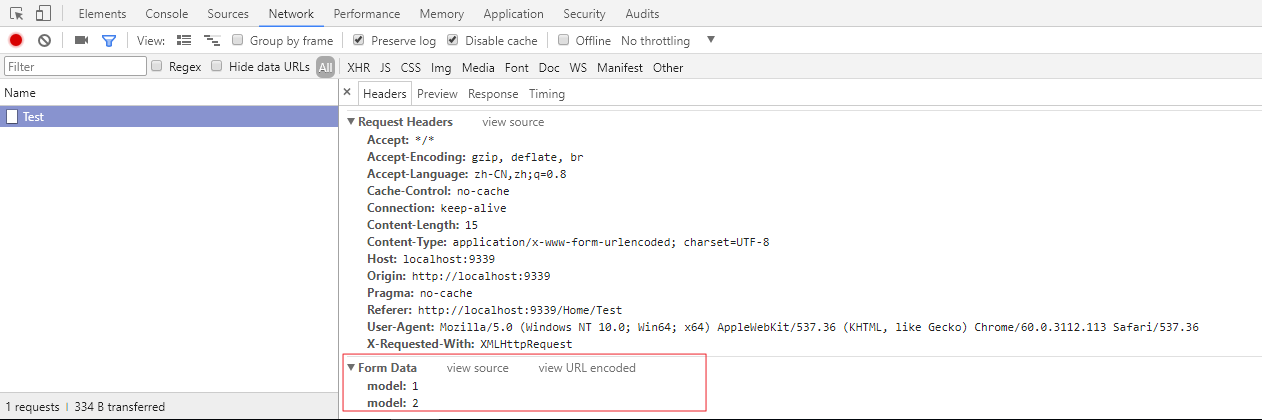
方式二:使用JavaScript对象作为参数传值,参数名是与Action方法对应的参数名,参数值是JavaScript数组
@{
Layout = null;
}
<!DOCTYPE html>
<html>
<head>
<meta name="viewport" content="width=device-width" />
<title>Test</title>
</head>
<body>
<div>
<input type="button" id="btnAjax" value="发送请求" />
</div>
<script src="~/Scripts/jquery-1.10.2.min.js"></script>
<script type="text/javascript">
//var tmp = '<input type="hidden" name="model" value="1" /><input type="hidden" name="model" value="2" />';
var array = ["abc","123"];
$(function () {
$("#btnAjax").click(function () {
$.ajax({
url: '@Url.Action("Test")',
type: 'POST',
data: {
model:array
},
success: function (json) {
console.log(json);
}
});
});
});
</script>
</body>
</html>
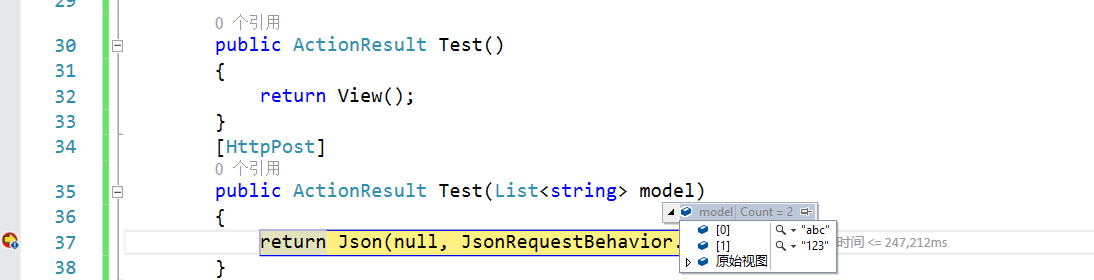
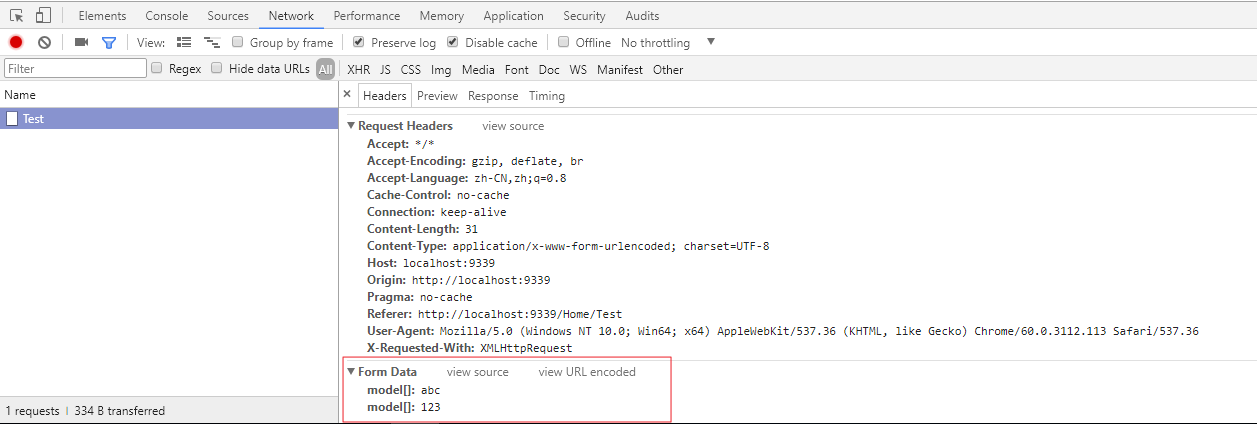
方式三,使用Json作为参数请求,此时Ajax需要声明Content-Type为application/json
@{
Layout = null;
}
<!DOCTYPE html>
<html>
<head>
<meta name="viewport" content="width=device-width" />
<title>Test</title>
</head>
<body>
<div>
<input type="button" id="btnAjax" value="发送请求" />
</div>
<script src="~/Scripts/jquery-1.10.2.min.js"></script>
<script type="text/javascript">
//var tmp = '<input type="hidden" name="model" value="1" /><input type="hidden" name="model" value="2" />';
//var array = ["abc","123"];
$(function () {
$("#btnAjax").click(function () {
$.ajax({
url: '@Url.Action("Test")',
type: 'POST',
contentType:'application/json;charset=utf-8',
data: JSON.stringify({
model:["hello","welcome"]
}),
success: function (json) {
console.log(json);
}
});
});
});
</script>
</body>
</html>
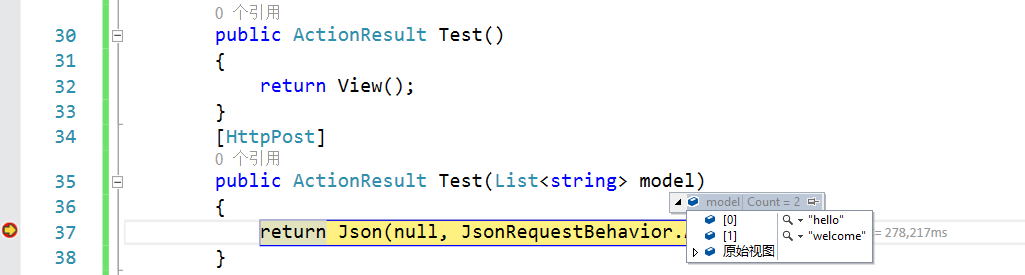
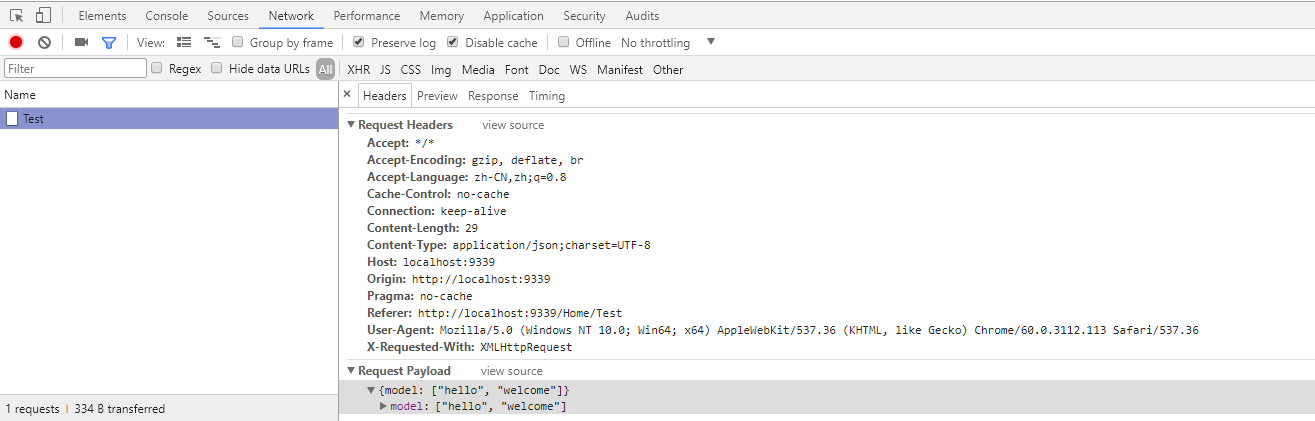
上面的例子使用的是ASP.NET MVC 5