1. 广告牌的效果,关键是每个的样式和颜色可以自定义。
2. 从代码中可以看出,使用了 canvas ,并将对应的 canvas 转化为image。
自己的功力不够,只能看出来这一点,还不知道对不对。等回来找本 ThreeJS 的书看。
3. 初始化数据
1 function initData() { 2 data.forEach(element => { 3 const style = { 4 x: width * Math.random(), 5 y: height * Math.random(), 6 text: element.text, 7 // 50, 8 height: 50, 9 textFill: element.color, 10 // scale fontSize 18*2 11 textFont: '36px Microsoft Yahei', 12 textBackgroundColor: '#2A2523', 13 textPadding: [10, 15], 14 textShadowColor: '#fff', 15 textShadowBlur: 2 16 }; 17 const text = new zrender.Text({ 18 style 19 }); 20 zr.add(text); 21 const rect = getRect(text.getBoundingRect()); 22 createZr(element, rect, style, function () { 23 if (list.length === data.length) { 24 addSprites(); 25 } 26 }); 27 }); 28 }
4. 使用 canvas 描述本文对象
1 function getRect(bound) { 2 const { width, height, x, y } = bound; 3 const w = Math.max(2, THREE.Math.ceilPowerOfTwo(width)); 4 const h = Math.max(2, THREE.Math.ceilPowerOfTwo(height)); 5 return { 6 width, height, w, h 7 }; 8 } 9 10 function createZr(d, rect, style, callback) { 11 const { w, h, width, height } = rect; 12 let canvas = document.createElement('canvas'); 13 canvas.width = w; 14 canvas.height = h; 15 16 const zr = zrender.init(canvas, { 17 w, 18 height: h 19 }); 20 const options = Object.assign({}, style); 21 options.x = (w / 2 - width / 2); 22 options.y = (h / 2 - height / 2); 23 const text = new zrender.Text({ 24 style: options 25 }); 26 zr.add(text); 27 zr.on('rendered', () => { 28 d.image = canvas.toDataURL(); 29 d.rect = rect; 30 list.push(d); 31 callback(); 32 zr.dispose(); 33 canvas = null; 34 }) 35 36 }
5. 页面显示
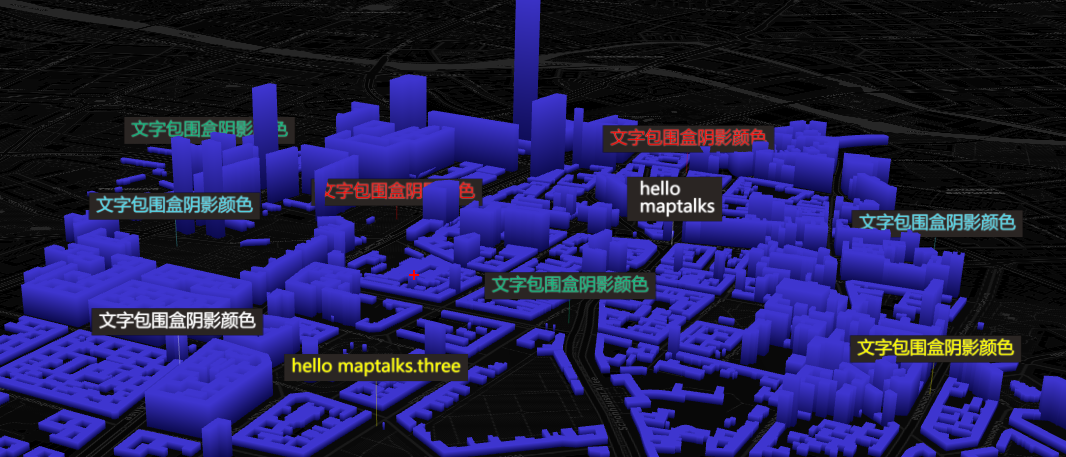
6. 源码地址
https://github.com/WhatGIS/maptalkMap/tree/main/threelayer/demo