没有开头语。
操作系统:CentOs7.6 64位。
Nginx:系统自带 nginx1.12.2包。
Mysql:系统自带 MariaDB 5.6 ,更换为 Mysql5.6
PHP:系统php5.6包,更换为7.2
软件包:https://pan.baidu.com/s/1Gb4iz5mqLqNVWvvZdBiOMQ 提取码: xrhx
把软件包放在/usr/src文件夹下
首先更新一下系统自带包,安装依赖
yum update
yum install gcc gcc-c++ pcre pcre-devel zlib zlib-devel openssl openssl-devel gd gd-devle libxml2 libxml2-devel curl-devel libjpeg libjpeg-devel libpng libpng-devel freetype-devel apr apr-util
一、安装nginx
下载源码包并解压
cd /usr/local/src wget http://nginx.org/download/nginx-1.12.2.tar.gz tar -zxvf nginx-1.12.2.tar.gz
进入目录
cd nginx-1.12.2
编译安装 ,因为上边yum安装了二进制的openssl zlib 和pcre ,所以configure 配置 --with-pcre等就不用指定目录了
./configure --prefix=/usr/local/nginx/ --user=www --group=www --with-http_stub_status_module --with-http_ssl_module --with-http_sub_module --with-http_realip_module --with-http_image_filter_module
make && make install
修改nginx.conf
cd /usr/local/nginx/conf/
cp nginx.conf nginx.conf.bak
vim nginx.conf
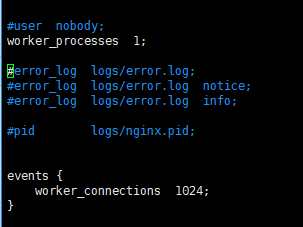
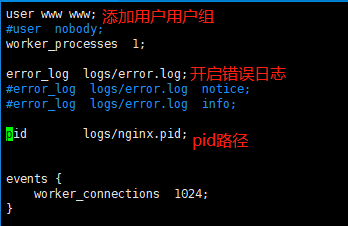
配置nginx 脚本控制
vim /etc/init.d/nginx
代码是复制的,路径需要根据自己的改一下
#!/bin/sh
#
# nginx - this script starts and stops the nginx daemon
#
# chkconfig: - 85 15
# description: Nginx is an HTTP(S) server, HTTP(S) reverse
# proxy and IMAP/POP3 proxy server
# processname: nginx
# config: /etc/nginx/nginx.conf
# config: /usr/local/nginx/conf/nginx.conf
# pidfile: /usr/local/nginx/logs/nginx.pid
# Source function library.
. /etc/init.d/functions
# Source networking configuration.
. /etc/sysconfig/network
# Check that networking is up.
[ "$NETWORKING" = "no" ] && exit 0
nginx="/usr/local/nginx/sbin/nginx"
prog=$(basename $nginx)
NGINX_CONF_FILE="/usr/local/nginx/conf/nginx.conf"
[ -f /etc/sysconfig/nginx ] && . /etc/sysconfig/nginx
lockfile=/var/lock/subsys/nginx
make_dirs() {
# make required directories
user=`$nginx -V 2>&1 | grep "configure arguments:" | sed 's/[^*]*--user=([^ ]*).*/1/g' -`
if [ -z "`grep $user /etc/passwd`" ]; then
useradd -M -s /bin/nologin $user
fi
options=`$nginx -V 2>&1 | grep 'configure arguments:'`
for opt in $options; do
if [ `echo $opt | grep '.*-temp-path'` ]; then
value=`echo $opt | cut -d "=" -f 2`
if [ ! -d "$value" ]; then
# echo "creating" $value
mkdir -p $value && chown -R $user $value
fi
fi
done
}
start() {
[ -x $nginx ] || exit 5
[ -f $NGINX_CONF_FILE ] || exit 6
make_dirs
echo -n $"Starting $prog: "
daemon $nginx -c $NGINX_CONF_FILE
retval=$?
echo
[ $retval -eq 0 ] && touch $lockfile
return $retval
}
stop() {
echo -n $"Stopping $prog: "
killproc $prog -QUIT
retval=$?
echo
[ $retval -eq 0 ] && rm -f $lockfile
return $retval
}
restart() {
#configtest || return $?
stop
sleep 1
start
}
reload() {
#configtest || return $?
echo -n $"Reloading $prog: "
killproc $nginx -HUP
RETVAL=$?
echo
}
force_reload() {
restart
}
configtest() {
$nginx -t -c $NGINX_CONF_FILE
}
rh_status() {
status $prog
}
rh_status_q() {
rh_status >/dev/null 2>&1
}
case "$1" in
start)
rh_status_q && exit 0
$1
;;
stop)
rh_status_q || exit 0
$1
;;
restart|configtest)
$1
;;
reload)
rh_status_q || exit 7
$1
;;
force-reload)
force_reload
;;
status)
rh_status
;;
condrestart|try-restart)
rh_status_q || exit 0
;;
*)
echo $"Usage: $0 {start|stop|status|restart|condrestart|try-restart|reload|force-reload|configtest}"
exit 2
esac
设置脚本权限,设置开启启动,启动nginx
chmod 775 /etc/rc.d/init.d/nginx chkconfig nginx on /etc/rc.d/init.d/nginx start
添加nginx到系统变量
echo 'export PATH=$PATH:/usr/local/nginx/sbin'>>/etc/profile && source /etc/profile
二、安装Apache
apache安装需要依赖pcre ,apr 和apr-util ,上边已经安装了二进制文件
下载源码包并进入
cd /usr/local/src wget https://mirrors.tuna.tsinghua.edu.cn/apache/httpd/httpd-2.4.38.tar.gz cd httpd-2.4.38
配置
./configure --prefix=/usr/local/apache --sysconfdir=/usr/local/apache/conf --enable-so --enable-rewrite --with-pcre
编译安装
make && make install
复制脚本、修改权限
cp /usr/local/apache/bin/apachectl /etc/init.d/httpd
cd /etc/init.d/ chmod 755 httpd
添加两行内容到htppd,添加在第二三行即可
vim httpd
# chkconfig: 2345 70 30 # description: Apache
其中,所增加的第二行中三个数字,第一个表示在运行级别2345下启动Apache,第二、三是关于启动和停止的优先级配置。
设置开机启动
chkconfig httpd on
加入环境变量
echo 'export PATH=$PATH:/usr/local/apache/bin'>>/etc/profile && source /etc/profile
启动apache (因为nginx开启后,80端口被占用,此处需要关闭nginx服务,或者修改apache端口为8080,然后重启apache服务)
./httpd start
三、卸载MariaDB安装Mysql
1.查看当前安装列表
rpm -qa | grep mariadb

2.卸载mariadb
rpm -e --nodeps mariadb-libs-5.5.60-1.el7_5.x86_64

检查有没有卸载干净
rpm -qa | grep mariadb
3.安装mysql5.6
下载mysql的repo源
wget http://repo.mysql.com/mysql-community-release-el7-5.noarch.rpm
安装mysql-community-release-el7-5.noarch.rpm包
sudo rpm -ivh mysql-community-release-el7-5.noarch.rpm
安装完这个包后,会获得两个mysql的yum repo源:/etc/yum.repos.d/mysql-community.repo,/etc/yum.repos.d/mysql-community-source.repo。
安装mysql
sudo yum install mysql-server
4.配置开机启动
systemctl enable mysqld
5.启动mysql
systemctl start mysqld
6.重置密码
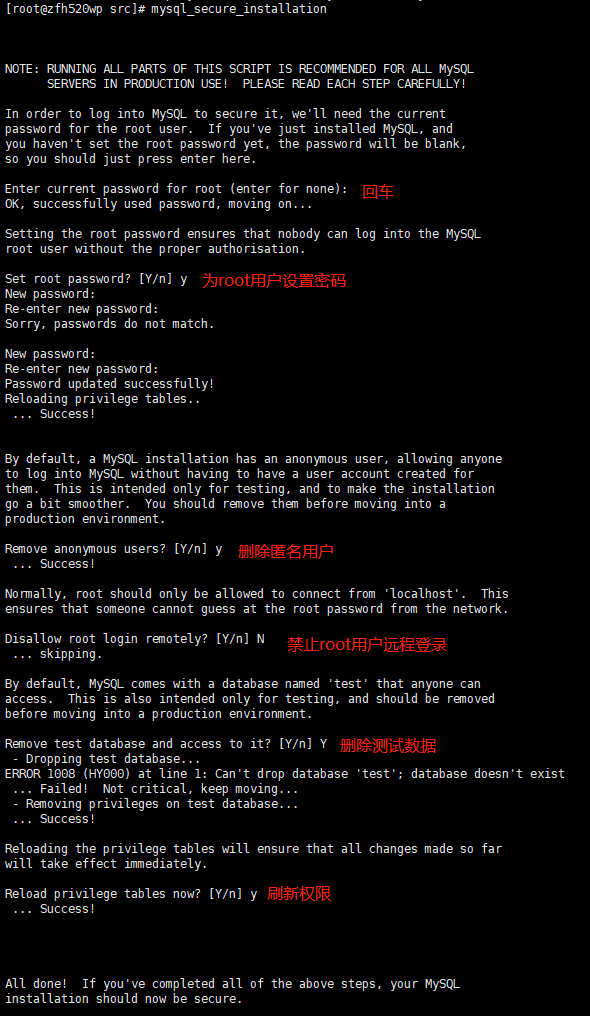
7.授权远程登录
mysql -u root -p
use mysql;
GRANT ALL PRIVILEGES ON *.* TO root@"%" IDENTIFIED BY "root";
刷新权限
flush privileges;
exit;
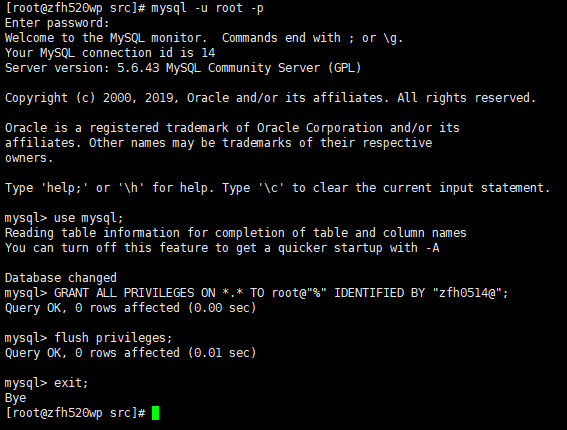
四、安装php7.2
groupadd -r www && useradd -r -g www -s /bin/false -d /usr/local/php -M php
cd /usr/src tar -zxvf php-7.2.0.tar.gz
cd php-7.2.0
编译安装
./configure --prefix=/usr/local/php --exec-prefix=/usr/local/php --bindir=/usr/local/php/bin --sbindir=/usr/local/php/sbin --includedir=/usr/local/php/include --libdir=/usr/local/php/lib/php --mandir=/usr/local/php/php/man --with-config-file-path=/usr/local/php/etc --with-mysql-sock=/var/lib/mysql/mysql.sock --with-mhash --with-openssl --with-mysqli=shared,mysqlnd --with-pdo-mysql=shared,mysqlnd --with-gd --with-iconv --with-zlib --enable-zip --enable-inline-optimization --disable-debug --disable-rpath --enable-shared --enable-xml --enable-bcmath --enable-shmop --enable-sysvsem --enable-mbregex --enable-mbstring --enable-ftp --enable-pcntl --enable-sockets --with-xmlrpc --enable-soap --without-pear --with-gettext --enable-session --with-curl --with-jpeg-dir=/usr/lib --with-freetype-dir --enable-opcache --enable-fpm --with-fpm-user=www --with-fpm-group=www --without-gdbm --with-apxs2=/usr/local/apache/bin/apxs make && make install
cp php.ini-development /usr/local/php/etc/php.ini cp php.ini-development /etc/php.ini cp /usr/local/php/sbin/php-fpm /etc/init.d/php-fpm cp /usr/local/php/etc/php-fpm.d/www.conf.default /usr/local/php/etc/php-fpm.d/www.conf
vim /usr/local/php/etc/php-fpm.conf
去掉 pid = run/php-fpm.pid 前面的‘;’
配置全局环境变量
vim /etc/profile
在最后一行加入
export PATH=$PATH:/usr/local/php/bin
刷新
source /etc/profile
执行 /etc/init.d/php-fpm