前言
前一篇文章《Spring+SpringMVC+MyBatis+easyUI整合优化篇(六)easyUI与富文本编辑器UEditor整合》讲了富文本编辑器UEditor的整合与使用,虽然其中也集成了图片上传功能,但是有时候需求不同,只需要一个图片上传就行了,不需要全部集成UEditor的,因为UEditor功能比较齐全,因此集成的东西较多,源文件文件也就很多多,是一个较大的插件,如果我只需要一个图片上传功能,却集成这么多东西,是没有必要的,因此本篇单独讲一下图片上传功能。
功能已经部署完毕,点击这里去操作,账密:admin 123456
我的github地址
整合步骤
基于jQuery上传插件Uploadify
页面代码:
//form元素中需添加" enctype='multipart/form-data' "
<form id="fm" method="post" enctype="multipart/form-data">
<div style="padding-top:50px; float:left; 95%; padding-left:30px;">
<div id="i_do_wrap">
<div id="pic11" style="display:none;" class="i_do_div rel">
</div>
<div class="i_do_div rel" id="picture"><p class="i_do_tle r_txt abs font14">展示图片</p>
</div>
</div>
</div>
</form>
js上传及回调方法:
//这里只是上传图片的js方法,并将服务端返回的url放入input标签中
function initUploadify() {
$("#uploadify2").uploadify({
'uploader': 'swf/uploadify2.swf', //flash文件的相对路径
'script': '../loadimg/upload.do', //后台处理接口的相对路径
'fileDataName': 'file', //设置上传文件名称,默认为Filedata
'cancelImg': 'images/cancel.png', //每一个文件上的关闭按钮图标
'queueID': 'div_progress', //文件队列的ID,该ID与存放文件队列的div的ID一致
'queueSizeLimit': 1, //当允许多文件生成时,设置选择文件的个数,默认值:999
'fileDesc': '*.jpg;*.gif;*.png;*.ppt;*.pdf;*.jpeg', //用来设置选择文件对话框中的提示文本
'fileExt': '*.jpg;*.gif;*.png;*.ppt;*.pdf;*.jpeg', //设置可以选择的文件的类型
'auto': true, //设置为true当选择文件后就直接上传了,为false需要点击上传按钮才上传
'multi': true, //设置为true时可以上传多个文件
'simUploadLimit': 1, //允许同时上传的个数 默认值:1
'sizeLimit': 2048000, //上传文件的大小限制
'buttonText': '上传图片', //浏览按钮的文本,默认值:BROWSE
'displayData': 'percentage', //上传队列显示的数据类型,percentage是百分比,speed是上传速度
//回调函数
'onComplete': function (evt, queueID, fileObj, response, data) {
$("#img11").attr("src", "../" + response);
$("#input11").val(response);
$("#pic11").removeAttr("style");
$("#img11").removeAttr("style");
return false;
},
'onError': function (event, queueID, fileObj, errorObj) {
if (errorObj.type === "File Size") {
alert("文件最大为3M");
$("#uploadify").uploadifyClearQueue();
}
},
'onQueueFull': function (event, queueSizeLimit) {
alert("最多上传" + queueSizeLimit + "张图片");
return false;
}
});
}
新建upload文件夹
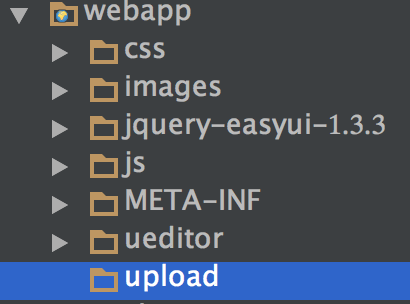
SpringMVC配置文件
服务端代码中实现图片上传使用的是MultipartFile类,需要在SpringMVC配置文件中新增配置如下:
<bean id="multipartResolver" class="org.springframework.web.multipart.commons.CommonsMultipartResolver">
<property name="maxUploadSize" value="1000000"/>
<property name="defaultEncoding" value="UTF-8"/>
</bean>
图片上传处理代码
@RequestMapping("/upload")
public String upload(HttpServletRequest request, HttpServletResponse response, @RequestParam("file") MultipartFile file) throws Exception {
ServletContext sc = request.getSession().getServletContext();
String dir = sc.getRealPath("/upload");
String type = file.getOriginalFilename().substring(file.getOriginalFilename().lastIndexOf(".")+1, file.getOriginalFilename().length());
SimpleDateFormat sdf = new SimpleDateFormat("yyyyMMdd_HHmmss");
Random r = new Random();
String imgName = "";
if (type.equals("jpg")) {
imgName = sdf.format(new Date()) + r.nextInt(100) + ".jpg";
} else if (type.equals("png")) {
imgName = sdf.format(new Date()) + r.nextInt(100) + ".png";
} else if (type.equals("jpeg")) {
imgName = sdf.format(new Date()) + r.nextInt(100) + ".jpeg";
} else {
return null;
}
FileUtils.writeByteArrayToFile(new File(dir, imgName), file.getBytes());
//返回图片的url,结合前端js回调实现上传并回显的功能
response.getWriter().print("upload/" + imgName);
return null;
}
SpringMVC图片上传,成功后异步回传url,上传与实体存储步骤分开。
//保存到数据库中
function savePicture() {
$("#fm").form("submit", {
url: url,
onSubmit: function () {
return $(this).form("validate");
},
success: function (result) {
var result = eval('(' + result + ')');
if (result.success) {
$.messager.alert("系统提示", "保存成功");
$("#dlg").dialog("close");
$("#dg").datagrid("reload");
resetValue();
} else {
$.messager.alert("系统提示", "保存失败");
window.location.reload();
return;
}
}
});
}
数据库文件
DROP TABLE IF EXISTS `ssm_picture`;
CREATE TABLE `ssm_picture` (
`id` int(11) NOT NULL AUTO_INCREMENT,
`path` varchar(150) DEFAULT NULL,
`type` int(11) DEFAULT NULL,
`time` varchar(100) DEFAULT NULL,
`url` varchar(200) DEFAULT NULL,
`grade` int(11) DEFAULT NULL,
PRIMARY KEY (`id`)
) ENGINE=InnoDB DEFAULT CHARSET=utf8;
LOCK TABLES `ssm_picture` WRITE;
UNLOCK TABLES;
结语
最近两篇文章主要是增加了本项目的一些小功能点,如果有其他建议的话,也希望能留言或者发私信给我,如果感觉还可以的话,也会陆续的添加到项目中来。