一、前言
pytest+allure+selenium是目前市面上应用比较广泛的前端自动化测试组合。
二、目录结构
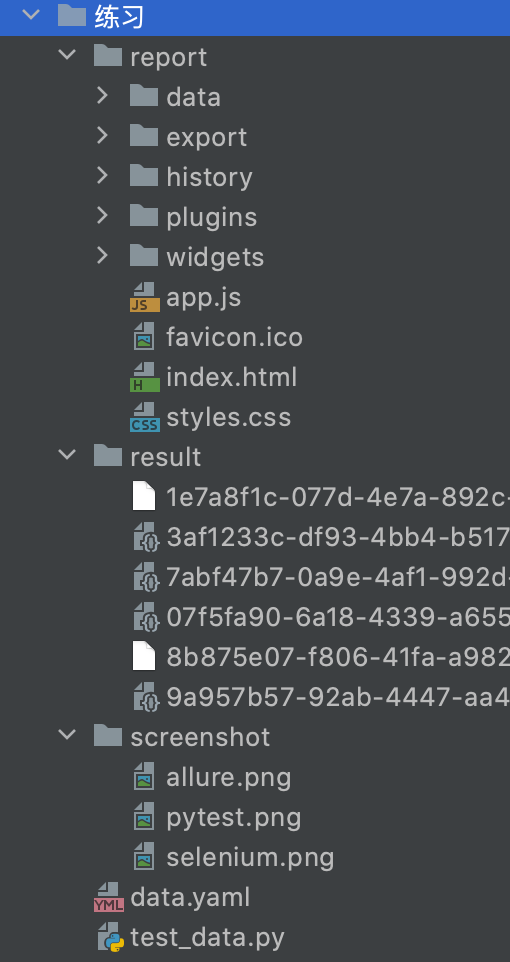
·report 生成html报告的目录
·result 执行allure生成的源文件
·screenshot 是截图后保存的目录
·data.yaml 存放的参数化的数据
·test_data.py 真正的执行程序
三、代码示例
data.yaml
1 - allure 2 - pytest 3 - selenium
test_data.py
1 import allure 2 from selenium import webdriver 3 import pytest 4 import yaml 5 import time 6 7 8 @allure.testcase('http://www.github.com') 9 @allure.feature('百度搜索') 10 @pytest.mark.parametrize('data', yaml.safe_load(open("data.yaml"))) 11 def test_steps_demo(data): 12 with allure.step("打开百度首页"): 13 driver = webdriver.Chrome() 14 driver.get("http://www.baidu.com") 15 driver.maximize_window() 16 17 with allure.step(f"输入关键词:{data}"): 18 driver.find_element_by_id('kw').send_keys(data) 19 time.sleep(2) 20 driver.find_element_by_id('su').click() 21 time.sleep(2) 22 23 with allure.step("保存图片"): 24 driver.save_screenshot("./screenshot/"+data+".png") 25 allure.attach.file("./screenshot/"+data+".png") 26 attachment_type = allure.attachment_type.PNG 27 28 with allure.step("关闭浏览器"): 29 driver.quit()
四、程序执行
1、执行程序:
1 pytest test_data.py -s -q --alluredir=./result/
执行后可在result目录中生成原始的allure源文件
2、生成html报告:
1 allure generate ./result -o ./report --clean
执行后可在report中生成可视化的html报告
3、启动站点服务查看html报告(可步不是必须的,也可直接打开report目录中的index.html查看报告)
1 allure open -h 127.0.0.1 -p 8883 ./report

五、后语
是不是感觉高大上了?
一入IT深似海
从此偷懒成路人
好好学习吧,骚年