configure.ac:418: error: possibly undefined macro: AC_LIBTOOL_WIN32_DLL If this token and others are legitimate, please use m4_pattern_allow. See the Autoconf documentation.(解决方法:yum install install libtool)
SaltStack详细部署
1、yum源安装
以centos为例,默认在源里没有ansible,不过在fedora epel源里有ansible,配置完epel 源后,可以直接通过yum 进行安装。这里以centos6.8为例:
注意用root用户安装
- # yum install http://mirrors.sohu.com/fedora-epel/6/x86_64/epel-release-6-8.noarch.rpm
- # yum install -y ansible
Dependency Installed:安装了如下
PyYAML.x86_64 0:3.10-3.1.el6 libyaml.x86_64 0:0.1.3-4.el6_6
python-babel.noarch 0:0.9.4-5.1.el6 python-crypto.x86_64 0:2.0.1-22.el6
python-crypto2.6.x86_64 0:2.6.1-2.el6 python-httplib2.noarch 0:0.7.7-1.el6
python-jinja2-26.noarch 0:2.6-3.el6 python-keyczar.noarch 0:0.71c-1.el6
python-paramiko.noarch 0:1.7.5-2.1.el6 python-pyasn1.noarch 0:0.0.12a-1.el6
python-setuptools.noarch 0:0.6.10-3.el6 python-simplejson.x86_64 0:2.0.9-3.1.el6
python-six.noarch 0:1.9.0-2.el6 sshpass.x86_64 0:1.05-1.el6
默认/etc/ansible/hosts下的主机进行操作
ansible -h 查看帮助
[root@bogon ~]# ansible -i /etc/ansible/hosts zzx -u root -m command -a 'ls /home/' -k
-i指定配置文件位置 zzx组下的主机 root账户 -k提示输入密码 -m输入模块 -a输入命令
1)、SSH免密钥登录设置(配置这个之后就不用-k)
## 生成公钥/私钥
# ssh-keygen -t rsa -P ''
## 写入信任文件(将/root/.ssh/id_rsa.pub分发到其他服务器,并在所有服务器上执行如下指令):
# cat /root/.ssh/id_rsa.pub >> /root/.ssh/authorized_keys (或者scp过来 [root@localhost ~]# scp 192.168.1.112:/root/.ssh/id_rsa.pub /root/.ssh/authorized_keys)
# chmod 600 /root/.ssh/authorized_keys
注意生成id_rsa.pub时的登录账户名称和你登录的时候要一样 具体可以cat id_rsa.pub看看就知道了 你用root生成却用其他用户去登录就不能免密码
ansible all -m setup -k setup模块用于收集远程主机的一些基本信息。
playbook
vars_files
1、test.yml如下

2、variables

3、files/test1.text

ansible-playbook test.yml
正确运行会在其他机器下创建文件/tem/test1.txt

vars_prompt 通过交换方式输入值
test1.yml
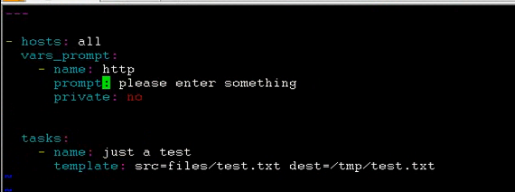
提示输入变量值,prompt是提示语,name就是输入的变量会赋值给http, private为yes时输入的内容不显示在屏幕上 就像隐藏密码输入一样,为no时输入内容显示在屏幕上
files/test.txt
 这个变量没有值 需要交互输入值
这个变量没有值 需要交互输入值
ansible-playbook test1.yml
按提示输入值,最后其他机器就会生成/tmp/test.txt 内容为输入的值

暂停模块,提示用户操作(回车继续,Ctril C就取消, 没有什么实际意义),
 等待五秒继续执行
等待五秒继续执行
pause
ansible-playbook memcached.yml 安装memcached并修改配置文件后启动

hosts:主机组
user:用户名
name,yum:安装memcached
name,set_fat: 设置参数 总内存/4
name,template:拷贝配置文件
notify:重启memcached(调用下面的handlers)
files/memcached.j2内容如下:
 memcached_size如果存在就设为这个值 不存在就设为1024
memcached_size如果存在就设为这个值 不存在就设为1024
卸载memcached
 handlers不会执行 ,因为没有调用,如果卸载了再重启会报错的
handlers不会执行 ,因为没有调用,如果卸载了再重启会报错的



yum安装
service启动
wait_for 当8080端口开始监听的时候就代表启动完成
运行报错结局
[root@zzx ~]# ansible all -m ping
192.168.1.116 | FAILED! => {
"changed": false,
"failed": true,
"msg": "this module requires key=value arguments (['<<INCLUDE_ANSIBLE_MODULE_ARGS>>'])"
}
一直报这个错误 重装了ansible也无法解决,最后把远程机器重装了再运行提示就正常如下
paramiko: The authenticity of host '192.168.1.115' can't be established.
The ssh-rsa key fingerprint is e3115012d436de121fd908e05aaab2f9.
Are you sure you want to continue connecting (yes/no)?
,说明还是远程机器认证的key的问题导致的无法连接的问题,因为ansible主机没动
template第12张图到第3张图 参数被替换了

 group_names代表当前ip所在的组;mts_node里面的ip只属于mts_node组属于in group_names的情况, 非mts_node组的机器就属于not in group_names的情况
group_names代表当前ip所在的组;mts_node里面的ip只属于mts_node组属于in group_names的情况, 非mts_node组的机器就属于not in group_names的情况


%是固定语法 for ip in …… 是指如果有多个ipv4地址 那就会循环全部打印出来 {{ ip }}会吧地址打印出来


合并ssh的密钥文件
file创建目录/opt/sshkeys
copy复制文件到with_items的三台主机 {{ item }}就是那三个主机 keys.dan.pub keys.kate.pub keys.mal.pub 三个文件复制到/opt/sshkeys下 然后合并/opt/sshkeys下的文件到/root/.ssh/authorized_keys



centos和Ubuntu 安装Apache的方式不同

代理服务器下载 一般用wget就可以了 不用这个

