本文介绍DotNet中PictureBox控件实现重叠透明效果示例。
关于一般的透明效果,这里不多说,相信很多人都会,这种透明效果一般需要设置父控件,是子控件相对于父控件的透明。那么很多人可能更为关心的是多个控件之间的透明效果,比如窗体上有多个PictureBox控件,当这些PictureBox重叠时如何设置为透明,这样的效果估计在项目中会经常用到。本文的目的就是要给大家提供几种参考解决方案。
一般地,在.NET中,多个控件之间重叠时是不会实现透明效果的。 如下图所示:

下面开始介绍这几种解决方案:
第一种方案:记录不透明图片的路径,再设置透明效果。参考代码如下:
/// PictureBox透明示例
/// Date:2012-3-4 07:25:56
/// </summary>
public partial class Form1 : Form
{
[DllImport("user32.dll")]
public static extern int ReleaseCapture();
[DllImport("user32.dll")]
public static extern int SendMessage(IntPtr hwnd, int wMsg, int wParam, int lParam);
public const int WM_SYSCOMMAND = 0x0112;
public const int SC_MOVE = 0xF010;
public const int HTCAPTION = 0x0002;
public Form1()
{
InitializeComponent();
//this.picModelImage.Controls.Add(this.picHair);
}
private void picHair_MouseDown(object sender, MouseEventArgs e)
{
SetPictureBoxTransparent(picHair, picHair.Image);
//SetPictureBoxTransparent(picModelImage, picModelImage.Image);
ReleaseCapture();
SendMessage(this.picHair.Handle, WM_SYSCOMMAND, SC_MOVE + HTCAPTION, 0);
}
// 使用不安全的指针
// 返回不透明的图片路径
private unsafe GraphicsPath NoteGraphicsPath(Image image)
{
if (image == null)
return null;
// 声明GraphicsPath类以便计算位图路径
GraphicsPath graphicsPath = new GraphicsPath(FillMode.Alternate);
Bitmap bitmap = new Bitmap(image);
int picWidth = bitmap.Width;
int picHeight = bitmap.Height;
BitmapData bitmapdata = bitmap.LockBits(new Rectangle(0, 0, picWidth, picHeight), ImageLockMode.ReadWrite, PixelFormat.Format24bppRgb);
byte* point = (byte*)bitmapdata.Scan0;
int offset = bitmapdata.Stride - picWidth * 3;
int p0, p1, p2;
p0 = point[0];
p1 = point[1];
p2 = point[2];
int start = -1;
for (int h = 0; h < picHeight; h++)
{
for (int x = 0; x < picWidth; x++)
{
// 如果之前的点没有不透明且不透明
if (start == -1 && (point[0] != p0 || point[1] != p1 || point[2] != p2))
{
start = x;
}
else if (start > -1 && (point[0] == p0 && point[1] == p1 && point[2] == p2))
{
// 如果之前的点是不透明
graphicsPath.AddRectangle(new Rectangle(start, h, x - start - 1, 1));
start = -1;
}
// 如果之前的点是不透明且是最后一个点
if (x == picWidth - 1 && start > -1)
{
graphicsPath.AddRectangle(new Rectangle(start, h, x - start + 1, 1));
start = -1;
}
point += 3;
}
point += offset;
}
bitmap.UnlockBits(bitmapdata);
bitmap.Dispose();
return graphicsPath;
}
/// <summary>
/// 需要设置透明效果的控件调用该方法
/// </summary>
/// <param name="control">要设置透明效果的控件</param>
/// <param name="image">控件的图片</param>
public void SetPictureBoxTransparent(Control control, Image image)
{
GraphicsPath graphic = null;
graphic = NoteGraphicsPath(image);
if (graphic == null)
return;
control.Region = new Region(graphic);
}
}
需要添加2个命名空间:
运行后效果如下所示:
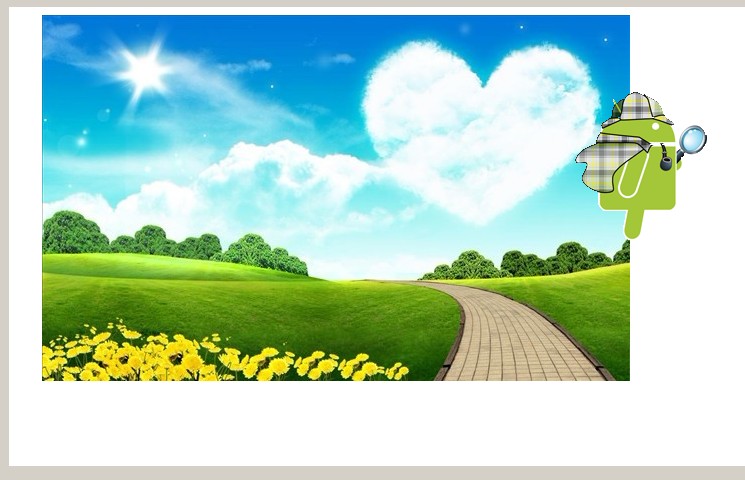
注意:由于本示例有不安全的代码[关键字unsafe],需要在项目属性中设置"允许不安全代码",如下图:

第二种方案:使用GDI +中绘制图像与透明
这种方案是需要我使用GDI+绘制图像,具体步骤如下所示:
1. 需要添加两个组件类:
PictureBoxModel.cs 和 PanelExtend.cs
PanelExtend.cs 中代码:
using System.Windows.Forms;
using System.Drawing.Drawing2D;
/// <summary>
/// Panel扩展类
/// </summary>
public abstract class PanelExtend : Panel
{
protected Graphics graphics;
protected override CreateParams CreateParams
{
get
{
CreateParams cp = base.CreateParams;
cp.ExStyle |= 0x00000020; // 实现透明样式
return cp;
}
}
public PanelExtend()
{
}
protected override void OnPaintBackground(PaintEventArgs pevent)
{
}
protected override void OnPaint(PaintEventArgs e)
{
this.graphics = e.Graphics;
this.graphics.TextRenderingHint = System.Drawing.Text.TextRenderingHint.AntiAlias;
this.graphics.InterpolationMode = System.Drawing.Drawing2D.InterpolationMode.HighQualityBilinear;
this.graphics.PixelOffsetMode = System.Drawing.Drawing2D.PixelOffsetMode.HighQuality;
this.graphics.SmoothingMode = System.Drawing.Drawing2D.SmoothingMode.HighQuality;
OnDraw();
}
protected abstract void OnDraw();
}
PictureBoxModel.cs 代码:
using System.Text;
using System.Drawing;
/// <summary>
/// 实现绘制图像
/// </summary>
public class PictureBoxModel : PanelExtend
{
public PictureBoxModel()
{
//this.SetStyle(System.Windows.Forms.ControlStyles.SupportsTransparentBackColor, true);
}
protected override void OnDraw()
{
// 获取图像
Image imageModel = global::MyPictureBoxDemo.Properties.Resources.model;
Image imageHair = global::MyPictureBoxDemo.Properties.Resources.hair;
//int width = imageModel.Size.Width;
//int height = imageModel.Size.Height;
int width = this.Width;
int height = this.Height;
Rectangle recModel = new Rectangle(0, 0, width, height);
Rectangle recHair = new Rectangle(0, 0, imageHair.Width, imageHair.Height);
this.graphics.DrawImage(imageModel, recModel);
this.graphics.DrawImage(imageHair, recHair);
}
}
实现效果图如下所示:

示例下载:点击下载
第三种方案: 移动图片时使用GDI清除背景并实时刷新
我这里实现了这种方案,但是在移动图片时存在着闪烁现象。希望谁能有更好的解决方案可以一起交流。 效果图如下:

主要是在程序中未执行PictureBox_MouseUp事件。
示例下载:点击下载
最后,希望转载的朋友能够尊重作者的劳动成果,加上转载地址:http://www.cnblogs.com/hanyonglu/archive/2012/04/04/2431625.html 谢谢。
完毕。^_^