1、更新dnf 源
1 dnf update
2、安装 Asp.Net Core 运行时
1 dnf install aspnetcore-runtime-3.1
2.1、验证是否安装成功
1 dotnet --info
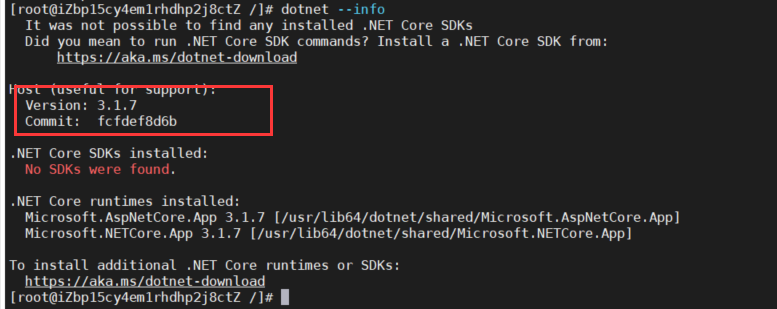
出现如上图所示就说明安装成功
3、安装Nginx
dnf -y install nginx
3.1、查看nginx版本
nginx -v

3.2、设置开机自启动
1 systemctl enable nginx
3.3、启动 nginx 服务
service nginx start
3.4、其他 相关 指令
1 # 卸载 2 dnf remove nginx 3 # 停止 服务 4 service nginx stop 5 # 重启 6 service nginx restart 7 # 加载配置文件 8 service nginx reload
4、MySql 安装
4.1、下载
wget https://repo.mysql.com//mysql80-community-release-el8-1.noarch.rpm
4.2、使用rpm 安装 mysql
rpm -ivh mysql80-community-release-el8-1.noarch.rpm
4.3、dnf 安装 mysql 服务
dnf -y install mysql-server
4.4、设置开机自启动
systemctl enable mysqld.service
4.5、启动mysql
systemctl start mysqld.service
4.6、设置远程连接(可选)
因我时在某云上,所以需要设置我本地连接,如果是在自己虚拟器可跳过此步骤
4.6.1、进入 mysql 命令行

4.6.2、更新 系统表(user)
update mysql.user set host="%" where user="root";
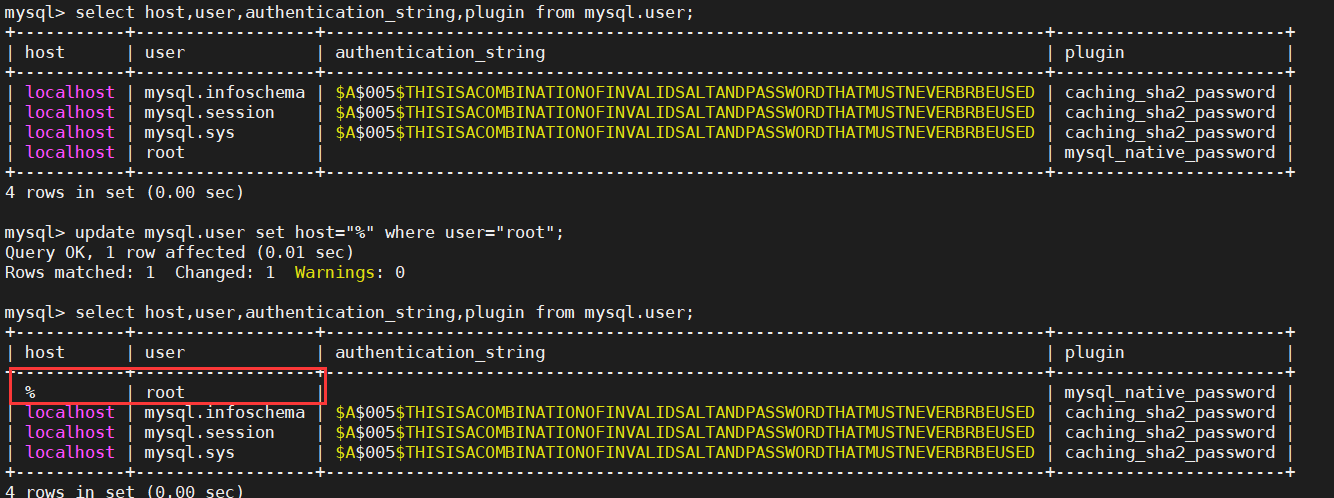
4.6.3、设置 root 密码
-- 切换数据库 use mysql; -- 执行语句 ALTER USER 'root'@'%' IDENTIFIED WITH mysql_native_password BY '123'; -- 刷新修改后的权限 flush privileges; -- 退出 exit;
4.6.4、测试
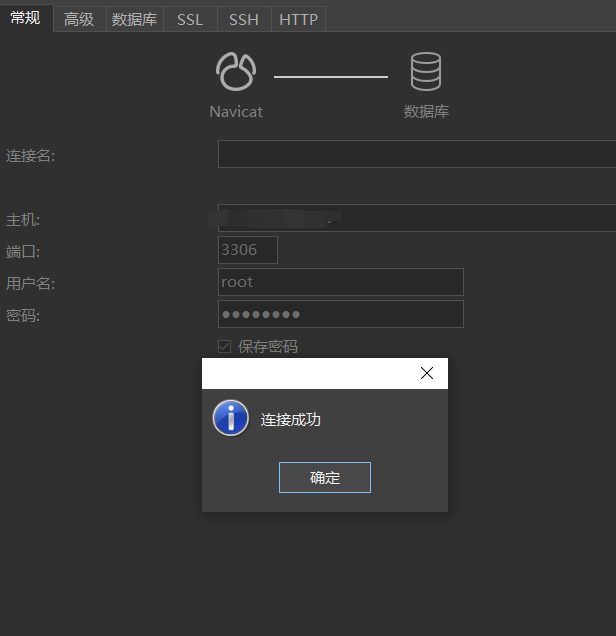
5、将应用程序发布后的包上传
5.1、创建文件夹(用于存放应用程序包)
mkdir -p /var/www/web
5.2、ftp 上传应用程序文件到 上一步创建的文件夹(/var/www/web/)中
6、Redis 安装(可选)
如果项目中没有用到 Redis 可以跳过此步骤
6.1、下载、解压、编译
wget http://download.redis.io/releases/redis-6.0.6.tar.gz tar xzf redis-6.0.6.tar.gz cd redis-6.0.6 dnf install tcl make
6.2、编译测试
make test
6.3、迁移到指定的目录(可选)
1 mkdir -p /usr/local/soft/redis 2 cd /usr/local/soft/redis/ 3 mkdir bin 4 mkdir conf 5 cd bin/ 6 cp /redis-6.0.6/src/redis-cli ./ 7 cp /redis-6.0.6/src/redis-server ./ 8 cd ../conf/ 9 cp /redis-6.0.6/redis.conf ./ 10 # 配置 redis-server 的 配置文件为 /usr/local/soft/conf/redis.conf 11 /usr/local/soft/redis/bin/redis-server /usr/local/soft/redis/conf/redis.conf 12 # 检查端口是否在使用 13 netstat -anp | grep 6379
6.4、使用 systemd 方式守护 redis 进程
6.4.1、编辑 redis.service 文件
vim /lib/systemd/system/redis.service
6.4.2、设置redis.service 内容
[Unit]
Description=Redis
After=network.target
[Service]
Type=forking
PIDFile=/var/run/redis_6379.pid
ExecStart=/usr/local/soft/redis/bin/redis-server /usr/local/soft/redis/conf/redis.conf
ExecReload=/bin/kill -s HUP $MAINPID
ExecStop=/bin/kill -s QUIT $MAINPID
PrivateTmp=true
[Install]
WantedBy=multi-user.target
6.4.3、重载系统
systemctl daemon-reload
6.4.4、设置开机启动及其他指令
# 开机自启
systemctl enable redis
# 启动
systemctl start redis
# 查看状态
systemctl status redis
# 停止
systemctl stop redis
7、配置.Net Core 应用程序的守护进程
7.1、编辑 aspnetCore.service 文件
文件名 自定义,这里我起名为 aspnetCore.service
vim /lib/systemd/system/aspnetCore.service
7.2、编辑内容
[Unit] Description=AspnetCoreDemo running on Centos8 [Service]
# 应用程序所在的文件目录 WorkingDirectory=/var/www/web/ ExecStart=/usr/bin/dotnet /var/www/web/Carefree.AspNetCoreDemo.dll Restart=always # 如果dotnet服务崩溃,10秒后重新启动服务 RestartSec=10 KillSignal=SIGINT SyslogIdentifier=AspNetCoreDemo User=root #Production:生产环境 Development:开发环境 Environment=ASPNETCORE_ENVIRONMENT=Development Environment=DOTNET_PRINT_TELEMETRY_MESSAGE=false [Install] WantedBy=multi-user.target
7.3、重载系统及设置开机启动
# 重载系统
systemctl daemon-reload
# 开机自启动
systemctl enable aspnetCore.service
8、Nginx 代理
8.1、编辑配置文件
vim /etc/nginx/conf.d/web.conf
8.2、编辑内容
server { listen 80; location / { proxy_pass http://localhost:5000; proxy_http_version 1.1; proxy_set_header Upgrade $http_upgrade; proxy_set_header Connection keep-alive; proxy_set_header Host $host; proxy_cache_bypass $http_upgrade; proxy_set_header X-Forwarded-For proxy_add_x_forwarded_for; proxy_set_header X-Forwarded-Proto $scheme; } }
8.3、编辑 nginx.conf 文件

8.4、验证配置文件是否正确及加载配置文件
# 验证配置文件 nginx -t # 加载配置文件 nginx -s reload
至此我们的应用程序可正常访问了。如有何问题可与我联系,共同学习。