环境:Centos7 64bit
参考:
- understand安装:https://blog.csdn.net/look85/article/details/7988332
- cannot connect to X server报错:https://www.iteye.com/blog/wenku-1973600
- xhost: unable to open display ""报错:https://blog.csdn.net/yxwmzouzou/article/details/47188459
- 图形界面下注册understand证书:https://www.cnblogs.com/lvchaoshun/p/8742877.html
- 添加understand启动器/快捷方式:https://www.cnblogs.com/darkknightzh/p/4992199.html
下面是我的安装过程。
一、下载
在网上找了很多没用的,最后还是付费下载了这两个:
part1: http://download.csdn.net/detail/look85/5604217 (55M)
part2: http://download.csdn.net/detail/look85/5604791 (46M)
两个文件都放到目录understand下面:
[liusiyi@moon understand]$ ls Understand-3.1.670-Linux-64bit.part1.rar Understand-3.1.670-Linux-64bit.part2.rar
二、安装Understand
解压rar压缩包需要先安装rar
[liusiyi@moon understand]$ su - root [root@moon ~]# wget http://www.rarlab.com/rar/rarlinux-x64-5.3.0.tar.gz [root@moon ~]# tar -zxvf rarlinux-x64-5.3.0.tar.gz [root@moon ~]# mv rar /usr/local [root@moon ~]# cd /usr/local/rar
[root@moon rar]# ls acknow.txt license.txt order.htm rarfiles.lst rar.txt unrar default.sfx makefile rar rar_static readme.txt whatsnew.txt
[root@moon rar]# make mkdir -p /usr/local/bin mkdir -p /usr/local/lib cp rar unrar /usr/local/bin cp rarfiles.lst /etc cp default.sfx /usr/local/lib
# 安装rar成功 ^_^
解压part1,它会自动识别同目录下的part2,然后合成为一个文件Understand-3.1.670-Linux-64bit.tgz
[root@moon rar]# su - liusiyi [liusiyi@moon ~]$ cd understand
[liusiyi@moon understand]$ rar x Understand-3.1.670-Linux-64bit.part1.rar RAR 5.30 Copyright (c) 1993-2015 Alexander Roshal 18 Nov 2015 Trial version Type RAR -? for help Extracting from Understand-3.1.670-Linux-64bit.part1.rar Extracting Understand-3.1.670-Linux-64bit.tgz 54% Extracting from Understand-3.1.670-Linux-64bit.part2.rar ... Understand-3.1.670-Linux-64bit.tgz OK All OK #查看一下,多出来了一个合成文件.tgz [liusiyi@moon understand]$ ls Understand-3.1.670-Linux-64bit.part1.rar Understand-3.1.670-Linux-64bit.part2.rar Understand-3.1.670-Linux-64bit.tgz # 合成文件成功 ^_^
解压.tgz文件,会出现一个叫scitools的目录
[liusiyi@moon understand]$ gzip -cd Understand-3.1.670-Linux-64bit.tgz | tar xvf - #解压过程是很长一串…… [liusiyi@moon understand]$ ls scitools Understand-3.1.670-Linux-64bit.part1.rar Understand-3.1.670-Linux-64bit.part2.rar Understand-3.1.670-Linux-64bit.tgz # 解压合成后的文件成功 ^_^
设置环境变量
[liusiyi@moon understand]$ export PATH=$PATH:/home/liusiyi/understand/scitools/bin/linux64 #最好是把上面一行加到~/.bashrc文件下面 [liusiyi@moon understand]$ vim ~/.bashrc
三、启动Understand
现在启动understand
[liusiyi@moon ~]$ cd /home/liusiyi/understand/scitools/bin/linux64 [liusiyi@moon linux64]$ ls almd buildspy libQtCore.so.4 libQtSvg.so.4 Perl understand.bin almfree codecs libQtDBus.so.4 libQtXml.so.4 python uperl almhostid cwork libQtGui.so.4 libudb_api.so und uperl.bin almstatus imageformats libQtNetwork.so.4 licenseserver und.bin almtest libastyle.so libQtSql.so.4 licenseserver.bin understand [liusiyi@moon linux64]$ understand understand.bin: cannot connect to X server # 报错 cannot connect to X server !!!!!
X server是Linux系统上提供图形用户界面的服务程序。当客户端主机Client访问服务器Server上的图形程序时,需要Server对该Client赋能访问图形程序的权限。
方法:1 用root访问图形程序的用户主机赋予xhost权限,本机的话使用$HOSTNAME,如xhost +$HOSTNAME(远程的就用具体ip); 2 将DISPLAY配置到环境变量上。
#这里先看一下$HOSTNAME [liusiyi@moon linux64]$ echo $HOSTNAME moon #切换到root [liusiyi@moon linux64]$ su - root #设置xhost [root@moon ~]# xhost +$HOSTNAME xhost: unable to open display "" #在设置xhost的时候,又报了个错:unable to open display “” !!!!
接下来继续解决设置xhost报错的问题。
- 用root登陆,安装vnc,启动vnc服务
#安装vnc [root@moon ~]# yum install vnc 根据提示选y,最后实际是安装了 1 软件包tigervnc (+3 依赖软件包 fltk,mesa-libGLU,tigervnc-icons)。 #第一次启动server需要设置两次秘密,并且是6位的,按照提示来即可 [root@moon ~]# vncserver You will require a password to access your desktops. Password: Password must be at least 6 characters - try again Password: Password must be at least 6 characters - try again Password: Verify: Would you like to enter a view-only password (y/n)? y Password: Verify: xauth: file /root/.Xauthority does not exist New 'moon:1 (root)' desktop is moon:1 Creating default startup script /root/.vnc/xstartup Creating default config /root/.vnc/config Starting applications specified in /root/.vnc/xstartup Log file is /root/.vnc/moon:1.log #看网上说,需要在下面的文件里,把wm替换为gnome-session或者startkde,反正我是没找到这个wm,不过还是把命令贴出来
[root@moon ~]# vim /root/.vnc/xstartup [root@moon ~]# sed -i 's/twm/gnome-session/g' /root/.vnc/xstartup
##########重启(我这里是又启动了一次,所以有两个moon连接)############ #记得以后如果要调用understand,都需要先启动vnc服务
[root@moon ~]# vncserver New 'moon:2 (root)' desktop is moon:2 Starting applications specified in /root/.vnc/xstartup Log file is /root/.vnc/moon:2.log #查看一下当前连接 [root@moon ~]# vncserver -list TigerVNC server sessions: X DISPLAY # PROCESS ID :1 14207 :2 15247 - 执行xhost +,并且提示“access control disabled, clients can connect from any host”才正确
[root@moon ~]# xhost + access control disabled, clients can connect from any host #把我的host加进来,成功^_^ [root@moon ~]# xhost +$HOSTNAME moon being added to access control list # xhost设置成功 ^_^
还记得X server那个问题的解决方案吗?那里说过,还需要设置DISPLAY参数
[root@moon ~]# export DISPLAY=moon:0.0 #最好是把上面这句加到~/.bashrc文件 [liusiyi@moon linux64]$ vim ~/.bashrc #查看一下 [root@moon ~]# echo $DISPLAY moon:0.0
# $DISPLAY参数设置成功 ^_^
X server的问题到此全解决了,再启动understand
[root@moon ~]# su - liusiyi [liusiyi@moon ~]$ cd /home/liusiyi/understand/scitools/bin/linux64 #如果看到有图形界面弹出,就OK了
四、在图形界面下完成Understand注册
在图形界面弹出后:
- 点击中间的命令框Add Permanent Liscense
- 再点击Add Eval or SDL (RegCode)
- 输入证书CODE:09E58CD1FB79
初始界面如下:
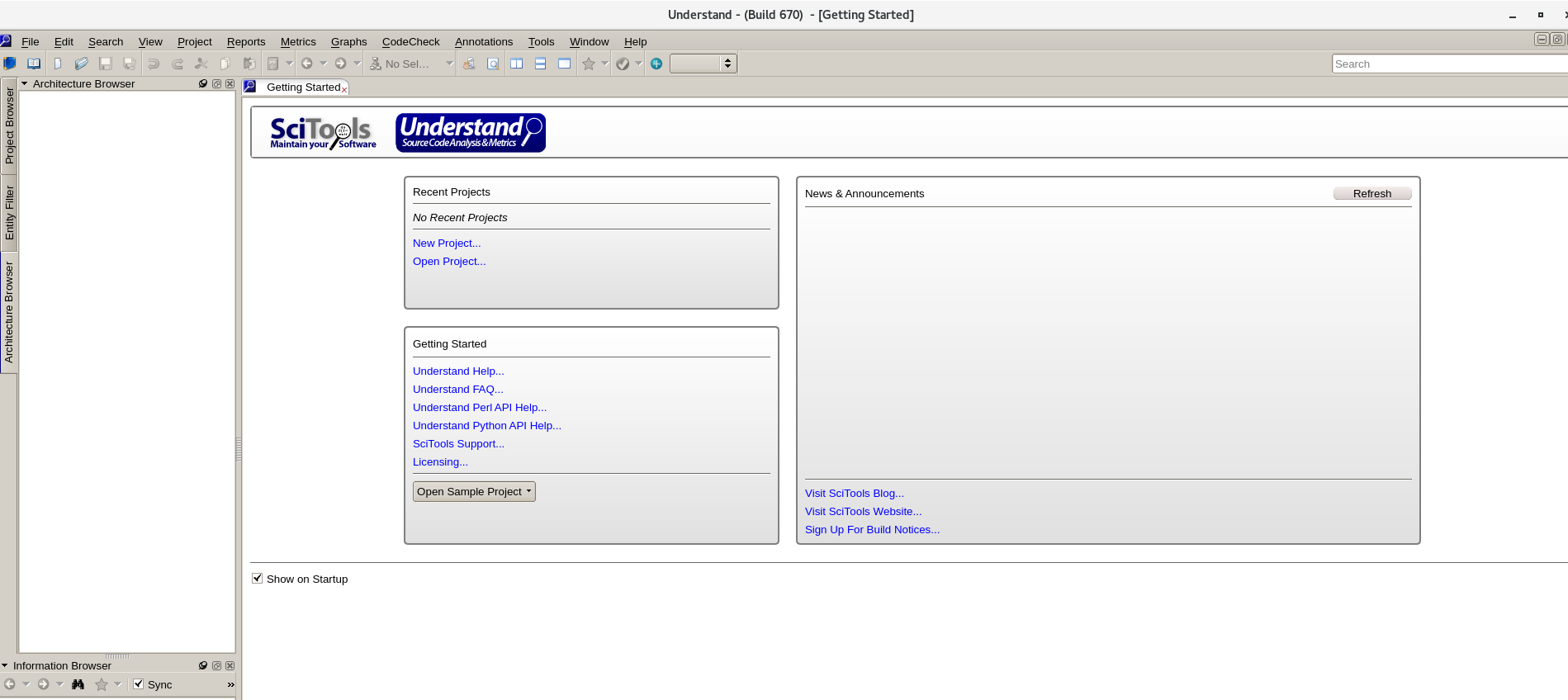
五、 创建understand快捷方式/启动器
为了不每次都从安装目录下启动understand,可以添加启动器understand.desktop,并把快捷方式放到桌面;双即打开understand。
[liusiyi@moon linux64]$ su - root
[root@moon ~]# cd /usr/share/applications vim understand.desktop
[Desktop Entry]
Type=Application
Name=understand
Comment=scitools
Icon=/home/liusiyi/understand/scitools/bin/linux64/understand_64.png
Exec=/home/liusiyi/understand/scitools/bin/linux64/understand %F
Terminal=false
Categories=Development;
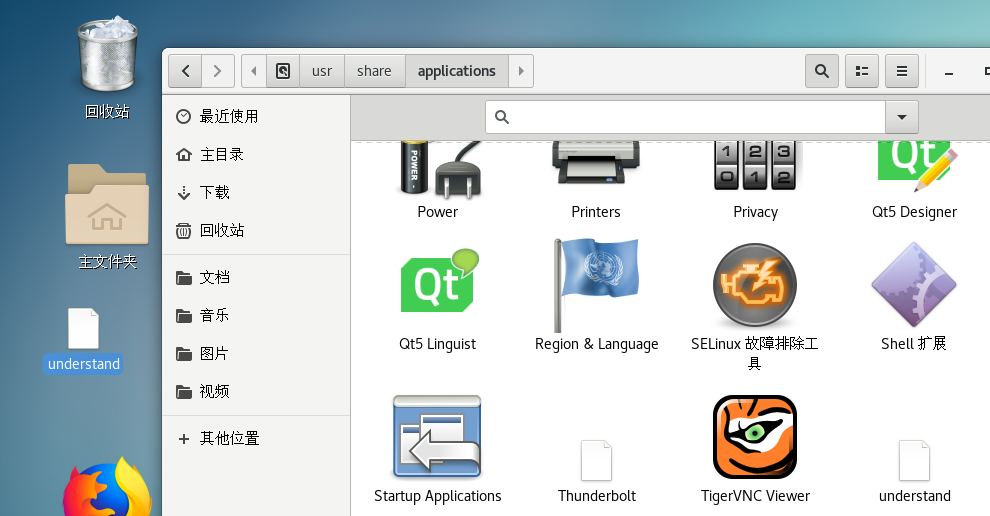
【完】