1. 为新控件添加自定义的属性:
主要步骤:
(1)在attrs.xml文件中声明属性,有 属性名:name 和 格式:format:
1 <declare-styleable name="MyToggleBtn"> // 声名属性集的名称,即这些属性是属于哪个控件的。 2 <attr name="current_state" format="boolean"/> // 声名属性 current_state 格式为 boolean 类型 3 <attr name="slide_button" format="reference"/> // 声名属性 slide_button 格式为 reference 类型 4 </declare-styleable>
所有的format类型,如下:
1 reference 引用 2 color 颜色 3 boolean 布尔值 4 dimension 尺寸值 5 float 浮点值 6 integer 整型值 7 string 字符串 8 enum 枚举值
(2)在布局文件中使用新属性,使用之前必须先声明自己的命名空间,如:
1 xmlns:heima="http://schemas.android.com/apk/res/com.himi.togglebtn"(包名)
说明:
xmlns 是XML name space 的缩写;
heima 可为任意写符
http://schemas.android.com/apk/res/ 此为android固定格式;
com.itheima.mytogglebtn 此应用的包名,如manifest配置文件中一致。
布局文件:
1 <RelativeLayout 2 xmlns:android="http://schemas.android.com/apk/res/android" 3 xmlns:heima="http://schemas.android.com/apk/res/com.himi.myattrsdemo" 4 xmlns:tools="http://schemas.android.com/tools" 5 android:layout_width="match_parent" 6 android:layout_height="match_parent" 7 tools:context="com.himi.myattrsdemo.MainActivity" > 8 9 <com.himi.myattrsdemo.MyView 10 android:layout_width="wrap_content" 11 android:layout_height="wrap_content" 12 android:layout_centerHorizontal="true" 13 android:layout_centerVertical="true" 14 android:background="@drawable/ic_launcher" 15 16 heima:test_msg="@string/app_name" 17 heima:test_bitmap="@drawable/ic_launcher" 18 /> 19 20 </RelativeLayout>
(3)在自定义View的构造方法中,通过解析AttributeSet对象,获得所需要的属性值。
1 TypedArray ta = context.obtainStyledAttributes(attrs, R.styleable.MyToggleBtn); // 由attrs 获得 TypeArray
2. 下面通过一个案例解析说明上面的过程,如下:
(1)首先新建一个新的"Android"工程,命名为"自定义属性",如下:
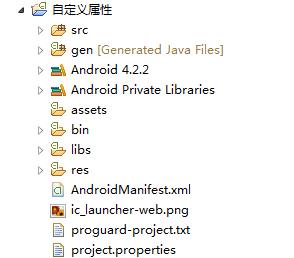
(2)自定义一个MyView继承自View,如下:
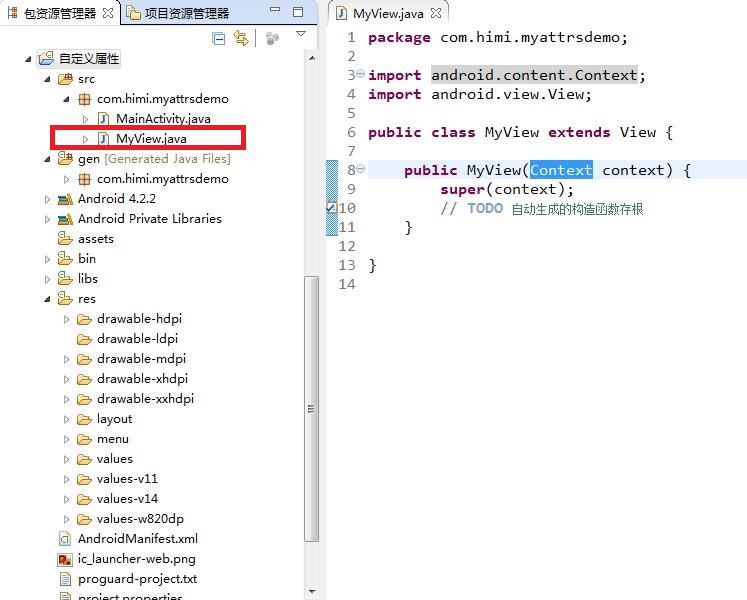
(3)新建一个xml文件,命名为attrs.xml,放在res/values文件夹下,如下:
通过查看源码SDT/platforms/android-14/data/res/values/attrs.xml,获知如何什么一个attr(属性)格式:
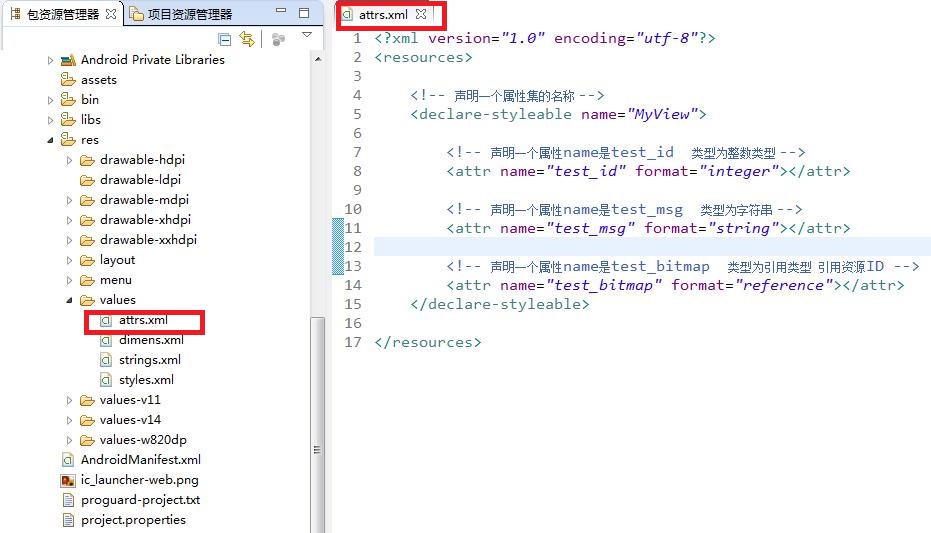
(4)在activity_main.xml文件下修改命名空间,使用上面定义的属性,如下:
1 <RelativeLayout 2 xmlns:android="http://schemas.android.com/apk/res/android" 3 xmlns:heima="http://schemas.android.com/apk/res/com.himi.myattrsdemo" 4 xmlns:tools="http://schemas.android.com/tools" 5 android:layout_width="match_parent" 6 android:layout_height="match_parent" 7 tools:context="com.himi.myattrsdemo.MainActivity" > 8 9 <com.himi.myattrsdemo.MyView 10 android:layout_width="wrap_content" 11 android:layout_height="wrap_content" 12 android:layout_centerHorizontal="true" 13 android:layout_centerVertical="true" 14 android:background="@drawable/ic_launcher" 15 16 heima:test_msg="@string/app_name" 17 heima:test_bitmap="@drawable/ic_launcher" 18 /> 19 20 </RelativeLayout>
(5)在自定义的MyView的构造方法中,通过解析AttributeSet对象,获得所需要的属性值:
MyView.java如下:
1 package com.himi.myattrsdemo; 2 3 import android.content.Context; 4 import android.content.res.TypedArray; 5 import android.util.AttributeSet; 6 import android.view.View; 7 8 public class MyView extends View { 9 10 public MyView(Context context) { 11 super(context); 12 // TODO 自动生成的构造函数存根 13 } 14 15 16 /* 17 * 通过查看View的构造方法,获知MyView构造方法写法 18 */ 19 public MyView(Context context, AttributeSet attrs) { 20 super(context, attrs); 21 22 /* 23 * AttributeSet 对xml布局文件解析后的结果,封装为AttributeSet对象 24 * 存储的都是原始文件。仅对数据进行简单加工 25 */ 26 int count = attrs.getAttributeCount(); 27 for (int i = 0; i < count; i++) { 28 String name = attrs.getAttributeName(i); 29 String value = attrs.getAttributeValue(i); 30 //System.out.println("name:"+name+"------value:"+value); 31 } 32 33 /** 34 * TypedArray:是对AttributeSet中的原始数据 按照 图纸中的说明(R.styleable.MyView中的类型声明) 35 * 创建出来具体的对象 36 */ 37 //attrs参数:表示原材料. R.styleable.MyView:表示图纸 38 TypedArray ta = context.obtainStyledAttributes(attrs, R.styleable.MyView); 39 40 /** 41 * 获得对象的个数 42 */ 43 int taCount = ta.getIndexCount(); 44 System.out.println("==========================="); 45 46 for(int i = 0; i<taCount; i++) { 47 int itemId = ta.getIndex(i); 48 System.out.println("index:"+itemId); 49 50 switch (itemId) { 51 case R.styleable.MyView_test_bitmap: 52 ta.getDrawable(itemId); 53 int bitmapId = ta.getResourceId(itemId, 100); 54 System.out.println("bitmapId::"+bitmapId); 55 break; 56 57 case R.styleable.MyView_test_id: 58 ta.getInt(itemId, 10); 59 break; 60 61 case R.styleable.MyView_test_msg: 62 String msg = ta.getString(itemId); 63 System.out.println("test_msg::"+msg); 64 break; 65 } 66 } 67 } 68 69 }