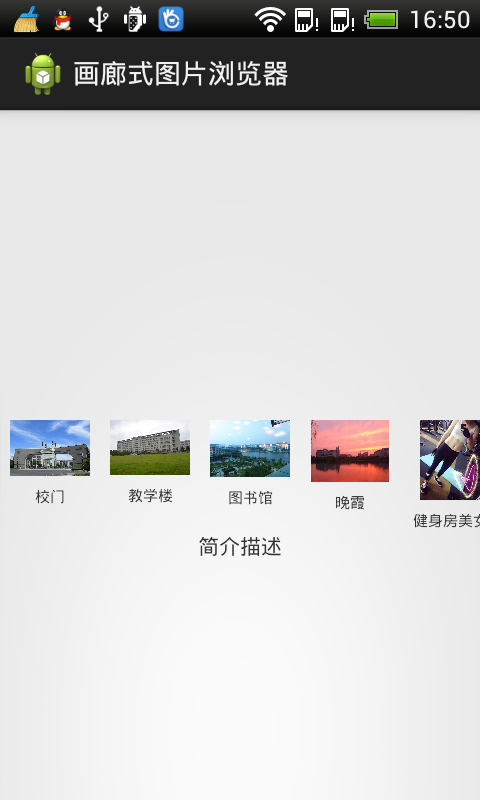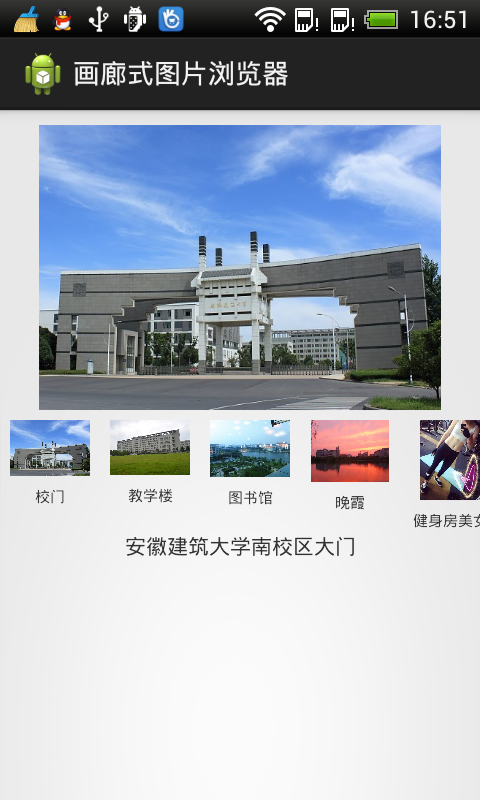1. HorizontalScrollView
本来,画廊式的图片浏览器,使用Android中的Gallery就能轻松完成,但是Google说Gallery每次切换图片时都要新建视图,造成太多的资源浪费,已经在安卓api 19之后被彻底废弃,Google推荐使用ViewPager 或者 HorizontalScrollView来实现Gallery的效果。网上对此的资料太杂,有部分资料写得太高深,完全看不懂。我搞了一个下午,才使用HorizontalScrollView完成画廊式的图片浏览器,如下图:
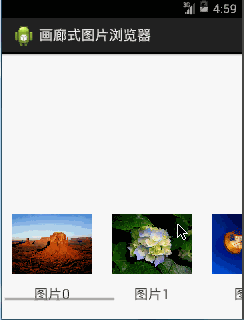
2. HorizontalScrollView案例:
(1)首先我们来到主布局文件activity_main.xml,如下:
1 <LinearLayout xmlns:android="http://schemas.android.com/apk/res/android" 2 android:layout_width="match_parent" 3 android:layout_height="match_parent" 4 android:layout_gravity="center_horizontal" 5 android:orientation="vertical" > 6 7 <ImageView 8 android:id="@+id/imageView1" 9 android:layout_width="match_parent" 10 android:layout_height="200dp" 11 android:paddingTop="10dp" /> 12 13 <HorizontalScrollView 14 android:layout_width="match_parent" 15 android:layout_height="wrap_content" 16 android:layout_gravity="center_vertical" 17 android:scrollbars="horizontal" > 18 19 <LinearLayout 20 android:id="@+id/linearLayout1" 21 android:layout_width="wrap_content" 22 android:layout_height="wrap_content" 23 android:layout_gravity="center_vertical" 24 android:orientation="horizontal" > 25 </LinearLayout> 26 </HorizontalScrollView> 27 28 <TextView 29 android:gravity="center_horizontal" 30 android:layout_width="match_parent" 31 android:layout_height="wrap_content" 32 android:id="@+id/tv" 33 android:text="简介描述" 34 /> 35 36 </LinearLayout>
(2)接下来直接来到主Activity,也就是MainActivity,如下:
1 package com.himi.horizontalscrollviewdemo; 2 3 import android.app.Activity; 4 import android.os.Bundle; 5 import android.view.Gravity; 6 import android.view.View; 7 import android.view.View.OnClickListener; 8 import android.view.ViewGroup; 9 import android.widget.ImageView; 10 import android.widget.LinearLayout; 11 import android.widget.LinearLayout.LayoutParams; 12 import android.widget.TextView; 13 14 public class MainActivity extends Activity { 15 16 private LinearLayout linearLayout1; 17 private ImageView imageView1; 18 private TextView tv; 19 20 // 把要显示的图片放到一个图片id数组里面便于操作 21 private int[] imageId = new int[] { R.drawable.img1, R.drawable.img2, 22 R.drawable.img3, R.drawable.img4, 23 R.drawable.img5, R.drawable.img6 24 }; 25 26 @Override 27 protected void onCreate(Bundle savedInstanceState) { 28 super.onCreate(savedInstanceState); 29 setContentView(R.layout.activity_main); 30 // 获取组件 31 linearLayout1 = (LinearLayout) findViewById(R.id.linearLayout1); 32 imageView1 = (ImageView) findViewById(R.id.imageView1); 33 tv = (TextView)findViewById(R.id.tv); 34 35 for (int i = 0; i < imageId.length; i++) { 36 // 新建一个线性布局 37 LinearLayout linearLayout = new LinearLayout(this); 38 // 设置新生成线性布局的参数,宽度为100,高度为匹配父组件,也就是水平滚动视图的高度 39 LayoutParams layoutParams = new LayoutParams(100, 40 ViewGroup.LayoutParams.MATCH_PARENT); 41 // 设置线性布局内的组件水平居中 42 layoutParams.gravity = Gravity.CENTER_HORIZONTAL; 43 // 设置新生成的线性布局android:orientation="vertical" 44 linearLayout.setOrientation(LinearLayout.VERTICAL); 45 // 应用到新生成的线性布局 46 linearLayout.setLayoutParams(layoutParams); 47 48 // 新建一个图片视图 49 ImageView imageView = new ImageView(this); 50 // 这里由于id不能为字符的缘故,所有对图片的id分别设为20000,20001,20002,...便于下面的图片点击监听器所控制 51 imageView.setId(i + 20000); 52 // 将数组中的第i张图片放到图片视图 53 imageView.setImageResource(imageId[i]); 54 // 自动缩放为宽高比 55 imageView.setAdjustViewBounds(true); 56 // 图片的高度为80dp 57 imageView.setMaxHeight(100); 58 imageView.setPadding(10, 10, 10, 10); 59 imageView.setOnClickListener(new OnClickListener() { 60 @Override 61 public void onClick(View view) { 62 // 把点击的图片id取出之后,减20000就是要显示的图片在图片数组的位置了。 63 imageView1.setImageResource(imageId[view.getId() - 20000]); 64 switch (view.getId() - 20000) { 65 case 0: 66 tv.setText("安徽建筑大学南校区大门"); 67 break; 68 case 1: 69 tv.setText("安徽建筑大学南校区教学楼,楼下草坪"); 70 break; 71 case 2: 72 tv.setText("安徽建筑大学南校区,傍晚的图书馆"); 73 break; 74 case 3: 75 tv.setText("安徽建筑大学南校区,易海傍晚的晚霞"); 76 break; 77 case 4: 78 tv.setText("健身房的美女,大长腿"); 79 break; 80 case 5: 81 tv.setText("健身房的美女,大长腿"); 82 break; 83 default: 84 break; 85 } 86 } 87 }); 88 89 // 将图片视图加载到新生成的线性布局之中 90 linearLayout.addView(imageView); 91 92 // 新生成一个标签文本 93 TextView textView = new TextView(this); 94 //textView.setText("图片" + i); 95 switch (i) { 96 case 0: 97 textView.setText("校门"); 98 break; 99 case 1: 100 textView.setText("教学楼"); 101 break; 102 case 2: 103 textView.setText("图书馆"); 104 break; 105 case 3: 106 textView.setText("晚霞"); 107 break; 108 case 4: 109 textView.setText("健身房美女"); 110 break; 111 case 5: 112 textView.setText("健身房美女"); 113 break; 114 default: 115 break; 116 } 117 118 119 textView.setTextSize(10); 120 // 标签文本在水平位置居中 121 textView.setGravity(Gravity.CENTER); 122 // 添加到新生成的线性布局之后 123 linearLayout.addView(textView); 124 125 //添加到LinearLayout1 126 linearLayout1.addView(linearLayout); 127 } 128 129 } 130 131 132 }
(3)运行到手机上(HTC),效果如下:
- 程序刚刚启动的效果如下: