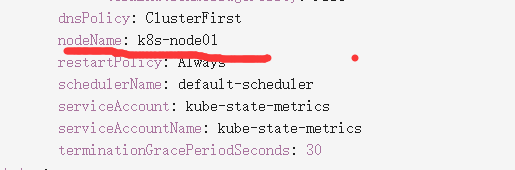问题:Kubernetes安装普罗米修斯,其中kube-state-metrics 容器一直报错
环境:Kubernetes 1.18
[root@k8s-master01 manifests]# kubectl logs -f kube-state-metrics-bdb8874fd-tnrrg -n monitoring -c kube-state-metrics
I0316 13:12:52.295699 1 main.go:86] Using default collectors
I0316 13:12:52.295788 1 main.go:98] Using all namespace
I0316 13:12:52.295798 1 main.go:139] metric white-blacklisting: blacklisting the following items:
W0316 13:12:52.295807 1 client_config.go:543] Neither --kubeconfig nor --master was specified. Using the inClusterConfig. This might not work.
I0316 13:12:52.297186 1 main.go:184] Testing communication with server
F0316 13:13:22.298801 1 main.go:147] Failed to create client: error while trying to communicate with apiserver: Get https://10.96.0.1:443/version?timeout=32s: dial tcp 10.96.0.1:443: i/o timeout
分析:
首先,这个kube-state-metrics-bdb8874fd-tnrrg 中有三个容器。问题出现在kube-state-metrics。导致容器不断的重启
看问题,是无法连接到10.96.0.1:443这个ip和端口上。
[root@k8s-master01 ~]# kubectl get svc
NAME TYPE CLUSTER-IP EXTERNAL-IP PORT(S) AGE
csi-metrics-cephfsplugin ClusterIP 10.96.218.238 <none> 8080/TCP 21h
kubernetes ClusterIP 10.96.0.1 <none> 443/TCP 83d
nginx ClusterIP 10.96.215.251 <none> 80/TCP 16d
由svc可见,这个是Kubernetes的核心ip和端口。但是他那边显示无法连接。
测试一下

这个端口是通的,但是无法连接。报错显示io线程延时。
解决:
kube-state-metrics原本安装在k8s-node02上。这边删除,还是从重建k8s-node02.
分析一下node02的cpu有点高,我直接指定到k8s-node01上。
然后测试,没有显示io延时报错