最近做的项目里面,有几个模块用到了聊天功能和评论回复的功能,使用的频率还是很高的,所以抽时间做了这个博客,希望能给自己和别人带来方便,
具体代码如下:
1,创建model,
#import <Foundation/Foundation.h> @interface MessageObj : NSObject @property(nonatomic,copy)NSString *message; @property(nonatomic,assign)BOOL isMe; @end
2,自定义cell
1)声明一个label和imageview
@property(nonatomic,strong)UIImageView *messageImg;
@property(nonatomic,strong)UILabel *messageLab;
2)初始化构造方法
-(id)initWithStyle:(UITableViewCellStyle)style reuseIdentifier:(NSString *)reuseIdentifier { self = [super initWithStyle:style reuseIdentifier:reuseIdentifier]; if (self) { //这里只需要初始化,不需要设置具体的坐标 self.backgroundColor = [UIColor clearColor]; self.selectionStyle = UITableViewCellSelectionStyleNone; _messageImg = [[UIImageView alloc]init]; [self addSubview:_messageImg]; _messageLab = [[UILabel alloc]init]; _messageLab.numberOfLines = 0; [self addSubview:_messageLab]; } return self; }
3,准备工作已做好,现在进行聊天功能的完善
1)声明所需的成员变量
@interface ViewController ()<UITextFieldDelegate,UITableViewDelegate,UITableViewDataSource> { UITextField *tf; UIView *inputView; UIButton *rightBtn; UITableView *tableViews; int _count; NSMutableArray *_datasArray; }
2)界面的布局,做好适配
- (void)viewDidLoad { [super viewDidLoad]; // Do any additional setup after loading the view. _datasArray = [NSMutableArray array];//这里一定要记得初始化 self.title = @"气泡聊天"; self.view.backgroundColor = [UIColor whiteColor]; tableViews = [[UITableView alloc]initWithFrame:CGRectMake(0, 0, MainScreen_width, self.view.bounds.size.height-60) style:UITableViewStylePlain]; tableViews.delegate = self; tableViews.dataSource = self; tableViews.tableFooterView = [[UIView alloc]init]; tableViews.separatorStyle = UITableViewCellSeparatorStyleNone; [self.view addSubview:tableViews]; inputView = [[UIView alloc]initWithFrame:CGRectMake(0, MainScreen_height - 50, MainScreen_width, 60)]; inputView.backgroundColor = RGBAColor(159, 159, 159, 1); [self.view addSubview:inputView]; tf = [[UITextField alloc]initWithFrame:CGRectMake(10, 3, MainScreen_width - 60, 50)]; tf.delegate = self; tf.returnKeyType = UIReturnKeyDefault; [inputView addSubview:tf]; rightBtn = [UIButton buttonWithType:UIButtonTypeCustom]; rightBtn.frame = CGRectMake(MainScreen_width - 50-5, 3, MainScreen_width - tf.frame.size.width, 50); [rightBtn setTitle:@"发送" forState:UIControlStateNormal]; [rightBtn setTitleColor:[UIColor whiteColor] forState:UIControlStateNormal]; [rightBtn addTarget:self action:@selector(btnClick:) forControlEvents:UIControlEventTouchUpInside]; [inputView addSubview:rightBtn]; //增加监听,当键盘改变是发出消息 [[NSNotificationCenter defaultCenter]addObserver:self selector:@selector(keyboardWillShow:) name:UIKeyboardWillShowNotification object:nil]; //增加监听,当键盘退出时发出消息 [[NSNotificationCenter defaultCenter]addObserver:self selector:@selector(keyboardWillHide:) name:UIKeyboardWillHideNotification object:nil]; }
注:这里最后,声明了两个通知,这样是为了,监听键盘弹出和弹下的高度,
具体实现如下:
-(void)keyboardWillShow:(NSNotification *)hNotification { //获取键盘的高度 NSDictionary *userInfo = [hNotification userInfo]; NSValue *aValue = [userInfo objectForKey:UIKeyboardFrameEndUserInfoKey]; CGRect keyboardRect = [aValue CGRectValue]; int height = keyboardRect.size.height;//获取到的键盘的高度 [UIView animateWithDuration:0.1 animations:^{ CGRect tableFrame = tableViews.frame; tableFrame.size.height = MainScreen_height - height - 60; tableViews.frame = tableFrame; CGRect rect = inputView.frame; rect.origin.y = MainScreen_height - height - 60; inputView.frame = rect; }]; } -(void)keyboardWillHide:(NSNotification *)hNotification { [UIView animateWithDuration:0.1 animations:^{ CGRect tableViewRect = tableViews.frame; tableViewRect.size.height = MainScreen_height- 60; tableViews.frame = tableViewRect; CGRect rect = inputView.frame; rect.origin.y = MainScreen_height - 60; inputView.frame = rect; }]; if (_datasArray.count > 0) { //让表的最后一行滚动到表的底部 NSIndexPath * indexPath = [NSIndexPath indexPathForRow:_datasArray.count-1 inSection:0]; [tableViews scrollToRowAtIndexPath:indexPath atScrollPosition:UITableViewScrollPositionBottom animated:YES]; } }
3)发送按钮的点击方法
-(void)btnClick:(id)sender { _count ++;//这里声明一个int类型的变量是为了下面区分是否是自己 //这里使用model,会很方便,单独作为对象来使用,方便进行设置 MessageObj *objets = [[MessageObj alloc]init]; objets.message = tf.text; if (objets.message != nil && [objets.message isEqualToString:@""]) { UIAlertView *alertView = [[UIAlertView alloc]initWithTitle:@"温馨体香" message:@"不能为空" delegate:nil cancelButtonTitle:@"取消" otherButtonTitles:nil, nil]; [alertView show]; return; }else { //这里通过第一个发送的顺序,设为自己,其他为别人,然后绑定一个bool值的状态,yes为自己,no为别人 if (_count%2 == 1) { objets.isMe = YES; }else { objets.isMe = NO; } [_datasArray addObject:objets]; NSLog(@"--%lu",(unsigned long)_datasArray.count); [tableViews reloadData]; //让表的最后一行滚动到表的底部 NSIndexPath * indexPath = [NSIndexPath indexPathForRow:_datasArray.count-1 inSection:0]; [tableViews scrollToRowAtIndexPath:indexPath atScrollPosition:UITableViewScrollPositionBottom animated:YES]; tf.text = nil; } }
注:这里面有比较重要的地方,代码很详细,我就不一一解释了,大家可以自己看
4)表的具体展现和自适应
-(NSInteger)tableView:(UITableView *)tableView numberOfRowsInSection:(NSInteger)section { return _datasArray.count; } -(CGFloat)tableView:(UITableView *)tableView heightForRowAtIndexPath:(NSIndexPath *)indexPath { MessageObj *object = _datasArray[indexPath.row]; CGFloat contentW = MainScreen_width - 34; UIFont *fnt = [UIFont fontWithName:@"HelveticaNeue" size:18.0f]; //ios 7 以后的方法,这里得到自适应的高度,从而动态的设置cell的高度 CGRect tempRect = [object.message boundingRectWithSize:CGSizeMake(contentW, 1000) options:NSStringDrawingUsesLineFragmentOrigin attributes:[NSDictionary dictionaryWithObjectsAndKeys:fnt,NSFontAttributeName, nil] context:nil]; CGFloat contenH = tempRect.size.height; return contenH + 20; } -(UITableViewCell *)tableView:(UITableView *)tableView cellForRowAtIndexPath:(NSIndexPath *)indexPath
{
static NSString *cellIdentifiers = @"CELLES";
EightyTableViewCell *cell = [tableView cellForRowAtIndexPath:indexPath];
if (!cell) {
cell = [[EightyTableViewCell alloc]initWithStyle:UITableViewCellStyleDefault reuseIdentifier:cellIdentifiers];
cell.selectionStyle = UITableViewCellSelectionStyleDefault;
}
MessageObj *object = _datasArray[indexPath.row];
/*
CGFloat contentW = MainScreen_width - 34;
UIFont *fnt = [UIFont fontWithName:@"HelveticaNeue" size:18.0f];
CGRect tempRect = [object.message boundingRectWithSize:CGSizeMake(320, 1000) options:NSStringDrawingUsesLineFragmentOrigin attributes:[NSDictionary dictionaryWithObjectsAndKeys:fnt,NSFontAttributeName, nil] context:nil];
CGFloat contenH = tempRect.size.height;
*/
//在这里进行宽度和高度的自适应
UIFont *fnt = [UIFont fontWithName:@"HelveticaNeue" size:18.0f];
CGSize size = CGSizeMake(MainScreen_width,1000);
CGSize labSize = [object.message sizeWithFont:fnt constrainedToSize:size lineBreakMode:UILineBreakModeWordWrap];
if (object.isMe == YES) {
cell.messageLab.frame = CGRectMake(20, 0, labSize.width, labSize.height);
cell.messageLab.textAlignment = NSTextAlignmentLeft;
cell.messageLab.numberOfLines = 0;
cell.messageImg.frame = CGRectMake(10, 0, labSize.width+20, labSize.height+10);
}else
{
cell.messageLab.frame = CGRectMake(MainScreen_width - 20 - labSize.width, 5, labSize.width, labSize.height);
cell.messageLab.numberOfLines = 0;
cell.messageLab.textAlignment = NSTextAlignmentRight;
cell.messageImg.frame = CGRectMake(MainScreen_width - 30 - labSize.width, 2, labSize.width + 20, labSize.height + 10);
}
NSString *imageName = object.isMe?@"bubbleSelf.png":@"bubble.png";
UIImage *oldImage = [UIImage imageNamed:imageName];
UIImage *newImage = [oldImage stretchableImageWithLeftCapWidth:18 topCapHeight:8];
cell.messageImg.image = newImage;
cell.messageLab.font = fnt;
cell.messageLab.text = object.message;
return cell;
}
注:主要就是cellforrow方法里面的lab自适应坐标的设置,还有气泡背景图片的坐标设置,还有heightforrow里面根据lab的高度,动态判定cell的高度
效果图如下:
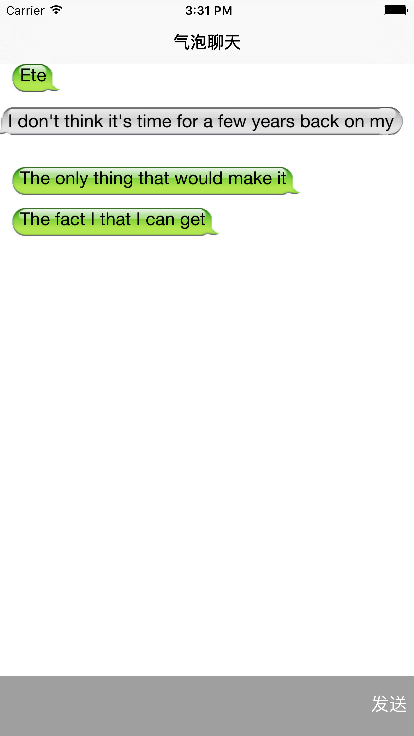
如需源码,可从这里下载:http://code.cocoachina.com/view/131767