在之前的blog中有提到python的tkinter中的菜单操作
python开发_tkinter_窗口控件_自己制作的Python IDEL_博主推荐
python开发_tkinter_窗口控件_自己制作的Python IDEL_博主推荐(二)
python开发_tkinter_菜单选项中英文切换_菜单选项不可用操作_博主推荐
下面是tkinter的获取单选菜单值的操作
运行效果:
当点击'print party and flavor'按钮的时候,获取单选菜单的值
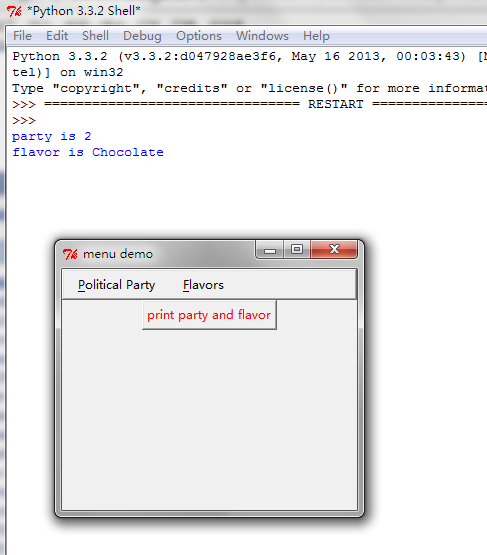
==========================================================
代码部分:
==========================================================
1 from tkinter import * 2 3 # The way to think about this is that each radio button menu 4 # controls a different variable -- clicking on one of the 5 # mutually exclusive choices in a radiobutton assigns some value 6 # to an application variable you provide. When you define a 7 # radiobutton menu choice, you have the option of specifying the 8 # name of a varaible and value to assign to that variable when 9 # that choice is selected. This clever mechanism relieves you, 10 # the programmer, from having to write a dumb callback that 11 # probably wouldn't have done anything more than an assignment 12 # anyway. The Tkinter options for this follow their Tk 13 # counterparts: 14 # {"variable" : my_flavor_variable, "value" : "strawberry"} 15 # where my_flavor_variable is an instance of one of the 16 # subclasses of Variable, provided in Tkinter.py (there is 17 # StringVar(), IntVar(), DoubleVar() and BooleanVar() to choose 18 # from) 19 20 __author__ = {'name' : 'Hongten', 21 'mail' : 'hongtenzone@foxmail.com', 22 'blog' : 'http://www.cnblogs.com/', 23 'QQ': '648719819', 24 'created' : '2013-09-11'} 25 26 def makePoliticalParties(var): 27 # make menu button 28 Radiobutton_button = Menubutton(mBar, text='Political Party', 29 underline=0) 30 Radiobutton_button.pack(side=LEFT, padx='2m') 31 32 # the primary pulldown 33 Radiobutton_button.menu = Menu(Radiobutton_button) 34 35 Radiobutton_button.menu.add_radiobutton(label='Republican', 36 variable=var, value=1) 37 38 Radiobutton_button.menu.add('radiobutton', {'label': 'Democrat', 39 'variable' : var, 40 'value' : 2}) 41 42 Radiobutton_button.menu.add('radiobutton', {'label': 'Libertarian', 43 'variable' : var, 44 'value' : 3}) 45 46 var.set(2) 47 48 # set up a pointer from the file menubutton back to the file menu 49 Radiobutton_button['menu'] = Radiobutton_button.menu 50 51 return Radiobutton_button 52 53 54 def makeFlavors(var): 55 # make menu button 56 Radiobutton_button = Menubutton(mBar, text='Flavors', 57 underline=0) 58 Radiobutton_button.pack(side=LEFT, padx='2m') 59 60 # the primary pulldown 61 Radiobutton_button.menu = Menu(Radiobutton_button) 62 63 Radiobutton_button.menu.add_radiobutton(label='Strawberry', 64 variable=var, value='Strawberry') 65 66 Radiobutton_button.menu.add_radiobutton(label='Chocolate', 67 variable=var, value='Chocolate') 68 69 Radiobutton_button.menu.add_radiobutton(label='Rocky Road', 70 variable=var, value='Rocky Road') 71 72 # choose a default 73 var.set("Chocolate") 74 75 # set up a pointer from the file menubutton back to the file menu 76 Radiobutton_button['menu'] = Radiobutton_button.menu 77 78 return Radiobutton_button 79 80 81 def printStuff(): 82 print("party is", party.get()) 83 print("flavor is", flavor.get()) 84 print() 85 86 ################################################# 87 #### Main starts here ... 88 root = Tk() 89 90 91 # make a menu bar 92 mBar = Frame(root, relief=RAISED, borderwidth=2) 93 mBar.pack(fill=X) 94 95 # make two application variables, 96 # one to control each radio button set 97 party = IntVar() 98 flavor = StringVar() 99 100 Radiobutton_button = makePoliticalParties(party) 101 Radiobutton_button2 = makeFlavors(flavor) 102 103 # finally, install the buttons in the menu bar. 104 # This allows for scanning from one menubutton to the next. 105 mBar.tk_menuBar(Radiobutton_button, Radiobutton_button2) 106 107 b = Button(root, text="print party and flavor", foreground="red", 108 command=printStuff) 109 b.pack(side=TOP) 110 111 root.title('menu demo') 112 root.iconname('menu demo') 113 114 root.mainloop()
参考资料:
http://www.oschina.net/code/explore/Python-3.1.3/Demo/tkinter/matt/two-radio-groups.py