Apply Navicat Product : Navicat for Oracle, Navicat Premium
Apply Navicat Version No. : All
Instant Client package is required for Basic and TNS connection type. To download Instant Client package (Instant Client Package - Basic), please go to http://www.oracle.com/technetwork/database/features/instant-client/index-097480.html
Note: Navicat version 9 or above, instant client is bundled in Navicat.
Connection Type
- Basic
In Basic mode, Navicat Oracle connects to Oracle through the Oracle Call Interface (OCI). OCI is an application programming interface that allows an application developer to use a third-generation language's native procedure or function calls to access the Oracle database server and control all phases of SQL statement execution. OCI is a library of standard database access and retrieval functions in the form of a dynamic-link library. - TNS
In TNS mode, Navicat Oracle connects to Oracle server using an alias entry from a tnsnames.ora file.
Windows
Installation Instructions
Note: Navicat version 10 or below, Navicat only support 32-bit instant client.
- Download the appropriate Instant Client packages for your platform. All installations REQUIRE the Basic or Basic Lite package.
Note:- For Oracle 9i or above, you need Instant Client 11 or below
- For Oracle 8 and 8i server, you need Instant Client 10 or below
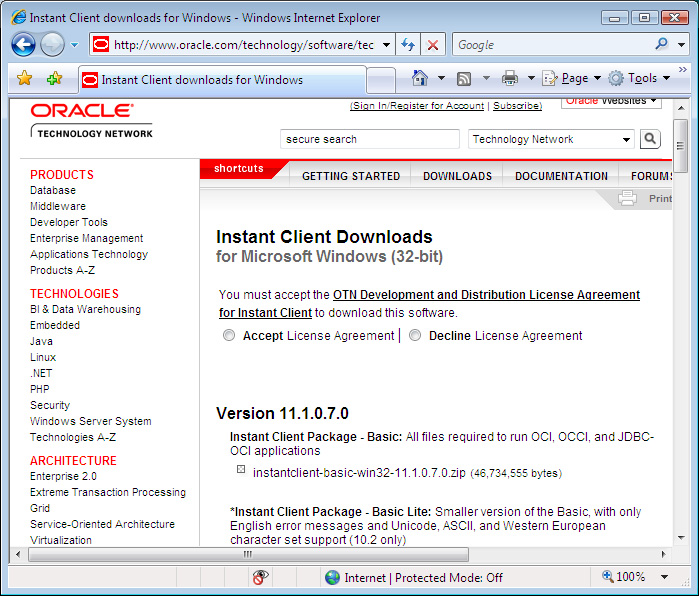
- Unzip the packages into a single directory such as "C:instantclient_11_1".
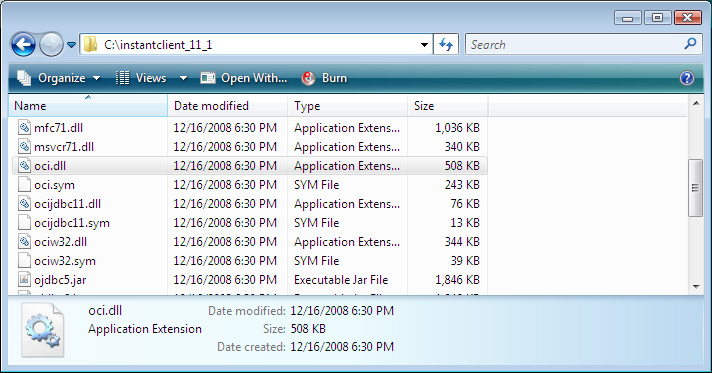
- In Options -> OCI, choose the oci.dll in the directory you defined in Step 2 ("C:instantclient_11_1oci.dll").
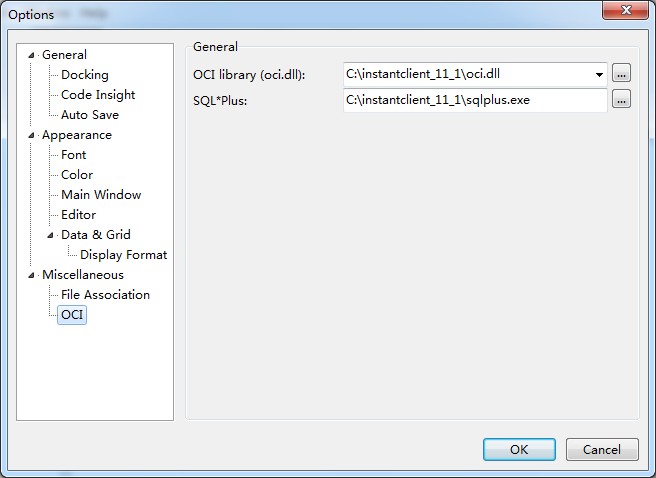
- Restart Navicat.
Mac
Installation Instructions
Note: Navicat version 10 or below, Navicat only support 32-bit instant client.
- Download the appropriate Instant Client packages for your platform. All installations REQUIRE the Basic or Basic Lite package.
Hint:- MAC OSX any versions running on PPC cpu should use PPC Navicat and PPC Instant Client.
- MAC OSX 10.4 or below running on INTEL cpu should use PPC Navicat and PPC Instant Client.
- MAC OSX 10.5 up running on INTEL cpu should use X86 Navicat and x86 Instant Client.
- Just simply unzip the packages and copy all files under /usr/lib or ~/lib. (Copy all files under /usr/lib for Mac OS X 10.3, otherwise, copy all files under /usr/lib or ~/lib for Mac OS X 10.4 or above.)
Tips: Besides, you can place the instant client in anywhere you like and then specify the path in Preference.
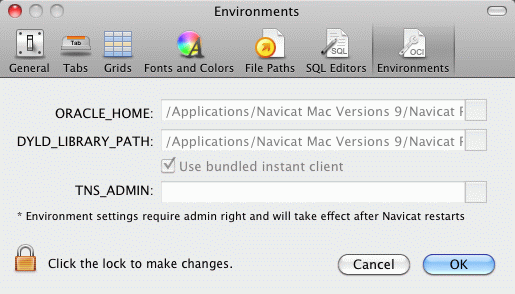
- Restart Navicat.
Linux
Installation Instructions
- Download Instant Client packages for Microsoft Windows (32-bit). All installations REQUIRE the Basic or Basic Lite package.
Note:- For Oracle 9i or above, you need Instant Client 11 or below
- For Oracle 8 and 8i server, you need Instant Client 10 or below
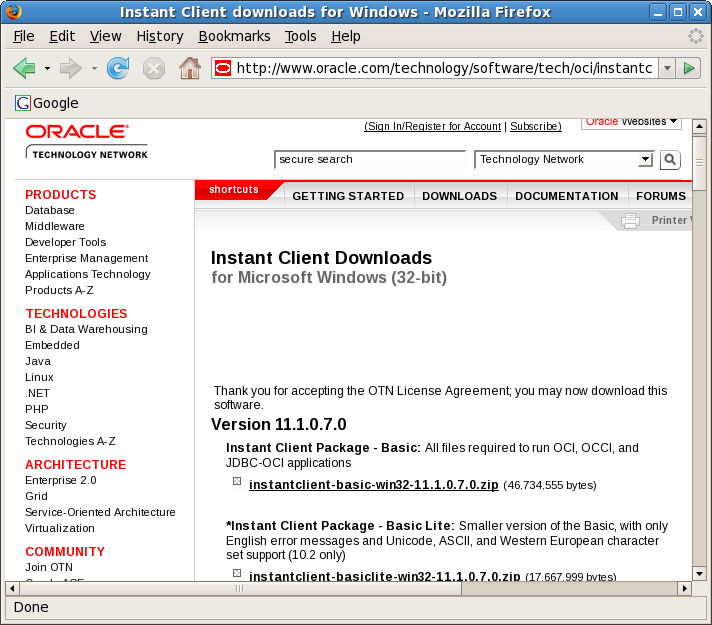
- Unzip the packages into a single directory such as "/home/test/instantclient_11_1".
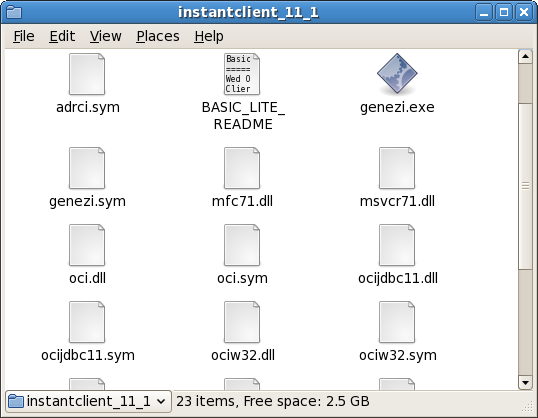
- In Options -> OCI, choose the oci.dll in the directory you defined in Step 2 ("/home/test/instantclient_11_1").
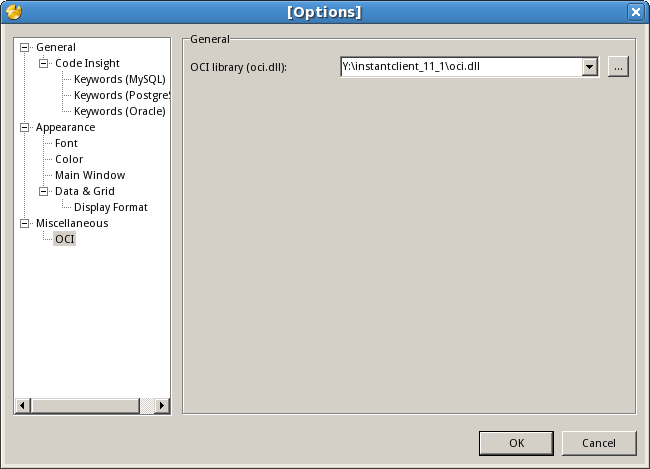
- Restart Navicat.
1、原因:
ORA-12737: Instant Client Light: unsupported server character set CHS16GBK
Google,解释例如以下:
ORA-12737:
Instant Client Light: unsupported server character set string
Cause: The character set specified is not allowed for this operation or is invalid. Instant Client Light has only minimal character sets.
Action: Do not use Instant Client Light for this character set
2、首先,我们打开“tools”-->"options"菜单,见到例如以下界面。根据OCI library(oci.dll) 路径,导航到 navicat oci 文件夹下,备份里面的文件(通过在该文件夹新建bak文件夹,将“%dir%/Navicat Liteinstantclient_10_2”路径下的全部dll文件剪切到bak目录)。
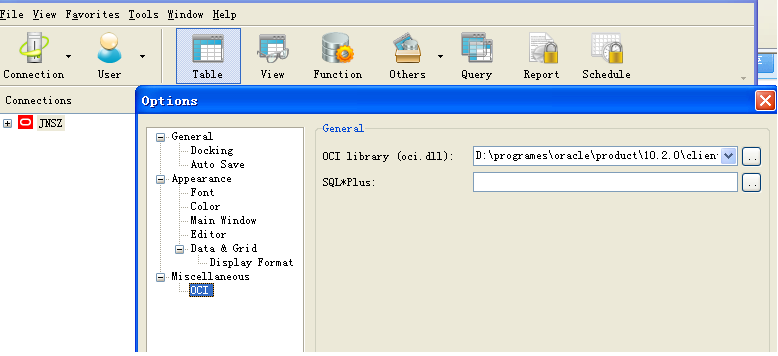
3、在oracle client安装文件夹bin/文件夹下,找到例如以下几个.dll文件
4、将上面所列文件放置到“%dir%/Navicat Liteinstantclient_10_2” 文件夹下,又一次启动navcat就可以。
ORA-12737: Instant Client Light: unsupported server character set CHS16GBK
Google,解释例如以下:
ORA-12737:
Instant Client Light: unsupported server character set string
Cause: The character set specified is not allowed for this operation or is invalid. Instant Client Light has only minimal character sets.
Action: Do not use Instant Client Light for this character set
2、首先,我们打开“tools”-->"options"菜单,见到例如以下界面。根据OCI library(oci.dll) 路径,导航到 navicat oci 文件夹下,备份里面的文件(通过在该文件夹新建bak文件夹,将“%dir%/Navicat Liteinstantclient_10_2”路径下的全部dll文件剪切到bak目录)。
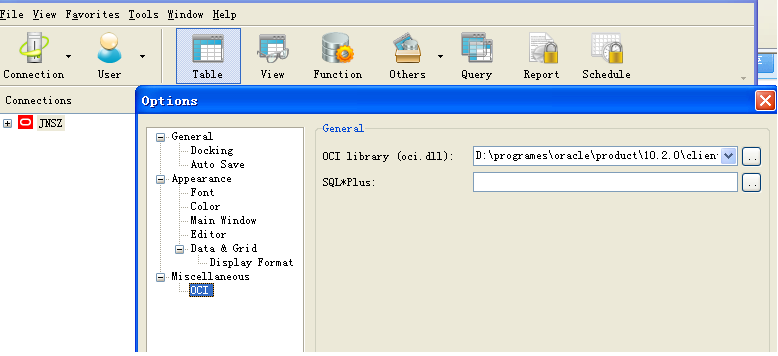
3、在oracle client安装文件夹bin/文件夹下,找到例如以下几个.dll文件

4、将上面所列文件放置到“%dir%/Navicat Liteinstantclient_10_2” 文件夹下,又一次启动navcat就可以。
版权声明:本文博客原创文章,博客,未经同意,不得转载。