WPF通过样式,不仅可以方便的设置控件元素的展示方式,给用户呈现多样化的体验,还简化配置,避免重复设置元素的属性,以达到节约成本,提高工作效率的目的。本文以一个简单的小例子,简述如果设置WPF的样式,仅供学习分享使用,如有不足之处,还请指正。
什么是样式?
基础样式
1. 通过TargetType设置样式
通过控件类型,统一设置样式【如:字体,大小,边距等】,以便于形成统一的风格。如下所示:
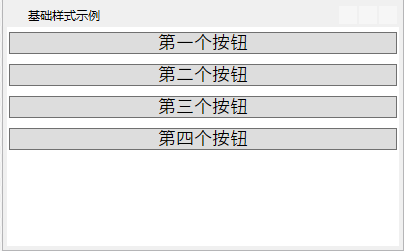
示例源码
通过设置样式的TargetType="Button",则可以使所有的按钮应用同一个样式,统一风格。如下所示:
1 <Window x:Class="WpfApp1.SevenWindow" 2 xmlns="http://schemas.microsoft.com/winfx/2006/xaml/presentation" 3 xmlns:x="http://schemas.microsoft.com/winfx/2006/xaml" 4 xmlns:d="http://schemas.microsoft.com/expression/blend/2008" 5 xmlns:mc="http://schemas.openxmlformats.org/markup-compatibility/2006" 6 xmlns:local="clr-namespace:WpfApp1" 7 mc:Ignorable="d" 8 Title="基础样式示例" Height="250" Width="400"> 9 <Window.Resources> 10 <Style TargetType="Button" > 11 <Setter Property="Button.Margin" Value="2,5,2,5"></Setter> 12 <Setter Property="Control.FontFamily" Value="SimSun-ExtB"></Setter> 13 <Setter Property="Control.FontSize" Value="18"></Setter> 14 </Style> 15 </Window.Resources> 16 <StackPanel> 17 <Button x:Name="button1" Content="第一个按钮"></Button> 18 <Button x:Name="button2" Content="第二个按钮" ></Button> 19 <Button x:Name="button3" Content="第三个按钮"></Button> 20 <Button x:Name="button4" Content="第四个按钮" ></Button> 21 </StackPanel> 22 </Window>
2. 通过Key设置样式
如果需要对每一个控件元素,都设置不同的样式,则可以通过不同的Key加以区分,如下所示:
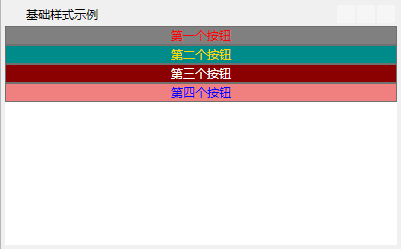
示例源码
分别设置不同的样式,每一个样式都有一个唯一的Key,然后分别绑定到各个元素的Style属性上,如下所示:
1 <Window x:Class="WpfApp1.SevenWindow" 2 xmlns="http://schemas.microsoft.com/winfx/2006/xaml/presentation" 3 xmlns:x="http://schemas.microsoft.com/winfx/2006/xaml" 4 xmlns:d="http://schemas.microsoft.com/expression/blend/2008" 5 xmlns:mc="http://schemas.openxmlformats.org/markup-compatibility/2006" 6 xmlns:local="clr-namespace:WpfApp1" 7 mc:Ignorable="d" 8 Title="基础样式示例" Height="250" Width="400"> 9 <Window.Resources> 10 <Style TargetType="Button" > 11 <Setter Property="Button.Margin" Value="2,5,2,5"></Setter> 12 <Setter Property="Control.FontFamily" Value="SimSun-ExtB"></Setter> 13 <Setter Property="Control.FontSize" Value="16"></Setter> 14 </Style> 15 <Style x:Key="first"> 16 <Setter Property="Control.Foreground" Value="Red"></Setter> 17 <Setter Property="Control.Background" Value="Gray"></Setter> 18 </Style> 19 <Style x:Key="second"> 20 <Setter Property="ItemsControl.Foreground" Value="Gold"></Setter> 21 <Setter Property="ItemsControl.Background" Value="DarkCyan"></Setter> 22 </Style> 23 <Style x:Key="third"> 24 <Setter Property="ItemsControl.Foreground" Value="White"></Setter> 25 <Setter Property="ItemsControl.Background" Value="DarkRed"></Setter> 26 </Style> 27 <Style x:Key="four"> 28 <Setter Property="ItemsControl.Foreground" Value="Blue"></Setter> 29 <Setter Property="ItemsControl.Background" Value="LightCoral"></Setter> 30 </Style> 31 </Window.Resources> 32 <StackPanel> 33 <Button x:Name="button1" Content="第一个按钮" Style="{StaticResource first}"></Button> 34 <Button x:Name="button2" Content="第二个按钮" Style="{StaticResource second}"></Button> 35 <Button x:Name="button3" Content="第三个按钮" Style="{StaticResource third}"></Button> 36 <Button x:Name="button4" Content="第四个按钮" Style="{StaticResource four}"></Button> 37 </StackPanel> 38 </Window>
3. 样式继承
通过仔细观察发现,在设置了单独样式以后,统一的样式失去了作用,说明每一个元素控件,只能绑定一个样式,那怎么办才能让统一样式起作用呢?答案就是面向对象思想中的继承。
在WPF中,通过设置BasedOn来继承父样式,如下所示:
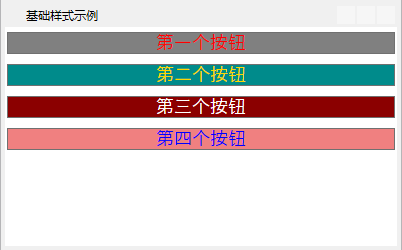
示例源码
在每一个样式通过BasedOn属性继承父样式,如下所示:
1 <Window x:Class="WpfApp1.SevenWindow" 2 xmlns="http://schemas.microsoft.com/winfx/2006/xaml/presentation" 3 xmlns:x="http://schemas.microsoft.com/winfx/2006/xaml" 4 xmlns:d="http://schemas.microsoft.com/expression/blend/2008" 5 xmlns:mc="http://schemas.openxmlformats.org/markup-compatibility/2006" 6 xmlns:local="clr-namespace:WpfApp1" 7 mc:Ignorable="d" 8 Title="基础样式示例" Height="250" Width="400"> 9 <Window.Resources> 10 <Style x:Key="base" > 11 <Setter Property="Control.Margin" Value="2,5,2,5"></Setter> 12 <Setter Property="Control.FontFamily" Value="SimSun-ExtB"></Setter> 13 <Setter Property="Control.FontSize" Value="18"></Setter> 14 </Style> 15 <Style x:Key="first" BasedOn="{StaticResource base}"> 16 <Setter Property="Control.Foreground" Value="Red"></Setter> 17 <Setter Property="Control.Background" Value="Gray"></Setter> 18 </Style> 19 <Style x:Key="second" BasedOn="{StaticResource base}"> 20 <Setter Property="ItemsControl.Foreground" Value="Gold"></Setter> 21 <Setter Property="ItemsControl.Background" Value="DarkCyan"></Setter> 22 </Style> 23 <Style x:Key="third" BasedOn="{StaticResource base}"> 24 <Setter Property="ItemsControl.Foreground" Value="White"></Setter> 25 <Setter Property="ItemsControl.Background" Value="DarkRed"></Setter> 26 </Style> 27 <Style x:Key="four" BasedOn="{StaticResource base}"> 28 <Setter Property="ItemsControl.Foreground" Value="Blue"></Setter> 29 <Setter Property="ItemsControl.Background" Value="LightCoral"></Setter> 30 </Style> 31 </Window.Resources> 32 <StackPanel> 33 <Button x:Name="button1" Content="第一个按钮" Style="{StaticResource first}"></Button> 34 <Button x:Name="button2" Content="第二个按钮" Style="{StaticResource second}"></Button> 35 <Button x:Name="button3" Content="第三个按钮" Style="{StaticResource third}"></Button> 36 <Button x:Name="button4" Content="第四个按钮" Style="{StaticResource four}"></Button> 37 </StackPanel> 38 </Window>
注意:如果样式要被其他样式继承,则最好不要使用TargetType指定。一般情况下,可能为报错【只能根据带有基类型“IFrameworkInputElement”的目标类型的 Style。】
4. 样式中绑定事件
在WPF中的样式中,通过EventSetter进行事件绑定,如下所示:
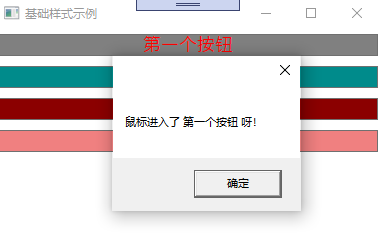
示例源码
在样式中,通过EventSetter设置事件,如下所示:
1 <Window x:Class="WpfApp1.SevenWindow" 2 xmlns="http://schemas.microsoft.com/winfx/2006/xaml/presentation" 3 xmlns:x="http://schemas.microsoft.com/winfx/2006/xaml" 4 xmlns:d="http://schemas.microsoft.com/expression/blend/2008" 5 xmlns:mc="http://schemas.openxmlformats.org/markup-compatibility/2006" 6 xmlns:local="clr-namespace:WpfApp1" 7 mc:Ignorable="d" 8 Title="基础样式示例" Height="250" Width="400"> 9 <Window.Resources> 10 <Style x:Key="base"> 11 <Setter Property="Control.Margin" Value="2,5,2,5"></Setter> 12 <Setter Property="Control.FontFamily" Value="SimSun-ExtB"></Setter> 13 <Setter Property="Control.FontSize" Value="18"></Setter> 14 </Style> 15 <Style x:Key="first" BasedOn="{StaticResource base}"> 16 <Setter Property="Control.Foreground" Value="Red"></Setter> 17 <Setter Property="Control.Background" Value="Gray"></Setter> 18 <EventSetter Event="Button.MouseEnter" Handler="FirstButton_MouseEnter"></EventSetter> 19 </Style> 20 </Window.Resources> 21 <StackPanel> 22 <Button x:Name="button1" Content="第一个按钮" Style="{StaticResource first}"></Button> 23 </StackPanel> 24 </Window>
其中FirstButton_MouseEnter,文后台定义的一个事件函数,如下所示:
1 private void FirstButton_MouseEnter(object sender,MouseEventArgs e) 2 { 3 Button btn = (Button)sender; 4 MessageBox.Show("鼠标进入了 "+btn.Content.ToString()+" 呀!"); 5 }
触发器
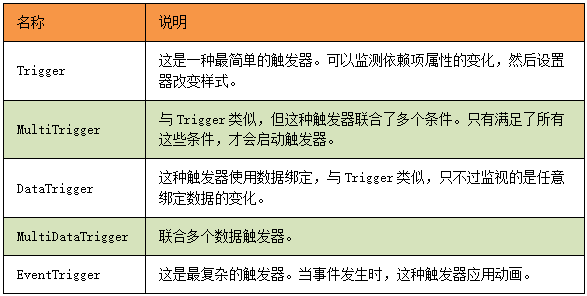
1. 基础触发器
触发器,是指当满足一定条件,然后触发相关的样式设置,如下所示:

示例源码
示例中设置了两个触发器:1.Control.IsMouseOver鼠标覆盖在按钮上时,设置对应的样式。2. Control.IsFocused,控件聚焦时,设置对应的样式。如下所示:
1 <Window x:Class="WpfApp1.EightWindow" 2 xmlns="http://schemas.microsoft.com/winfx/2006/xaml/presentation" 3 xmlns:x="http://schemas.microsoft.com/winfx/2006/xaml" 4 xmlns:d="http://schemas.microsoft.com/expression/blend/2008" 5 xmlns:mc="http://schemas.openxmlformats.org/markup-compatibility/2006" 6 xmlns:local="clr-namespace:WpfApp1" 7 mc:Ignorable="d" 8 Title="EightWindow" Height="350" Width="400"> 9 <Window.Resources> 10 <Style x:Key="first"> 11 <Setter Property="Control.Margin" Value="2,5,2,5"></Setter> 12 <Setter Property="Control.FontFamily" Value="SimSun-ExtB"></Setter> 13 <Setter Property="Control.FontSize" Value="18"></Setter> 14 <Setter Property="Control.Foreground" Value="Red"></Setter> 15 <Setter Property="Control.Background" Value="LightBlue"></Setter> 16 <Style.Triggers> 17 <Trigger Property="Control.IsMouseOver" Value="True"> 18 <Setter Property="ItemsControl.Background" Value="AliceBlue"></Setter> 19 <Setter Property="Control.FontSize" Value="28"></Setter> 20 </Trigger> 21 <Trigger Property="Control.IsFocused" Value="True"> 22 <Setter Property="ItemsControl.Background" Value="DarkGoldenrod"></Setter> 23 <Setter Property="Control.FontSize" Value="28"></Setter> 24 </Trigger> 25 </Style.Triggers> 26 </Style> 27 </Window.Resources> 28 <StackPanel> 29 <Button x:Name="button1" Content="第一个按钮" Style="{StaticResource first}"></Button> 30 </StackPanel> 31 </Window>
注意:如果样式触发器,设置了多个,且条件相互覆盖时,以最后的设置为准。
2. 多条件触发器
如果需要多个条件同时满足,才能设置对应的样式,则可以通过MultiTrigger来设置,如下所示:
1 <Window x:Class="WpfApp1.EightWindow" 2 xmlns="http://schemas.microsoft.com/winfx/2006/xaml/presentation" 3 xmlns:x="http://schemas.microsoft.com/winfx/2006/xaml" 4 xmlns:d="http://schemas.microsoft.com/expression/blend/2008" 5 xmlns:mc="http://schemas.openxmlformats.org/markup-compatibility/2006" 6 xmlns:local="clr-namespace:WpfApp1" 7 mc:Ignorable="d" 8 Title="EightWindow" Height="350" Width="400"> 9 <Window.Resources> 10 <Style x:Key="first"> 11 <Setter Property="Control.Margin" Value="2,5,2,5"></Setter> 12 <Setter Property="Control.FontFamily" Value="SimSun-ExtB"></Setter> 13 <Setter Property="Control.FontSize" Value="18"></Setter> 14 <Setter Property="Control.Foreground" Value="Red"></Setter> 15 <Setter Property="Control.Background" Value="LightBlue"></Setter> 16 <Style.Triggers> 17 <MultiTrigger> 18 <MultiTrigger.Conditions> 19 <Condition Property="Control.IsMouseOver" Value="True"></Condition> 20 <Condition Property="Control.IsFocused" Value="True"></Condition> 21 </MultiTrigger.Conditions> 22 <MultiTrigger.Setters> 23 <Setter Property="ItemsControl.Background" Value="Gainsboro"></Setter> 24 <Setter Property="Control.FontSize" Value="20"></Setter> 25 </MultiTrigger.Setters> 26 </MultiTrigger> 27 </Style.Triggers> 28 </Style> 29 </Window.Resources> 30 <StackPanel> 31 <Button x:Name="button1" Content="第一个按钮" Style="{StaticResource first}"></Button> 32 <Button x:Name="button2" Content="第二个按钮" ></Button> 33 </StackPanel> 34 </Window>
3. 事件触发器
事件触发器,是指某一个事件发生时,触发的相关动作,主要用于动画,如下所示:
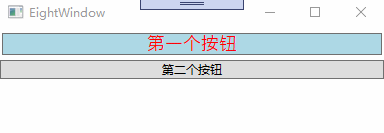
示例源码
当鼠标进入时,字体变大,当鼠标离开时,字体恢复,如下所示:
1 <Window x:Class="WpfApp1.EightWindow" 2 xmlns="http://schemas.microsoft.com/winfx/2006/xaml/presentation" 3 xmlns:x="http://schemas.microsoft.com/winfx/2006/xaml" 4 xmlns:d="http://schemas.microsoft.com/expression/blend/2008" 5 xmlns:mc="http://schemas.openxmlformats.org/markup-compatibility/2006" 6 xmlns:local="clr-namespace:WpfApp1" 7 mc:Ignorable="d" 8 Title="EightWindow" Height="350" Width="400"> 9 <Window.Resources> 10 <Style x:Key="first"> 11 <Setter Property="Control.Margin" Value="2,5,2,5"></Setter> 12 <Setter Property="Control.FontFamily" Value="SimSun-ExtB"></Setter> 13 <Setter Property="Control.FontSize" Value="18"></Setter> 14 <Setter Property="Control.Foreground" Value="Red"></Setter> 15 <Setter Property="Control.Background" Value="LightBlue"></Setter> 16 <Style.Triggers> 17 <EventTrigger RoutedEvent="Mouse.MouseEnter" > 18 <EventTrigger.Actions> 19 <BeginStoryboard> 20 <Storyboard> 21 <DoubleAnimation Duration="00:00:02" To="28" From="12" Storyboard.TargetProperty="FontSize"></DoubleAnimation> 22 </Storyboard> 23 </BeginStoryboard> 24 </EventTrigger.Actions> 25 </EventTrigger> 26 <EventTrigger RoutedEvent="Mouse.MouseLeave"> 27 <EventTrigger.Actions> 28 <BeginStoryboard> 29 <Storyboard> 30 <DoubleAnimation Duration="00:00:01" Storyboard.TargetProperty="FontSize" To="18" /> 34 </Storyboard> 35 </BeginStoryboard> 36 </EventTrigger.Actions> 37 </EventTrigger> 38 </Style.Triggers> 39 </Style> 40 </Window.Resources> 41 <StackPanel> 42 <Button x:Name="button1" Content="第一个按钮" Style="{StaticResource first}"></Button> 43 <Button x:Name="button2" Content="第二个按钮" ></Button> 44 </StackPanel> 45 </Window>
备注
走进WPF,感受WPF之美,本文旨在抛砖引玉,共同学习,一起进步。
