在不同的情况下,layout_weight属性作用是不同的。主要有两种属性:
1.当布局中的控件的尺寸(宽和高)都有指定时,它所表示的该控件在父容器中的比重,及它在父容器中所占的比例,数值越大,比重越小。
上代码:
1 <?xml version="1.0" encoding="utf-8"?> 2 <LinearLayout xmlns:android="http://schemas.android.com/apk/res/android" 3 android:id="@+id/fragment2" 4 android:layout_width="match_parent" 5 android:layout_height="match_parent" 6 android:gravity="center" 7 android:orientation="vertical"> 8 9 <TextView 10 android:layout_width="match_parent" 11 android:layout_height="match_parent" 12 android:layout_weight="1" 13 android:text="Hello" 14 android:textSize="30sp" /> 15 16 <Button 17 android:background="#ffbe2e15" 18 android:textColor="#ff2e140a" 19 android:id="@+id/bt" 20 android:layout_width="match_parent" 21 android:layout_height="match_parent" 22 android:layout_marginTop="20dp" 23 android:layout_weight="5" 24 android:text="点击我给你钱" 25 android:textSize="24sp" /> 26 27 </LinearLayout>
效果图:

2.当控件的宽或高不指定尺寸时,即其中一个设置为零时,layout_weight的属性表示/作用的是显示的先后顺序,数值越大顺序越靠后;
上代码:
把上面的代码中Button的高改为0dp,即可
<Button android:background="#ffbe2e15" android:textColor="#ff2e140a" android:id="@+id/bt" android:layout_width="match_parent" android:layout_height="0dp" android:layout_marginTop="20dp" android:layout_weight="5" android:text="点击我给你钱" android:textSize="24sp" />
效果如下,我们发现Button不见了,这是因为Button中的layout_weight的属性值为5dp,大于TextView中的1dp。
他被TextView覆盖掉了,即它所显示的顺序级别必Butoon的低。
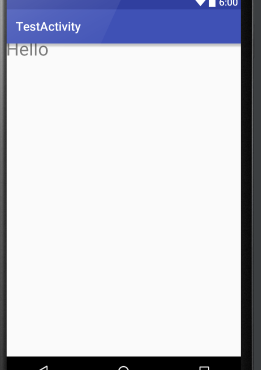
同理如果把TextView中layout_weight的值改为比Tutton中的大的话,比如10,那么效果将是TextView被覆盖掉了。读者可以试一下效果。