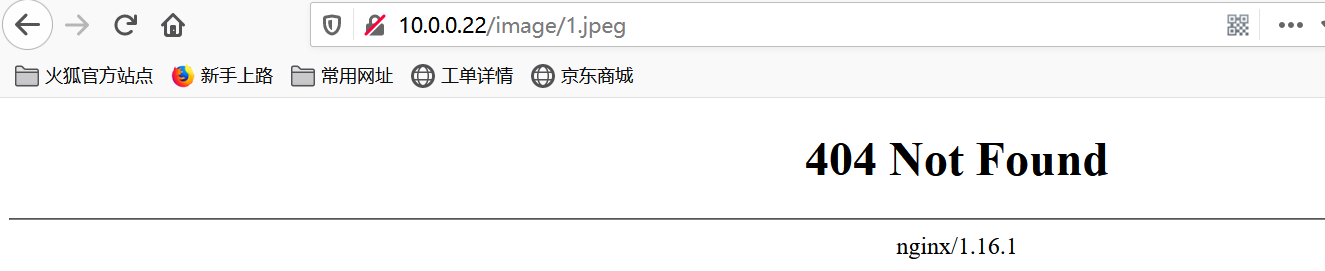1.试验环境说明
1.1.虚拟机环境说明
[root@nginx-test-10e0e0e22 ~]# uname -r 3.10.0-957.el7.x86_64 [root@nginx-test-10e0e0e22 ~]# uname -m x86_64 [root@nginx-test-10e0e0e22 ~]# cat /etc/redhat-release CentOS Linux release 7.6.1810 (Core)
1.2.主配置文件
[root@nginx-test-10e0e0e22 ~]# cat /yanhuihuang/softwares/nginx/conf/nginx.conf user nginx; worker_processes 1; #worker_cpu_affinity 00000001 ; error_log /yanhuihuang/softwares/nginx/logs/error.log warn; pid /yanhuihuang/softwares/nginx/logs/nginx.pid; events { worker_connections 1024; use epoll; accept_mutex on; multi_accept on; } http { include mime.types; default_type application/octet-stream; sendfile on; keepalive_timeout 65; server { listen 80; server_name localhost; location / { root html; index index.html index.htm; } error_page 500 502 503 504 /50x.html; location = /50x.html { root html; } } #导入其他路径的配置文件 include /yanhuihuang/softwares/nginx/conf.d/*.conf; }
1.3.Nginx源码方式安装步骤
博主推荐阅读: https://www.cnblogs.com/huihuangyan/p/14501280.html
2.编辑root案例
2.1.编辑子配置文件
[root@nginx-test-10e0e0e22 ~]# cat /yanhuihuang/softwares/nginx/conf.d/image.conf server { listen 80; server_name 10.0.0.22; location / { root /yanhuihuang/data/web/nginx/html/pc; index index.html; } location /image { root /yanhuihuang/data/web/nginx/html; index index.html; } } [root@nginx-test-10e0e0e22 ~]# /yanhuihuang/softwares/nginx/sbin/nginx -t nginx: [warn] conflicting server name "10.0.0.22" on 0.0.0.0:80, ignored nginx: the configuration file /yanhuihuang/softwares/nginx/conf/nginx.conf syntax is ok nginx: configuration file /yanhuihuang/softwares/nginx/conf/nginx.conf test is successful
2.2.创建测试数据
[root@nginx-test-10e0e0e22 ~]# echo "<h1 style='color:rgb(255,0,255)'>Welcome to 'https://www.cnblogs.com/yanhuihuang/'</h1>" > /yanhuihuang/data/web/nginx/html/index.html [root@nginx-test-10e0e0e22 ~]# cat /yanhuihuang/data/web/nginx/html/index.html <h1 style='color:rgb(255,0,255)'>Welcome to 'https://www.cnblogs.com/yanhuihuang/'</h1> [root@nginx-test-10e0e0e22 ~]# file /yanhuihuang/data/web/nginx/html/index.html /yanhuihuang/data/web/nginx/html/index.html: ASCII text [root@nginx-test-10e0e0e22 ~]# mkdir -pv /yanhuihuang/data/web/nginx/html/image mkdir: created directory ‘/yanhuihuang/data/web/nginx/html/image’ [root@nginx-test-10e0e0e22 ~]# cd /yanhuihuang/data/web/ngin/html/image/ [root@nginx-test-10e0e0e22 ~]# rz [root@nginx-test-10e0e0e22 image]# ls 1.jpeg [root@nginx-test-10e0e0e22 image]# echo "<h1 style='color:rgb(0,0,255)'>In the Image</h1>" > /yanhuihuang/data/web/nginx/html/image/index.html [root@nginx-test-10e0e0e22 image]# ll /yanhuihuang/data/web/nginx/html/image/ total 32 -rw-r--r--. 1 root root 27446 Mar 10 2021 1.jpeg -rw-r--r--. 1 root root 49 Mar 9 14:41 index.html [root@nginx-test-10e0e0e22 image]# file /yanhuihuang/data/web/nginx/html/image/1.jpeg /yanhuihuang/data/web/nginx/html/image/1.jpeg: JPEG image data, JFIF standard 1.01 [root@nginx-test-10e0e0e22 image]# file /yanhuihuang/data/web/nginx/html/image/index.html /yanhuihuang/data/web/nginx/html/image/index.html: ASCII text
2.3.重新加载配置文件,是子配置文件生效
[root@nginx-test-10e0e0e22 ~]# systemctl restart nginx.service


3.编辑alias案例
3.1.修改子配置文件
[root@nginx-test-10e0e0e22 ~]# cat /yanhuihuang/softwares/nginx/conf.d/image.conf server { listen 80; server_name 10.0.0.22; location / { root /yanhuihuang/data/web/nginx/html/pc; index index.html; } location /image { #注意,root指令表示指定默认的web根目录所在位置,当请求到当前location时,其实访问的是/yanhuihuang/data/web/nginx/html/image/index.html #root /yanhuihuang/data/web/nginx/html; #alias和root是有所区别的,alias指令表示指定路径别名,当请求到当前location时,其实访问的是/yanhuihuang/data/web/nginx/html/index.html alias /yanhuihuang/data/web/nginx/html; index index.html; } } [root@nginx-test-10e0e0e22 ~]# /yanhuihuang/softwares/nginx/sbin/nginx -t nginx: [warn] conflicting server name "10.0.0.22" on 0.0.0.0:80, ignored nginx: the configuration file /yanhuihuang/softwares/nginx/conf/nginx.conf syntax is ok nginx: configuration file /yanhuihuang/softwares/nginx/conf/nginx.conf test is successful
[root@nginx-test-10e0e0e22 ~]# systemctl restart nginx.service
3.2.浏览器访问