目录:
一、通知
二、键盘的弹出事件监听(原理:通知)
1、类似微信聊天,底部弹出到键盘的上方
2、键盘隐藏
3、"return"键盘改成"发送"
三、应用程序总结
1、info.plist
2、pch文件 预编译文件 Log打印总结
3、UIApplication 应用程序对象
(1)获取iUIApplication 程序图标设置
(2)应用启动的过程
4、自定义控制器
5、三种创建控制器的方法
1)纯代码方式创建(即自定义控制器创建)
2)storyboard创建控制器(默认)
3)通过Xib方式创建控制器
6、UINavigationController导航控制器
(1)常用方法:初始化
(2)常用跳转方法
(3)Storyboard方式跳转
(4)导航栏内容设置
隐藏navigationBar
(5)导航栏控制器的生命周期
(6)Xcode11之后彻底删除stroyboard
一、通知:
1、基本流程
//创建一个通知的发布者 NotificationSend *send1=[[NotificationSend alloc]init]; //创建一个通知的监监听着 NotificationListener *listener=[[NotificationListener alloc] init]; //创建通知对象 NSNotificationCenter *notificationCentter=[NSNotificationCenter defaultCenter]; /** 监听通知 参数一:哪个类要监听 参数二:类里面要监听的方法 参数三:监听通知的名称 参数四:哪个类发送的通知(发送通知的对象 ) 如果没有指定监听的名称nil :所有send1通知都会收到, */ [notificationCentter addObserver:listener selector:@selector(notification:) name:@"通知1" object:send1]; //发布通知 /** 参数一:通知的名称 参数二:通知的发布者 参数三:发送通知携带对象 */ [notificationCentter postNotificationName:@"通知1" object:send1 userInfo:@{@"name":@"张三"}];
2、监听着操作
@implementation NotificationListener - (void) notification:(NSNotification *)notification{ // notification.name//通知的名称 // notification.object//通知是哪个对象发送的 // notification.userInfo//字典, 包含了通知的具体内容 NSLog(@"我收到通知了%@",notification); } - (void)dealloc { //移除通知 [[NSNotificationCenter defaultCenter] removeObserver:self]; }
二、键盘的弹出事件监听(原理:通知)
1、类似微信聊天,底部弹出到键盘的上方
(1)添加键盘监听事件
// UIKeyboardWillShowNotification//键盘即将显示
// UIKeyboardDidShowNotification//键盘显示完毕
// UIKeyboardWillHideNotification//键盘即将隐藏
// UIKeyboardDidHideNotification//键盘隐藏完毕
// UIKeyboardWillChangeFrameNotification//键盘Frame大小即将改变
// UIKeyboardDidChangeFrameNotification//键盘frame大小改变完毕
//设置键盘监听
[notificationCenter addObserver:self selector:@selector(keyeyboardWillChangeFrameNotification:) name:UIKeyboardWillChangeFrameNotification object:nil];
(2)在设置监听的类里面写通知类的方法
- (void) keyeyboardWillChangeFrameNotification:(NSNotification *)noteInfo{ NSLog(@"keyeyboardWillChangeFrameNotification%@",noteInfo.userInfo); //1.获取键盘的Y值:让整个self.view平移到键盘上方 CGRect keyRect= [noteInfo.userInfo[UIKeyboardFrameEndUserInfoKey] CGRectValue]; CGFloat keyboardY=keyRect.origin.y; CGFloat transformValue =keyboardY-self.view.frame.size.height; self.view.transform=CGAffineTransformMakeTranslation(0, transformValue); NSLog(@"%@=====",[NSString stringWithFormat:@"%.2f", keyboardY]); // UIKeyboardFrameBeginUserInfoKey = NSRect: {{0, 812}, {375, 366.66666666666674}};//键盘frame在还没有改变之前的位置 // UIKeyboardFrameEndUserInfoKey = NSRect: {{0, 445.33333333333326}, {375, 366.66666666666674}};//键盘frame改变完成之后的位置 // UIKeyboardCenterEndUserInfoKey = NSPoint: {187.5, 628.66666666666663}; //改变之后中心点的坐标 // UIKeyboardCenterBeginUserInfoKey = NSPoint: {187.5, 995.33333333333337};//改变之前中心点的作弊啊 // UIKeyboardBoundsUserInfoKey = NSRect: {{0, 0}, {375, 366.66666666666674}}; // UIKeyboardAnimationDurationUserInfoKey = 0.25;//动画执行的时间 // UIKeyboardAnimationCurveUserInfoKey = 7; //平移模式匀速 // UIKeyboardIsLocalUserInfoKey = 1 }
(3)移除通知
- (void)dealloc { //移除通知 [[NSNotificationCenter defaultCenter] removeObserver:self]; }
2、键盘隐藏
//键盘隐藏,让控制器所管理的控制器结束编辑 [self.view endEditing:YES];
3、"return"键盘改成"发送"
1)在xib上修改UITextField 中Return key的值为send
2)设置代理,重写代理方法
//设置代理 self.etCode.delegate=self; /** 是否允许编辑:false不允许:默认YES */ - (BOOL)textFieldShouldBeginEditing:(UITextField *)textField{ return NO; } /** return键单击时调用 */ - (BOOL)textFieldShouldReturn:(UITextField *)textField{ //写发送的代码逻辑 return YES; }
三、应用程序总结
1、info.plist
Bundle display name :应用的名称
Bundle versions string, short:应用发布的版本号
Bundle identifier:应用的唯一标识
Main storyboard file base name:应用启动默认加载的storyboard文件名称
Supported interface orientations (iPad):屏幕的方向
View controller-based status bar appearance 是否隐藏状态栏
//获取info.plist文件 NSDictionary *dict= [NSBundle mainBundle].infoDictionary; NSLog(@"%@",dict); NSString *appName= dict[@"CFBundleDisplayName"];
2、pch文件 预编译文件 Log打印总结
//开发的时候打印,但是发布的时候不打印的NSLog #ifdef DEBUG #define NSLog(...) NSLog(@"%s 第%d行 %@ ",__func__,__LINE__,[NSString stringWithFormat:__VA_ARGS__]) #else #define NSLog(...) #endif
3、UIApplication 应用程序对象
(1)获取iUIApplication 程序图标设置
//解决添加不进去windows按钮
[[[UIApplication sharedApplication].windows lastObject] addSubview: customWindow];
UIApplication *app= [UIApplication sharedApplication]; //设置应用图片上面的数字 UIUserNotificationCategory *category=[[UIUserNotificationCategory alloc]init]; NSSet *set=[NSSet setWithObject:category]; UIUserNotificationSettings *setting=[UIUserNotificationSettings settingsForTypes:UIUserNotificationTypeBadge categories:set]; [app registerUserNotificationSettings:setting]; app.applicationIconBadgeNumber=10; //设置连网状态指示器 app.networkActivityIndicatorVisible=YES; //状态栏的管理 app.statusBarHidden=YES;
(2)应用启动的过程
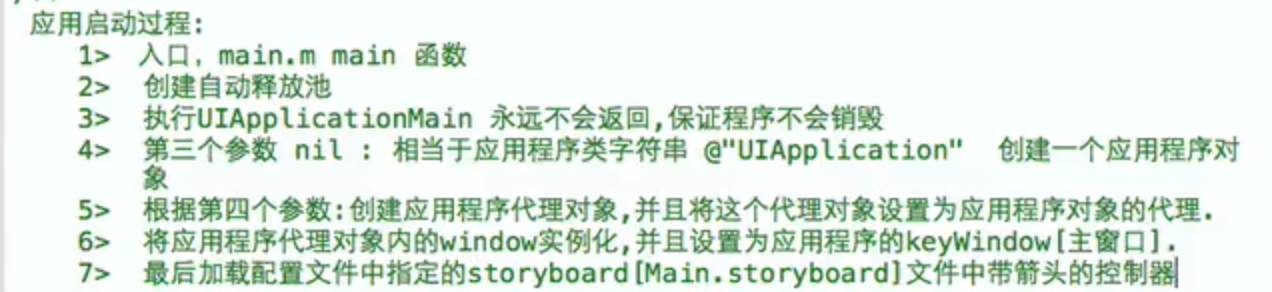
//应用程序加载完毕 - (BOOL)application:(UIApplication *)application didFinishLaunchingWithOptions:(NSDictionary *)launchOptions { // Override point for customization after application launch. NSLog(@"%@",@"应用程序加载完毕"); return YES; } //即将变为不活跃状态:失去焦点 - (void)applicationWillResignActive:(UIApplication *)application{ NSLog(@"%@",@"即将变为不活跃状态:失去焦点"); } //应用程序进入后台 - (void)applicationDidEnterBackground:(UIApplication *)application{ NSLog(@"%@",@"应用程序进入后台"); } //即将进入前台 - (void)applicationWillEnterForeground:(UIApplication *)application{ NSLog(@"%@",@"即将进入前台"); } //应用变为活跃状态:获取焦点 - (void)applicationDidBecomeActive:(UIApplication *)application{ NSLog(@"%@",@"应用变为活跃状态:获取焦点"); } //应用即将销毁 - (void)applicationWillTerminate:(UIApplication *)application{ NSLog(@"%@",@"应用即将销毁"); } //应用接收到内存警告: - (void)applicationDidReceiveMemoryWarning:(UIApplication *)application{ NSLog(@"%@",@"应用接收到内存警告"); }
4、自定义控制器
1)删除Main.storyboard的启动方式
在plist文件中删除Main storyboard file base name:
2)设置主窗口
在AppDelegate.h中添加
@property (nonatomic, strong) UIWindow * window;
在AppDelegate.h中设置主窗口、根控制器
//应用程序加载完毕 - (BOOL)application:(UIApplication *)application didFinishLaunchingWithOptions:(NSDictionary *)launchOptions { // Override point for customization after application launch. NSLog(@"%@",@"应用程序加载完毕"); //创建窗口并且指定大小,默认是隐藏的 self.window=[[UIWindow alloc]initWithFrame:[UIScreen mainScreen].bounds]; // self.window.bounds = [UIScreen mainScreen].bounds; //将窗口作为应用程序的主窗口方式一 // [self.window makeKeyAndVisible]; //将窗口作为应用程序的主窗口方式二 [self.window makeKeyWindow]; self.window.hidden=NO; //设置主窗口的背景颜色 self.window.backgroundColor = [UIColor whiteColor]; //设置窗口的根控制器 ViewController *viewC=[[ViewController alloc] init]; self.window.rootViewController=viewC; return YES; }
self.view 生命周期 : loadView ------加载完成之后执行viewDidLoad
5、三种创建控制器的方法
1)纯代码方式创建(即自定义控制器创建)
2)storyboard创建控制器(默认)
(1)创建一个storyboard文件
(2)代码中初始化
使用storyboard的设置 */ UIStoryboard *viewStoryBoard = [UIStoryboard storyboardWithName:@"Login" bundle:nil]; //方式一勾选 is initial view Controller UIViewController *viewC=[viewStoryBoard instantiateInitialViewController]; //方式二(1)勾选 is initial view Controller (2)StoryBoard中添加StoryBoard ID为LoginView ViewController *viewVc = [viewStoryBoard instantiateViewControllerWithIdentifier:@"LoginView"];
3)通过Xib方式创建控制器
(1)先创建自定义控制器类
(2)指定xib
修改xib的 fileOwner
将fileOwner的view线拖至xib内view
//xib名字和viewController 名称不相同 ViewController *viewC1= [[ViewController alloc] initWithNibName:@"Login" bundle:nil]; //xib名字和viewController 名称相同xib名称view ViewController *viewC2= [[ViewController alloc] init]; //xib名字和viewController 完全一致 ViewController *viewC3= [[ViewController alloc] init];
6、UINavigationController导航控制器
(1)常用方法:初始化
//设置窗口的根控制器 ViewController *viewC=[[ViewController alloc] init]; //设置UINavigationController控制器的根控制器为ViewController UINavigationController *uiNaC=[[UINavigationController alloc]initWithRootViewController:viewC]; //设置根控制器为UINavigationController; self.window.rootViewController=uiNaC;
(2)常用跳转方法
LoginController *loginC=[[LoginController alloc] init]; //跳到login控制器 [self.navigationController pushViewController:loginC animated:YES]; //返回到上一层控制器 [self.navigationController popViewControllerAnimated:YES]; //返回到根控制器 [self.navigationController popToRootViewControllerAnimated:YES]; //返回到指定的控制器,必须是已经存在在栈里面的 NSArray *vcs= self.navigationController.viewControllers; [self.navigationControllerpopToViewController:vcs[0] animated:YES];
(3)Storyboard方式跳转
根据连线进行跳转,返回需要创建代码控制器进行返回同代码
(4)导航栏内容设置
//获取当前控制器的导航栏设置标题 self.navigationItem.title=@"登录"; //设置中间view UIButton *bt=[UIButton buttonWithType:UIButtonTypeContactAdd]; [bt addTarget:self action:@selector(btOnclick) forControlEvents:UIControlEventTouchUpInside]; self.navigationItem.titleView=bt; //设置左侧按钮 UIBarButtonItem *btLeftItem=[[UIBarButtonItem alloc]initWithBarButtonSystemItem:UIBarButtonSystemItemCancel target:self action:@selector(cancleOnclick)]; self.navigationItem.leftBarButtonItem=btLeftItem; //设置右侧按钮 UIBarButtonItem *btRightItem=[[UIBarButtonItem alloc]initWithBarButtonSystemItem:UIBarButtonSystemItemDone target:self action:@selector(cancleOnclick)]; self.navigationItem.rightBarButtonItem=btRightItem; //左侧设置多个按钮 self.navigationItem.rightBarButtonItems=@[btRightItem,btLeftItem]; //设置左上角返回按钮 UIBarButtonItem *backBarItem=[[UIBarButtonItem alloc]initWithTitle:@"返回" style:UIBarButtonItemStylePlain target:self action:@selector(cancleOnclick)];
//隐藏返回按钮 self.navigationItem.backBarButtonItem=backBarItem; //隐藏navigationItem self.navigationController.navigationBar.hidden = true
//隐藏navigationBar (1)在基类中写并且注册代理UINavigationControllerDelegate - (void)navigationController:(UINavigationController*)navigationController willShowViewController:(UIViewController*)viewController animated:(BOOL)animated { if(viewController == self){ [navigationController setNavigationBarHidden:YES animated:YES]; }else{ //系统相册继承自 UINavigationController 这个不能隐藏 所有就直接return if ([navigationController isKindOfClass:[UIImagePickerController class]]) { return; } //不在本页时,显示真正的navbar [navigationController setNavigationBarHidden:NO animated:YES]; //当不显示本页时,要么就push到下一页,要么就被pop了,那么就将delegate设置为nil,防止出现BAD ACCESS //之前将这段代码放在viewDidDisappear和dealloc中,这两种情况可能已经被pop了,self.navigationController为nil,这里采用手动持有navigationController的引用来解决 if(navigationController.delegate == self){ //如果delegate是自己才设置为nil,因为viewWillAppear调用的比此方法较早,其他controller如果设置了delegate就可能会被误伤 navigationController.delegate = nil; } } } (2)在需要使用的页面进行隐藏 //注意是 viewWillAppear 方法 -(void)viewWillAppear:(BOOL)animated { [super viewWillAppear:animated]; //设置代理即可 self.navigationController.delegate = self; }
(5)导航栏控制器的生命周期

(6)Xcode11之后彻底删除stroyboard
1)删除info.plist中的 Application Scene Manifest
2)项目目录,删掉Scenedelegate.h和Scenedelegate.m这两个文件。
3)咱们再进入Appdelegate.m,注释或者删掉图示里面内容
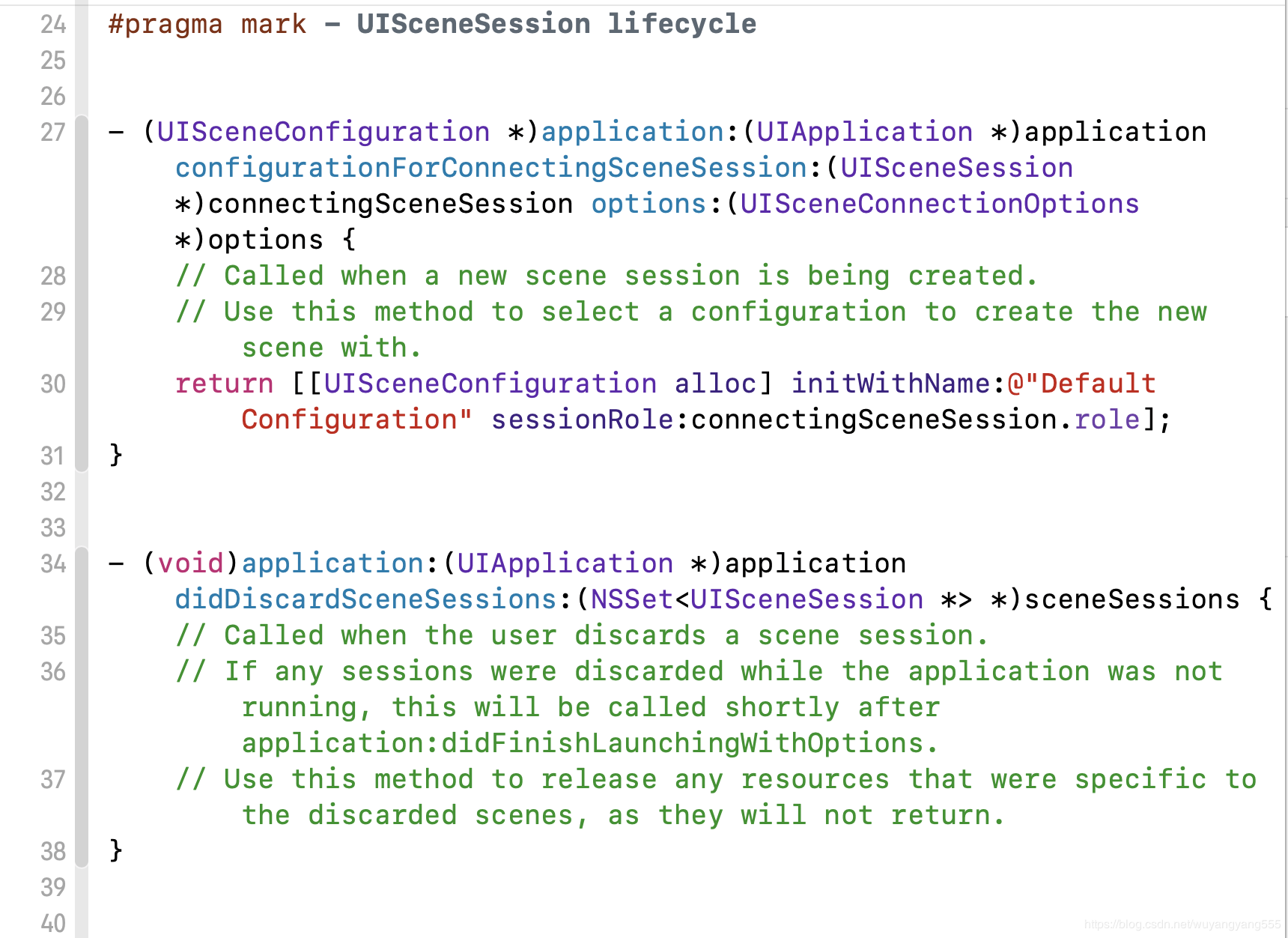
4)在APPdelegate.h里面添加window属性
@property (strong, nonatomic) UIWindow * window;