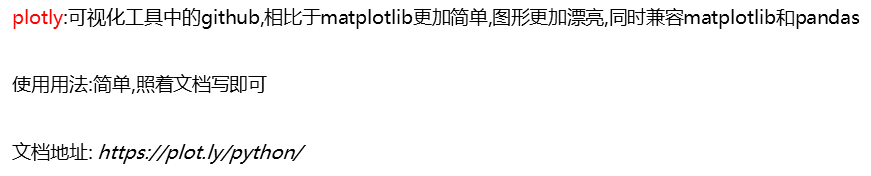一: 什么是matplotlib?
matplotlib:最流行的Python底层绘图库,主要做数据可视化图标,名字取材于MATLAB,模仿MATLAB构建。
二:绘制折线图:

每个红色的点是坐标,把5个点的坐标连接成一条线,就组成了折线图
通过下面的小例子来看一下matplotlib该如何简单使用
假设一天中每隔两个小时(range(2,26,2))的气温(℃)分别是[15,13,14.5,17,20,25,26,26,27,22,18,15]
from matplotlib import pyplot as plt # 数据在x轴的位置,是一个可迭代对象 x = range(2, 26, 2) # 数据在y轴的位置,是一个可迭代对象 y = [15, 13, 14, 5, 17, 20, 25, 26, 24, 22, 18, 12] #x轴和y轴的数据一起组成了所有药绘制出的坐标¶ #传入x和y,通过plot绘制出折线图 plt.plot(x,y) plt.show() # 在pycharm中展示图形,Juptyer notebook不用
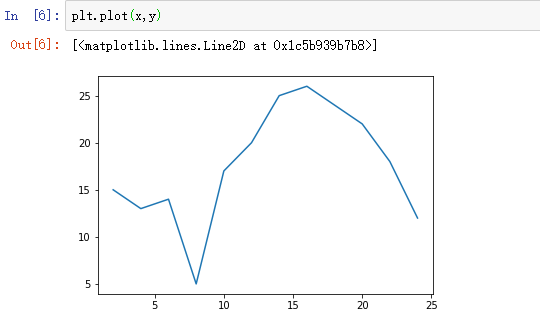
目前就简单的绘制出一个折线图,但是目前存在以下几个问题:
1.设置图片的大小(想要一个高清无码大图)
plt.figure(figsize=(20,8),dpi=80)
——→ figure图形图标的意思,这里指明我们要画的图
——→通过实例化一个figure并且传递参数,能够在后台自动使用该figure实例
——→在图像模糊的时候,可以传入dpi参数,让图片更加清晰
2.保存到本地
plt.savefig("./sig_size.png")
3.描述信息,比如x轴和y轴表示什么,这个图表示什么?
plt.xlabel("时间") # 这样添加中文会显示乱码,需要设置fontproperties plt.ylabel("温度 单位(℃)") plt.title("10点到12点每分钟气温变化")
4.调整x或y的刻度间距
plt.xticks(x) # 设置x刻度 # plt.xticks(x[::2]) # 当刻度太密集的时候,使用列表的步长(间隔取值)来解决,
那么问题来了:
如果列表a表示10点到12点的每一分钟的气温,如何绘制折线图观察每分钟气温变化情况?
a = [random.randint(20,35) for i in range(120)]
xtick_labels = ["10点{}分".format(i) for i in range(60)] # 设置x轴上的刻度
xtick_labels += ["11点{}分".format(i) for i in range(60)]
plt.xticks(_x, xtick_labels[::3], rotation=90) # 中文显示不出来,需要设置fontproperties,rotation=90表示旋转90°

matplotlib默认不支持中文字符,通过font_manager解决
from matplotlib import font_manager my_font = font_manager.FontProperties(fname=r"C:WindowsFontssimfang.ttf")
plt.xlabel("时间", fontproperties=my_font)
plt.ylabel("温度 单位(℃)", fontproperties=my_font)
plt.title("10点到12点每分钟气温变化", fontproperties=my_font)
5.线条的样式(比如颜色,透明度等)
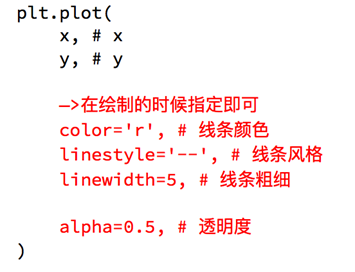

完整代码:
import random from matplotlib import font_manager from matplotlib import pyplot as plt my_font = font_manager.FontProperties(fname=r"C:WindowsFontssimfang.ttf") x = range(0, 120) y = [random.randint(20, 35) for i in range(120)] plt.figure(figsize=(20, 8), dpi=80) plt.plot(x, y) # 调整x的刻度 _x = list(x)[::3] print(_x) xtick_labels = ["10点{}分".format(i) for i in range(60)] xtick_labels += ["11点{}分".format(i) for i in range(60)] print(xtick_labels) plt.xticks(_x, xtick_labels[::3], rotation=45, fontproperties=my_font) # 添加描述信息 plt.xlabel("时间", fontproperties=my_font) plt.ylabel("温度 单位(℃)", fontproperties=my_font) plt.title("10点到12点每分钟气温变化", fontproperties=my_font) plt.show()
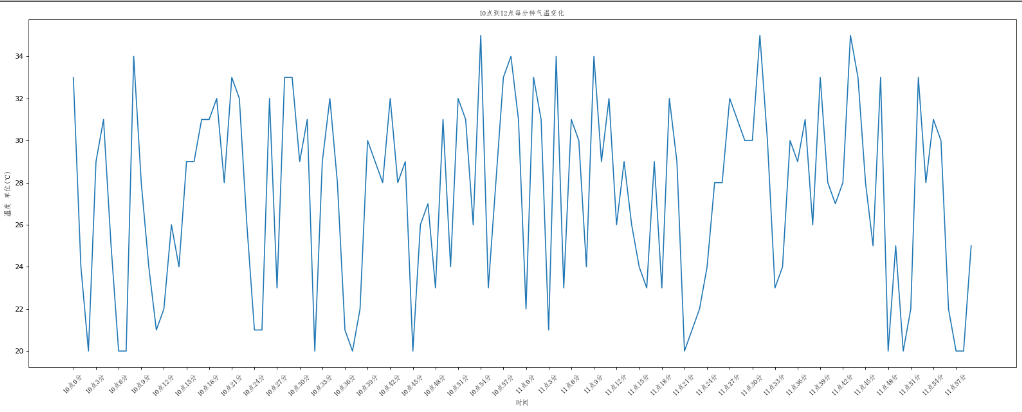
动手1:
假设大家在30岁的时候,根据自己的实际情况,统计出来了从11岁到30岁每年交的女(男)朋友数量如列表啊,请绘制出该数据的折线图,以便分析自己每年交女(男)朋友的数量走势
a = [1,0,1,1,2,4,3,2,3,4,4,5,6,5,4,3,3,1,1,1]
要求:y轴表示个数
x轴表示岁数,如11岁,12岁
from matplotlib import pyplot as plt, font_manager a = [1,0,1,1,2,4,3,2,3,4,4,5,6,5,4,3,3,1,1,1] x = range(11, 31) my_font = font_manager.FontProperties(fname=r"C:WindowsFontssimfang.ttf") plt.figure(figsize=(20, 8), dpi=80) plt.plot(x, a) plt.xticks(x, ["{}岁".format(i) for i in x], rotation=45, fontproperties=my_font) plt.yticks(a) plt.ylabel("数量:个", fontproperties=my_font) plt.xlabel('年龄', fontproperties=my_font) plt.title("11岁到30岁每年交的男女朋友数量统计", fontproperties=my_font) # 绘制网格 plt.grid(alpha=0.3) plt.show()
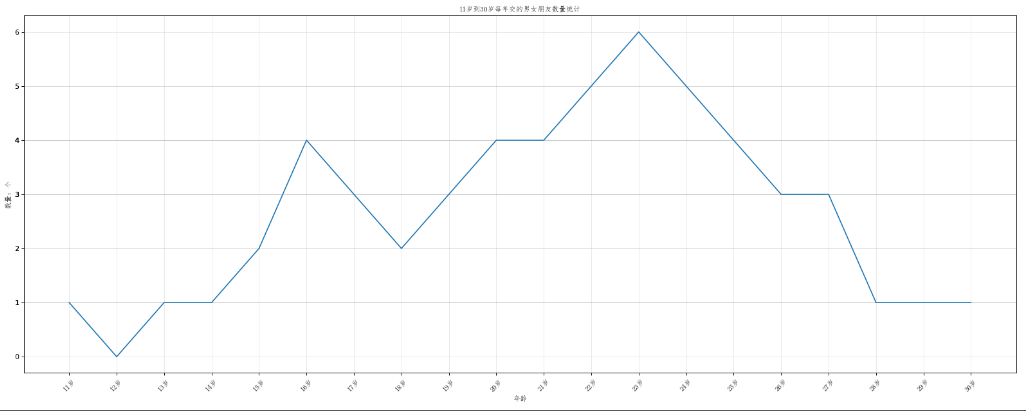
动手2:假设大家在30岁时候,根据自己的实际情况,统计出你和你同坐各自从11岁到30岁每年交的女(男)朋友的数量如列表a和b,请在一个图中绘制出该数据的折线图,以便比较自己和同坐20年间的差异,同时分析每年交女男(朋友的走势)
a = [1,0,1,1,2,4,3,2,3,4,4,5,6,5,4,3,3,1,1,1]
b = [1,0,3,1,2,2,3,3,2,1,2,1,1,1,1,1,1,1,1,1]
要求:y轴表示个数
x轴表示岁数,比如11岁,12岁
from matplotlib import pyplot as plt, font_manager a = [1,0,1,1,2,4,3,2,3,4,4,5,6,5,4,3,3,1,1,1] b = [1,0,3,1,2,2,3,3,2,1,2,1,1,1,1,1,1,1,1,1] x = range(11, 31) my_font = font_manager.FontProperties(fname=r"C:WindowsFontssimfang.ttf") plt.figure(figsize=(20, 8), dpi=80) plt.plot(x, a, label="自己", color="r", linestyle="--") plt.plot(x, b, label="同桌", color="y") plt.xticks(x, ["{}岁".format(i) for i in x], rotation=45, fontproperties=my_font) plt.yticks(a) plt.ylabel("数量:个", fontproperties=my_font) plt.xlabel('年龄', fontproperties=my_font) plt.title("11岁到30岁每年交的男女朋友数量统计", fontproperties=my_font) # 绘制网格 plt.grid(alpha=0.3) # 添加图例 plt.legend(prop=my_font) # 只有在legend中用prop添加显示中文 plt.show()
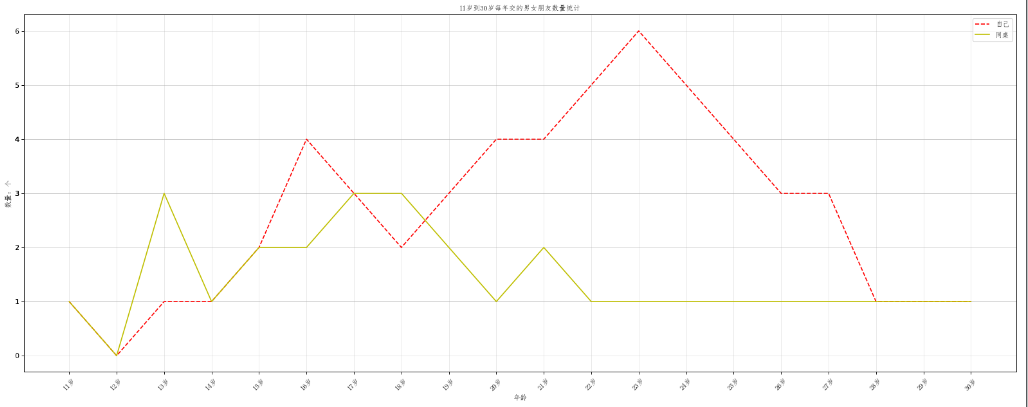
折线图更多应用场景:
呈现公司产品(不同区域)每天活跃用户数
呈现app每天下载数量
呈现产品新功能上线后,用户点击次数随时间的变化
呈现员工每天上下班时间
三:绘制散点图
1.技术要点: plt.scatter(x,y)
2.假设通过爬虫获取到了北京2016年3,10月份每天白天的最高气温(分别位于列表a,b),那么此时如何找出气温和随时间变化的某种规律?
a = [11,17,16,11,12,11,12,6,6,7,8,9,12,15,14,17,18,21,16,17,20,14,15,15,15,19,21,22,22,22,23]
b = [26,26,28,19,21,17,16,19,18,20,20,19,22,23,17,20,21,20,22,15,11,15,5,13,17,10,11,13,12,13,6]
from matplotlib import pyplot as plt from matplotlib import font_manager a = [11,17,16,11,12,11,12,6,6,7,8,9,12,15,14,17,18,21,16,17,20,14,15,15,15,19,21,22,22,22,23] b = [26,26,28,19,21,17,16,19,18,20,20,19,22,23,17,20,21,20,22,15,11,15,5,13,17,10,11,13,12,13,6] x_3 = range(0,31) x_10 = range(51,82) # 设置图形大小 plt.figure(figsize=(20,8), dpi=80) my_font = font_manager.FontProperties(fname=r"C:WindowsFontssimfang.ttf") plt.scatter(x_3, a, label="三月份") plt.scatter(x_10,b, label="十月份") # 调整x轴的刻度 _x = list(x_3) + list(x_10) _xtick_labels = ["3月{}日".format(i) for i in x_3] _xtick_labels += ["10月{}日".format(i-50) for i in x_10] plt.xticks(_x, _xtick_labels, rotation=45, fontproperties=my_font) plt.yticks(a) plt.yticks(b) plt.ylabel("温度",fontproperties=my_font) plt.xlabel("月份",fontproperties=my_font) plt.title("温度散点图",fontproperties=my_font) plt.legend(prop=my_font) plt.show()

散点图的更多应用场景:
不同条件(维度)之间的内在关联关系
观察数据的离散聚合程度
四: 绘制条形图
1.技术要点: plt.bar(x,y,width) bar绘制条形图,只能接受含数字的可迭代对象,width表示长条间距,默认为0.8
2.假设你获取到了2017年内地电影票房前20的电影(列表a)和电影票房数据(列表b),那么如何更加直观的展示该数据呢?
a = ["战狼2","速度与激情8","功夫瑜伽","西游伏妖篇","变形金刚5:最后的骑士","摔跤吧!爸爸",
"加勒比海盗5:死无对证","金刚:骷髅岛","极限特工:终极回归","生化危机6:终章","乘风破浪","神偷奶爸3",
"智取威虎山","大闹天竺","金刚狼3:殊死一战","蜘蛛侠:英雄归来","悟空传","银河护卫队2","情圣","新木乃伊",]
b = [56.01,26.94,17.53,16.49,15.45,12.96,11.8,11.61,11.28,11.12,10.49,10.3,8.75,7.55,7.32,6.99,6.88,6.86,6.58,6.23]
from matplotlib import pyplot as plt from matplotlib import font_manager my_font = font_manager.FontProperties(fname=r"C:WindowsFontssimfang.ttf") a = ["战狼2","速度与激情8","功夫瑜伽","西游伏妖篇","变形金刚5:最后的骑士","摔跤吧!爸爸", "加勒比海盗5:死无对证","金刚:骷髅岛","极限特工:终极回归","生化危机6:终章","乘风破浪","神偷奶爸3", "智取威虎山","大闹天竺","金刚狼3:殊死一战","蜘蛛侠:英雄归来","悟空传","银河护卫队2","情圣","新木乃伊",] b = [56.01,26.94,17.53,16.49,15.45,12.96,11.8,11.61,11.28,11.12,10.49,10.3,8.75,7.55,7.32,6.99,6.88,6.86,6.58,6.23] plt.figure(figsize=(20, 8), dpi=80) plt.bar(range(len(a)), b, width=0.3) # width表示长条的宽度,默认为0.8 plt.xticks(range(len(a)), a, fontproperties=my_font, rotation=45) plt.xlabel("电影名",fontproperties=my_font) plt.ylabel("票房(单位:亿元)", fontproperties=my_font) plt.show()
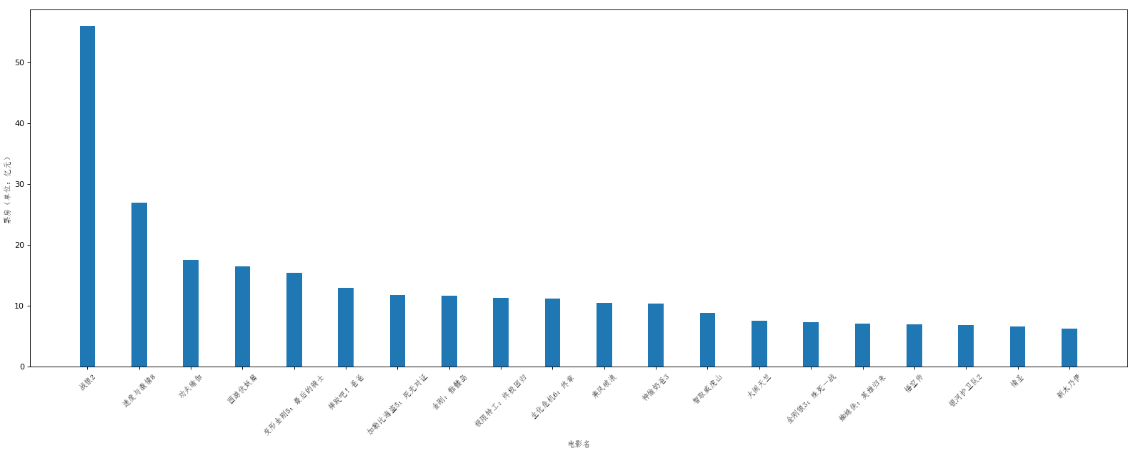
3.绘制横着的条形图,plt.barh(x,y,hight)
# 绘制横着的条形图 from matplotlib import pyplot as plt from matplotlib import font_manager my_font = font_manager.FontProperties(fname=r"C:WindowsFontssimfang.ttf") a = ["战狼2","速度与激情8","功夫瑜伽","西游伏妖篇","变形金刚5:最后的骑士","摔跤吧!爸爸", "加勒比海盗5:死无对证","金刚:骷髅岛","极限特工:终极回归","生化危机6:终章","乘风破浪","神偷奶爸3", "智取威虎山","大闹天竺","金刚狼3:殊死一战","蜘蛛侠:英雄归来","悟空传","银河护卫队2","情圣","新木乃伊",] b = [56.01,26.94,17.53,16.49,15.45,12.96,11.8,11.61,11.28,11.12,10.49,10.3,8.75,7.55,7.32,6.99,6.88,6.86,6.58,6.23] plt.figure(figsize=(20, 8), dpi=80) plt.barh(range(len(a)), b, height=0.3) plt.yticks(range(len(a)), a, fontproperties=my_font) plt.ylabel("电影名",fontproperties=my_font) plt.xlabel("票房(单位:亿元)", fontproperties=my_font) plt.grid(alpha=0.3) plt.show()

4.绘制多个条形图
假设你知道了列表a中电影分别在2017-09-14(b_14),2017-09-15(b_15),2017-09-16(b_16)三天的票房,为了展示列表中电影本身的 票房以及同其他电影的数据对比情况,应该如何更加直观的呈现该数据?
a = ["猩球崛起3:终极之战","敦刻尔克","蜘蛛侠:英雄归来","战狼2"]
b_16 = [15746,312,4497,319]
b_15 = [12357,156,2045,168]
b_14 = [2358,399,2358,362]
# 多个 条形图 from matplotlib import pyplot as plt from matplotlib import font_manager my_font = font_manager.FontProperties(fname=r"C:WindowsFontssimfang.ttf") a = ["猩球崛起3:终极之战","敦刻尔克","蜘蛛侠:英雄归来","战狼2"] b_16 = [15746,312,4497,319] b_15 = [12357,156,2045,168] b_14 = [2358,399,2358,362] bar_width = 0.2 x_14 = list(range(len(a))) x_15 = [i+bar_width for i in x_14] x_16 = [i+bar_width for i in x_15] plt.figure(figsize=(20, 8),dpi=80) plt.bar(x_14, b_14, width=bar_width, label="9月14日") plt.bar(x_15, b_15, width=bar_width, label="9月15日") plt.bar(x_16, b_16, width=bar_width, label="9月16日") plt.xticks(x_15, a, fontproperties=my_font) plt.legend(prop=my_font) plt.show()

5.条形图更多的应用场景
数量统计
频率统计(市场饱和度)
五:绘制直方图
1.假设你获取到了250部电影的时长(列表a),希望统计出这些电影时长的分布状态(比如时长为100分钟到120分钟电影的数量,出现的频率)等信息,你应该如何呈现这些数据?
a = [131, 98, 125, 131, 124, 139, 131, 117, 128, 108, 135, 138, 131, 102, 107, 114, 119, 128, 121,
142, 127, 130, 124, 101, 110, 116, 117, 110, 128, 128, 115, 99, 136, 126, 134, 95, 138, 117, 111,
78, 132, 124, 113, 150, 110, 117, 86, 95, 144, 105, 126, 130,126, 130, 126, 116, 123, 106, 112,
138, 123, 86, 101, 99, 136,123, 117, 119, 105, 137, 123, 128, 125, 104, 109, 134, 125, 127,105,
120, 107, 129, 116, 108, 132, 103, 136, 118, 102, 120, 114,105, 115, 132, 145, 119, 121, 112, 139,
125, 138, 109, 132, 134,156, 106, 117, 127, 144, 139, 139, 119, 140, 83, 110, 102,123,107, 143, 115,
136, 118, 139, 123, 112, 118, 125, 109, 119, 133,112, 114, 122, 109, 106, 123, 116, 131, 127, 115,
118, 112, 135,115, 146, 137, 116, 103, 144, 83, 123, 111, 110, 111, 100, 154,136, 100, 118, 119,
133, 134, 106, 129, 126, 110, 111, 109, 141,120, 117, 106, 149, 122, 122, 110, 118, 127, 121, 114,
125, 126,114, 140, 103, 130, 141, 117, 106, 114, 121, 114, 133, 137, 92,121, 112, 146, 97, 137,
105, 98, 117, 112, 81, 97, 139, 113,134, 106, 144, 110, 137, 137, 111, 104, 117, 100, 111, 101,
110,105, 129, 137, 112, 120, 113, 133, 112, 83, 94, 146, 133, 101,131, 116, 111, 84, 137, 115,
122, 106, 144, 109, 123, 116, 111,111, 133, 150]

from matplotlib import pyplot as plt
from matplotlib import font_manager
# 原始数据
a = [131, 98, 125, 131, 124, 139, 131, 117, 128, 108, 135,
138, 131, 102, 107, 114, 119, 128, 121, 142, 127, 130, 124,
101, 110, 116, 117, 110, 128, 128, 115, 99, 136, 126, 134,
95, 138, 117, 111,78, 132, 124, 113, 150, 110, 117, 86, 95,
144, 105, 126, 130,126, 130, 126, 116, 123, 106, 112, 138, 123,
86, 101, 99, 136,123, 117, 119, 105, 137, 123, 128, 125, 104,
109, 134, 125, 127,105, 120, 107, 129, 116, 108, 132, 103, 136,
118, 102, 120, 114,105, 115, 132, 145, 119, 121, 112, 139, 125,
138, 109, 132, 134,156, 106, 117, 127, 144, 139, 139, 119, 140,
83, 110, 102,123,107, 143, 115, 136, 118, 139, 123, 112, 118, 125,
109, 119, 133,112, 114, 122, 109, 106, 123, 116, 131, 127, 115, 118,
112, 135,115, 146, 137, 116, 103, 144, 83, 123, 111, 110, 111, 100,
154,136, 100, 118, 119, 133, 134, 106, 129, 126, 110, 111, 109, 141,
120, 117, 106, 149, 122, 122, 110, 118, 127, 121, 114, 125, 126,114,
140, 103, 130, 141, 117, 106, 114, 121, 114, 133, 137, 92,121, 112,
146, 97, 137, 105, 98, 117, 112, 81, 97, 139, 113,134, 106, 144,
110, 137, 137, 111, 104, 117, 100, 111, 101, 110,105, 129, 137, 112,
120, 113, 133, 112, 83, 94, 146, 133, 101,131, 116, 111, 84, 137,
115, 122, 106, 144, 109, 123, 116, 111,111, 133, 150]
# 计算组数
d = 3 # 组距
num_bins = (max(a)-min(a)) // d
plt.figure(figsize=(20,8), dpi=80)
# 绘制直方图 用于原始数据
plt.hist(a, num_bins, density=True) # density 分布频率
# 设置x轴的刻度
plt.xticks(range(min(a), max(a)+d, d))
plt.grid(alpha=0.3)
plt.show()
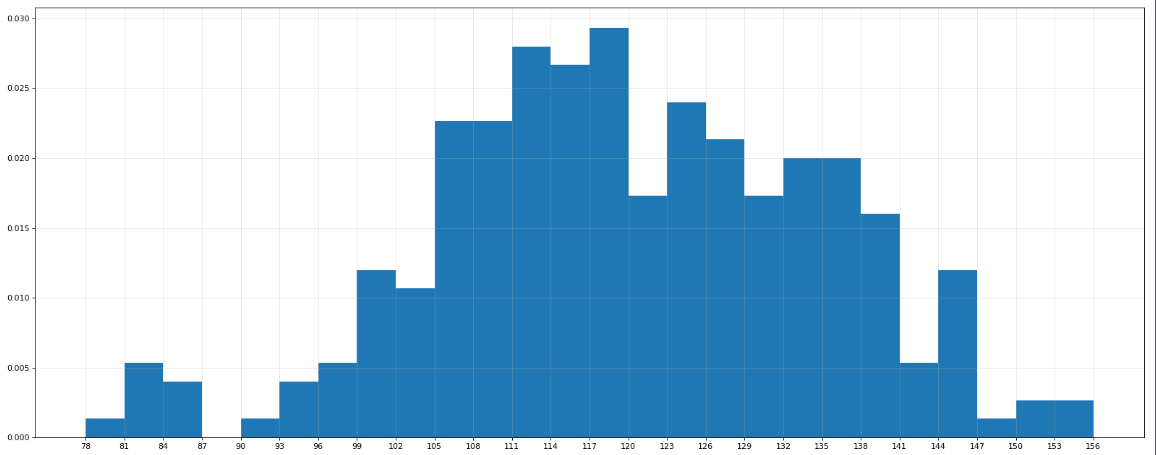
2.在美国2004年人口普查发现有124million的人在离家相对较远的地方工作,更具他们从家到上班地点所需要的时间,通过抽样统计(最后一列)出下标的数据,这些数据能绘制成直方图吗?
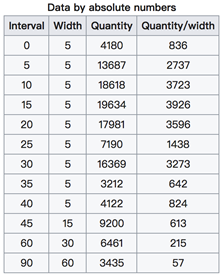
interval = [0,5,10,15,20,25,30,35,40,45,60,90]
width = [5,5,5,5,5,5,5,5,5,15,30,60]
quantity = [836,2737,3723,3926,3596,1438,3273,642,824,613,215,47]
from matplotlib import pyplot as plt from matplotlib import font_manager plt.figure(figsize=(20, 8), dpi=80) interval = [0,5,10,15,20,25,30,35,40,45,60,90] width = [5,5,5,5,5,5,5,5,5,15,30,60] quantity = [836,2737,3723,3926,3596,1438,3273,642,824,613,215,47] plt.bar(range(len(quantity)), quantity, width=1) # 设置x轴的刻度 _x = [i-0.5 for i in range(len(width)+1)] _xtick_label = interval + [150] plt.xticks(_x,_xtick_label) plt.show()
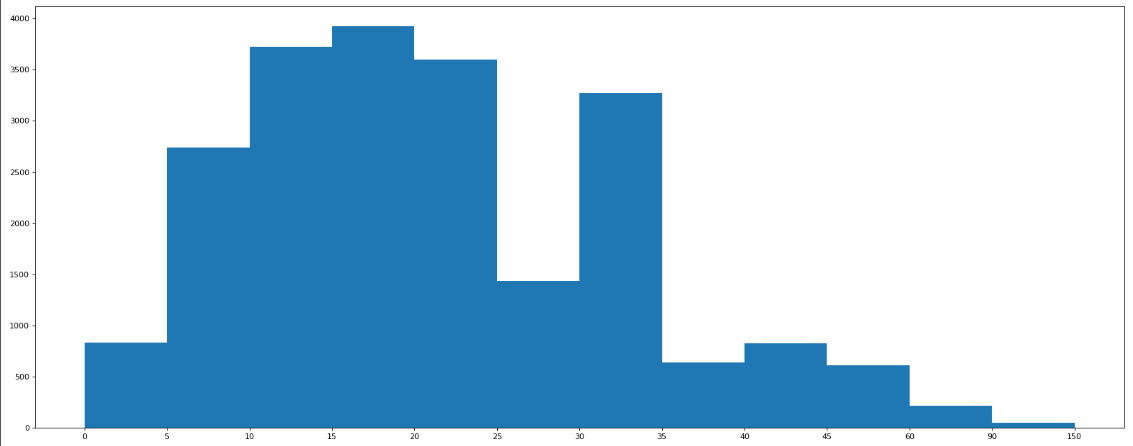
直方图更多应用场景:
用户年龄的分布状态
一段时间内用户点击次数的分布状态
用户活跃时间的分布状态